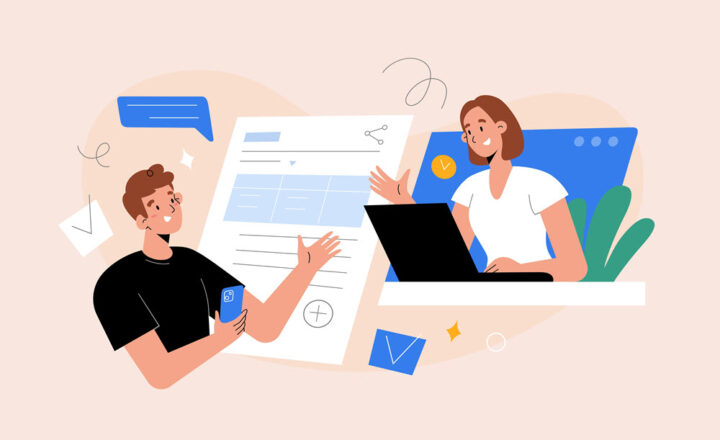Site Collections, Sites, Pages, Document Libraries, and Folders – putting it all together
Over the course of the last few years, I published a number of posts explaining the difference between sites and site collections, sites and pages, document libraries and folders. I realize though that without having a big picture, it might be hard to visualize how all these pieces relate to each other. As such, I decided to publish this post, where I bring it all together. I am hoping that the information below will help you understand the overall anatomy/architecture of SharePoint and how Site Collections, Sites, Pages, Document Libraries, and Folders associate with each other.
A picture is worth a thousand words, so let’s start with an image below where all the major pieces are outlined:
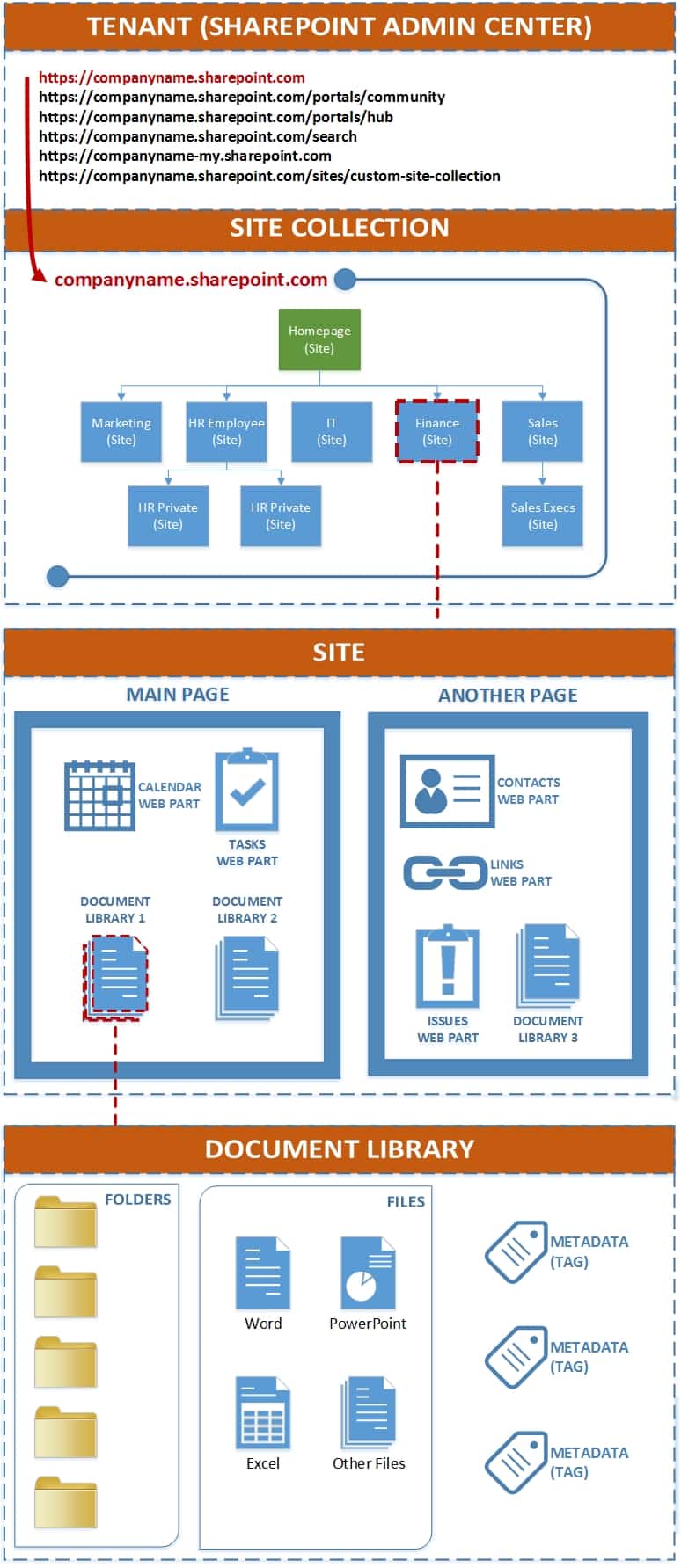
Tenant
- Your tenant (Office 365 SharePoint Online subscription) can have multiple site collections
- When you log into SharePoint Admin Center, you will see some default site collections. Learn more about default (out of the box) site collections here
- Within Tenant (SharePoint Admin Center), you can enable external sharing for the site collections, create new ones, set up site collection administrators.
Site Collection
- A site collection is a collection of SharePoint sites. To learn the difference between site and site collection – click here
- When you subscribe to Office 365, certain default site collections will already be created for you. To learn more about default site collections, click here
- One of the default site collections is your root site collection (that’s the one with companyname.sharepoint.com address). This is where you will build your Intranet with department subsites.
- Each site collections can hold up to 250,000 sites (up to 2,000 recommended) and 25TB in storage, according to Microsoft
- Most organizations just need one site collection for their intranet. You might need to create a second one if you decide to share content externally
- One common mistake organizations make is that they create separate site collections instead of sites for various departments. This is not a wise decision in most instances. Check out this post to learn more about structuring sites in a site collection
- Important to note that every time you create an Office 365 Group – it provisions a separate site collection. These site collections are not visible in SharePoint Admin Center and can only be accessed via Groups link in Office 365 (as of the writing of this post).
Site
- Site is your workspace where you can store any type of content
- Any site you create in a site collection is automatically a subsite. Learn more about difference between site and subsite here
- You can organize your sites just like folders (subsite under subsite under subsite). Check out this post to learn more about best practices for sites hierarchy/structure
- In a typical Intranet, you would create a site for each department, project, etc.
- Site is where you would set security for your content. Check out this post to learn more about how to set security for a site
- A typical site can contain several document libraries, Calendar, Tasks, Announcements, other web parts.
- Site can also be saved as a template, so you can reuse a particular set of web parts, look and feel, etc. down the road
Page
- Page is just means of displaying information to the user on a given site
- By default, each site has a single page, and you can create additional pages
- There are different types of pages (Wiki Page, Modern Page) – learn more here
- Page is NOT where you will set up security – security is set up at the site level
- Page allows you to insert/embed different web parts, text, change the layout, etc.
Web Parts
- Think of web parts as your iPhone® apps
- Just like on your iPhone® there is an app for everything, SharePoint also has an app (web part) for any type of content or functionality
- Some common web parts are: document library for documents, calendar for events, Tasks for task management, Announcements for quick announcements, Promoted Links for beautiful tiles, Links for link management.
- Most web parts are lists. To learn more about the difference between lists and libraries, click here
- Web parts are not necessarily apps that hold content like documents or items. Web parts can also serve a specific function like execute search query or embed a social media feed
- There are plenty of out of the box web parts that exist out of the box, and you can also try some 3rd party apps if you are into a bit of adventure
Document Library
- Document Library is the most common web part you will use in SharePoint, since, let’s face it – we do documents most of the time
- A document library can store files, folders, and links. To understand a difference between a document library and a folder, click here.
- You can also create your own metadata (columns) at the library level. Learn more about the technique here.
- A modern document library (SharePoint Online only) has lots of excellent usability features
- A modern document library (SharePoint Online only) also allows to start workflows using Microsoft Flow and build custom apps using PowerApps
Folder
- Folders probably needs no introduction or explanation – you know how they work
- To understand the difference between document libraries and folders, click here
- You can set custom permissions/unique access (share folders with its contents) if you wish
- Folders are how you most likely will organize your information in SharePoint. However, you also might want to learn more about an alternate option – metadata.
- If you are getting tired of deep folder hierarchies and can’t find what you are looking for, you are not alone. Metadata is your savior!
Metadata
- Metadata is what makes SharePoint stand out from other storage and collaboration platforms
- Metadata allows you to standardize on common convention for labeling files and other content
- Once metadata is created – your users can filter, sort, group and find info within few clicks
- You can create metadata columns at each list or library or can create it at the site level so you can reuse it on other sites/lists/libraries
- You can also utilize Term Store to store and organize your tags/labels
- I personally love metadata and hope you will too!
- Majority of posts on my blog is about metadata – check them out