How to bypass the new Modern Team Site Page experience
It usually takes time for me to author my blog posts, but this one I had to quickly create over the weekend. The reason for this is that I got several calls from different clients and got a few more emails from my loyal blog followers asking me the same question: “How do we work with this new modern team site experience, and how can we still add web parts like we used to?” So I figured this would be a question asked by many and decided to write this urgent post over the weekend (at least it was freezing here in Ottawa, Canada, and I did not miss much by not going outside). So below, please find the instructions on how to work around the modern team site pages and create and author pages in “classic” mode, just like you used to.
What are the Modern Team Site Pages?
Let me first explain what the issue is all about. Following the May 4, 2016, Future of SharePoint announcement, Microsoft has started to release what are called the Modern Team Site Pages. Unlike the “regular” SharePoint pages, they offer a more modern and intuitive experience for users to author and add content to. Up until recently, this roll-out was only impacting First Release clients only, but I guess now is becoming available to anyone in SharePoint Online. You can quickly assess if you have this rolled out to your tenant or not when you go ahead and create a new page on your SharePoint Site. When you click Add a page from the Gear Icon…
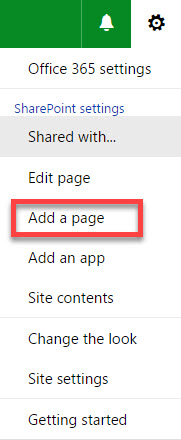
and you see this screen below…
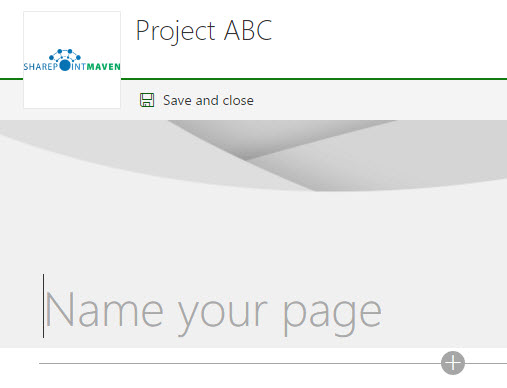
this means that you have the new Modern Team Site page experience available in your tenant!
If you still get the same New Page prompt below, you are still relying on the new “classic” page experience, and this article does not apply to you (yet).
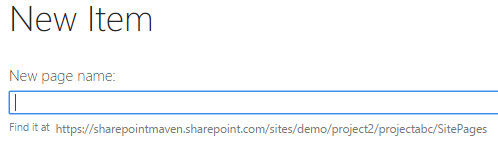
What are the issues with Modern Team Site Pages?
The Modern Team Site Pages, indeed offer a great and intuitive way to author sites, very similar to the experience you would get when you create a regular website using the tool like WordPress. You can read more about the experience and its capabilities by checking this blog post by another SharePoint Consultant, a SharePoint MVP, Laura Rogers.
However, at the moment, Modern Team Sites offer a very limited set of web parts you can add to the page. When I try to add content to the page, all I can add in terms of web parts is shown in the image below. So that means, that if you want to add your own custom lists, Tasks web part or any other web parts, you are out of luck.
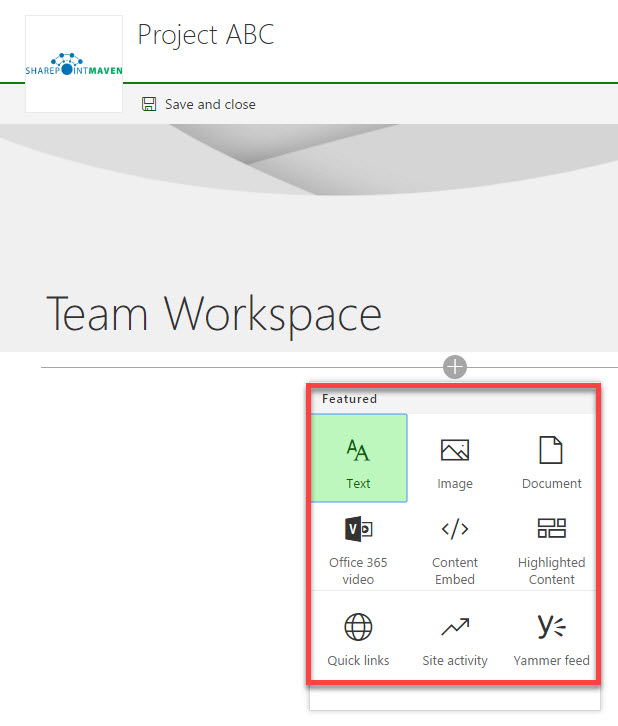
This is in contrast to the “classic” page experience shown below, where the sky is the limit in terms of web parts I can add to my page.
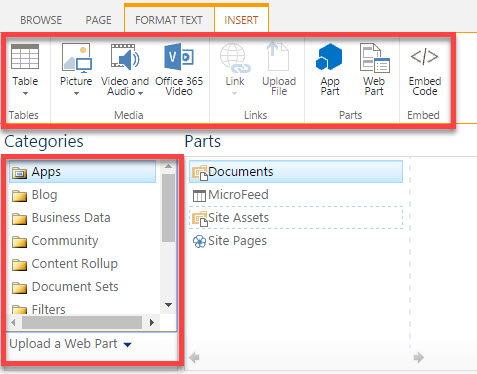
How to create “classic” Team Site Pages?
The fix is pretty simple. The “classic” team site page template is still there; you just need to create a new page using that template. When you click Add a page – it forces you into using the new, modern page layout. To bypass that, here is what you need to do:
- Gear Icon > Site Contents

- Under Contents, click on Site Pages (this is where all the pages you had or created reside)
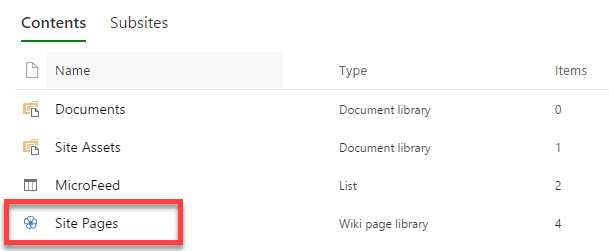
- You will see a screen that looks like the one below. It might look different in terms of pages in your case, depending on how many pages you created. The two pages you see in the screenshot below are the two pages that have been authored using the new, modern experience (they are checked out because they have been written, but not published). There is nothing here you need to do in this step; this is just for your information.
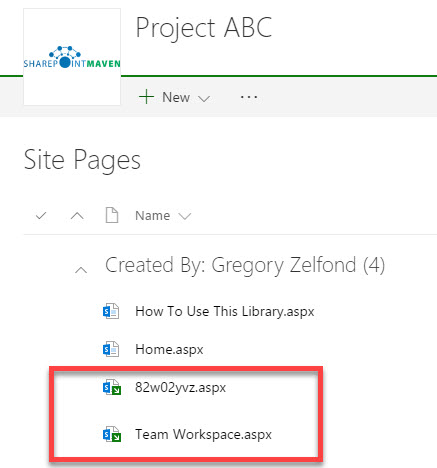
- To create a regular SharePoint page, click New drop-down, then choose Wiki Page. Wiki Page refers to the regular or classic SharePoint Page we have been using forever. Site Page is that new bad boy – the modern page experience template that was the reason for this blog post. Just for your information, if you choose Site Page – this will create the new page based on the modern team site experience. So in our case, if you want the classic, choose Wiki Page.
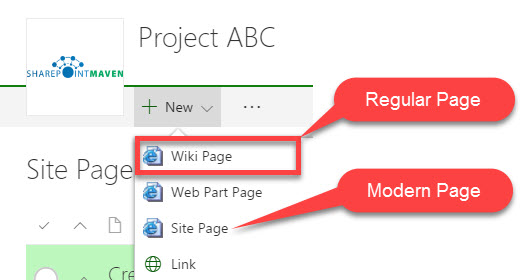
- Once you do, you will get a familiar prompt as shown below and I trust that from here you can carry the torch forward yourself.
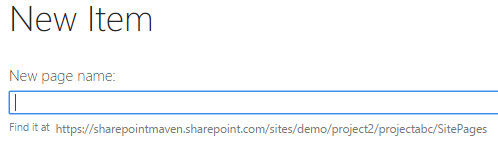
With that being said, you should not totally discount the Modern Team Site Experience. “Modern team site pages are fast, easy to author and support rich multimedia content. And pages look great on any device, in a browser or from within the SharePoint app.” (Source: Microsoft). So definitely, I encourage you to give it a try and see if it makes sense/difference in your organization!



