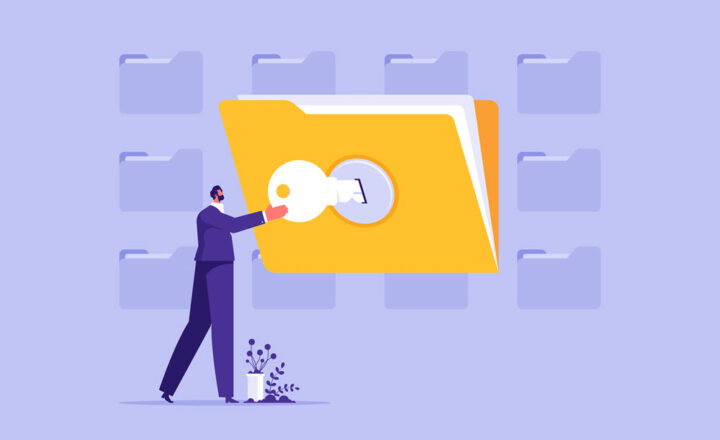A review of all the calendar options in SharePoint and Office 365
From my personal experience and observations, a group calendar is the most frequently requested feature in SharePoint Intranets (after document libraries of course). From tracking company holidays to the company-wide calendar to vacations, we all need a place for tracking events of our busy office lives. When I used to work in the corporate world, I, for example, used group calendars to see when the boss was out of town, so I could sneak out of the office early that day :-) . With this post, I would like to explain all the available calendar options in SharePoint and Office 365, as well as list their pros and cons. Just to be clear though first, I am only talking about group calendar options, not personal ones.
SharePoint
Option 1: SharePoint Calendar web part
Historically, this has been the only option to manage events in SharePoint. Behind the scenes, SharePoint Calendar is a SharePoint list, with rows for events and columns (Event Title, Location, Start Date, End Date, etc.) for metadata.
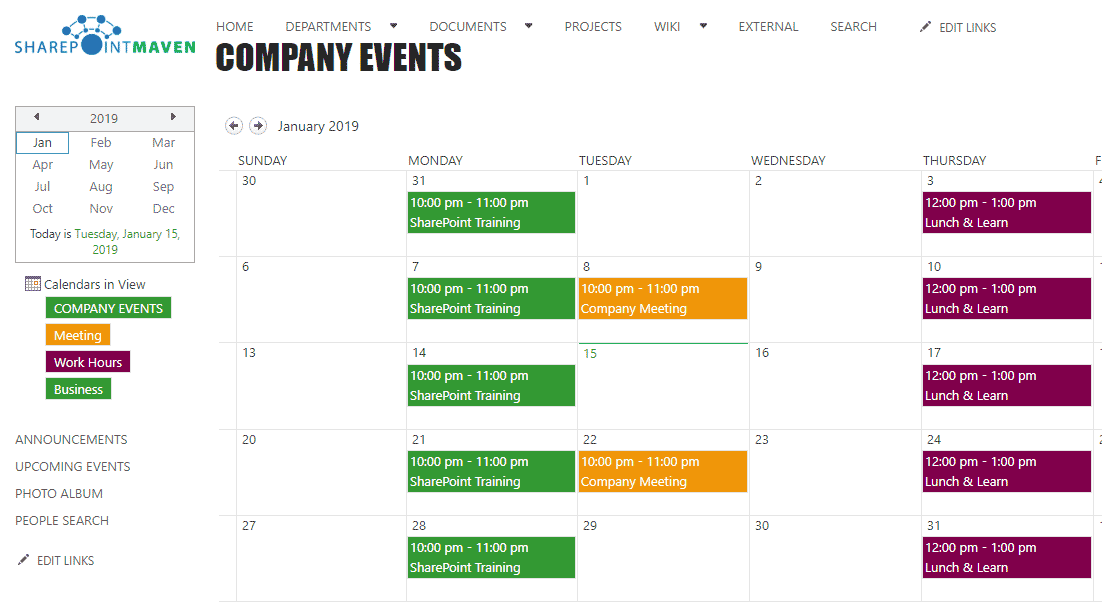
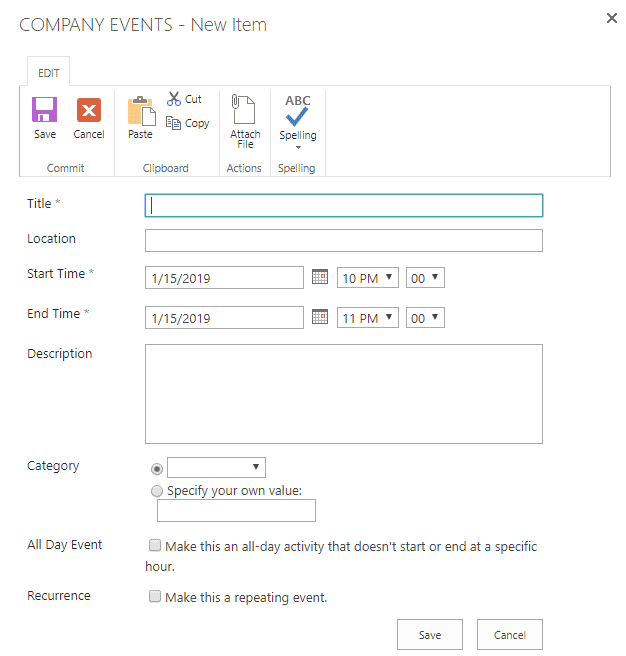
Pros:
- Can easily customize and create your own metadata
- Can roll up (aggregate) up to 10 calendars from other sites/calendars and display on the same screen (instructions here)
- Can synchronize SharePoint Calendar to Outlook
- Can execute approvals and workflows, just like on any other SharePoint lists
- Can embed on both classical and modern pages
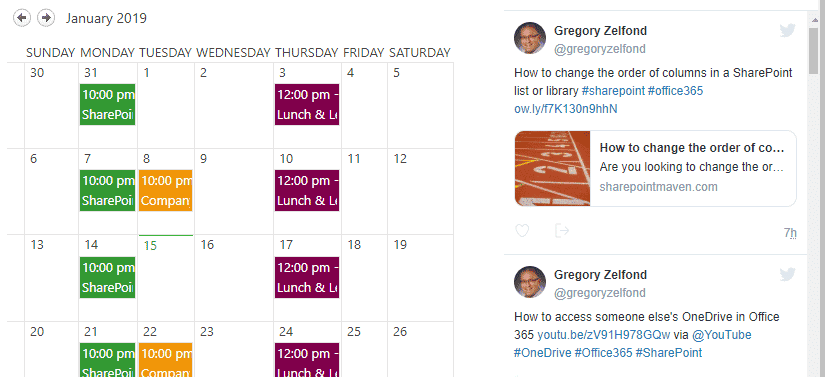
SharePoint Calendar embedded on a classical Wiki page
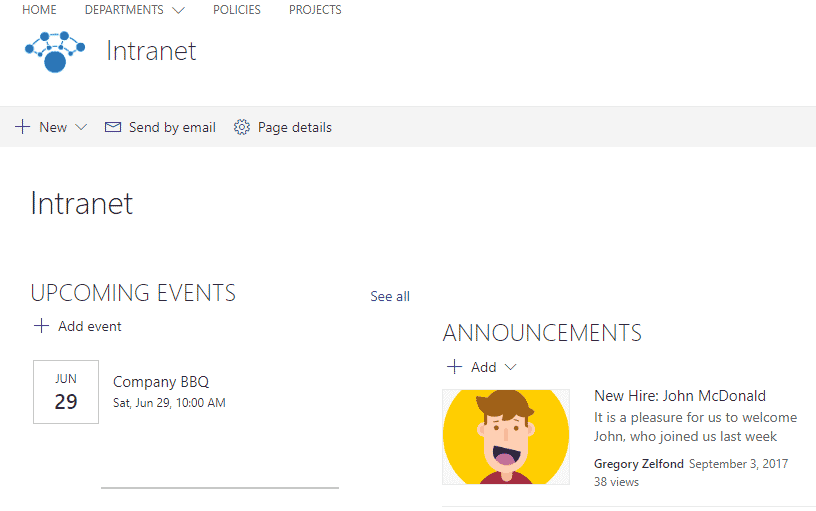
SharePoint Calendar embedded on a Modern page
Cons:
- Not integrated with Outlook. Though you can sync SharePoint Calendar to Outlook as stated above, you cannot bring the existing Outlook Calendar into SharePoint or overlay an Outlook calendar with SharePoint calendar. Scheduling an event in SharePoint calendar does not add an event to your Outlook calendar
- Not as user-friendly as Outlook Calendar
- Outdated look and feel (as of the writing of this post, the Calendar Web Part has not been modernized yet)
- If you roll up multiple calendars, you can only roll up to 10 calendars max. Also, they all need to reside in the same site collection
Option 2: Task List Calendar View
Another option to track milestones and dates is via a Task List. Each and every Task List has a built-in view called Calendar. So in case you are tracking, say, project milestones via a Task List, you can easily visualize the tasks using the Calendar view (without a need to recreate the same milestones on a separate calendar).
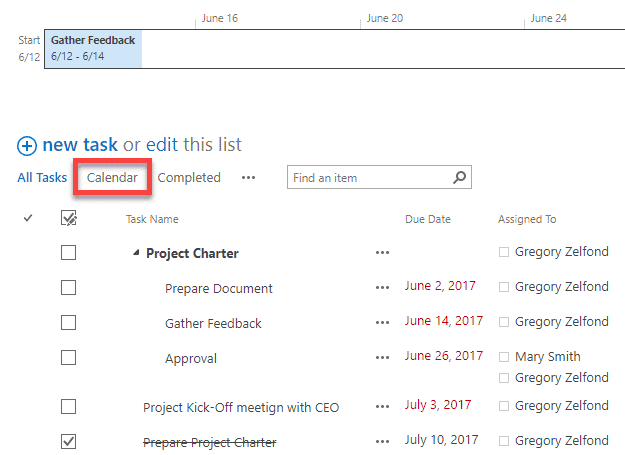
Calendar View option on a Task List
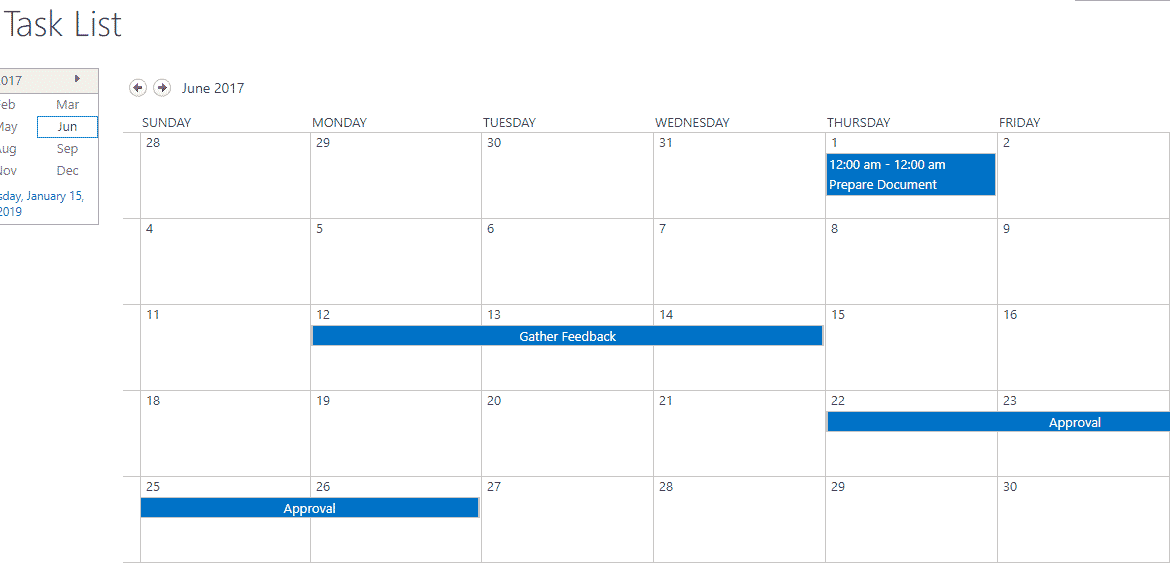
Calendar View example on a Task List
Pros:
- Great to visualize existing tasks in a calendar view without recreating/creating a new web part
- Can roll up this calendar as well, just like a regular one
Cons:
- All the cons from the option above
Option 3: Calendar View on any list or library
This is kind of related to the option above. You can create a Calendar View on any list or library in SharePoint. Say, you have a document library where you track invoices. And a few pieces of metadata are Date Received and Due Date. You can build a calendar view and display the dates in a calendar format.
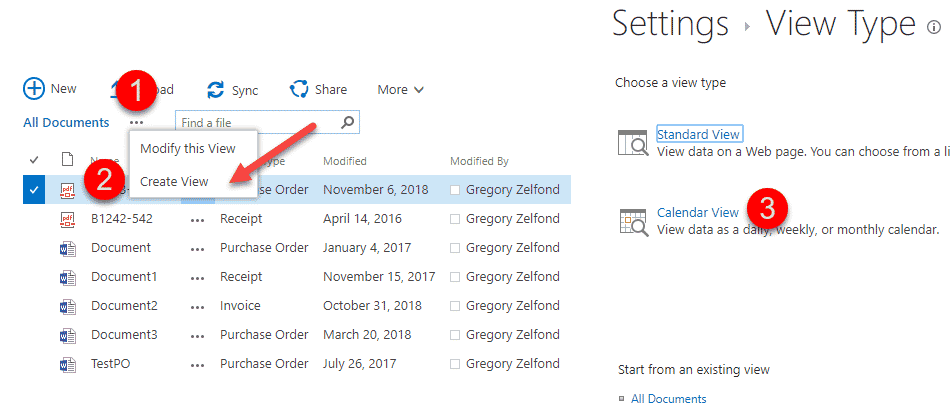
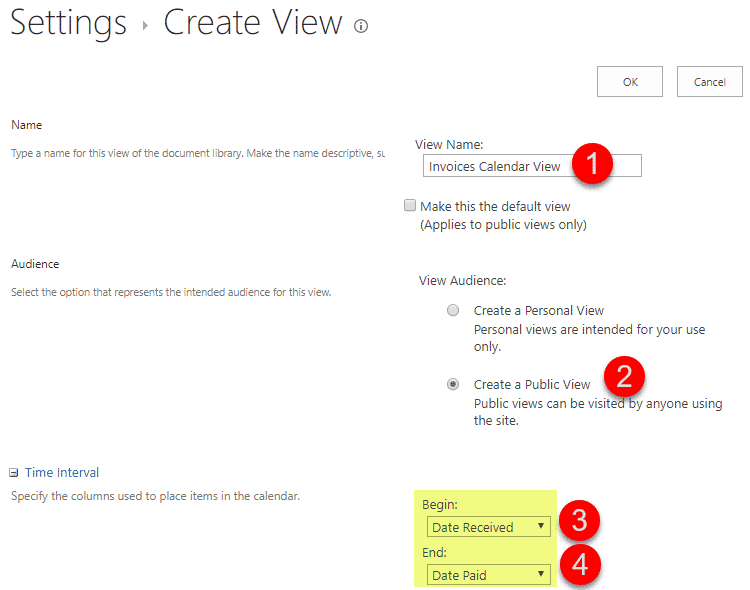
Pros:
- Can easily convert any list or library into a Calendar view (can be a great visual)
- Can roll up the calendar view with other calendars as well
Cons:
- All the cons from the above 2 options
Outlook
Option 4: Group Calendar in Outlook
Switching from SharePoint to Outlook, you can create a group calendar using the steps outlined in images below. The end result is not so much a common group calendar, but rather a group of individuals’ calendars, in case you want to overlay and lookup some free time among all team members.
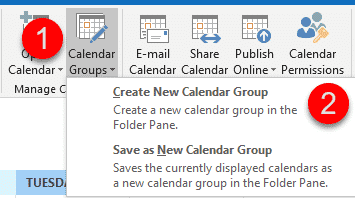
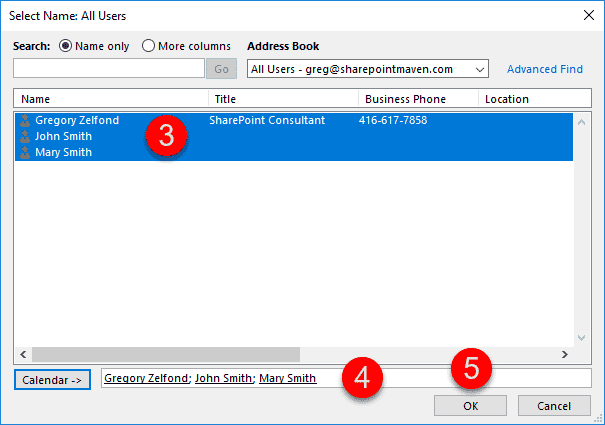
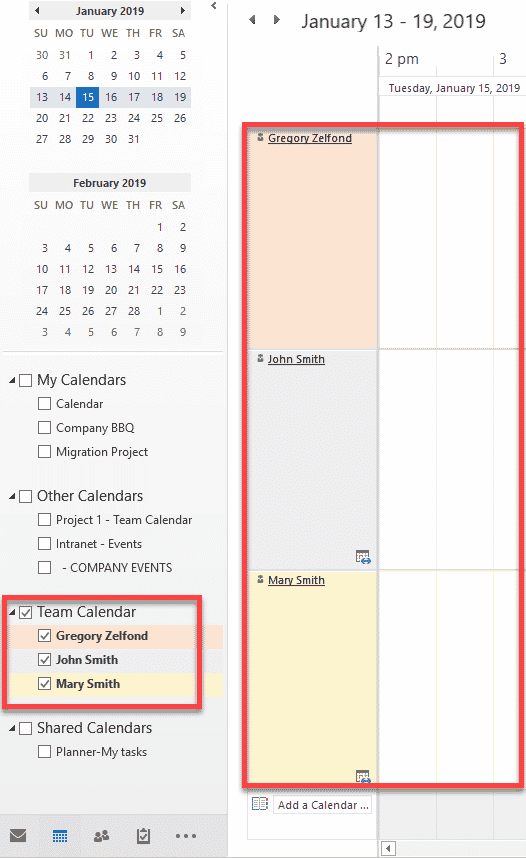
Pros:
- Pretty straightforward to create
- Outlook based calendar
Cons:
- Not really a “group” calendar
- Not practical for large teams
Option 5: Office 365 Group Calendar
This is the ONLY real alternative that you have for Option 1 (SharePoint Calendar). You can utilize an Outlook calendar that is part of Office 365 Groups. Unlike Options 1-3, this calendar lives in Outlook (Exchange) and not in SharePoint. And unlike Option 4, this is a true “group” calendar.
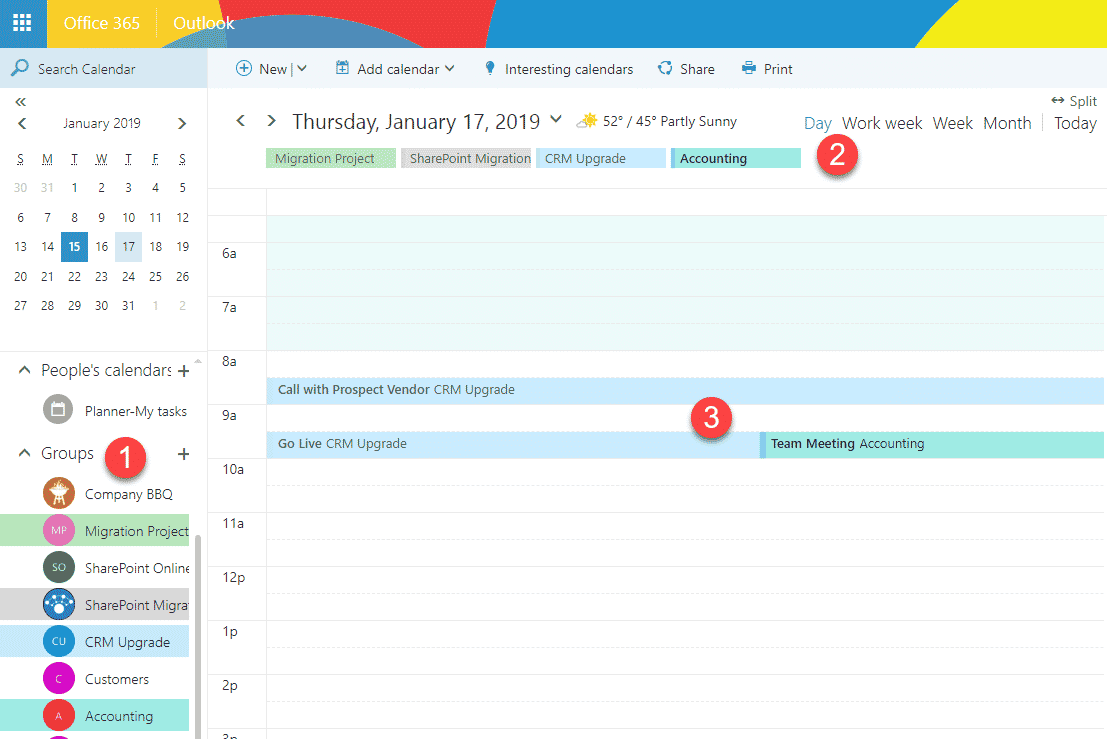
Pros:
- By definition, integrated with Outlook since it is an Outlook-based calendar
- Scheduling an invite in the Office 365 group calendar automatically sends the invite to the entire group – you do not even need to type the name of the group!
- Can easily overlay multiple calendars on one screen (without any setup – unlike SharePoint calendar overlay). Just choose Office 365 group calendars on the left side of the Office 365 Group panel. This assumes that you are part of multiple Office 365 groups
- Can be embedded on the modern page
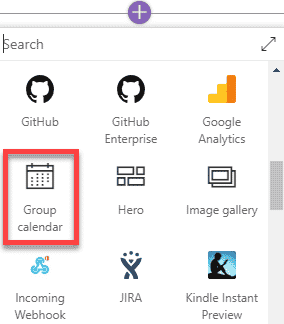
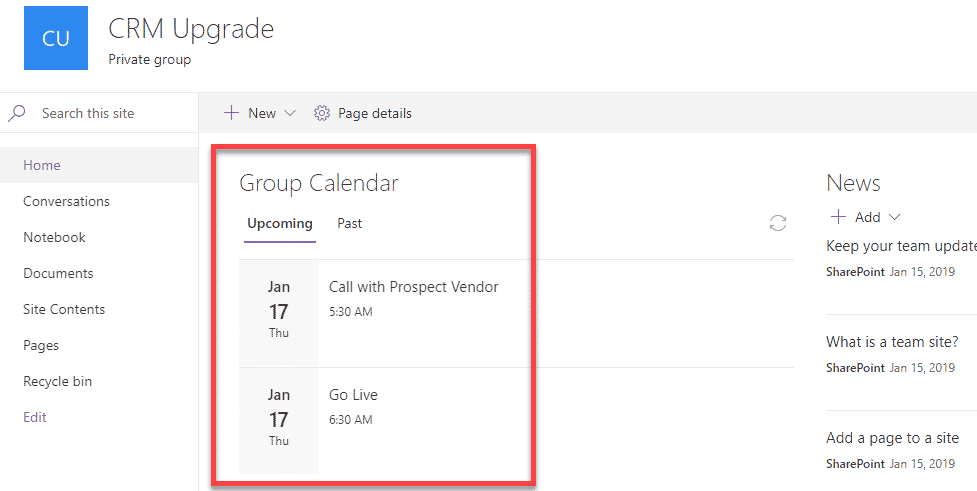
Cons:
- No customization (ability to add custom data fields like in SharePoint calendar) available (what you see is what you get)
Planner
Option 6: Planner Calendar
Another calendar option you have in Office 365 is a view of all the tasks in the Planner.
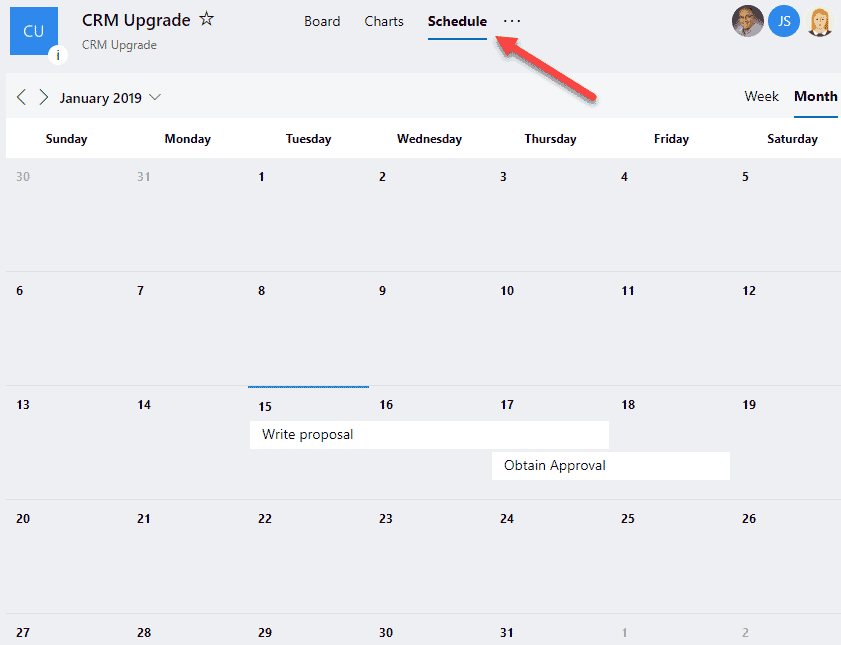
Pros:
- A great way to review Planner tasks in a Calendar format
- Can be integrated with Outlook (reference)
Cons:
- Nothing I can think of
Summary
When it comes to group calendars in SharePoint and Office 365, there are not that many options. You either have to choose between a SharePoint Calendar or an Outlook 365 Group Calendar. The other options are just some specific use cases/views.