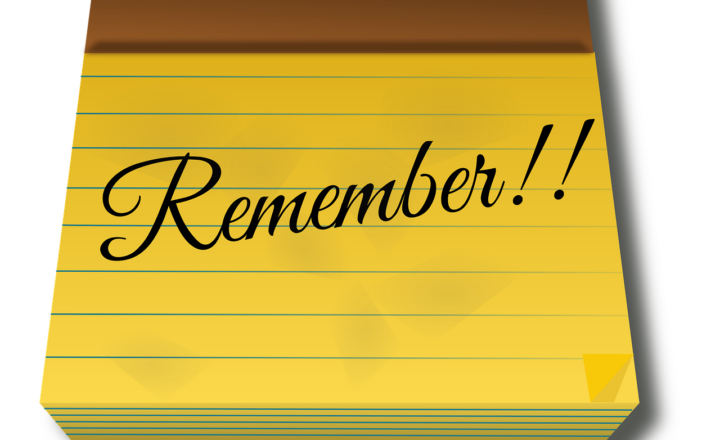6 ways to create workflows in SharePoint
SharePoint is a great platform for collaboration and sharing. However, anytime you need some sort of approval or business process to occur, you need to engage the workflow capability. There are several ways for you to create workflows in SharePoint, and today I would like to go over and explain all of the available options.
Option 1: No workflow
Yep, it is an option! In case you need a very simple approval or notification of some sort, you can just use the Alerts capability within SharePoint in conjunction with some metadata columns. Another option is to use the Assigned To columns on a Task List or an Issues Log (both allow you to send an email to Assigned To user). You can read more about alerts here.
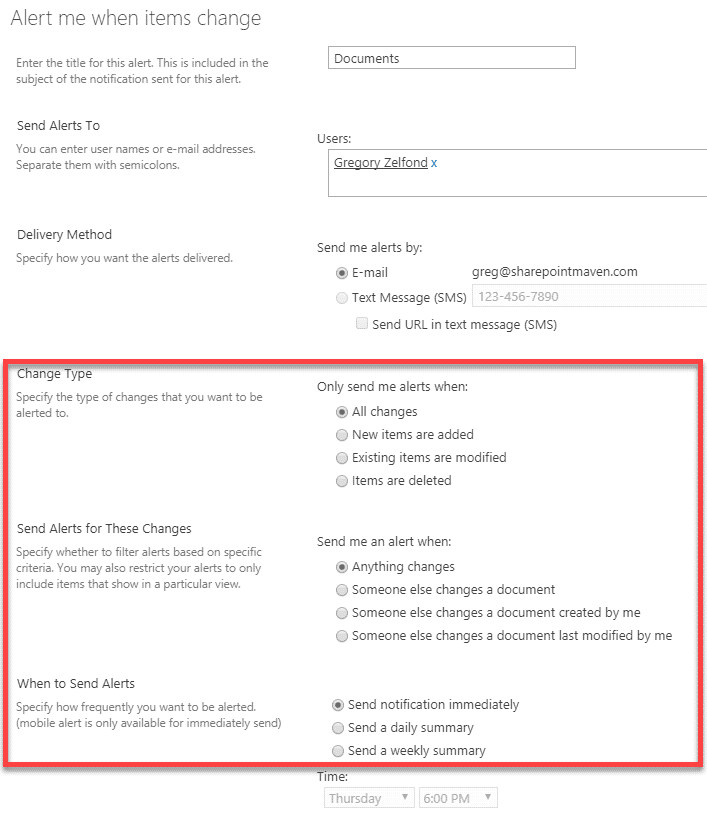
Option 2: Content approval feature
A step up would be to utilize a built-in Content Approval feature. It allows for one-way content approvals but can do the job in many simple approval scenarios (i.e. approve a document or vacation requests). I documented Content Approval feature and how to use it in this post.
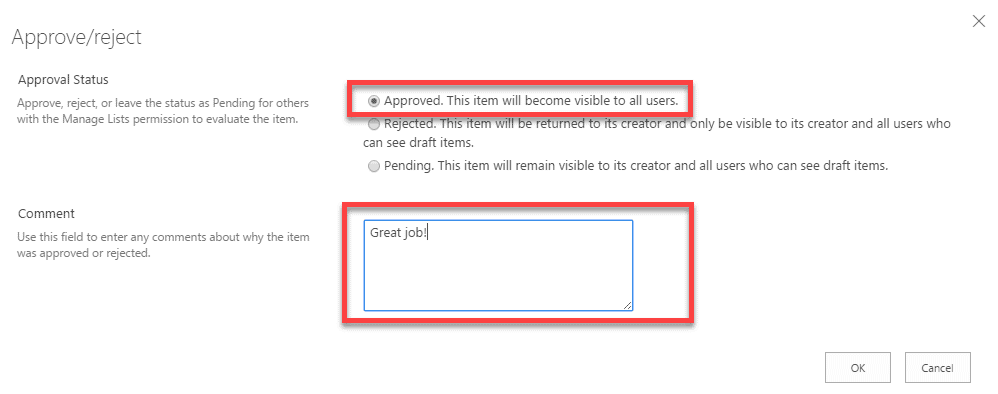
Option 3: Out of the Box workflows
There is a number of out of the box (built-in) workflows available for you in SharePoint, which allow you to build simple, but more elaborate workflows. Here is what is available:
- Approval Workflow
- Collect Feedback Workflow
- Collect SignaturesWorkflow
- Disposition Approval Workflow
- Three-state Workflow
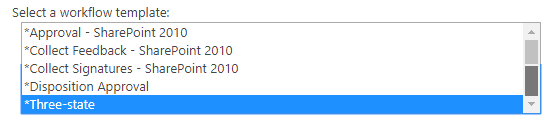
I am not a huge fan of these out of the box workflows, hence, never really written any posts on them. They are great in very particular scenarios and do not allow for any considerable customizations often associated with the workflows/custom business processes.
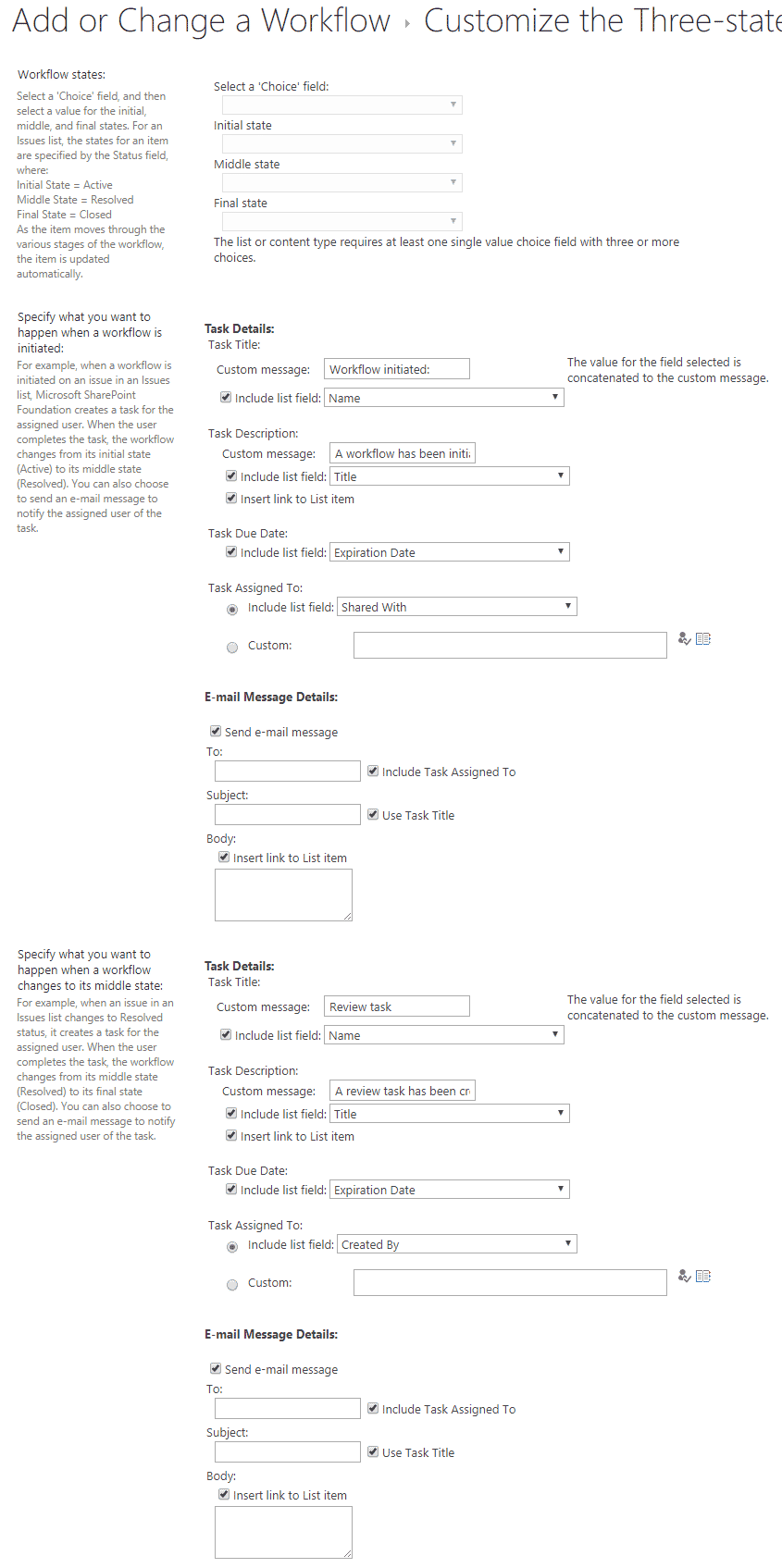
An example of a configuration screen for a Three-state workflow
Option 4: SharePoint Designer
The option that gives you more flexibility is SharePoint Designer (SPD). SharePoint Designer is a free tool available from Microsoft that allows building more complicated workflows with parallel and multi-stage serial approvals. The thing about SPD is that it might take a while to familiarize yourself with how it works and the tool itself can be quite tricky and temperamental at times. SharePoint Designer is like your dad’s old Dodge® – gets you from Point A to Point B, but you have to invest a lot of time to keep it up and running :-)
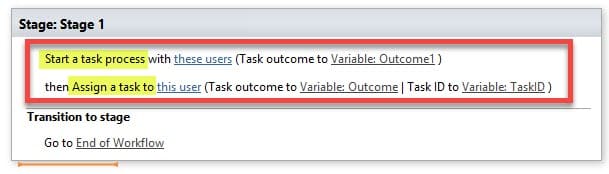
Option 5: Microsoft Flow
If SharePoint Designer is your dad’s Dodge®, then Microsoft Flow is like Tesla® – a new kid on the block. It is cool, sexy, fun to use and you can’t wait till it replaces your dad’s Dodge® :-) Unlike SharePoint Designer, it is a cloud-based product and integrates with SharePoint and many other apps. At the moment, since it is so new, Flow can’t replace SharePoint Designer yet, but it is getting there.
Click here to learn more about Flow.
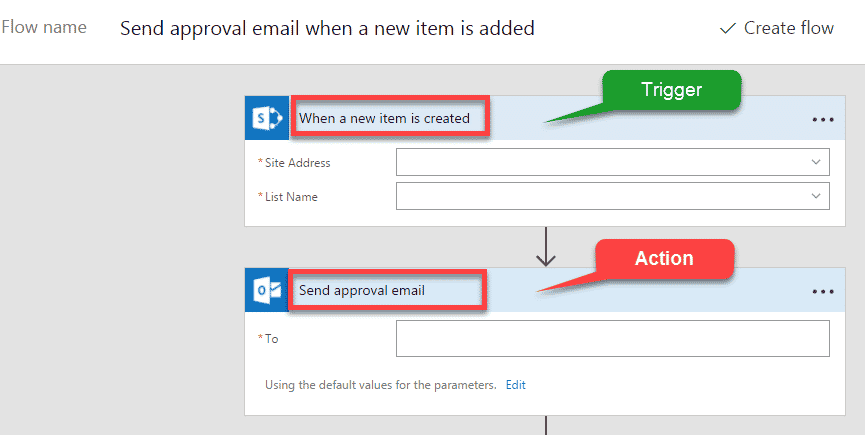
Option 6: 3rd party tools
Lastly, there are 3rd party workflow tools that are available for you, that integrate with SharePoint. Since I am an out of the box kind of guy, I don’t have much experience with any of them, but feel free to consider them if you are looking for additional support and more advanced functionalities.