SharePoint Intranet Homepage Best Practices
One of my favorite configurations and projects I do for my clients is the development of the SharePoint Intranet. This is always a fun project because Intranet is genuinely a single place where it all comes together, where SharePoint can show off its “creative” side. It is also the only site where everyone is welcome, compared to Teams and Teams sites, which are usually restricted to the given team members. I previously authored several articles on the Intranet, including how to create an Intranet. However, what I would like to do now is share some best practices when it comes to creating and configuring a SharePoint Intranet Homepage. Having worked with hundreds of clients over the last 10+ years, I have seen it all – hence, I would like to share some best practices with you today.
I recently published an article on best practices for SharePoint Intranet. However, that post focused more on the overall architecture of the whole Intranet. In this article, I want to focus on the Intranet Homepage itself.
Best Practice # 1: Choose the correct type of site
Yes, I decided to add this piece of advice as the first one in a list, because of its super-importance. Getting this wrong will impact many other tips below. Too often I see organizations taking a root site (which is usually a team site without a Microsoft 365 Group) and making it an Intranet. Or worse, creating a a Team Site, connected to a Microsoft 365 Group and Microsoft Teams and using it as an Intranet as well. This is wrong. That is because these sites are meant for collaboration and not one-way information sharing, which is the intended purpose of the Intranet.
Instead, you should create a Communication Site. Starting with something other than a Communication Site will have adverse effects down the road. For example, you won’t be able to register a Team Site as a Home Site (Best Practice # 17 below) or use it for Viva Connections (Best Practice # 18 below). In addition, setting up permissions might become a nightmare.
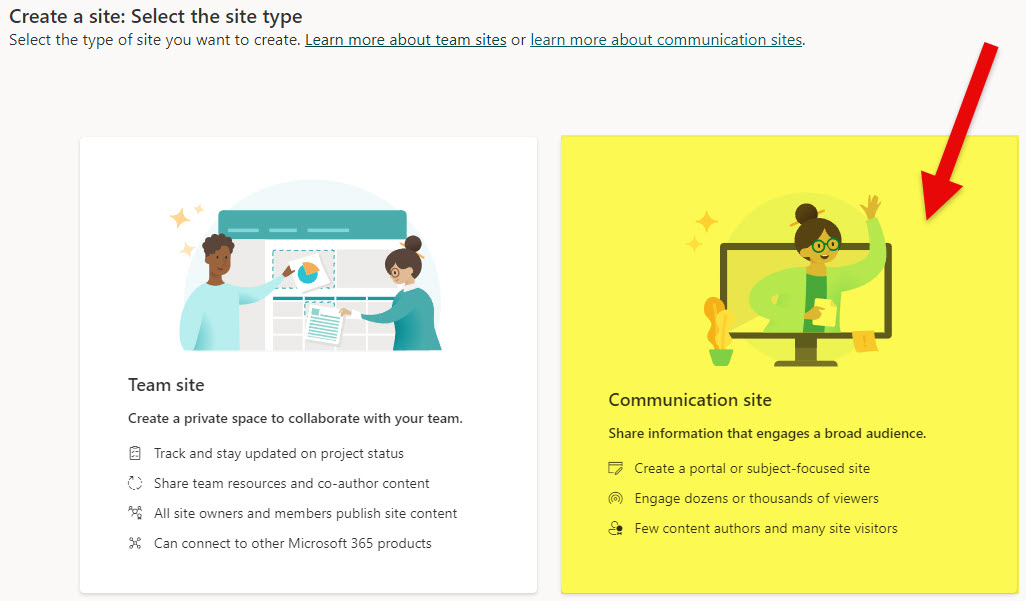
Best Practice # 2: Think in terms of content, not web parts
The next advice I want to give you is to think about the content you would like to share, not the web parts. Too often, clients ask me to give a demo and explain every web part in SharePoint. It does not make sense. Think about the content and the actual need you have. For example, say you have a need to share some events, news & announcements, Birthday & Anniversaries Calendar, and maybe some images, videos, and links. That’s it – this is perfect. These are fantastic content ideas. Once you develop them, you will translate them into actual web parts (there are usually a few ways to achieve the same thing in SharePoint).
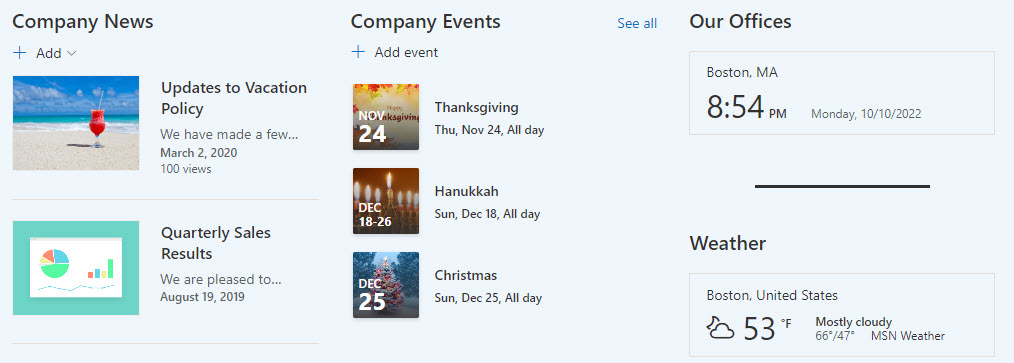
Best Practice # 3: Survey employees for content
Another piece of advice is to survey your employees. Not only will you get some wonderful ideas, but this will also assist with the proper user adoption. You can easily create a survey in Microsoft Forms for this. This will allow employees to feel empowered and make sure their opinions count.
Best Practice # 4: Consider available Templates
Consider some built-in templates if you have difficulty creating the proper layout and design. You can also check out the Lookbook for possible site templates. Word of caution: These templates install a lot of pages and stock images you might not end up using, but if you are new to SharePoint, it might be worthwhile checking out.
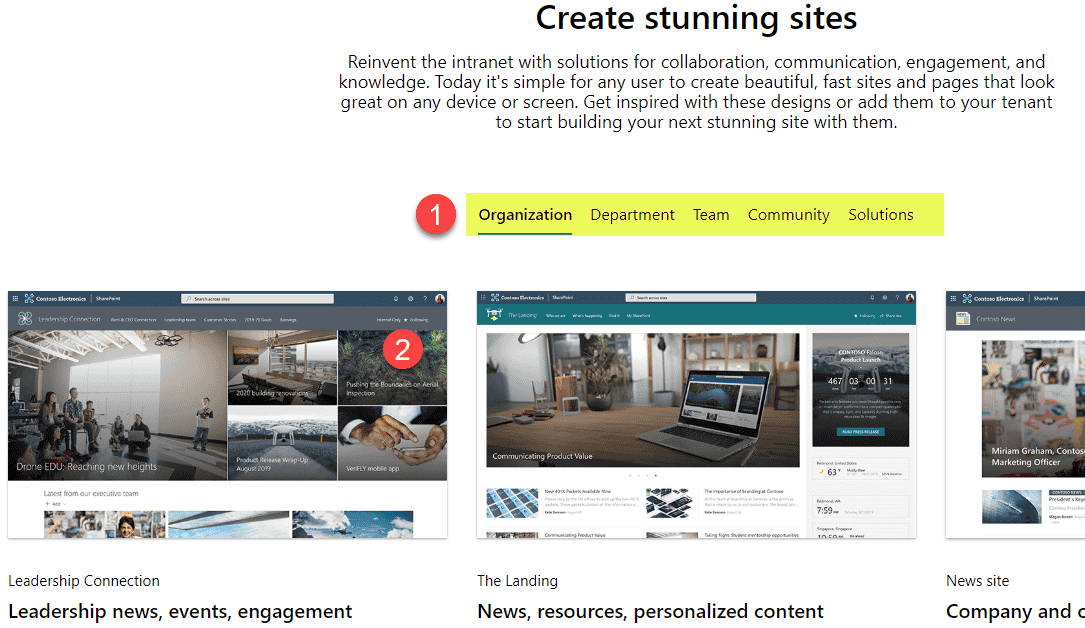
Best Practice # 5: Stay out of the box (at least initially)
If you have been following my blogs, you know I am strictly an out-of-the-box guy. And that could not be truer when it comes to Intranet Homepages. Unless you are a large organization with specific, stringent design requirements, lots of cash, and an army of IT personnel, stay out of the box, at least initially. Microsoft SharePoint has evolved over the years and is constantly getting updated with new design elements, and other functionalities. Unless you want to blow the budget and lengthen the timeline for Intranet implementation – stay with OOTB. You are welcome!
Best Practice # 6: Keep Design Clean and Simple
This one is obvious, but for some reason not followed many times. The Intranet Homepage is the main site users will see and access most of the time. It needs to be aesthetically pleasant. Many times, I visit the homepage of the Intranet, and it looks like a flea market on Sunday afternoon. Content is everywhere, no clear design guidelines followed, outdated stuff, etc. I actually provided some tips and best practices on SharePoint page design in the past – check them out!
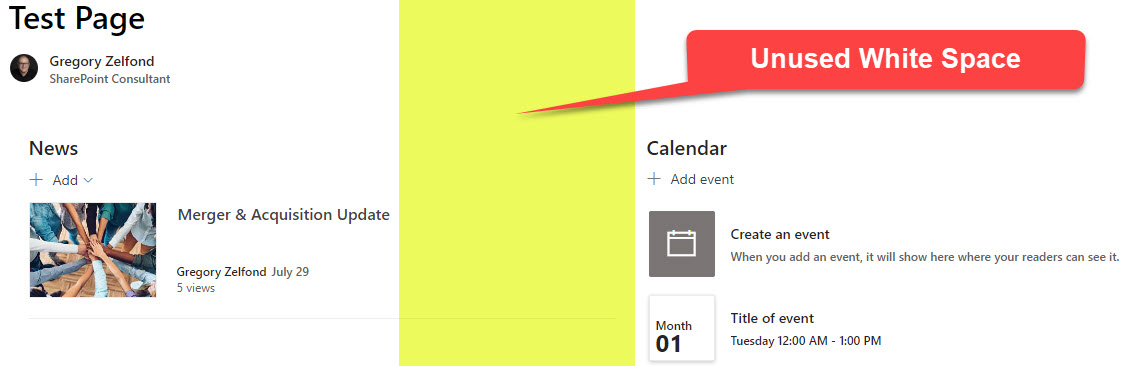
Best Practice # 7: Designate Site/Content Owners
Related to the above paragraph, ensure your SharePoint Intranet has dedicated Site/Content Owners. You don’t want the content to become stale and outdated, so users will never visit your site again. To mitigate this, assigning dedicated owners from HR or Marketing/Communications departments would solve the issue.
Best Practice # 8: Keep Content Fresh by scheduling and expiring it
I mentioned this already, and it should be a no-brainer. I often check out my client’s Intranet, and it seems like it was last updated during the Nixon administration. 😊 Please, please, please, keep the content fresh. Luckily, we have technical capabilities that allow us to do that in SharePoint. For example, you can schedule news posts upfront via the Scheduling feature. Likewise, you can expire old news posts by implementing the Expiry date metadata field.
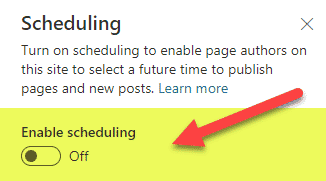
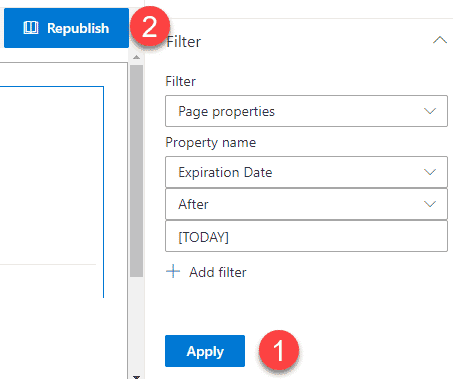
Best Practice # 9: Aggregate content from other sites
This is another useful capability that we now have in SharePoint. And something that will help you with content curation. You don’t need to do all the hard work yourself. Instead, you can aggregate the information on your SharePoint Intranet from the other sites. I documented this mechanism in an earlier article. For example, you can aggregate news, events, and documents. This will help ease the workload on the intranet content managers and keep the content relevant and fresh.
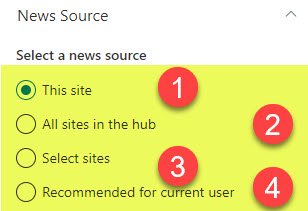
Best Practice # 10: Set Proper Security
One thing that absolutely drives me crazy on any type of site, but especially Intranet ones, is that security and permissions are almost like an afterthought. Too often, I see the entire organization being added to the Site Members Group (instead of Site Visitors) and 5-10 users listed as Site Owners (Admins) of the Intranet site. SharePoint Intranet is the most important site in your tenant, so it needs to be secure correctly with minimal access given to others. I explained some of these concepts here.
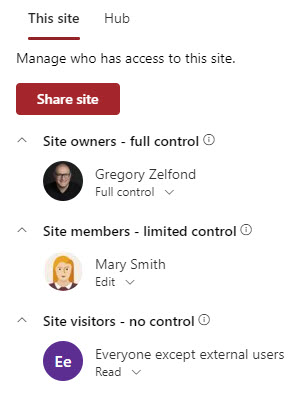
Best Practice # 11: Add Intranet Homepage URL to Microsoft 365 App Bar
This is a quick win many do not realize they can quickly achieve. Once you built your SharePoint Intranet, you probably want users to navigate to it quickly, right? The quick and efficient way of doing so would be by adding a clickable logo to a Microsoft 365 App Bar. That app bar is present in many other applications (Planner, OneDrive, Outlook). So, no matter where the users are – they can easily access SharePoint Intranet with just one click! By the way, I explained how to set that up here.
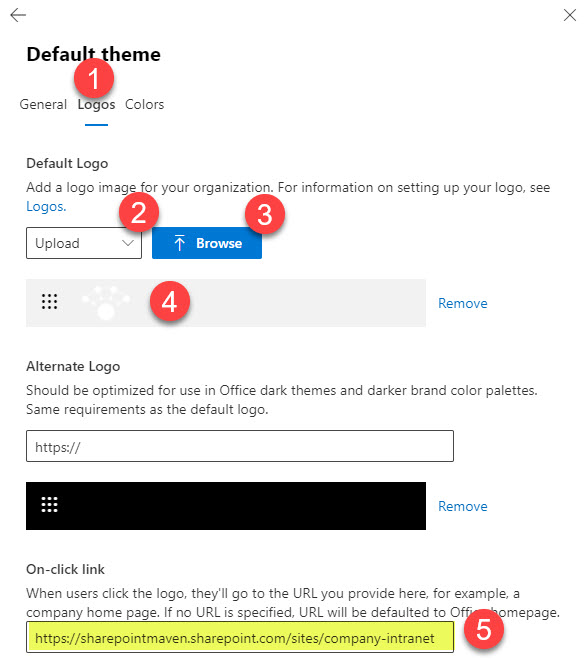
Best Practice # 12: Set up a custom Theme
This technique will help with proper user adoption and acceptance of your SharePoint Intranet. Out of the box, only a handful of themes are available. However, if you want a theme based on your brand guidelines (specific primary color), you have to manually create that theme and install it via PowerShell. It is not that hard at all, and I documented the steps here.
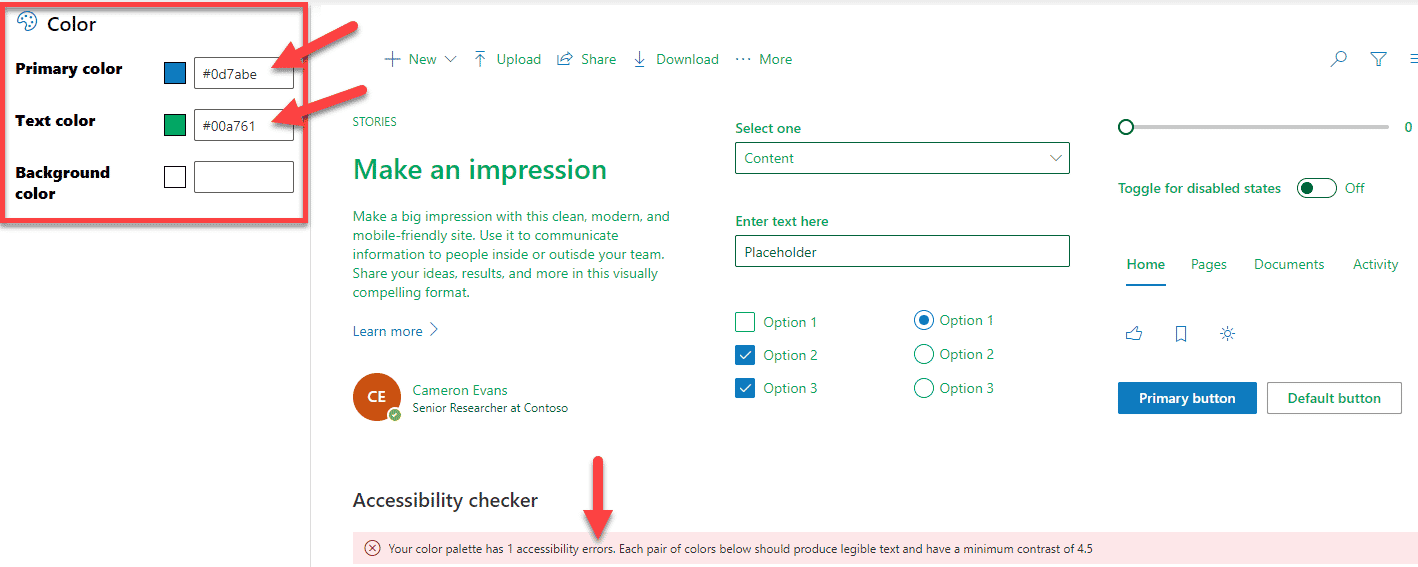
Best Practice # 13: Upload a Company Logo
I don’t think I need to explain this much. Every site has a logo area; you need one on your SharePoint Intranet. Just make sure it blends well with the theme and header you chose. I explained how to upload a site logo here.
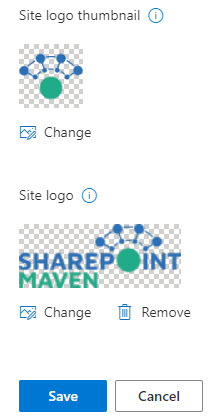
Besides the visual impact, the site logo plays an important role – when users click on a site logo – it brings them to the root of the Intranet homepage.
Best Practice # 14: Configure Audience Targeting
This one is super important, especially when you have different audiences/groups of users with different content needs. If this is the case, you can target content to different users. For example, say you are a global company with some news/information for US employees only. You can specify those news posts to be only visible to users from the US. Or, similarly, you have some links or events that are only relevant to employees in the European Union – once again, you can target content accordingly. You can set up audience targeting on the site/hub navigation, news posts, events, quick links, and documents. I explained all these options here.
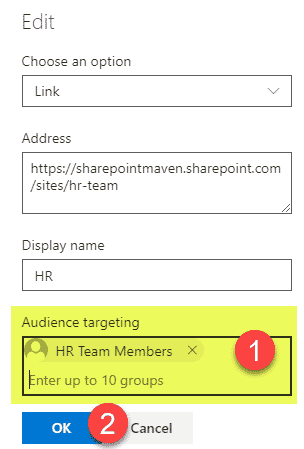
Best Practice # 15: Convert to Hub Site
Though the primary focus of this article is the Intranet Homepage itself, you probably want to expand and have other sites within your Intranet. That means that you would need to register your Intranet site as a Hub. The Hub Navigation will allow you to have common navigation among multiple sites within your Intranet and have unified branding and search. I explained everything about Hub Sites in this article.
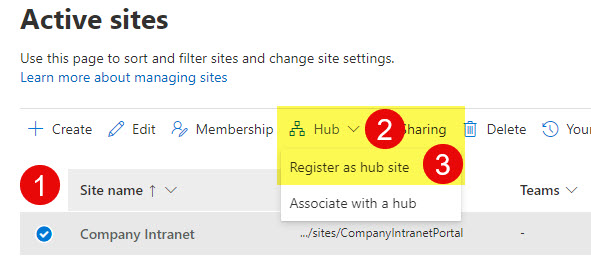
Best Practice # 16: Hide Intranet Site Navigation
This relates to the above, but if you register your Intranet as a Hub Site, I highly recommend hiding the Site Navigation. Otherwise, you will end up with two rows of navigation right next to each other, confusing the users. You can hide the navigation from Gear Icon > Change the Look > Navigation > Site navigation visibility.
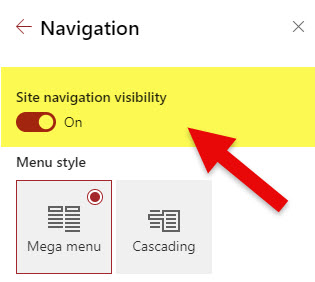
Best Practice # 17: Set up Intranet Site as a Home Site
If you want your Intranet Homepage to be THE site everyone trusts and visits, then you must register that site as a Home Site. That will boost its status as the most authoritative site in your tenant. I explained all the various benefits of a Home Site here. In addition to being able to boost the news posts from the Home Site, this step is also a pre-requisite to Viva Connections, which I will explain in the next paragraph.
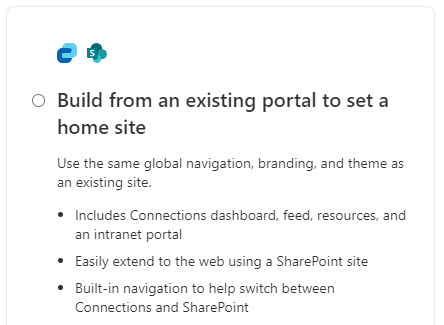
Best Practice # 18: Configure Viva Connections
Since most users these days live in Microsoft Teams, it just makes sense to bring the Intranet to them. Luckily, we do have that capability, which is called Viva Connections. Once you register your Intranet site as a Home site, you can then configure Viva Connections in Microsoft Teams Admin Center. This will allow you to display an Intranet Homepage inside the Teams App. I explained how to set it up step-by-step here.
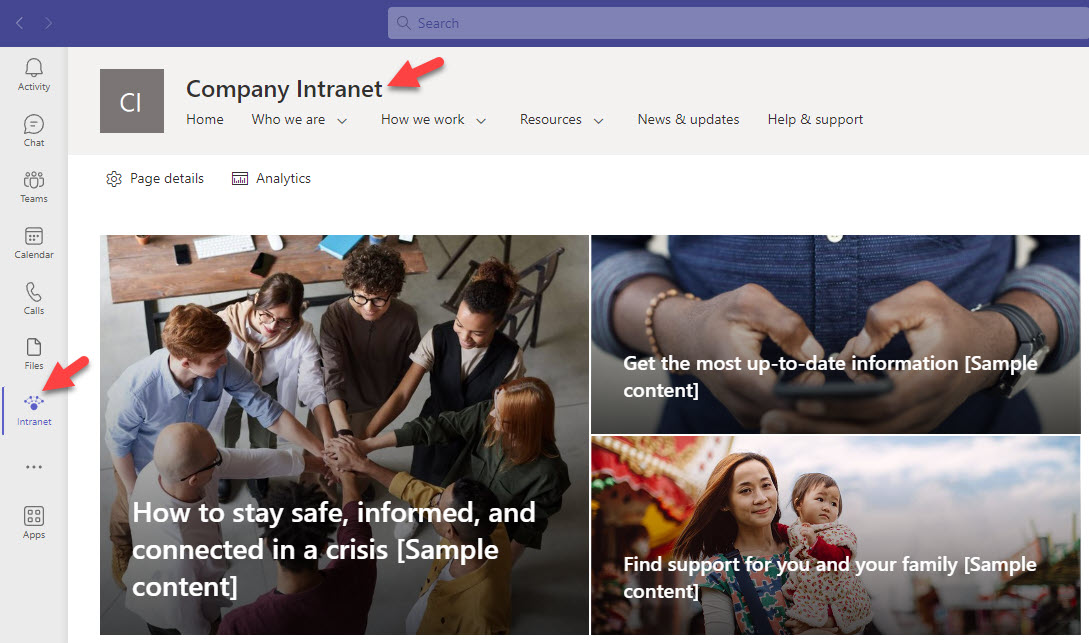
Best Practice # 19: Optimize Search Experience
Another thing that I highly recommend that you consider is Search Optimization. Even though you will add proper navigation and links to your homepages, most likely, the majority of users will utilize search to find the content they are looking for. For example, instead of looking for a link to the employee handbook, I just might type that keyword into the search box. Likewise, if I am looking for a list of company holidays or benefits information, I will not waste time by looking for a link somewhere on the page. Instead, I would just search for those terms.
To help your users find the specific content they are searching for, you can optimize the search, set up bookmarks, and promote specific results. This is something you would do from the Search & Intelligence Center. I documented the available options in this earlier article. We have some pretty powerful capabilities, so check them out!
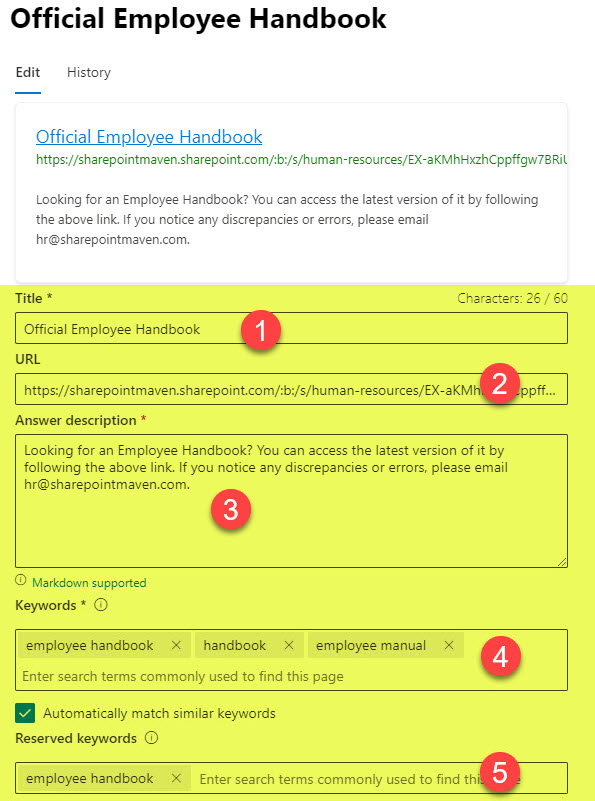
Best Practice # 20: Consider Training/Demo before the roll-out
One last piece of advice I have is to do a formal demonstration on the new Intranet before you roll it out. It does not have to be lengthy, but a brief overview at a company event or meeting will surely ignite some ideas and excitement from your employees!



