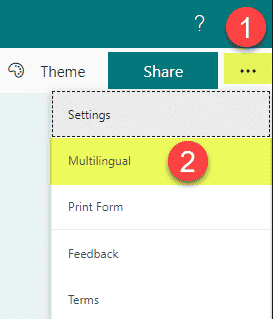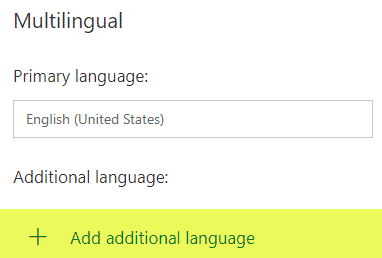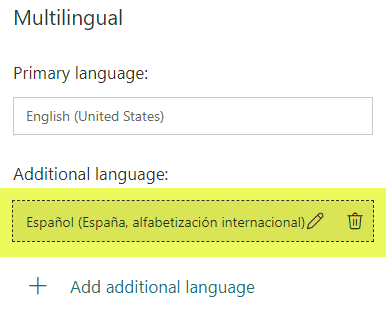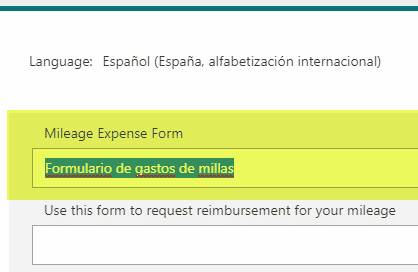Top 10 Advanced Features of MS Forms
I love Microsoft Forms more and more lately. What’s not to love? What used me to take hours previously with custom list forms and possible customization with InfoPath and SharePoint Designer, now takes me just minutes. Any business user can produce a nice-looking input form or survey, but using an out-of-the-box form builder wizard. And Forms, just like wine, gets better and better with age – Microsoft is constantly adding new features and functionality to it. I blogged previously about Forms, but what I would like to do in this post is document what are, in my opinion, the top 10 advanced features of MS Forms, that will help you optimize the experience for your users and make them slick and user-friendly. Here we go.
1. Attach files
One of the relatively recent additions to MS Forms is the ability to attach files to the form. This is, of course, is a pretty common requirement when you need to submit supporting documentation as part of the submissions.
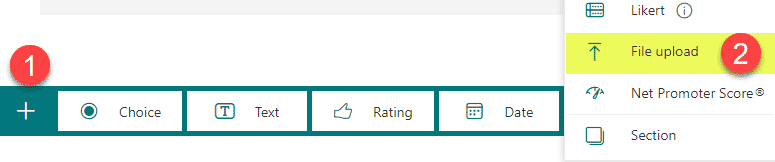
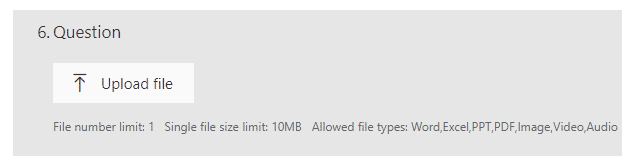
The forms reside within the Apps folder in OneDrive for Forms created within a user account and in the Apps folder on a SharePoint site connected to a group for the Group forms.
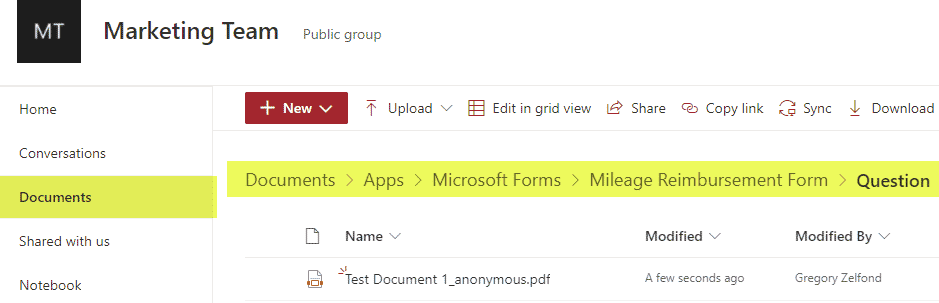
Also worth noting is that the ability to attach files is not available on the forms that are going to be shared outside of the organization.

2. Integration with MS Stream
This is a really cool feature. Say, you have a training video in MS Stream and want to insert a quiz or feedback survey in the middle of the video. You can easily do that in Stream now, thanks to its integration with MS Forms.
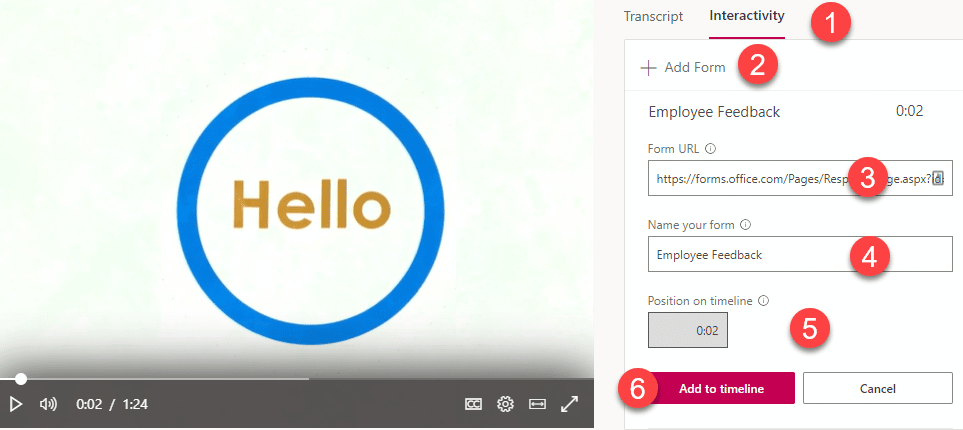
3. Integration with Outlook
You can also embed a quick Form/Poll straight from an Outlook email! Clicking on a Poll button will create a non-editable Form in MS Forms automatically!
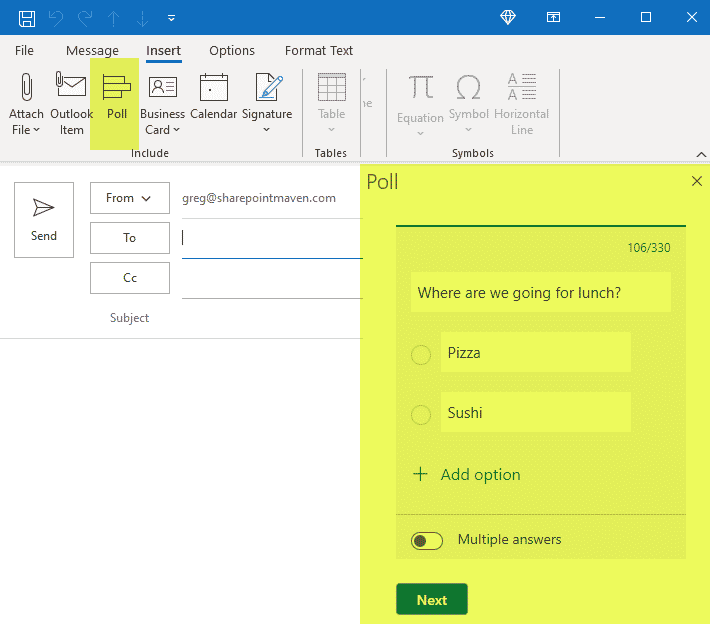

4. Anonymous submissions
Sometimes you need to collect feedback without knowing who submitted it. Perhaps you are collecting feedback from training or an event, or lessons learned from a project. Forms allow you to do that too.
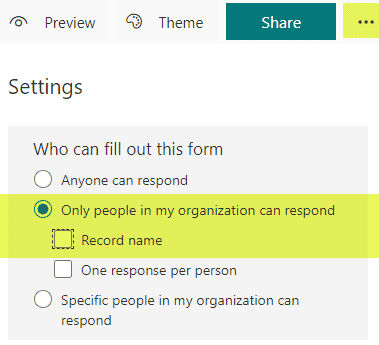
Please note that if you opt for File Attachments on your Forms, you will not be able to have anonymous entries on your Form, as it will record the name of the submitter in the Modified By Column in a library/folder where the attachment will be uploaded to.
5. Receive submissions outside of the organization
This one is huge. Previously, before having Forms, we used Lists to collect feedback from the users. However, lists reside in SharePoint sites, and external sharing of a list meant you had to share the site first and have users authenticate – long story short, it was easier and mentally more pleasing to have a proctologist exam than share the list/form externally. With Forms, you can easily generate a link that will work outside of the organization – just a click of a button, really!
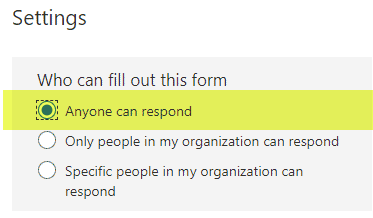
6. Sections
If you have a long questionnaire, you might want to separate it into logical sections (pages), so the survey won’t seem overwhelming to those who fill it out. Such functionality is also available as well.
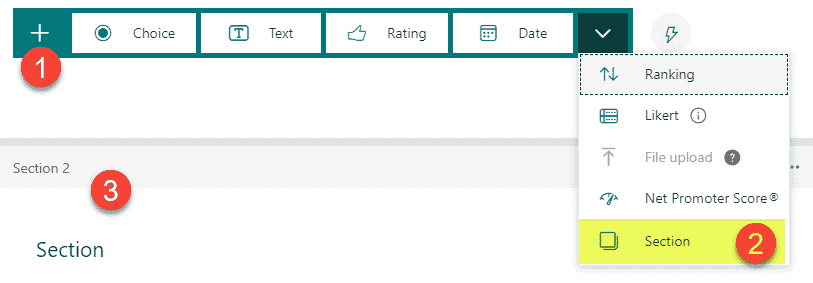
7. Integration with SharePoint pages
Once you create your Form, you can also integrate it with SharePoint quite easily. There is a web part that allows you to embed the survey itself or its results.
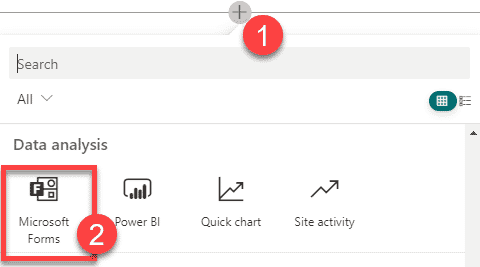
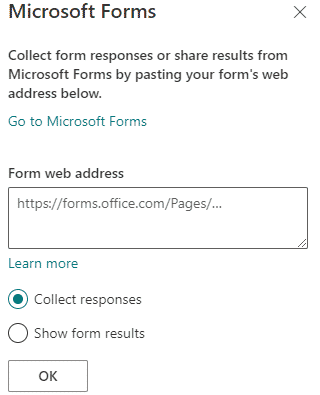
8. Branching
You can also build some logic into your Forms. For example, you want users to skip certain questions based on the response to a given question. Forms allow for that as well. Click here for instructions.
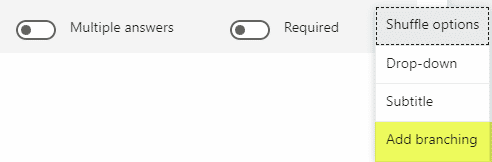
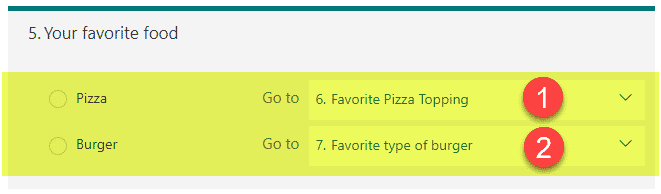
9. Integration with Power Automate workflow
You can take your forms to the next level if you also integrate them with Power Automate. This will allow you to submit the form for approval or populate its values in a Custom list, among other capabilities.
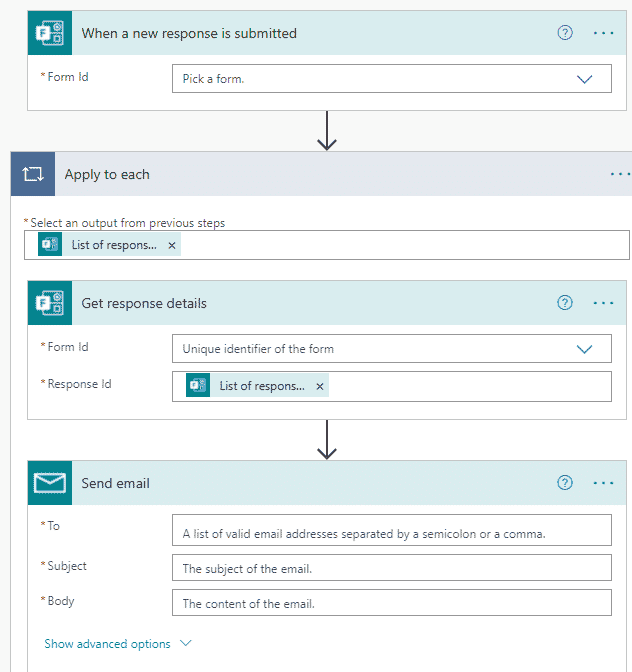
10. Multilingual Support
The last of the advanced features of MS Forms I would like to cover is related to the MS Forms multi-language support. You can customize your Form in multiple languages. System fields get translated automatically, while you can provide translation for the fields you manually created as well.