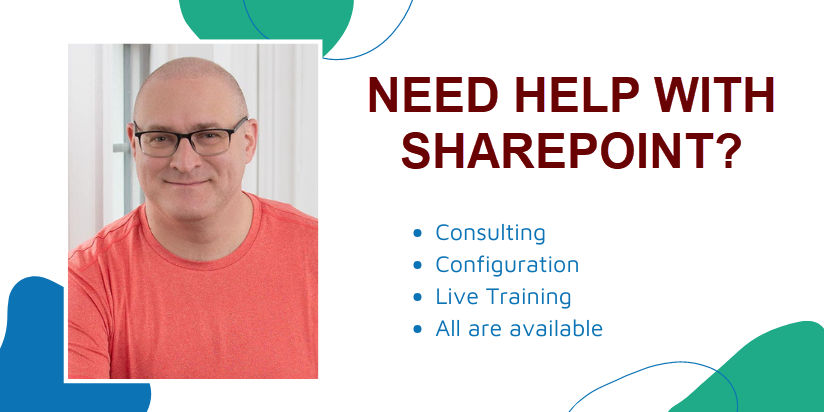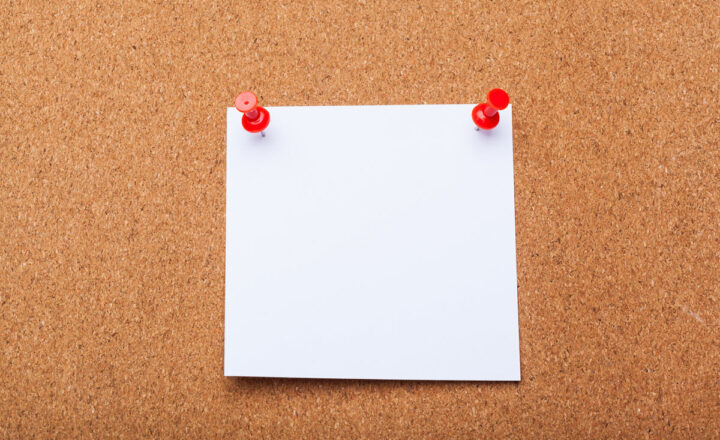How to add a Unique Identifier to a SharePoint list or library
Did you know that every time you create an item in a SharePoint list or add a document to the SharePoint document library, it gets its unique ID number? This might become handy in specific business scenarios. With this post, I would like to show you how you can add a unique identifier to a SharePoint list or library for various business needs.
How does Unique Identifier work?
The idea is pretty simple. Essentially each entry in a SharePoint List or a Document Library gets a number (ID). The first entry gets 1, and then it is sequential from there (incremented by 1).
Benefits of the ID column
- The ID number is unique. If you delete a list item or a document, it is never used again
- ID Number (unique identifier) is auto-incremented for you automatically
Limitations of the ID Column
- ID Column is unique to the list or library
- If you use ID Column to track documents, this will only work as long as all documents being tracked are stored within the same document library. If you need to have a unique ID for a document across the board (all sites and libraries), you need to utilize a feature called Document ID (more on it here).
How to display a Unique Identifier (ID Column)
Some built-in lists, like an Issues Log, already have the ID column automatically displayed.

If you have a Custom List, you have to add (display) ID Column manually. Here is how you do it:
- If you are using a modern list, click +Add column > Show/hide columns
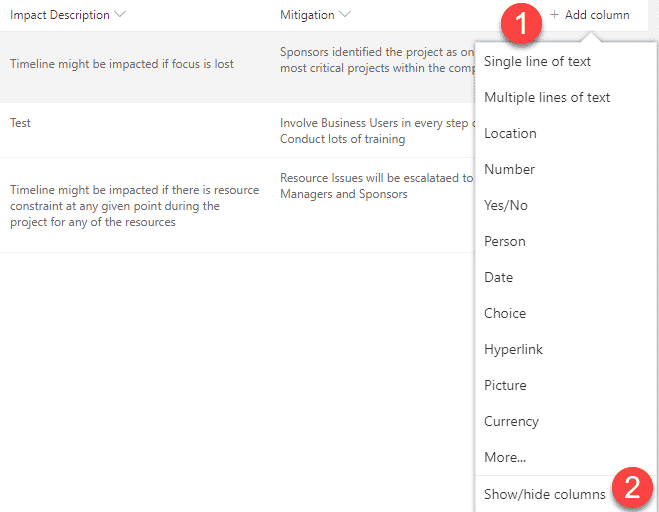
- Click the checkbox next to the ID field, then hit Apply. You can also drag the column to the top if you want it to appear on the left side of the list
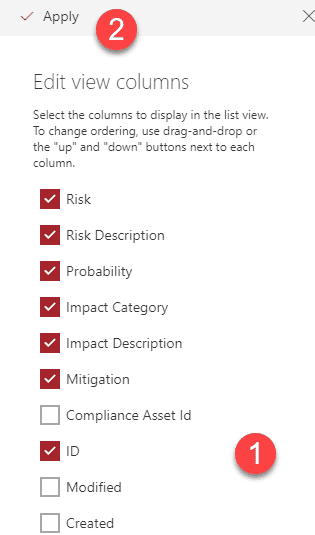
- Don’t forget to Save the view so that changes won’t be lost
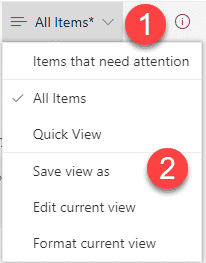
- The column will now appear in the list
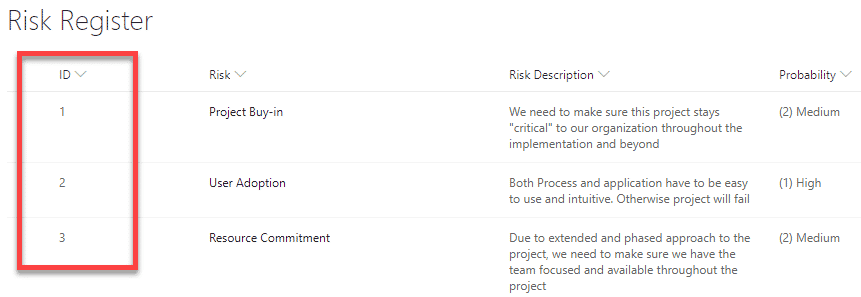
- If you use a classic list, you will need to edit the view as shown in the screenshot below
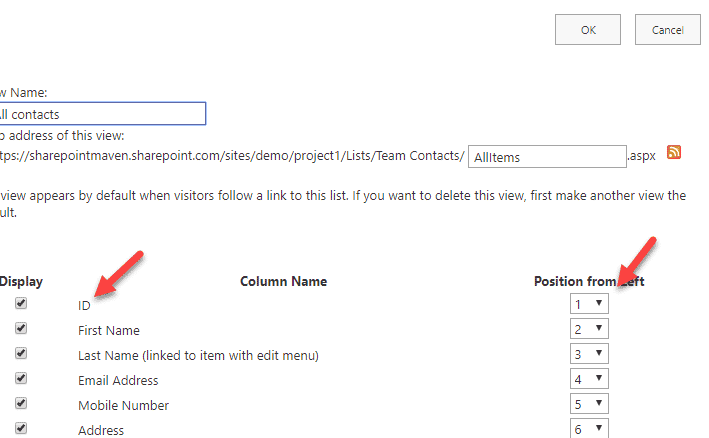
How to rename the ID Column
You can rename the ID field to a friendly name if you wish (i.e., Risk # or P.O. Number)
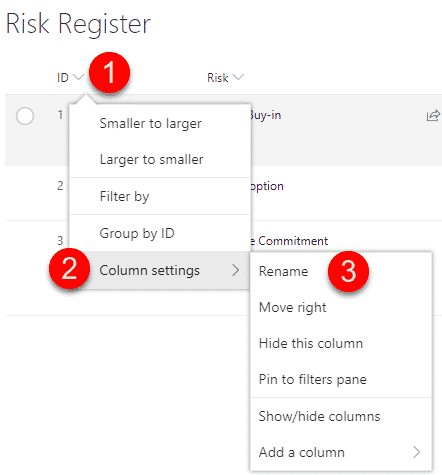
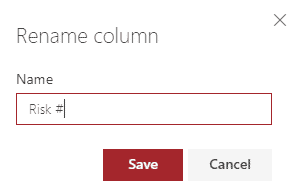
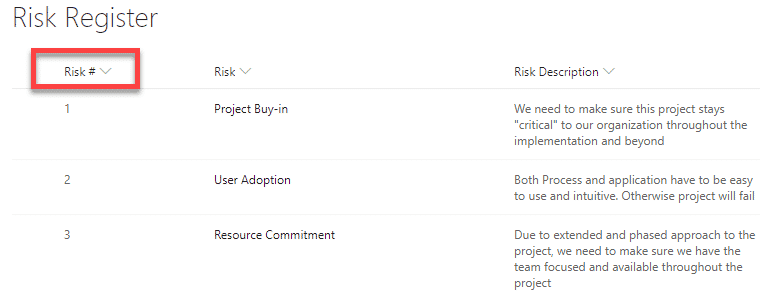
Use Cases for Unique Identifier (ID Column) in SharePoint lists and libraries
- P.O. numbers: If you use a SharePoint custom list to track purchase orders, your ID number can serve as a unique identifier for a P.O. number
- Help desk ticketing system: If you use SharePoint to track help desk tickets, each ID can serve as a unique identifier for a logged ticket
- Issue/Action Items Tracker: Anytime you use the SharePoint list to track issues/tasks/action items/risks, you can use the ID number to identify each issue/row.