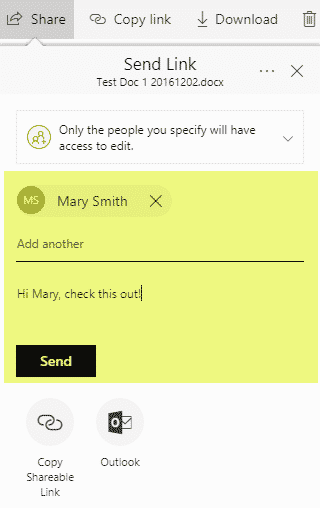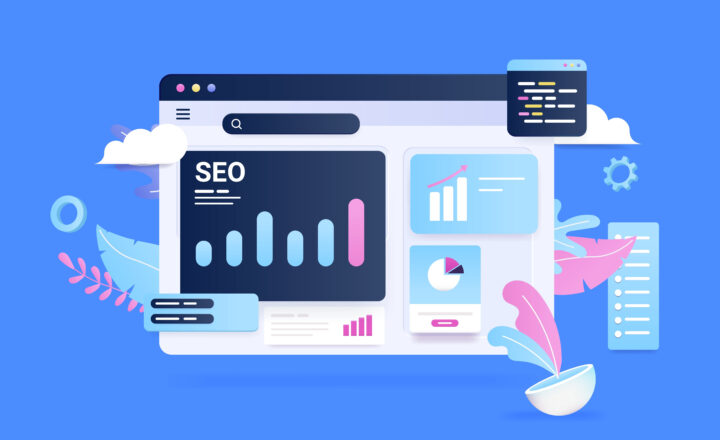Why you should stop emailing file attachments and start sharing SharePoint links instead
Sending emails with several attachments has become a norm over the years. The reason for that, of course, was the fact that this was the only available way to transmit documents such as Word, Excel, PowerPoint, PDFs or other types over an email. However, with the onslaught of “cloud” storage, like OneDrive and SharePoint, we now have a choice. We can now “Share” files or “Copy links” right from within SharePoint and OneDrive instead of attaching physical files. By the way, in case you are looking to understand Share/Copy link functionality better, I suggest that you check out this post.
So now that we have a choice, how do we get our files to our colleagues, clients, and vendors? Do we send them as attachments or get links and paste into the email? Change is never easy, but with this post, I would like to explain and prove why it is time to ditch the old habit of sending attachments and start sending links instead.
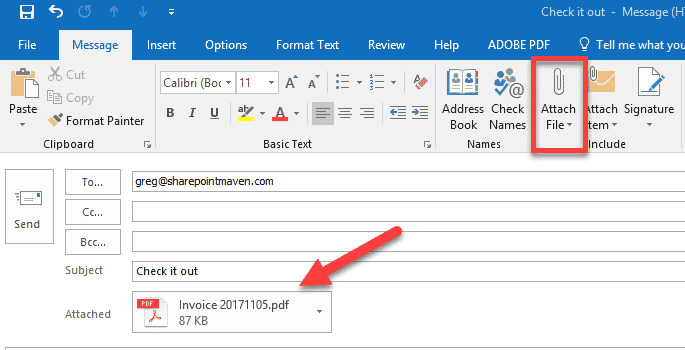
Example of the file attached to an email
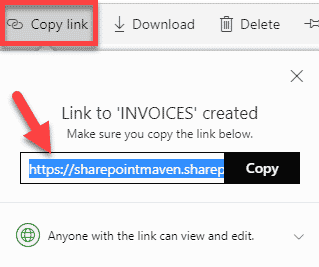
Example of the generated link to the file/folder
Reason 1: Large file size
Though this improved over the years, there are still mail client limitations on the maximum attachment size. There are certain limits imposed for individual files or combined size of all attachments per email message. This applies to both the sender and the recipient. If this does occur, email would be rejected and never make to the recipient. While there are still “per-file” size storage limits in SharePoint and OneDrive, they are usually higher than those of mail clients. So when you send the URL in the email, you simply do not have this issue anymore.

Large file error message in Microsoft Outlook Mail Client
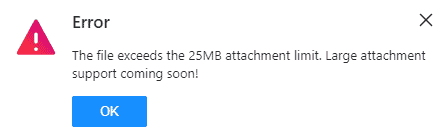
Large file error message in Yahoo Mail Client
Reason 2: Multiple versions of the same file
Once you attach and email a file to someone, you inadvertently end up with a second version of the file, completely independent of the original. That recipient can make changes, rename the file and good luck now merging it with the original one you sent. With the link, everyone gets to edit the same version of the file, you can benefit from Co-authoring, and you can track changes and restore versions easily thanks to versioning functionality.
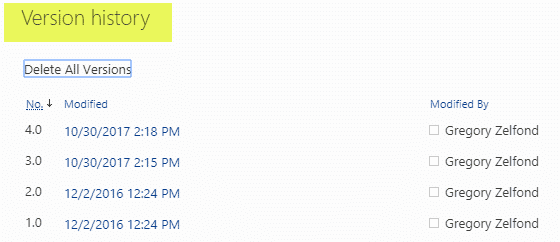
Reason 3: Granular permissions access
When you generate a link to a file residing in SharePoint or OneDrive, you can specify the type of link you want to create. For example, you can allow editing or view only or maybe you require the user to authenticate (no anonymous guest access). With file attachments – none of that exists. Once you email the file someone – you lose control over that file.
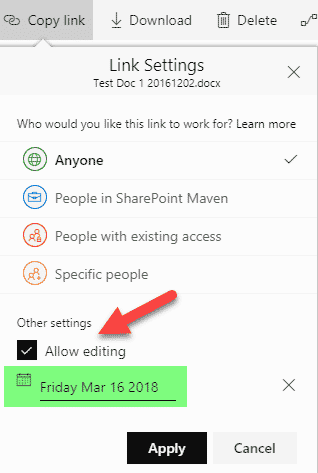
Reason 4: Ability to view and modify “in the browser.”
This is a beauty! With SharePoint and OneDrive links, the recipient does not need to have the latest version of MS Office installed on the machine. As a matter of fact, desktop MS Office suite is not required to view and edit – thanks to Office Online capability. Changes can be made right in the browser.
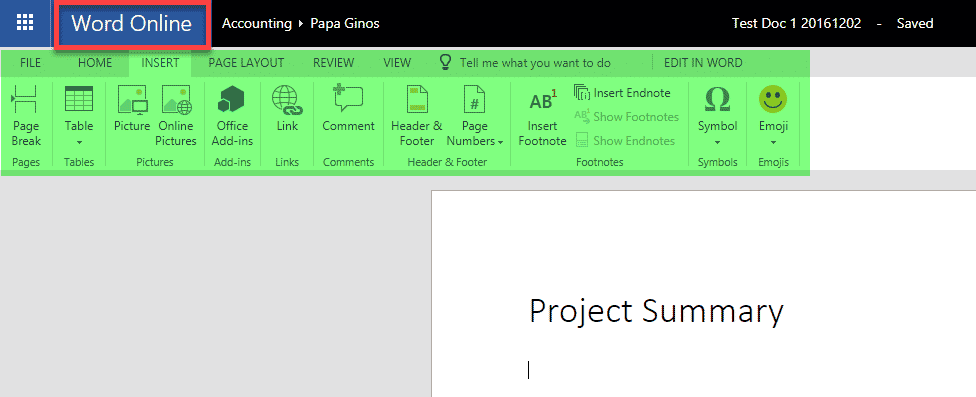
Reason 5: Mobile friendly
Kind of related to large attachments – if the recipient decides to read your attachments email on the mobile device, there might be a hefty mobile bill associated with this as attachments need to be downloaded over the cellular network. Once again, links do not carry such an overhead and cause less of a bandwidth hit than regular attachments.
Reason 6: Avoid “Oh @#$%” moment when you sent something you did not want to share
We have all been there! You send an email with an attachment, and then realize that maybe you did not mean to send that email. Maybe the file is not quite ready, and you still need to tweak it, or maybe you sent to the wrong recipient by accident or just sent the wrong version of the file. Once you send the email with attachment(s), there is no way to undo this. You may try and recover email, but this does not always work. So now the recipient has the email with the attachments, and you are all embarrassed by the situation.
You are in luck with links though. If you sent an email with links, you can go ahead and disable links at any point. You can stop sharing, for example, this will invalidate the link immediately, or you can go ahead and remove/delete the file from SharePoint or OneDrive – this will disable the link as well. So while the recipient will still have the email itself, the links will not function.
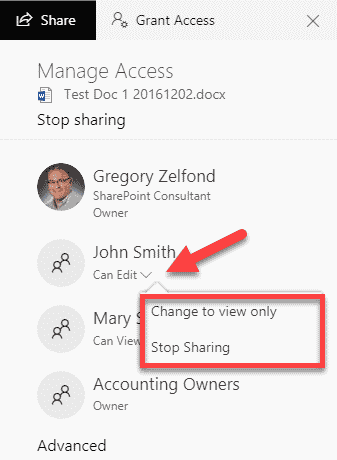
Reason 7: Avoid “missing attachment” email
How many times you sent an email and forgot to attach a file to it? :-)
Avoid the embarrassment by copying a link or sharing from SharePoint or OneDrive directly.