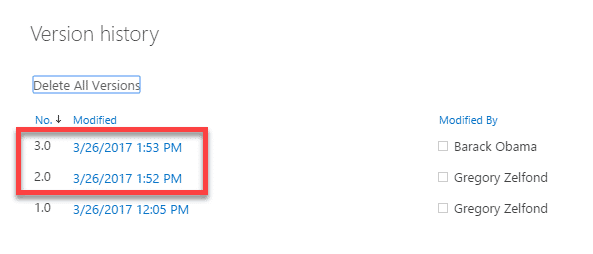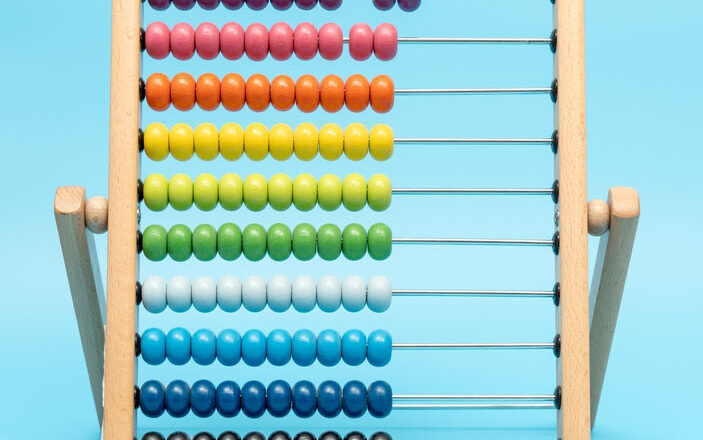Co-authoring documents in SharePoint
One of the great capabilities of SharePoint is the ability for multiple users to work on the same document at the same time (also known as co-authoring). This functionality enhances collaboration, improves user experience and adoption of SharePoint.
What is Co-Authoring?
Co-Authoring in SharePoint is a formal name for multiple (2 or more) users collaborating together on the same file/document at the same time.
What type of files can you co-author?
As of the writing of this blog post, you can co-author the following MS Office files:
- Word
- Excel
- PowerPoint
- OneNote
How to enable Co-Authoring?
You do not need to enable it. In SharePoint Online, co-authoring is enabled by default.
How does Co-Authoring work
Word
Co-authoring works best with Word documents. It behaves a little bit differently in Word Online vs. native Word Application, but it works! When 2 or more users edit the document at the same time, they get to see “each other’s presence” and changes as they happen live.
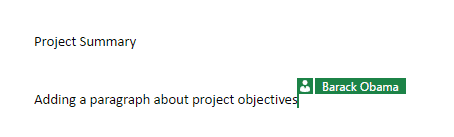
Live changes as they happen in Word Online
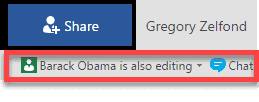
Notification in the upper-right-hand corner of Word Online when another user edits at the same time
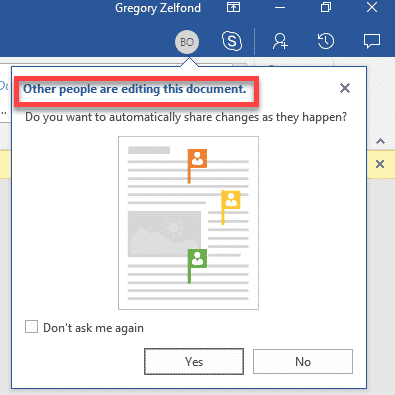
Notification in the upper-right-hand corner of Word native application when another user edits at the same time
Excel
Co-Authoring in Excel works with both the native Excel app (desktop app) and Excel Online. Just like with Word, you get presence notifications in the upper-right-hand corner. When edits are made to cells, they happen live and changed cells are highlighted with user indicator.
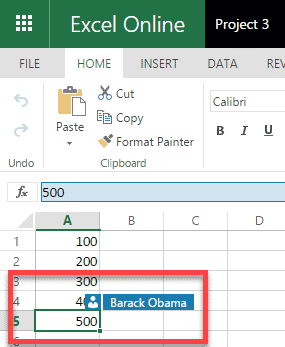
User experience when co-authoring in Excel Online
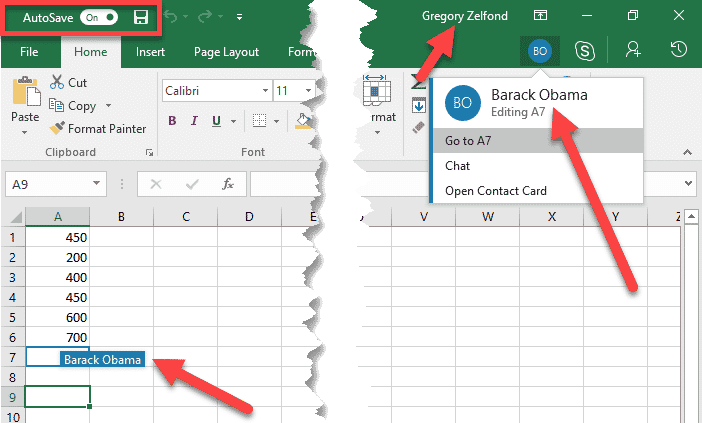
User experience when co-authoring in Excel Desktop App
NOTE: In the past, when you tried to co-author and edit a document using Excel native application, the second user trying to edit a document would get a notification message below. In other words, co-authoring in Excel native desktop app did not work before. That has been addressed by Microsoft as of August 2017. If you still encounter co-authoring issues using Excel, assure you run the latest and greatest version of the Office suite.
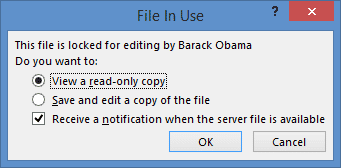
PowerPoint
Co-authoring works well with PowerPoint. Just like with Word, you see another user’s presence in the upper-right-hand corner. It works both with PowerPoint Online (edit in the browser), as well as the native PowerPoint application.
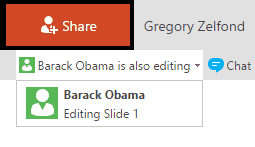
Notification in the upper-right-hand corner of PowerPoint Online when another user edits at the same time
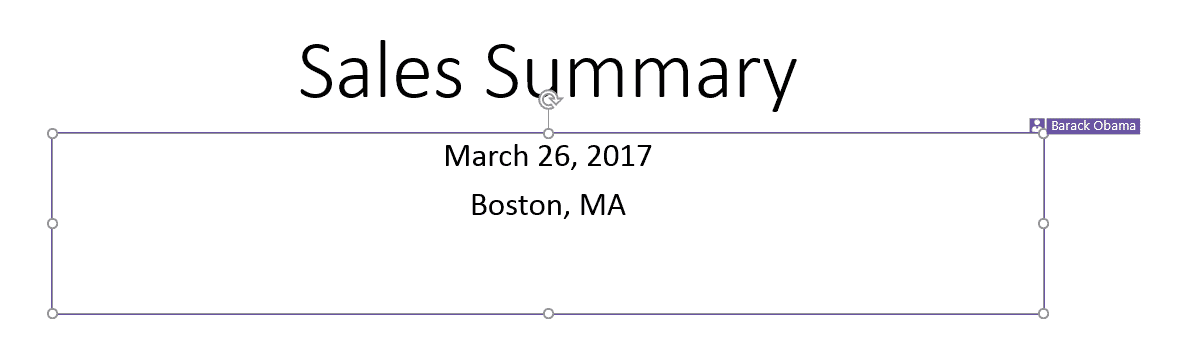
Live changes as they happen in PowerPoint native application
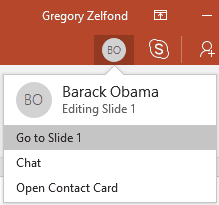
Notification in the upper-right-hand corner of PowerPoint native application when another user edits at the same time
OneNote
OneNote also works well with co-authoring. It provides a very similar notification mechanism as well when multiple users change same OneNote page. Changes take place live as well. Co-authoring with OneNote works well with both browser editing and native application.
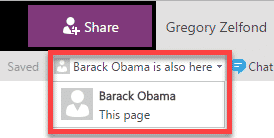
Notification in the upper-right-hand corner of OneNote Online when another user edits at the same time
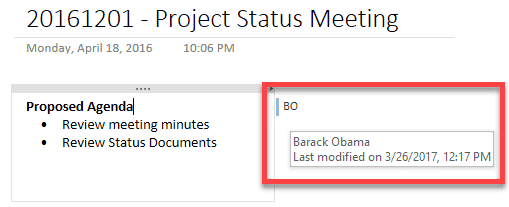
Live changes as they happen in OneNote Desktop (native application)
How does versioning work with Co-Authoring?
Great question. When 2 or more people are editing the file at the same time, it saves file everyone once in a while (every minute or so – nobody knows for sure an exact formula), and whoever is the last one to make changes at the time of “save” – that name is registered in the version history. In the example below, you can see changes to the file done by two users co-authoring in the span of 1 minute.