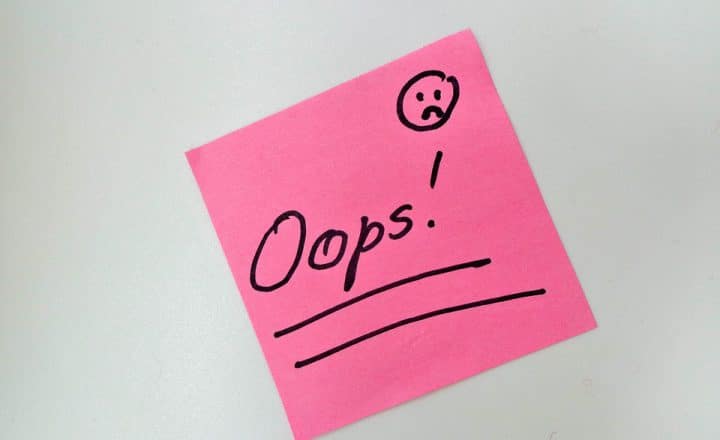How to resolve 404 Not Found Error in SharePoint
I usually do not blog much about the various error messages you might encounter in SharePoint, and instead, I prefer to write articles on how features are intended to work. However, this particular issue comes up way too often, and it carries a bit of urgency when it does happen. So, I decided to write a post on how to resolve this. The issue I would like to explain is the “404 Not Found” error in SharePoint.
Scenario
You go to a SharePoint site, click on the URL, and get a short but catastrophic error message: 404 FILE NOT FOUND

or you can get a similar message: 404 NOT FOUND

All you remember is that it was a working site just recently, and of course, you have all sorts of important company content in there. So you start to panic and swear at SharePoint. So how do we resolve it?
How to resolve “404 FILE NOT FOUND” and “404 NOT FOUND” issues
There are two reasons why these two error messages might appear.
Reason # 1: Site was deleted
If you get a 404 FILE NOT FOUND error message, that means that some schmuck in your organization deleted the site. In that case, the site needs to be restored as quickly as possible.

How to recover the deleted site
- Navigate to the SharePoint Admin Center by clicking on Microsoft 365 App launcher, then Admin (you must have a SharePoint admin role assigned).

- Under Admin centers, choose SharePoint Admin Center

- Under Sites, click on Deleted Sites (this is a SharePoint Admin’s Recycle Bin)

- Find the deleted site in the list and click Restore
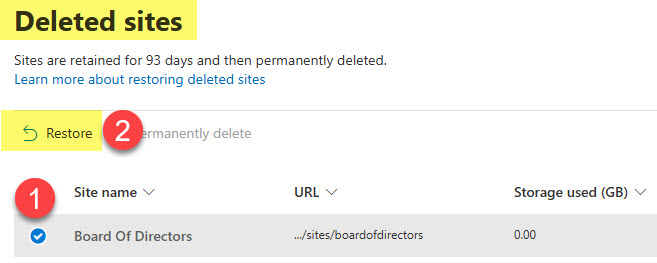
- If the site you restore is a Team Site, it will give you a warning message that it will also restore its other assets like Microsoft 365 Group, Teams, Planner, etc.

- The site will be restored at this point, and users can access it again. This is a good time for you to take a deep breath and grab a drink (I prefer Hennessy Cognac, straight😊)
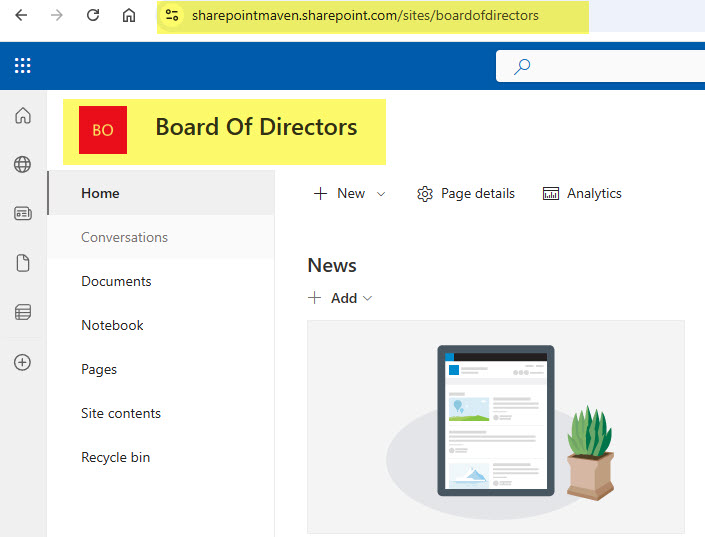
Reason # 2: The homepage of a site was deleted
If you get a 404 NOT FOUND error message, the reason is a bit more benign.

The site itself was not deleted, but the homepage of the site was. The homepage is the page that loads by default when you enter the site URL. Check out this article for its explanation. In this scenario, the user clicks on the site (which does exist and was not deleted), and it tries to load the Homepage (home.aspx). However, if that page was deleted, it will fail to load. So the fix here is either to recover the page from the recycle bin or designate another page as a Homepage.
How to recover the deleted homepage
- Typically, we would navigate to the Site’s recycle bin and recover the deleted page from there. However, since we can’t load the site, we need a workaround to access its Site Contents. Type in the following text at the end of the site URL: /_layouts/15/viewlsts.aspx. For example, in my case, the site URL is https://sharepointmaven.sharepoint.com/sites/boardofdirectors, so after adding the text above, the URL looks like this: https://sharepointmaven.sharepoint.com/sites/boardofdirectors/_layouts/15/viewlsts.aspx. Click Enter. You will then notice your Site/Site Contents area loading.
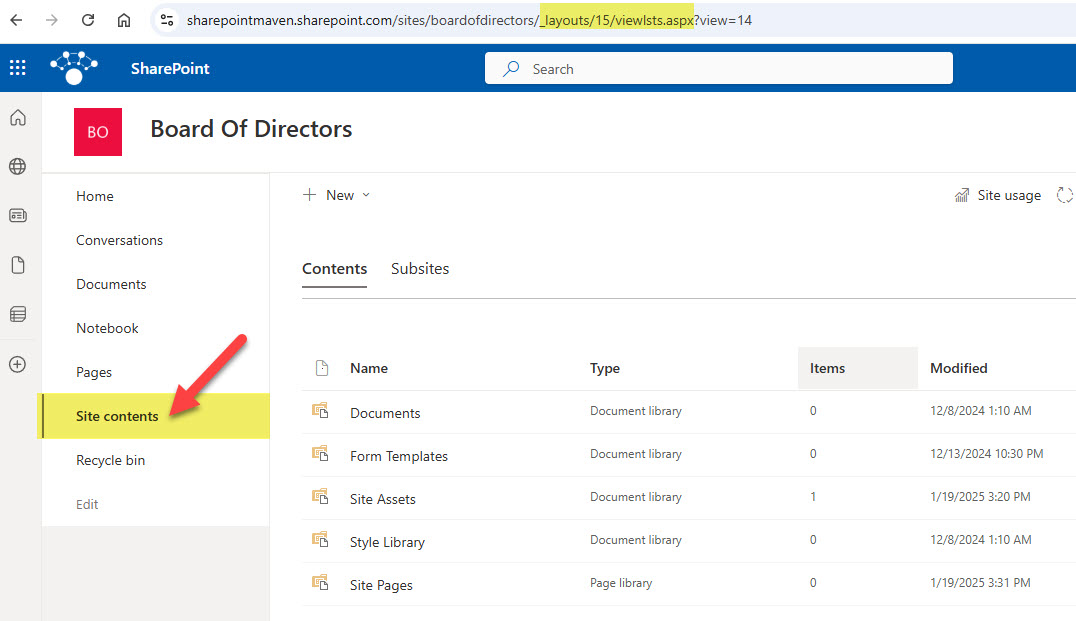
- Next, navigate to the Site Pages library to double-check that the deleted page is not there. In my case, it shows me that Site Pages does not contain any pages, thus proving our fears that the page was deleted.

- To restore the page, click on the Recycle Bin to access the site’s Recycle bin
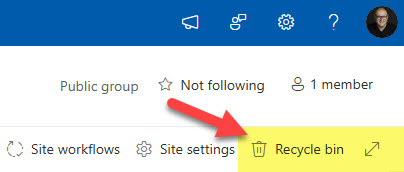
- Click the check box next to the deleted page and click Restore

- Now, in case the deleted page is no longer in the Recycle Bin (the recycle bin is purged after 93 days), you will need to create a brand new homepage. To do so, click on New drop-down > Site Page.
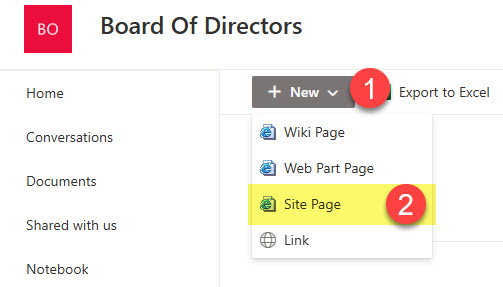
- Give your page a name and click Publish

- Though the new page has been created, we need to tell SharePoint that it is THE homepage to load by default. To do this, click the three dots next to it and choose Make homepage.

- You will get a confirmation message
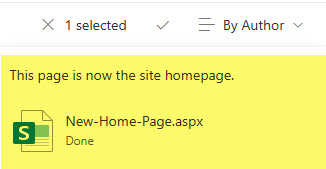
- And your site will load again. Mazel Tov! Time for another drink. Did I tell you that I prefer Hennessy Cognac, straight😊

Additional Information about deleted sites and pages
- You have 93 days to recover a site from the Deleted Sites in SharePoint Admin and 93 days to recover a page from the Site’s Recycle Bin
- You must be a SharePoint Admin to be able to recover a deleted site from the Deleted Sites in the SharePoint Admin Center
- You can be either a Site Owner or a Member to be able to restore a deleted page on a SharePoint site
How to prevent site and page deletions
Of course, the abovementioned issues are pretty dramatic and can cause significant productivity issues, as well as anxiety and high blood pressure. Just like with a viral disease, it is all about issue prevention and avoidance. Here are a few tips to consider:
- Minimize the number of owners for a site (only Owners can delete a site)
- Set up unique permissions for key SharePoint pages so they can’t be deleted by regular members (check out this article for the instructions)
- Set up Retention policies in Microsoft Purview to prevent accidental deletions.
- Consider Governance Policies
- Conduct @#$% Training