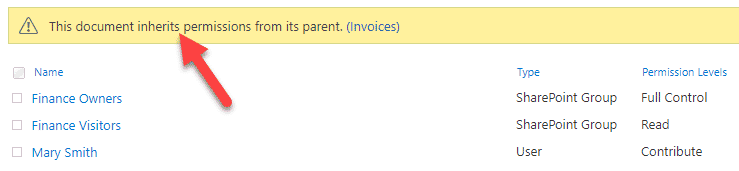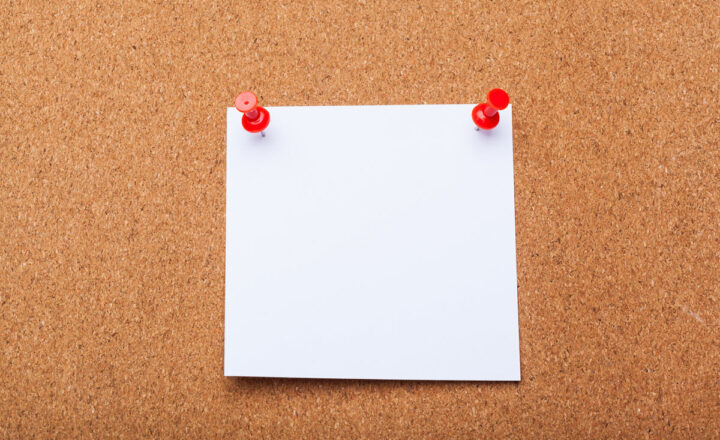How to list unique permissions for files and folders on a SharePoint site
In this article, I would like to share with you how you can easily check unique permissions for files and folders you have on a SharePoint site. This topic comes up rather often, so I decided to document it all for you, my loyal blog followers, Enjoy!
Why do we have unique permissions for files and folders on a SharePoint site?
There are a few reasons why you may end up with unique permissions on your SharePoint site.
1. Unique permissions set on purpose
By default, files and folders inherit permissions from the site. So that means that if ten users are members of a Site (with add/edit/delete permissions), they all can add/edit/delete a given file or folder. However, if you decide to alter security for that given file or folder by hiding it from all team members and just allowing some, then you end up with unique permissions. I described how to set unique permissions for libraries, folders, and files in this post.
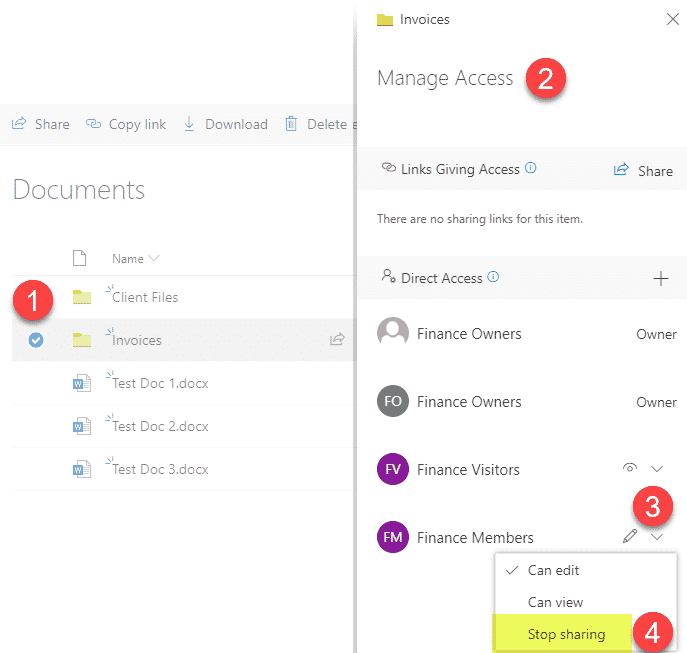
2. Unique permissions set by sharing content
Likewise, if you decide to share certain files and folders outside of the team site, then they get unique permissions via a sharing link that are different then those of the site they are in. I explained the various types of links in this post.
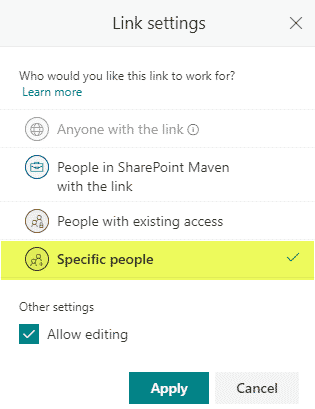
Is it ok to have unique permissions?
Yes, it is. In the past, we all used to preach (me included) that unique permissions were bad. The primary reason was that all these unique permissions were too hard to maintain and impacted the performance of SharePoint. But, things improved technologically with SharePoint Online, and the way we work has changed as well. Sharing links instead of emailing attachments is how we collaborate these days.
What is the problem with the unique permissions?
That said, you should also be aware of a situation that when you do create unique permissions on purpose by say, removing Team Members group from a folder, any site-level permission changes (i.e., adding new members to the site) will no longer apply to that folder. At that point, the folder becomes an independent entity with its own security and permissions. So you would need to alter those manually on a very granular level.
How to list unique permissions for files and folders on a SharePoint site
If you want to quickly view all the unique permissions you have at a site level, follow these steps:
- Gear Icon > Site Permissions
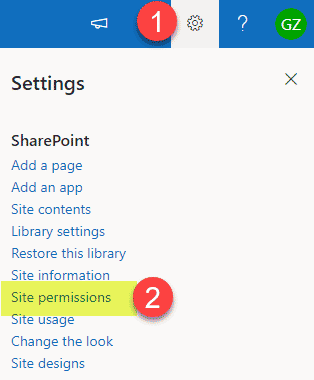
- Click Advanced permissions settings
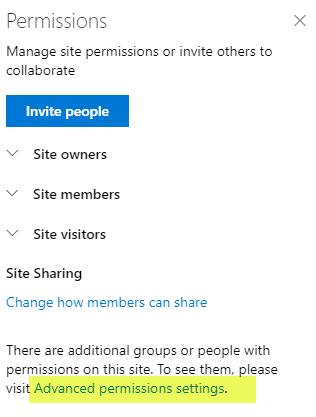
- You will get to see the site-level security groups. Just above, you will notice a message: “Some content on this site has different permissions from what you see here.” Click Show these items.
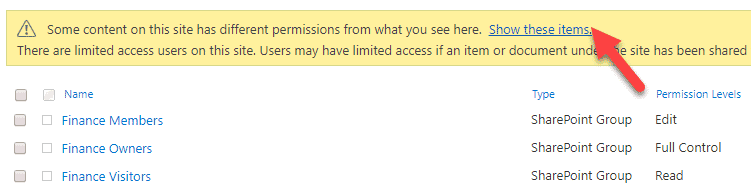
- It will now display lists or libraries on your site that have unique permissions. In my case, I have some unique permissions for files and folders within a Documents library. Click view exceptions
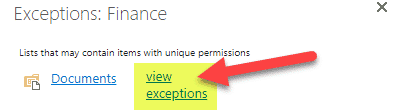
- And now, you will get to see all the files and folders that happen to have unique permissions on your site. To drill further and find out what they are, click manage permissions
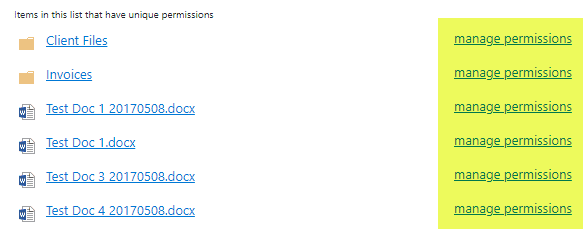
- And finally, you will get to see what they are. In my case, I removed the Finance Members group from the folder, added Mary directly to the folder and also happened to share the folder outside of a team with John and Lisa (who are not members of the site and do not have access to the site itself).
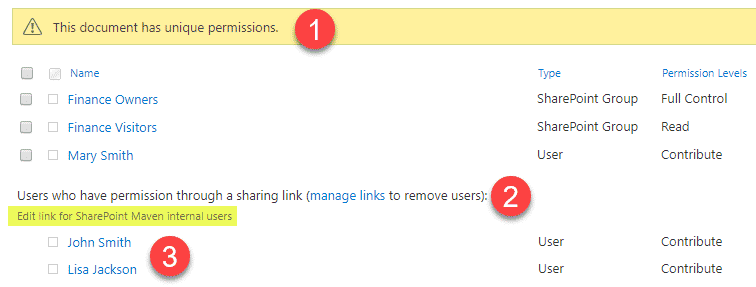
How to delete all unique permissions for files and folders?
If you want to re-inherit permissions from a site again and delete all the unique permissions for certain files and files, follow the steps below.
- Click Delete unique permissions in the ribbon
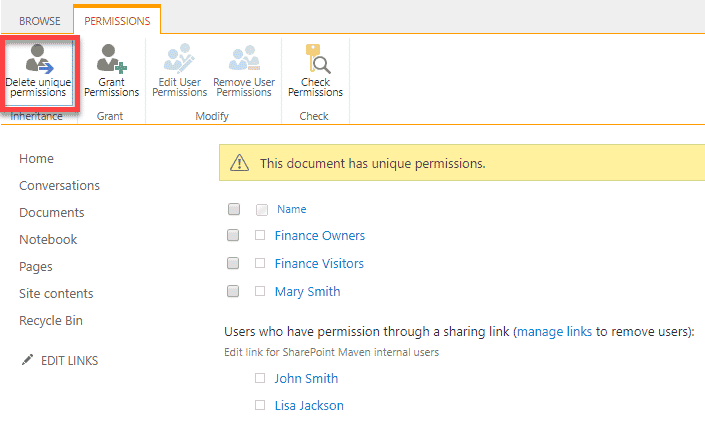
- Click OK when you get a warning pop-up message
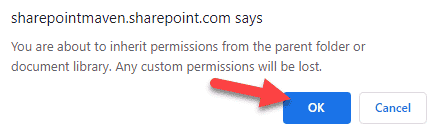
- And now, everything will be back like it was before (which means site users will have the same permissions to those files or folders and those who only had access via shared links will lose that access)