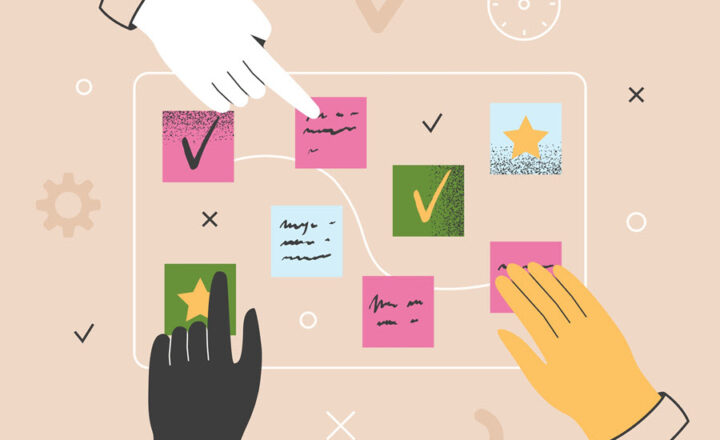How to create a Calendar View on a SharePoint Document Library
We are all used to viewing the document library as a list of files and folders – kind of in a similar way we viewed documents on File share/network drive. However, one of the benefits of SharePoint, and specifically the SharePoint document library, is that we can create alternate views. One such view we can create on a document library is a Calendar View. It only makes sense if you use metadata, specifically the Date columns. So, it might only be helpful to you for specific use cases, which I will explain at the very end. Let me explain how to create a Calendar View on a SharePoint Document Library.
Prerequisites for the Calendar View on a Document Library
- You are using metadata instead of folders to organize information
- You created at least one (1) date column on a document library
How to create a Calendar View on a Document Library
- As a starting point, I have a document library storing policies. I use metadata to track its expiration date, among other things.
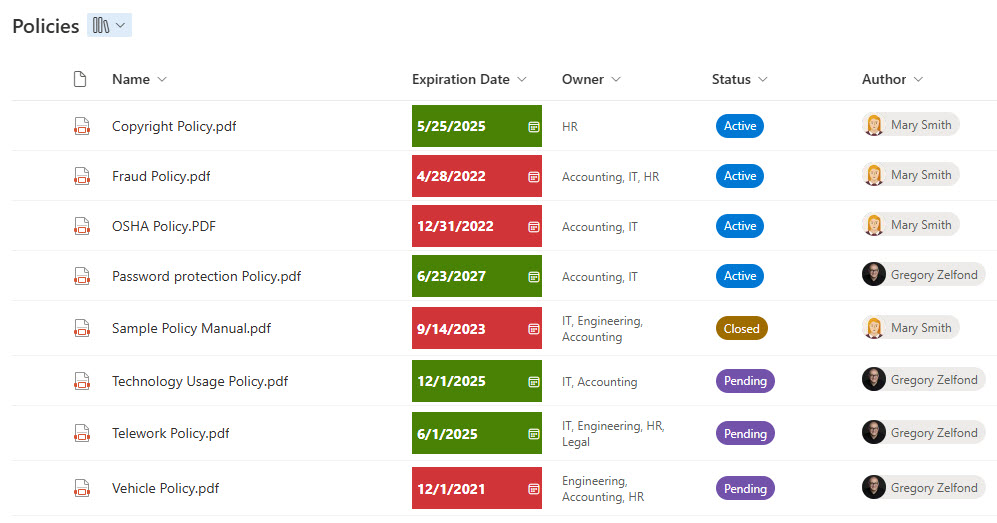
- To create a new view, click All Documents > Create new view in the upper-right-hand corner.
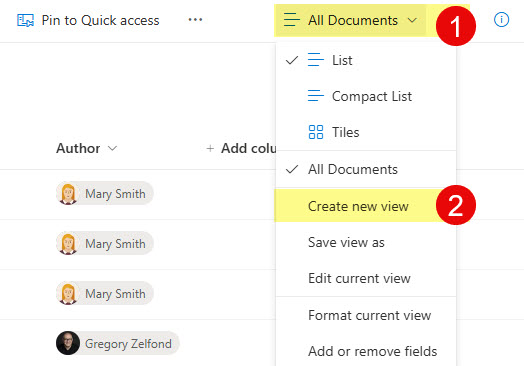
- Give your view a name, and make sure to choose Calendar type. You can also toggle between Month, Week, Work week, and Day. The most important step – choose the Start and End dates. If you want to track the duration between two dates, choose the Start and End dates accordingly. If you want to track just one date, choose it as both the Start and End Date. In my case, I am going to track the Expiration Date of the policy.
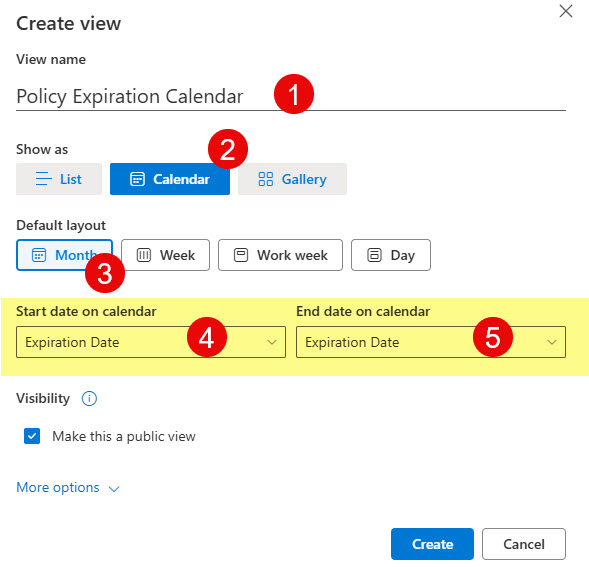
- Under more options at the bottom, choose the name that will be displayed on the calendar. By default, it is the Title of the file, but in many cases, it is empty (unless you manually filled it in the Title as metadata for all the files). If you choose the Name field, you can use the file name itself.
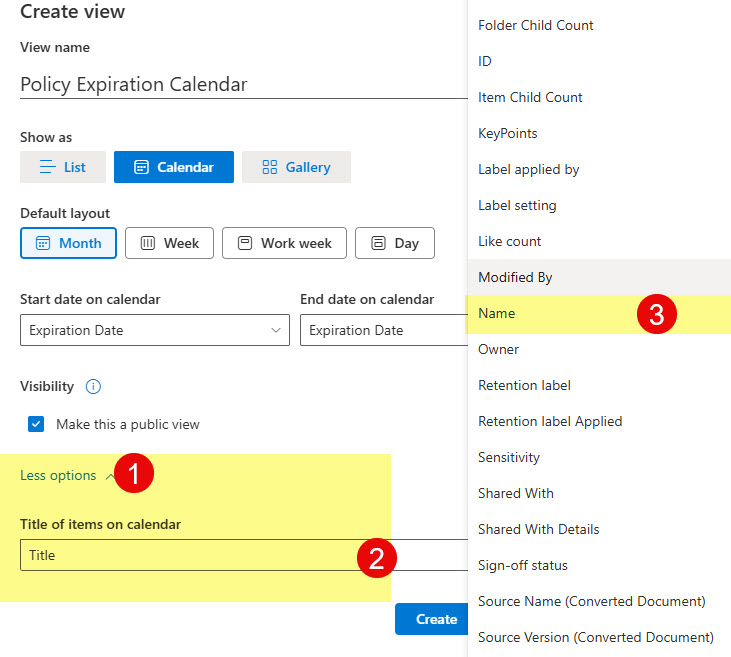
- Click Create.
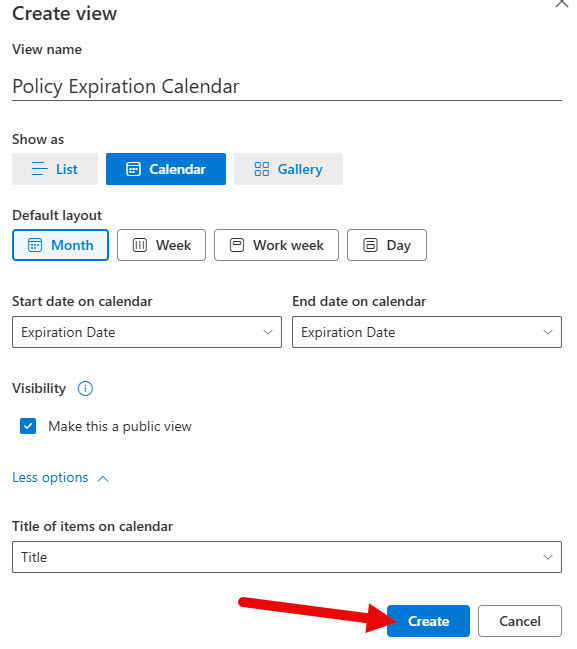
- This will create a Calendar View of a Document Library
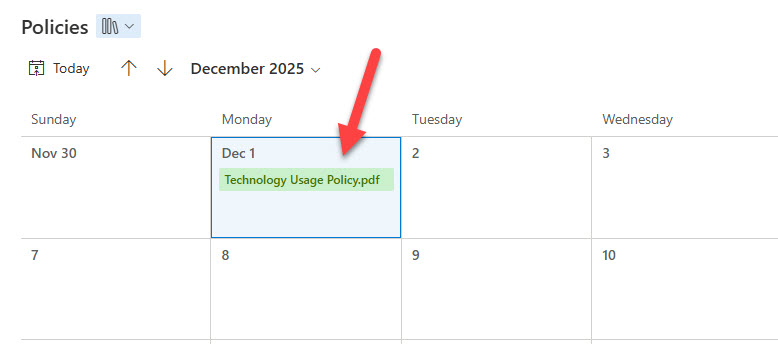
- As an optional step, you can also format/color code the Calendar based on some conditional formatting
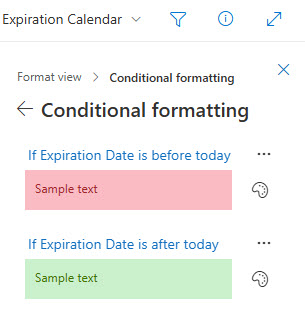
Use Cases for Calendar View on a Document Library
You might wonder why you should bother with the calendar view on a document library. Let me share a few examples from my experience.
- Display the Review date for company policies in a calendar format
- Display contract start and end dates in a calendar format
- If you use Document Sets to organize information for projects, you can use Calendar View to display Project Milestones (i.e., Start and End Dates) in a Calendar format.
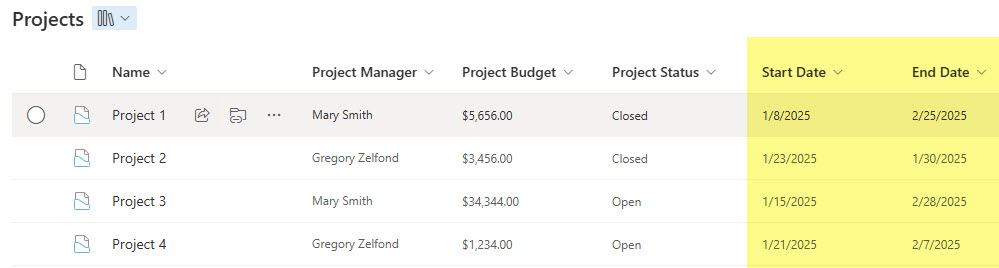
Document Library with Document Sets
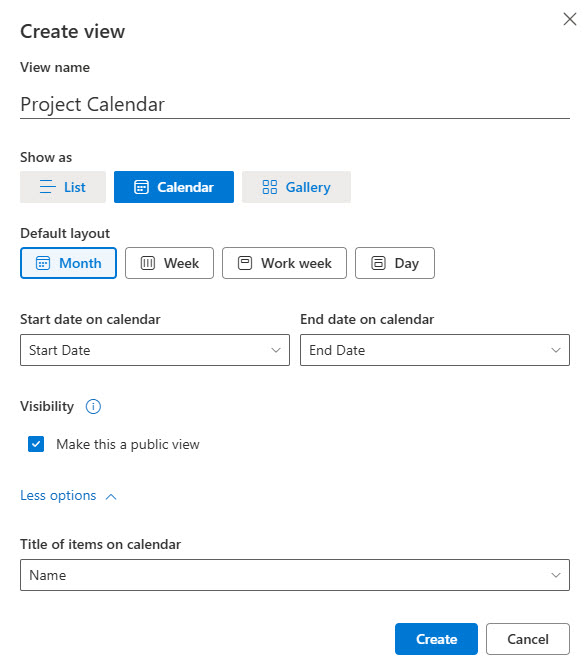
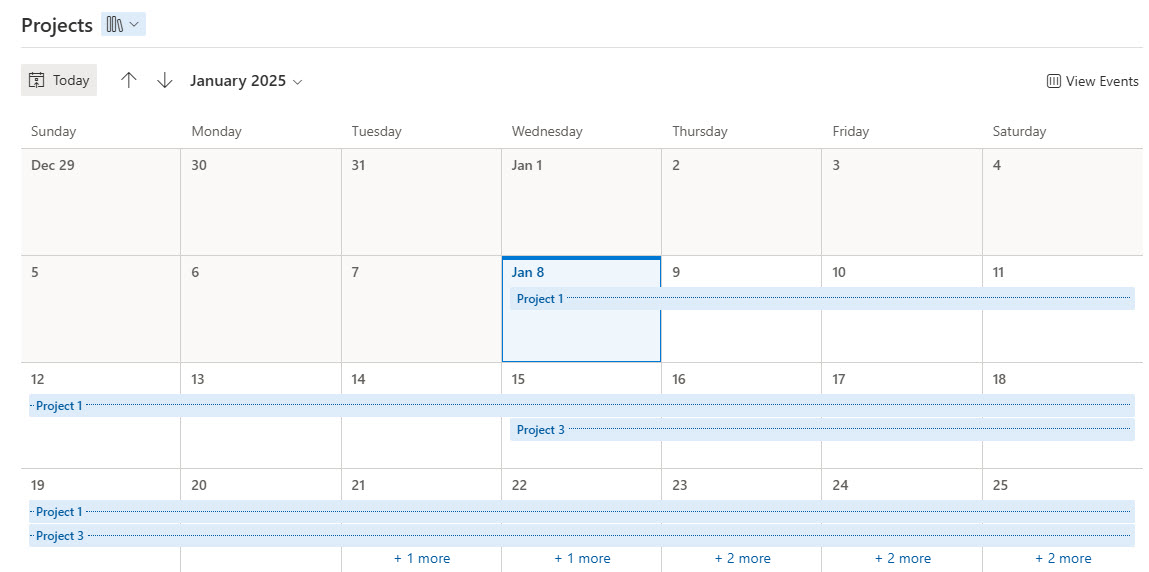
Document Sets Document Library with a Calendar View