Different types of columns in a SharePoint List and Library
I have described metadata quite extensively on my blog throughout the years. There are many different ways to create metadata, all of which I described in my very popular SharePoint Metadata course. In this article, though, I want to explain the different types of columns (metadata) we can create in SharePoint. The columns are the same between lists and libraries.
Types of Columns in a SharePoint List and Library
When you click +Add Column in a list or library, you get many choices.
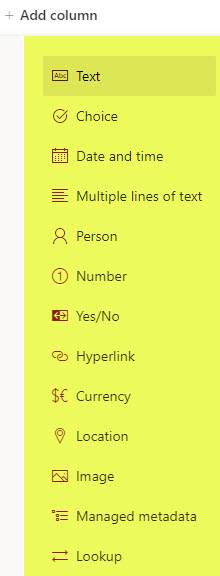
Single line of text
As it states, this column allows users to type in any text they wish. The limit of characters here is 255 characters.
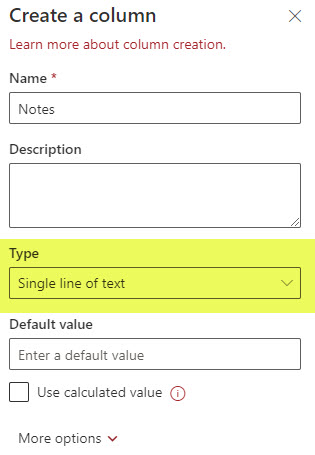
Multiple lines of text
If you have lots of text, you might want to choose the multiple lines of text column type. A bonus here is that you can append the comments (text) in this field if you are using lists. I explained it in greater detail here.
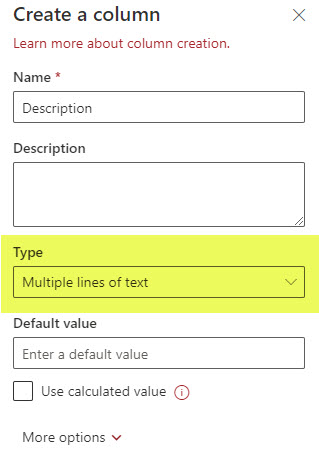
Number
The number column allows you to add a number to your list or library. You can also specify the decimal places + default value if need be. Additionally, you can also display the number as a percentage as well!
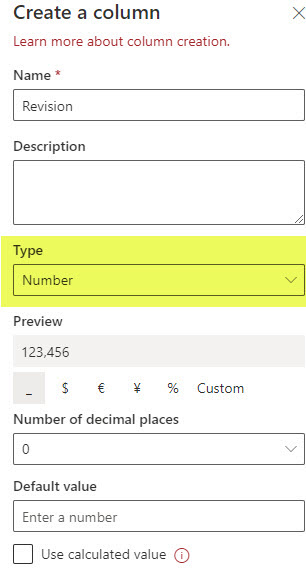
Yes/No
Yes/No is a handy column you can create when recording a simple Yes/No response. It displays as a check box/ check mark if you answer Yes to a given item or document and is empty if you leave it as No.
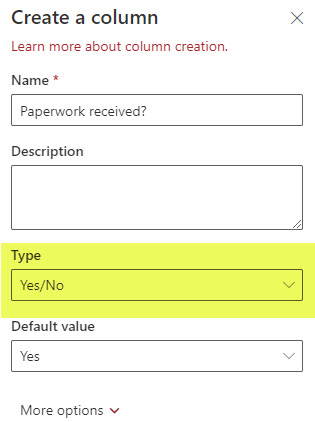
Person or Group
If you choose the Person column, users will be able to type in the user name that will eventually be pulled/extracted from the Employee/Active Directory. Once the info appears on the list and users hover over the person, they can see additional information from the directory (phone, email, and other relevant info). Also, you can enable a photo display of a given person.
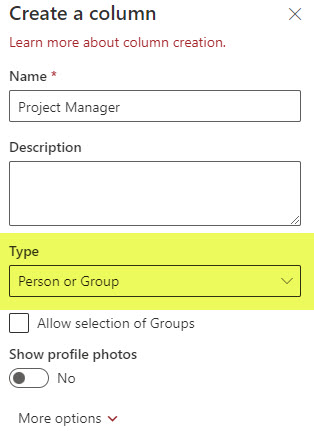
Date and Time
The Date column will allow the user to choose a date (and a time) from a calendar. The dates can be displayed in both date format and in a friendly format.
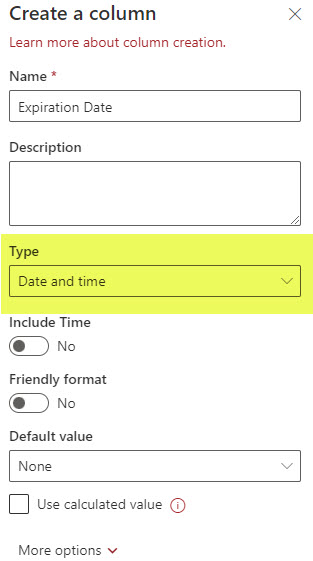
Choice
Choice Column is essentially a drop-down column of choices/picklists. It is an excellent alternative to the Text column I mentioned above if you have a finite list of choices and want to avoid duplicates and misspelled entries.
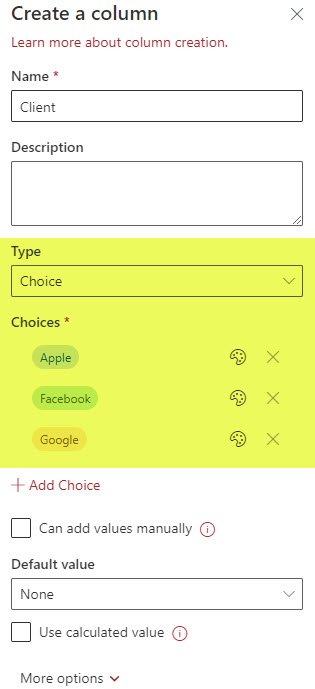
Hyperlink
The Hyperlink column allows the user to enter the URL to something. For example, if you are creating a list of project or client sites, you can use this column to track URLs to your project sites. I provided additional guidance here.
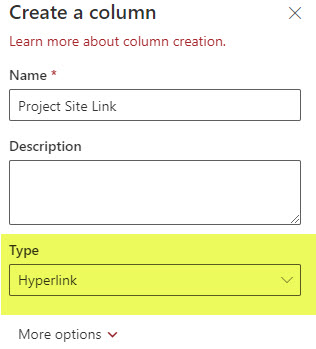
Currency
The currency column is similar to the Number column, except it will be displayed in the appropriate currency format. You can choose the proper currency symbol from a long list of world currencies. Additionally, you can set decimal places and default values as well.
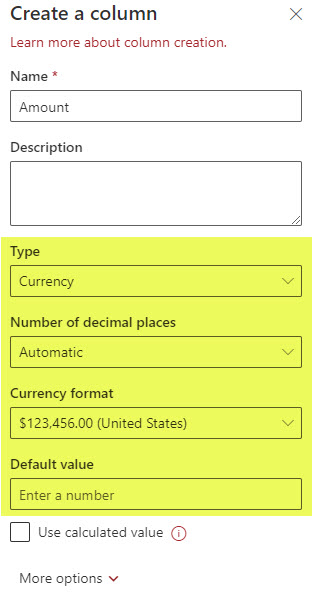
Location
The Location column allows the user to enter a physical address into the field. Thanks to Bing Maps, it extracts the actual physical address of the location. A bonus here is the fact that you can also use that extracted information for filtering (i.e., via city, zip code, state, etc.).
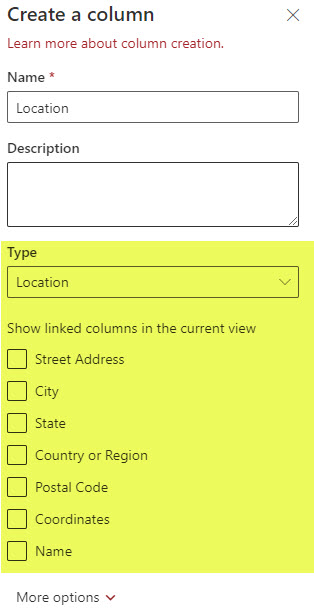
Image
The image column allows you to upload a single image file from your computer and have it displayed in a row along with other metadata.
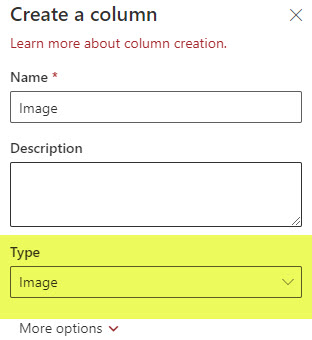
Managed Metadata
Managed Metadata means metadata defined in the Term Store. This is like a Choice Column described above but allows for far more advanced ways to set up metadata. For example, you can set up synonyms, create label hierarchies, separate them by security, etc. For additional information about this column, check out this article or check out this course from my on-demand online Academy.
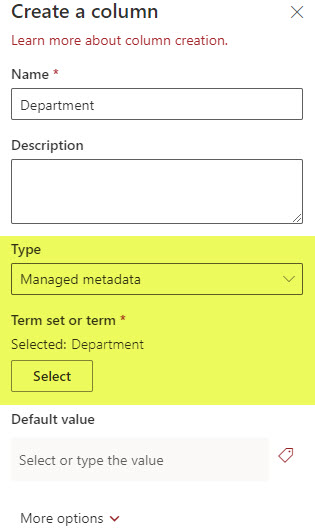
Lookup
The final column type you can create is the Lookup Column. The Lookup column allows you to create a link and extract information from another list or library on the same site. I explain this concept here.
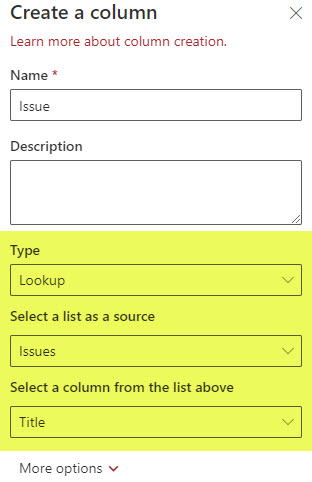
And this is how all columns render in a list or library once filled out:




