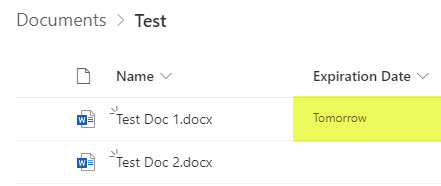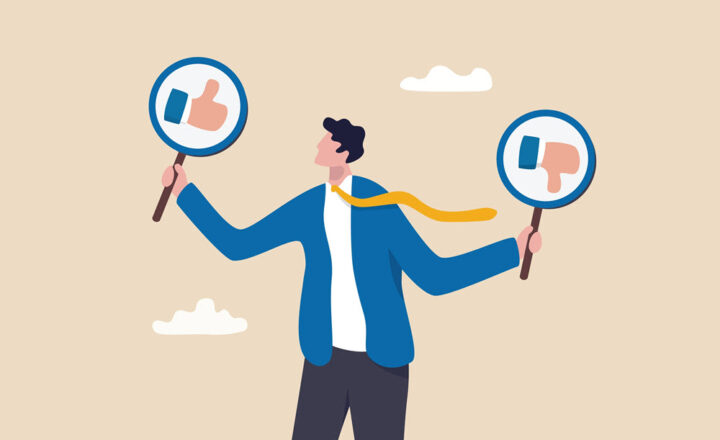Friendly vs. Standard Date format in SharePoint lists and libraries
Well, I guess these are trends of the modern world and social media, but some of its elements made it to SharePoint lists and libraries. If you work with Date type columns a lot, you probably notice the different styles of date format we have as options. In this article, I would like to explain the two types and how to change them if necessary.
Standard Date Type
The standard date type displays the dates in the form we are used to seeing: Day/Month/Year (or Month/Day/Year, depending on the region you live in).
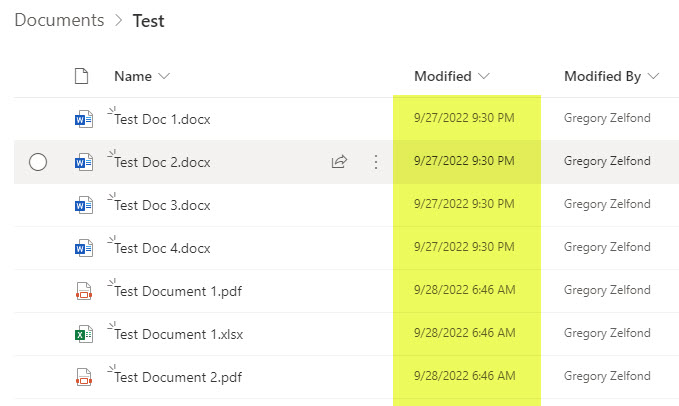
Friendly Date Type
There is another style available now in SharePoint called Friendly. It displays the dates you often see on social media: yesterday, tomorrow, etc.
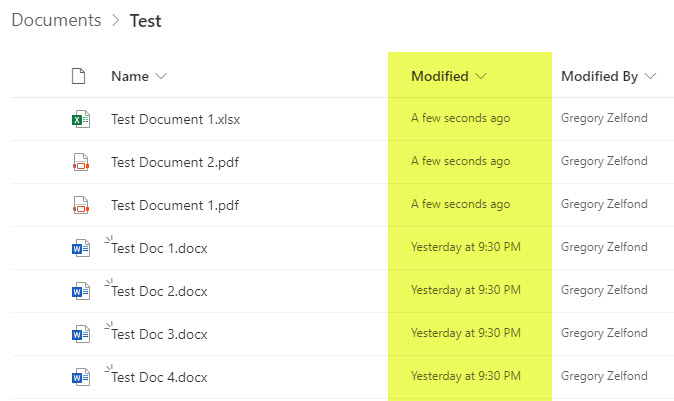
How to change data formats in SharePoint lists and libraries
The behavior and default display of date fields depend on the type of Date column you have. There is also a way to change it. The same functionality is available on lists and libraries.
System Columns
For system date columns (i.e., Modified, Created), it defaults to Friendly date type.
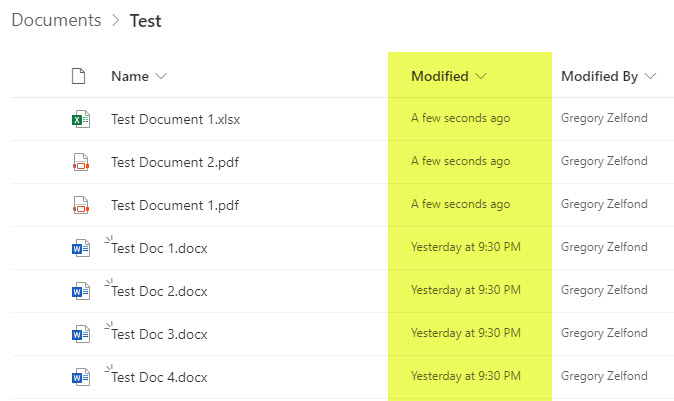
To change the format from Friendly to Standard, you must go behind the scenes.
- From the document library, click Gear Icon > Library Settings
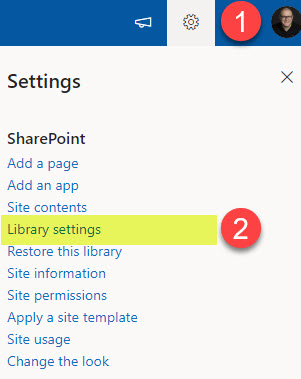
- Click More library settings
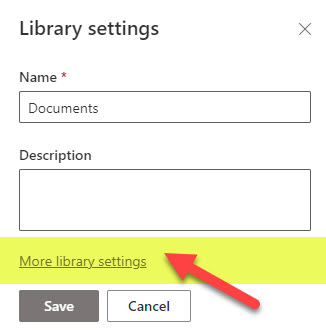
- Click on the Modified or Created column
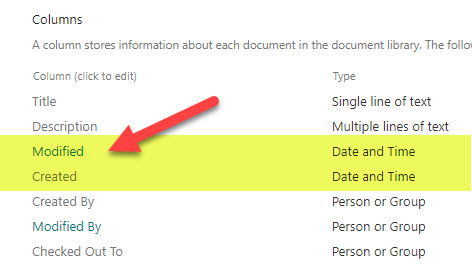
- Change the Radio button to Standard and click OK
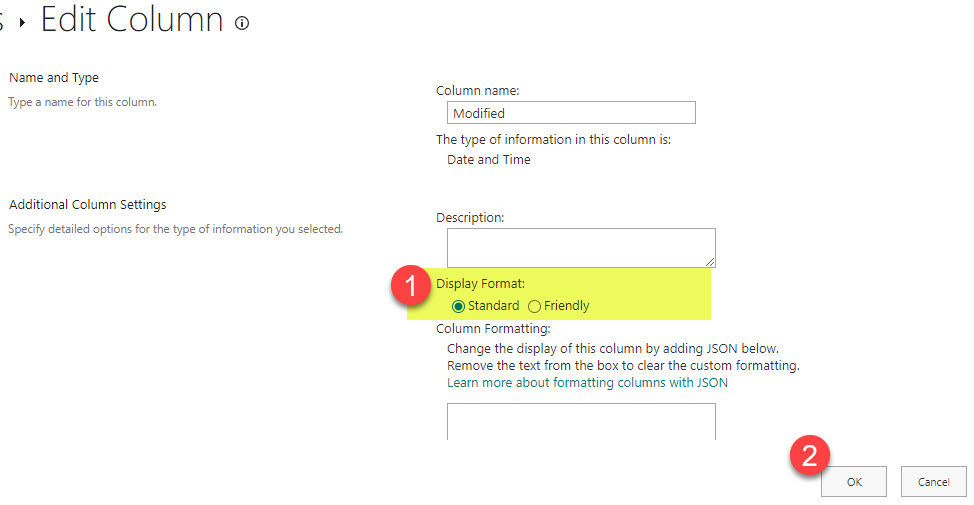
- Your system columns will now display the Standard date and time in the document library
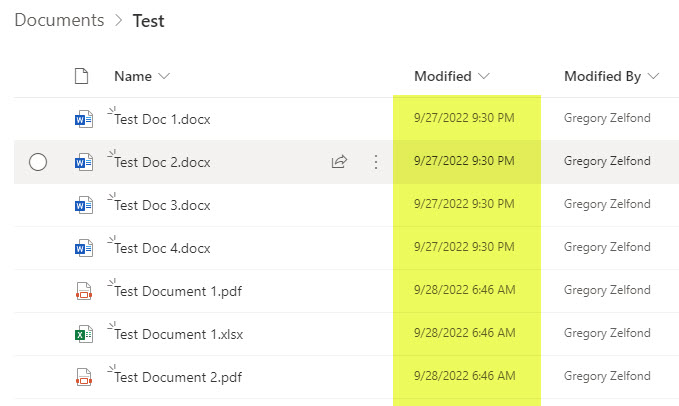
Custom Columns
When you create custom date type columns, they default to Standard format. However, you can change the type to Friendly right when you create a column.
- Click Add column > Date and time
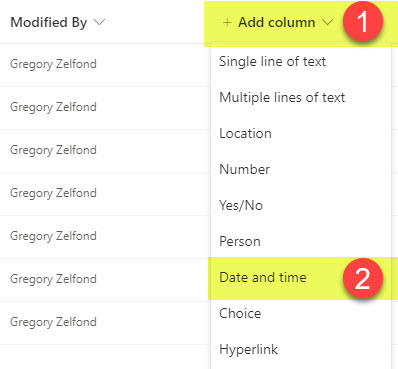
- Give your Date column a name. You will notice it defaults to Standard.
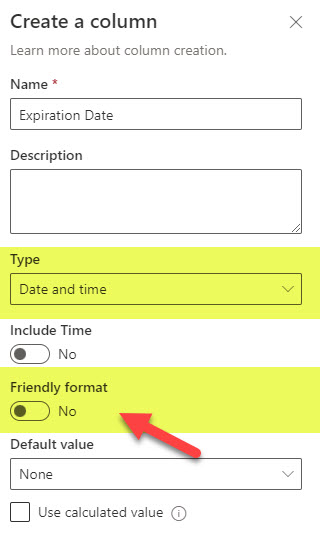
- This is what it looks like with the Standard date type
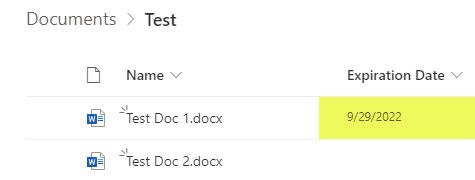
- To change the format from one type to another, you can just use the modern interface to do so
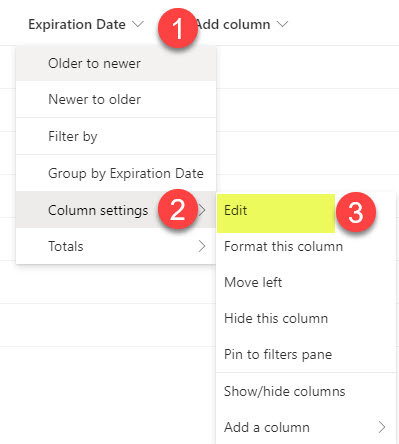
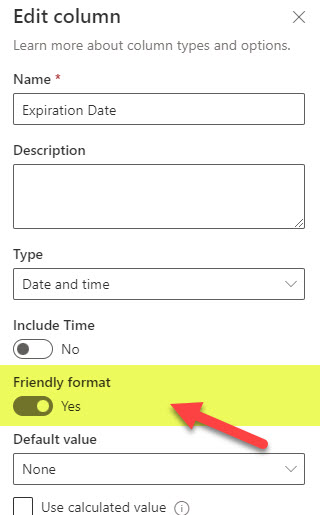
- And this is what a custom column looks like with the Friendly date type