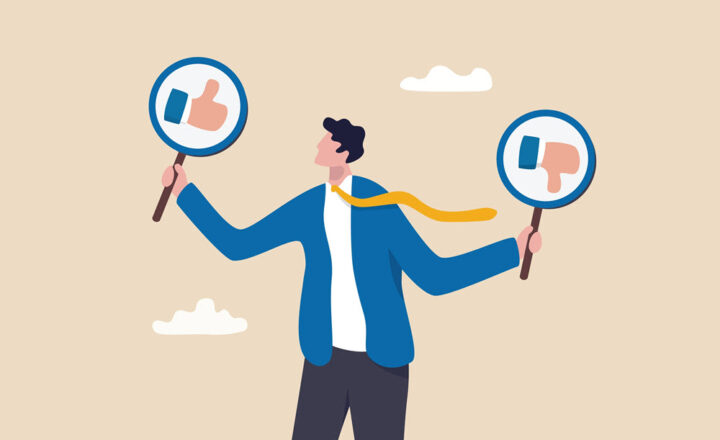How to change date format in SharePoint
Not sure if you noticed, but by default, SharePoint Sites display the dates in US format (MM/DD/YYYY). While this might work for US-based companies, you might want to display dates in a different format, that is customary to the country/location you are based in. With this blog post, I will explain how to change the date format in SharePoint and what the impact/result will be.
How to Change Date Format in SharePoint
- Go to the root of your site collection
- Gear Icon > Site Settings
- Click on Regional Settings under Site Administration
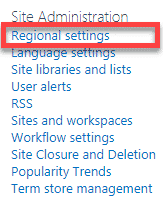
- Under Region, click on Locale drop-down
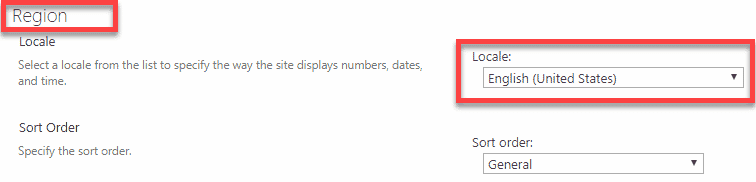
- Change to your locale/country

Examples of different date formats (locales)
USA
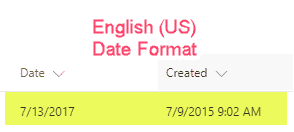
Canada
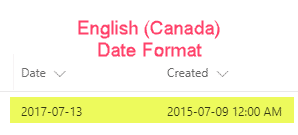
Germany
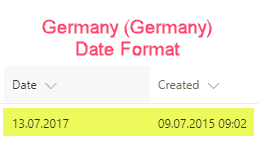
Which date fields are impacted?
- Modified Date (System field)
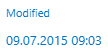
- Created Date (System field)
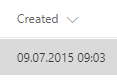
- Any Custom Date field (Column)
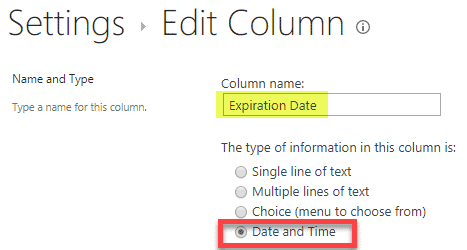
NOTES:
- Ideally, you must do the above when you just start using your SharePoint environment (before you create any subsites in your site collection). Changing Regional Settings at the site or root of your site collection does not automatically change regional settings for existing subsites – so you need to do this manually on every single existing subsite.
- Once you set Regional Settings on a site, any future subsites created will inherit those Regional Settings, so you are OK going forward.