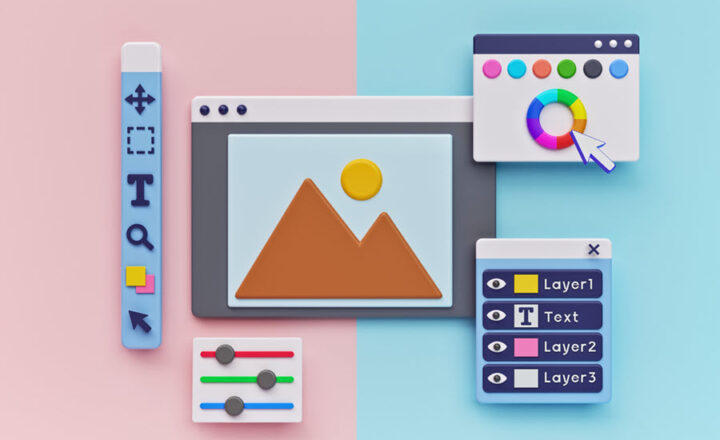Why you should never embed document libraries and lists into SharePoint pages
In today’s post, I would like to share a tip related to the design of SharePoint pages. I see it happening quite often, and since this annoys me so much, I decided to finally write an article about it. It is about embedding lists and libraries into SharePoint pages. Specifically, I want to explain why you should never embed document libraries and lists into SharePoint pages.
What is this all about?
We can embed an entire document library and a list into SharePoint pages by design. There is a web part for each:
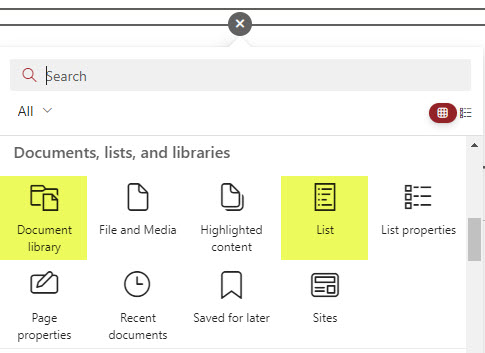
The result is either a list or a library embedded into the page.
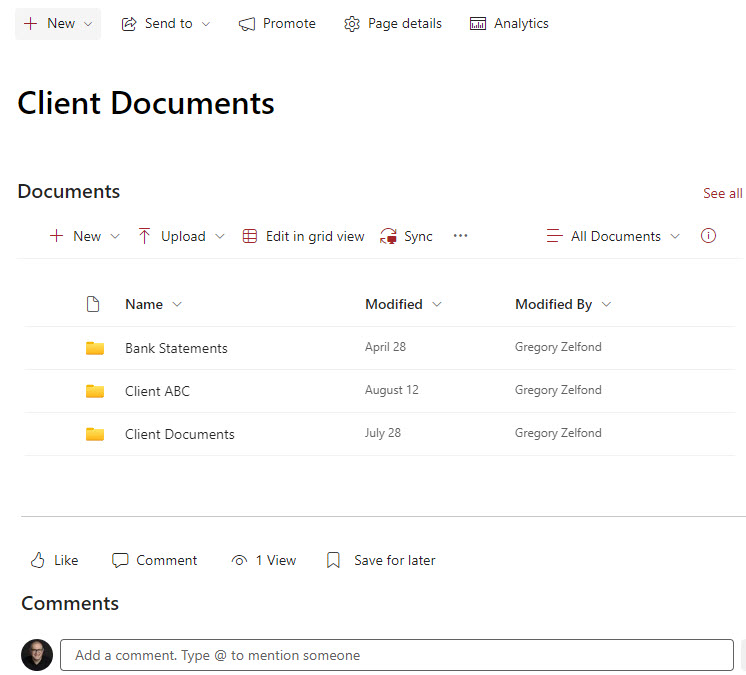
On the surface – this might not be too bad. However, there are a few issues that exist that will for sure be encountered by your users – all documented below.
Why you should never embed document libraries and lists into SharePoint pages
Issue # 1: Limited menu selection
The biggest issue is that once embedded, you have a limited menu selection available. If you try to access some file commands available at the document library level, you will not see them on a library embedded on a page.
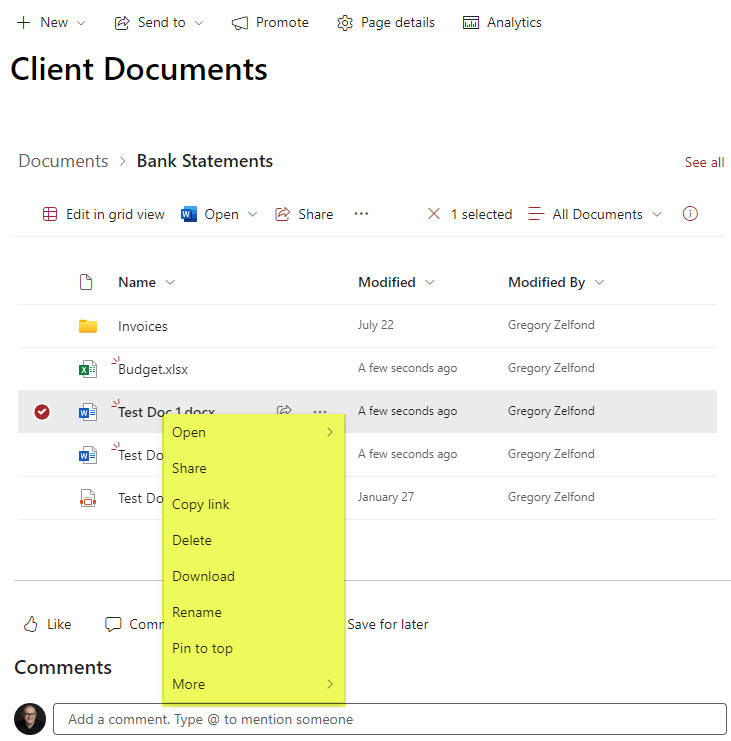
Example of File Commands Menu of a Document Library embedded on the SharePoint Page
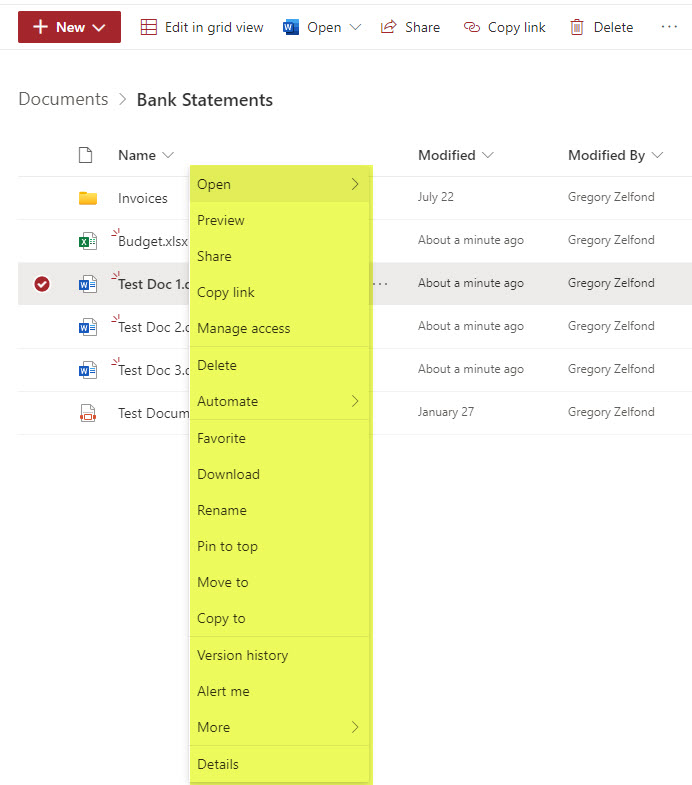
Example of File Commands Menu of a Document Library when accessing Document Library directly
Some important commands you might be looking for, like Move/Copy, Manage Access, and Version History, among others, are missing on a document library embedded on the page.
Issue # 2: Takes way too much screen space
The other thing I do not like is that embedded lists and libraries just take too much valuable page real estate. When I visit a page in SharePoint, I want to see valuable information, not half of a page taken by the library with folders. Instead, you can always link to the library using Quick Links or Site Navigation.
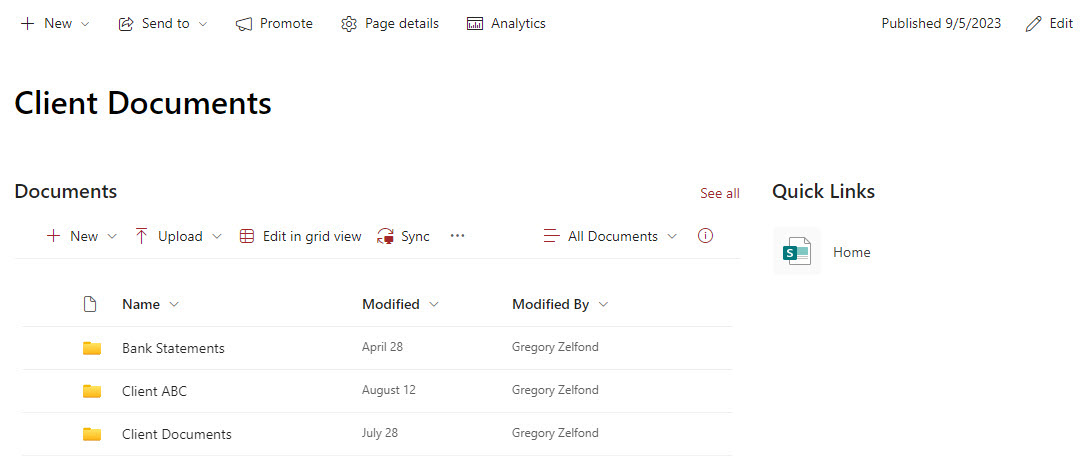
Issue # 3: Terrible user experience in case of unique permissions
This situation will be encountered if you create unique permissions for your document library. In such a case, when you embed it on the page, and then a user without access to the library visits the page, they will get an ugly error message. In the example below, I created unique permissions for the Document Library on my SharePoint site and removed Mary (who is the Site Member) from being able to access the document library. Below is the user experience when Mary visits the SharePoint page with that embedded document library.
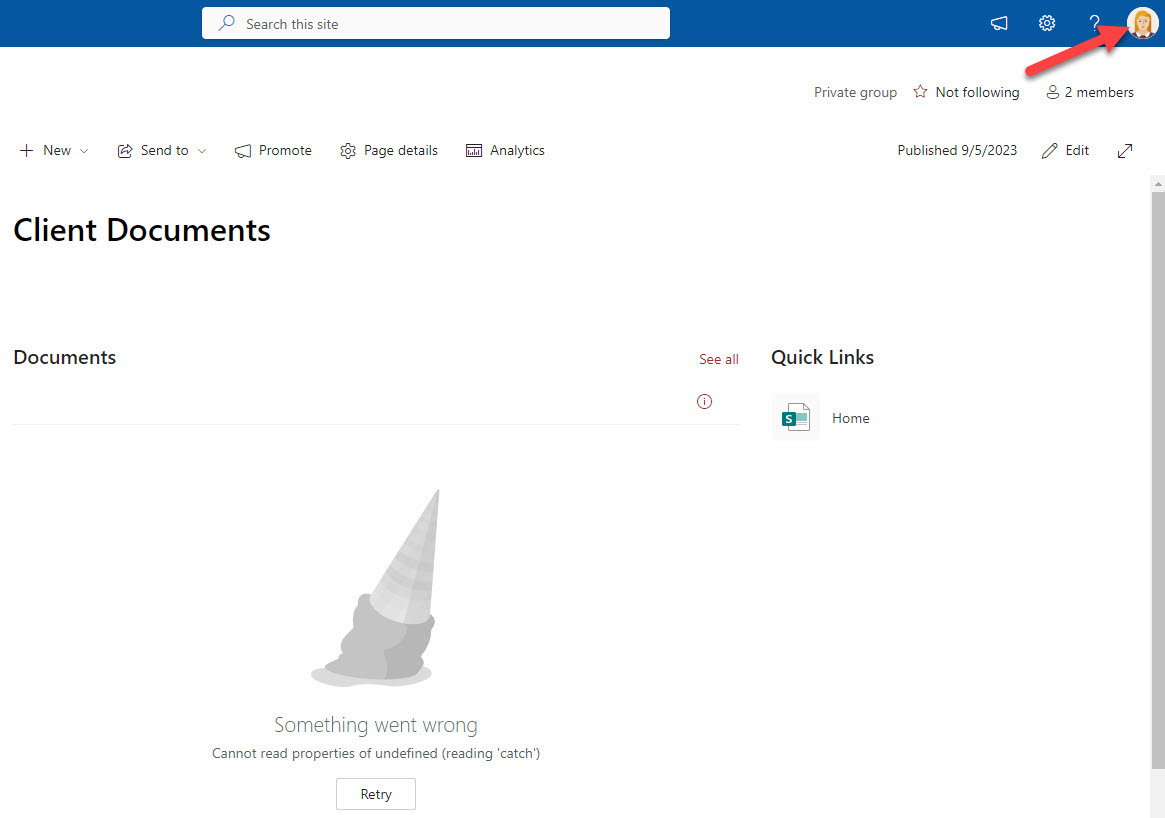
Upon clicking the Retry button, the user gets another Ice Cream cone message…
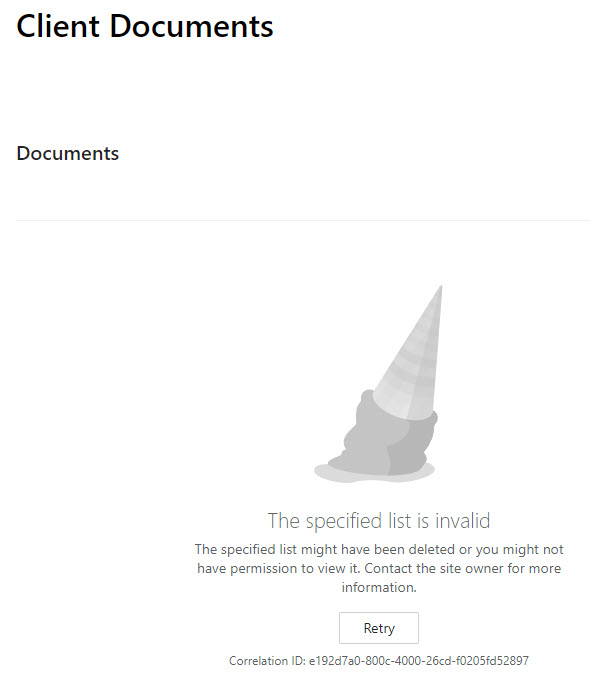
Issue # 4: Terrible user experience in case of sharing pages
This is kind of related to the previous limitation, but it happens when you share just the page with others, not the entire site. I documented this limitation in this article. In such a case, the users will again get an ugly error message, since the recipient only has access to the page and not the document library itself.
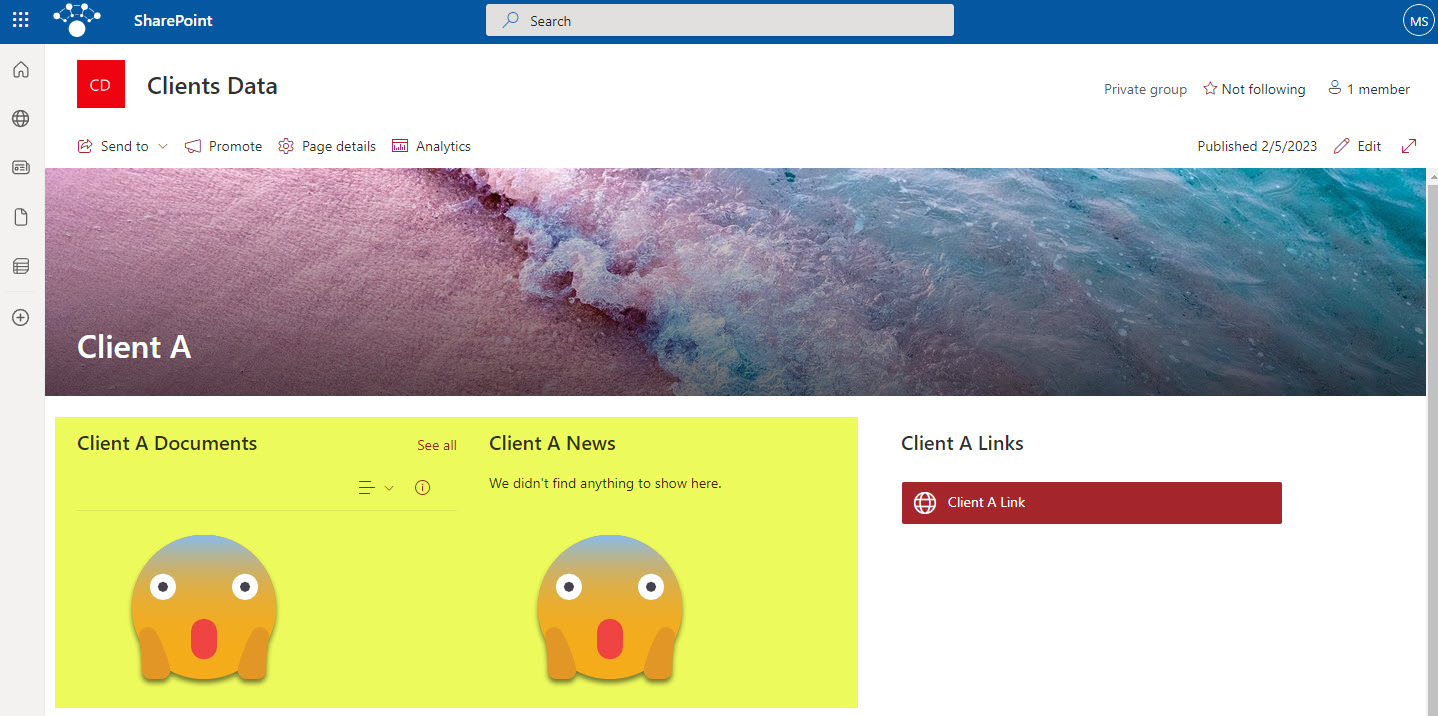
Issue # 5: Lack of Filter Pane
Another considerable limitation you will encounter if you embed a document library with metadata is the lack of a Filter Pane. In other words, if you have metadata in your document library, you won’t be able to filter via metadata if the library is embedded on the page.
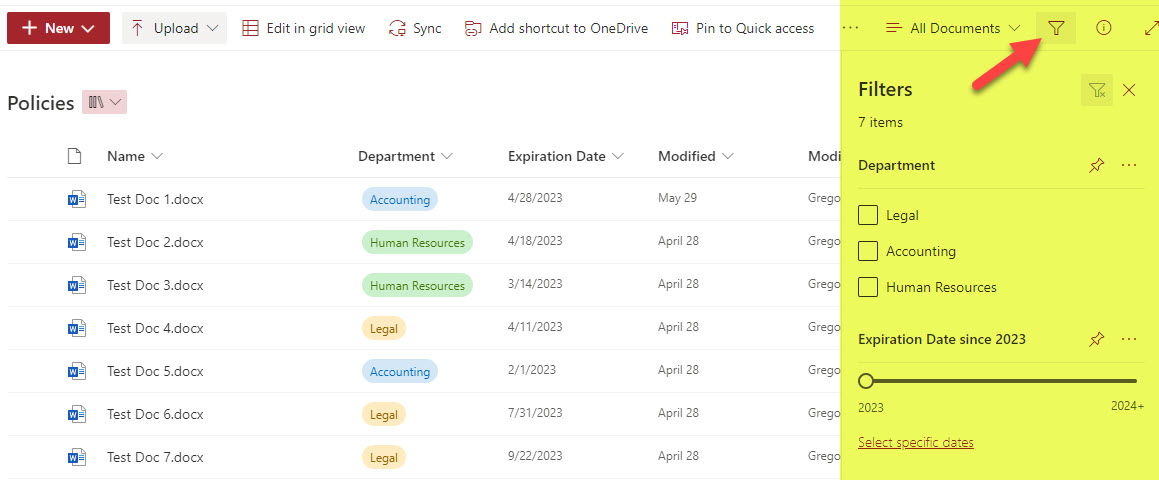
Document Library with Metadata Filter Pane
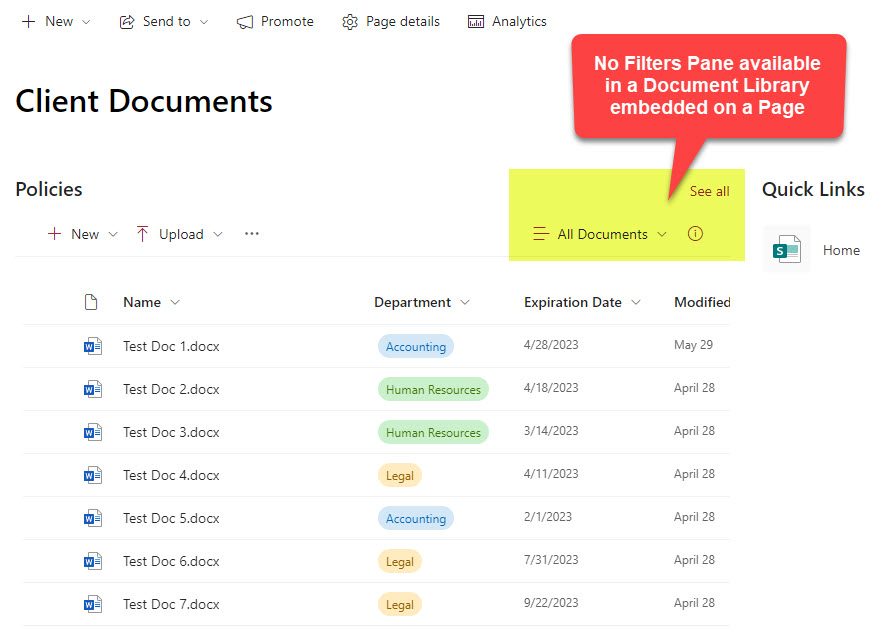
Document Library embedded on a Page (Metadata Filter Pane not available)
Issue # 6: Misleading Search Experience
This might also be an issue if the users do not understand the difference between Sites, pages, and document libraries. If users try to search just the the document library that is embedded on the page, they will get many more results than they need, since the Search Box above will search the entire site! To search just the contents of a document library, they need to navigate inside of the document library itself.
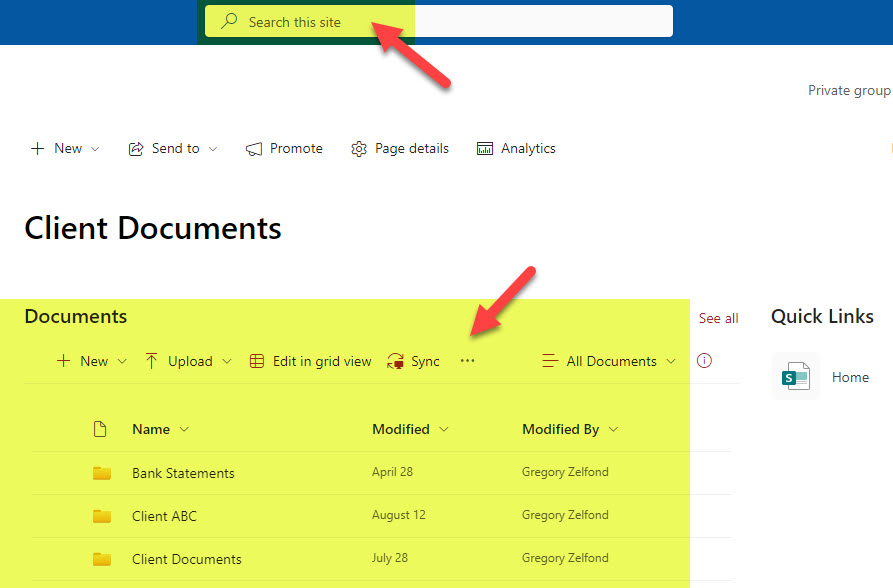
Alternatives to embedding document libraries and lists onto pages
To avoid the issues above, you should never embed document libraries and lists into SharePoint pages. Instead, create links directly to the lists and libraries using one of the below methods:
- Quick Links Web Part
- Site Navigation
- Hero Web Part
- If you have set unique permissions for a given list or library, you can also benefit from Audience Targeting.