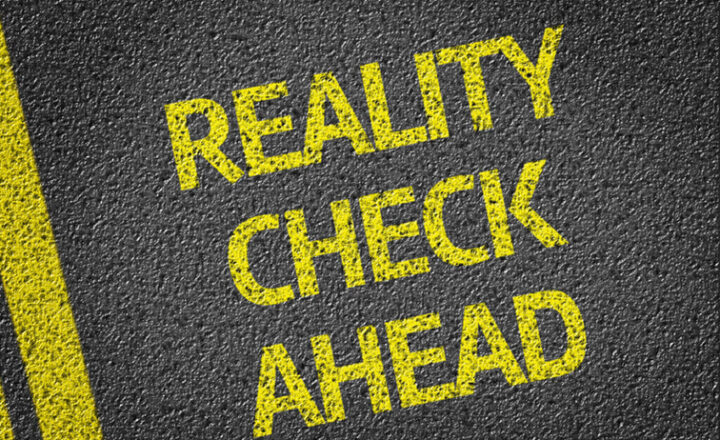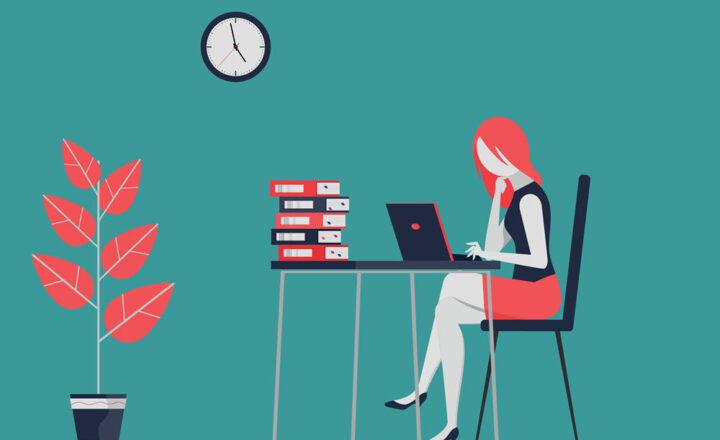What is SharePoint, and what is it used for?
I have been blogging about SharePoint for nearly ten years now, and most of my blog posts have focused on specific features and functionalities available within SharePoint. However, I am frequently approached by my loyal followers and prospective clients who have never experienced or used SharePoint in their lifetime. Many realized they have SharePoint because they use Teams and Microsoft 365 but do not know what it is for and how to use it. And I just realized that I never wrote an article about the basics and high-level overview of SharePoint. So in this post, I decided to address my sin and explain at a high-level, what SharePoint is and what it is used for by organizations these days.
What is SharePoint?
SharePoint is a Microsoft web-based application that has existed since 2001 that allows organizations to store and organize any content and information. That includes documents, images, videos, news, links, lists of data, web pages, and tasks. Think of SharePoint as a one-stop shop for any content you have.
SharePoint Versions
Before I explain what SharePoint is used for, I think it is important to understand a bit of the history of the application. As mentioned above, we have had SharePoint since 2001. Since then, it has changed quite a bit and has undergone many revisions and changes. Every time Microsoft revamped SharePoint, they designated it by major versions. For example, SharePoint 2003, SharePoint 2007, SharePoint 2010, SharePoint 2013, SharePoint 2016 and SharePoint 2019. We also now have SharePoint Online, which refers to SharePoint which is part of Office 365 (more on this below).

Example of SharePoint 2013 Site
Integration with Office 365
In 2012, with the SharePoint 2013 version, Microsoft made SharePoint available “in the cloud” as part of Office 365. Essentially, that meant that companies no longer had to purchase servers and install and configure SharePoint in their environments. SharePoint became available via Office 365 as a “subscription service,” just like other applications (Google Apps, Dropbox, Salesforce, etc.). This move made SharePoint accessible and affordable to many small businesses and nonprofits who did not have large budgets for SharePoint servers and an army of IT people to maintain and support them.
Once SharePoint became available in the cloud as part of Office 365, it was rebranded to SharePoint Online. SharePoint Online has no versions and has been called the same since its marriage to Office 365 in 2012. Since it is now part of the cloud, Microsoft constantly makes changes and updates to it without you even knowing about this.
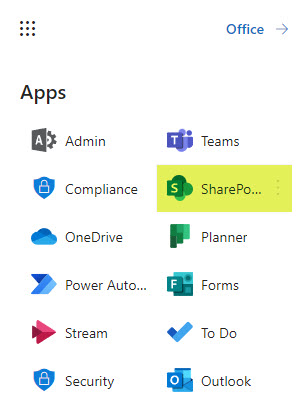
SharePoint is now part of Office 365
SharePoint Online vs. SharePoint On-Premises
Even though SharePoint became available in the cloud in 2012, the SharePoint application is still available in the on-premises version (SharePoint 2019 being the latest on-premises version). The number of those on-premises installations becomes less frequent as years go by due to the many cost and productivity benefits available in the cloud. Not to mention that the COVID pandemic shifted many organizations from on-premises to the cloud pretty much overnight.
Classic SharePoint vs. Modern SharePoint
Back in 2017, Microsoft revamped SharePoint from the ground up. Two significant things have changed:
- SharePoint Information Architecture has changed from a subsite to what we now call flat architecture, providing more straightforward permissions and a site association model.
- The look and feel of SharePoint has changed and became more modern. SharePoint has become easier to use, edit and maintain for Site Owners and Site Members.
This transition to modern marked a significant point of change in the life of the SharePoint application. As such, we refer to the old SharePoint, that we had before that change as classic SharePoint and the modern experience as modern SharePoint.
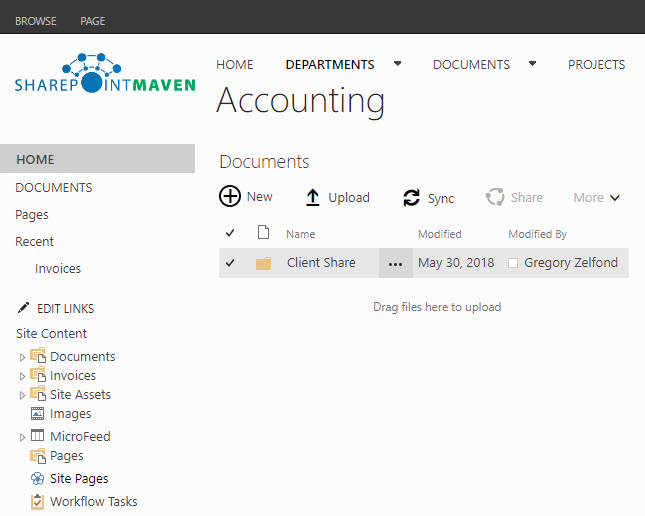
Example of a Classic SharePoint Site
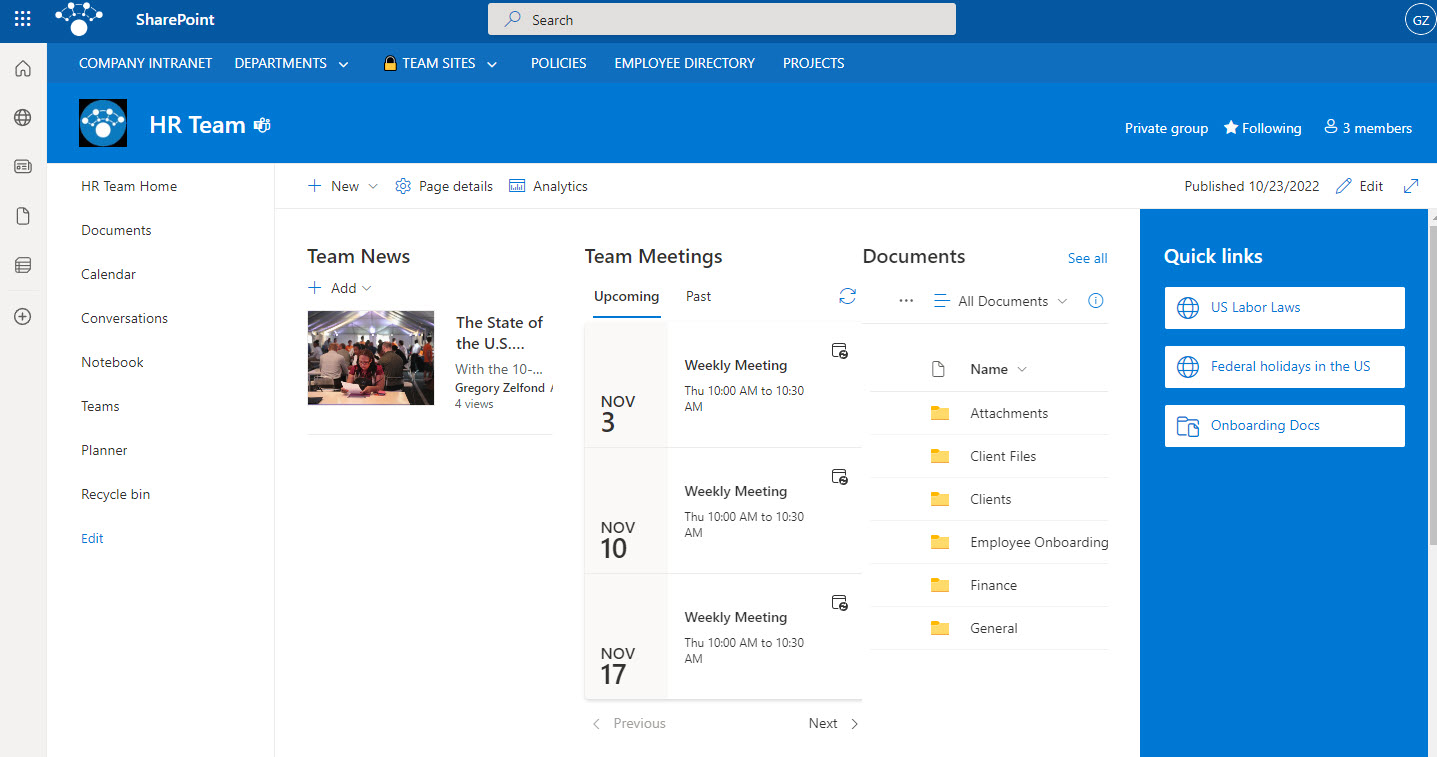
Example of a modern SharePoint Site
From one-stop-shop to specific use cases
Ever since SharePoint became part of the Office 365 suite of apps, another significant change has occurred. In the past, we used to refer to SharePoint as a Swiss army knife of collaboration. It was a single tool where we did everything: stored and shared documents, managed tasks, stored lists of information, posted news and announcements, and even held conversations.
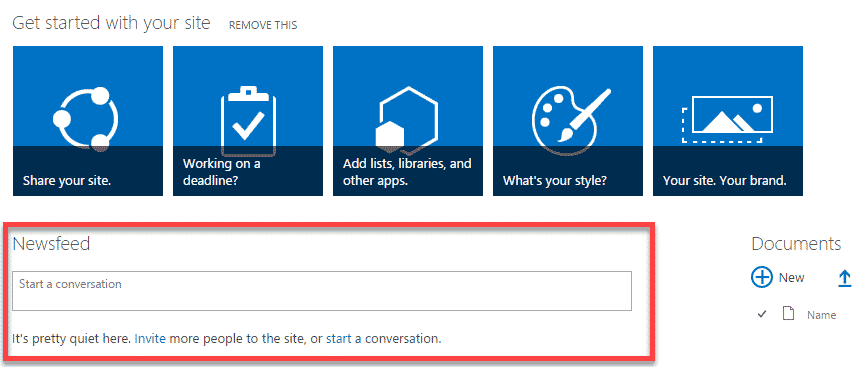
Example of a Newsfeed Web Part in classic SharePoint
SharePoint excelled in some of those tasks, while some could not keep up with other modern tools and applications available. As such, what slowly started to happen over the years is that Microsoft started pulling some of the capabilities typically performed in SharePoint and created totally separate applications that are now part of the Office 365 ecosystem. As a result, we had the following capabilities transitioned from SharePoint over the last ten years.
Task Management
We used the Tasks Web part in SharePoint for task management and synchronization with MS Project for years. However, that was always clunky and technical and had various limitations. As a result, task management is now performed by Planner and Project for the Web applications. By the way, for the review of the task management options, please check out this article.
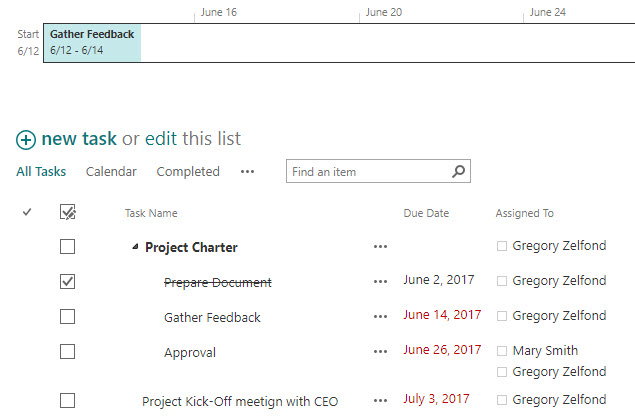
Example of a Tasks Web Part in Classic SharePoint
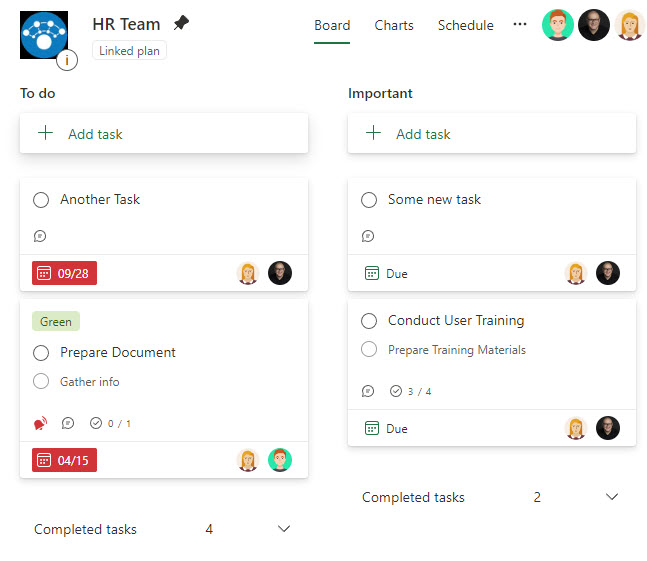
Example of Plan in Planner (part of Office 365)
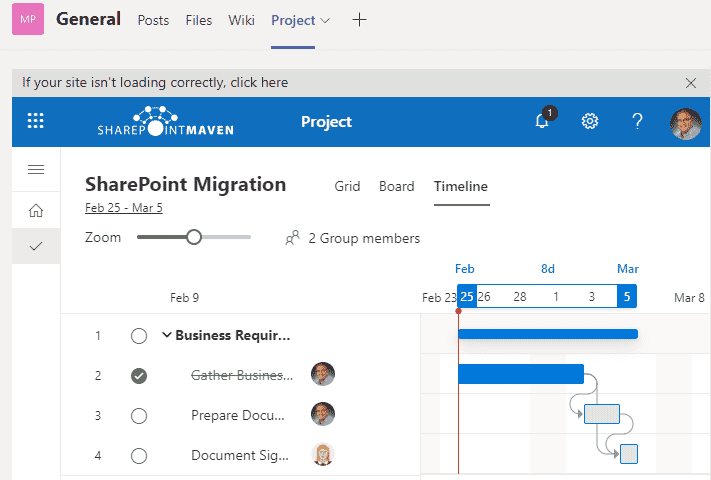
Example of a Project for the Web Application in Office 365
Conversations
SharePoint tried to become more “social” over the years with the introductions of the Discussion Board, and Newsfeed web parts. However, it could not keep up and compete in terms of capabilities and expectations with modern social media tools like Twitter and Facebook. As a result, in 2017, we got a separate application I am sure you are familiar with called Microsoft Teams. We also had Yammer social network for some time as well.
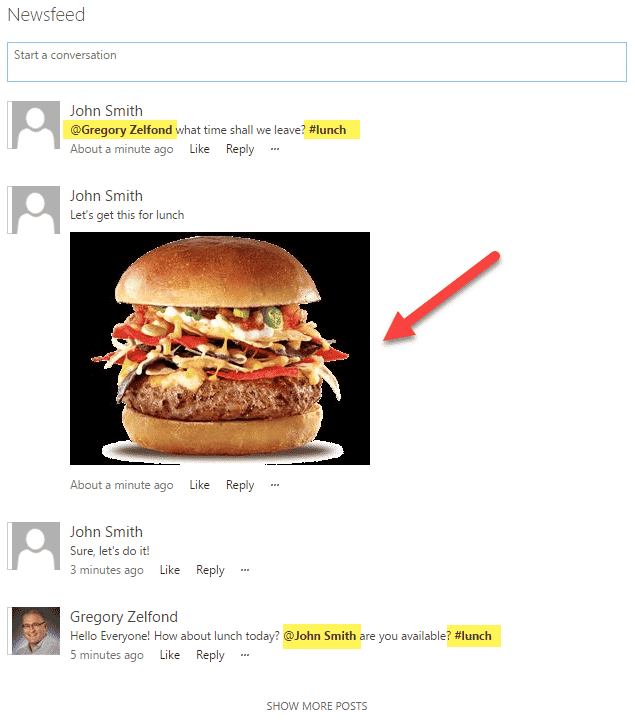
Example of a Newsfeed Web Part in Classic SharePoint
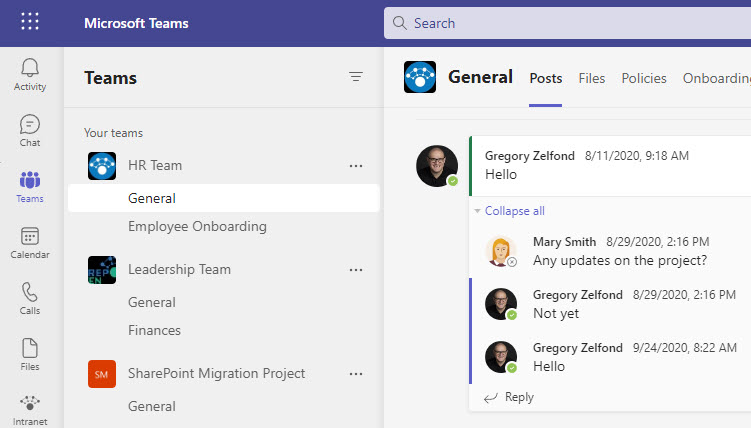
Example of a Team in MS Teams and channel conversations
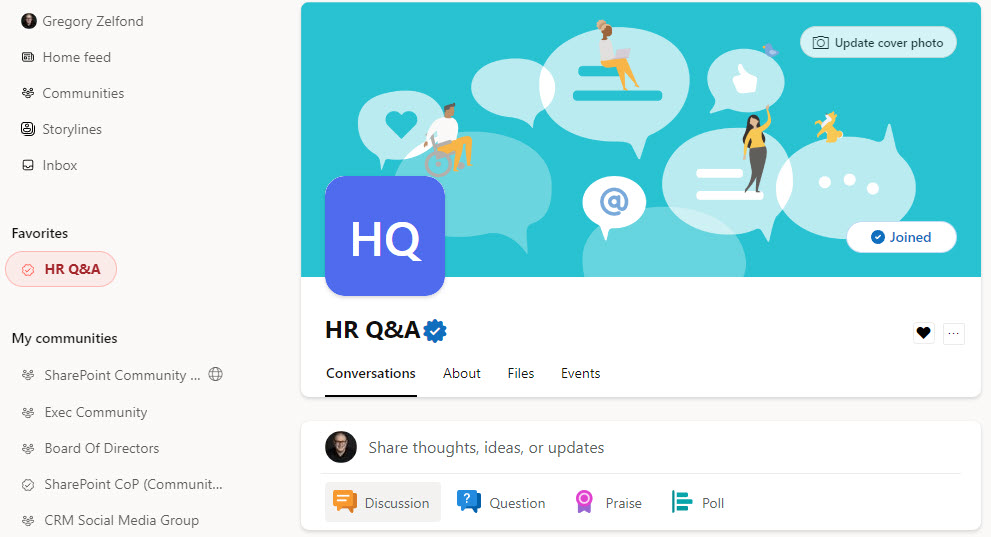
Example of Yammer Community in Yammer
Workflows
If you have used older versions of SharePoint, you might recall that we used to build workflows right inside SharePoint. There was even a tool called SharePoint Designer that allowed for advanced workflow customization. Not anymore. With modern SharePoint, the workflow capability has been transitioned to Power Automate, which is a separate application that is part of Office 365 and integrates with SharePoint and other Microsoft and 3rd party applications.
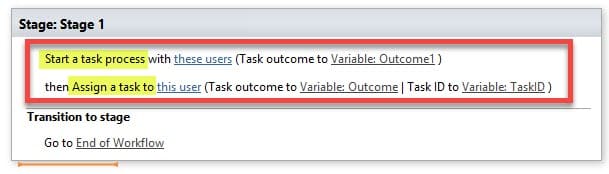
Example of a classic workflow built in SharePoint using SharePoint Designer
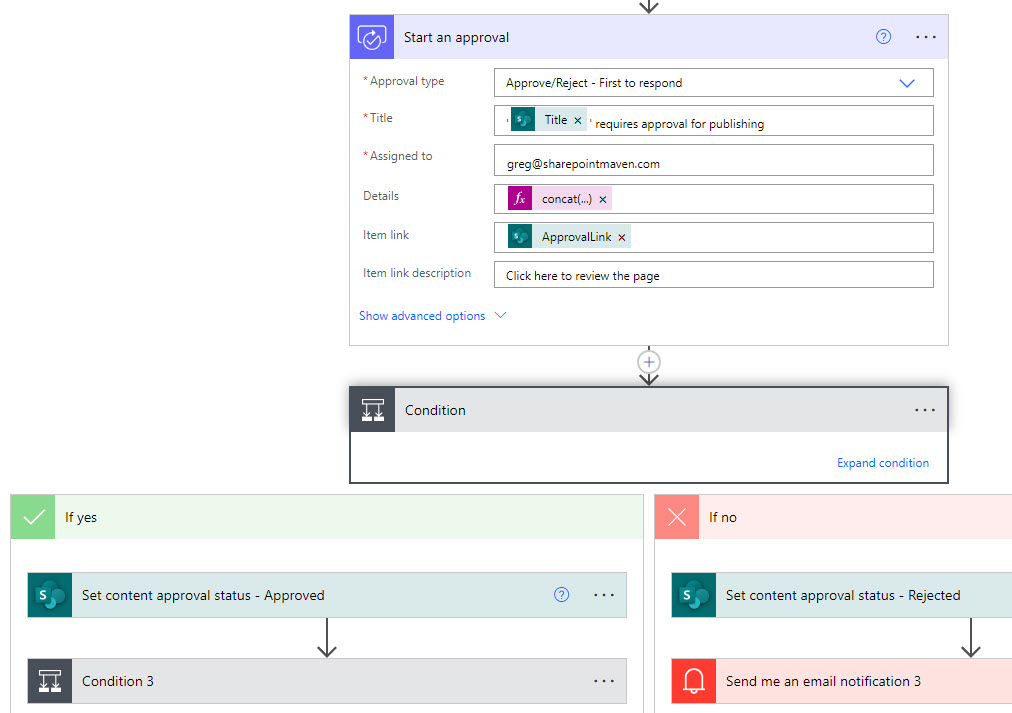
Example of a modern workflow built using the Power Automate application
What is SharePoint used for?
With the departure of the capabilities mentioned above, you might wonder what SharePoint is used for then. Well, it has been left with the robust core functionalities that have existed since day one in which SharePoint excels in. Here they are.
Document Management
This is probably the first thing that comes to mind when one thinks of SharePoint. Since its birth in 2001, SharePoint has had powerful document management capabilities. It is not just the storage for files and folders. It has all the features one would expect from a document management system: version history, check-in/check-out, co-authoring, and secure external sharing.
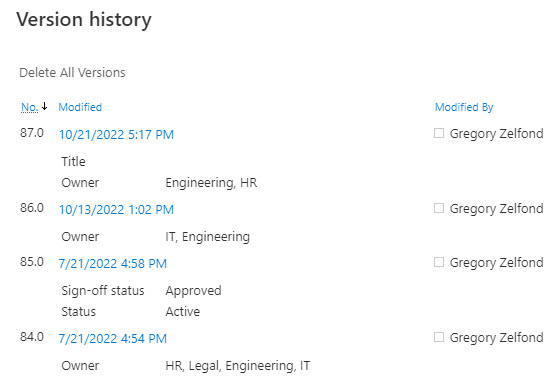
Example of a Version History feature in SharePoint Online
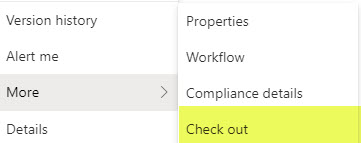
Example of a Check out feature in SharePoint Online
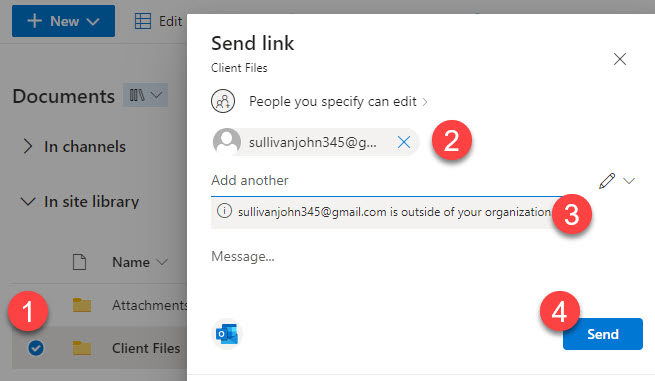
Example of external sharing feature in SharePoint Online
On top of it, one thing that makes SharePoint unique and super attractive compared to other cloud document management systems like Dropbox and Google Drive is that you can create custom metadata to sort, group, and filter documents and improve the search experience.
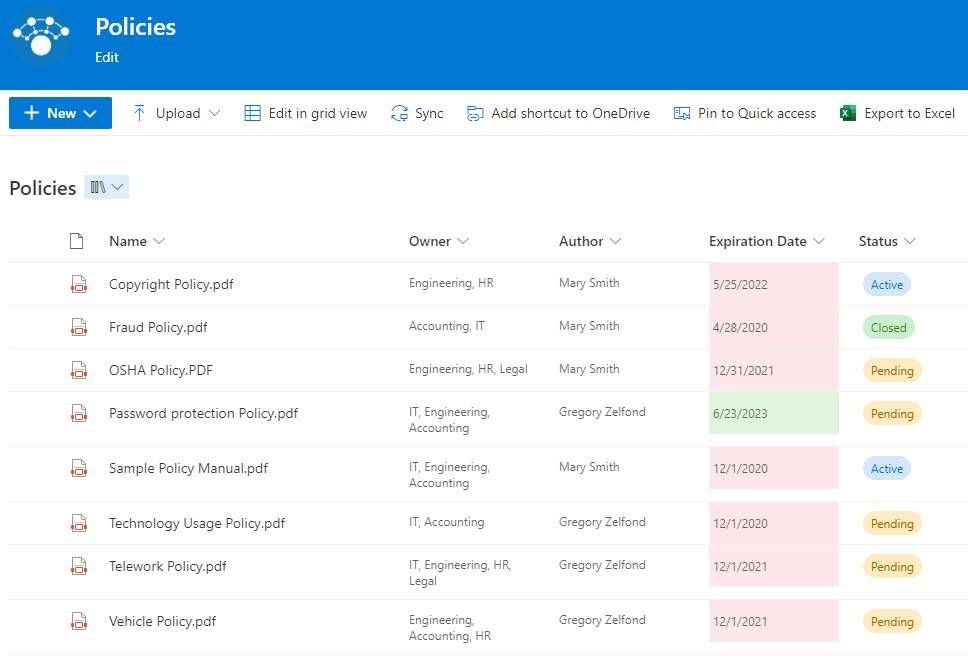
Example of a document library configured with custom metadata
Custom Lists
It is not always just about documents. Sometimes you need to store lists of information you would typically store in Excel, like lists of projects, lists of contacts, lists of issues, trackers, and so on. Since the early versions of SharePoint, we could create custom lists. And even though Microsoft released a separate application called Lists a few years ago, behind the scenes, all the lists reside in SharePoint. So all the security and access to the lists are governed by the site security on a given list resides on. I explain this concept in greater detail here.
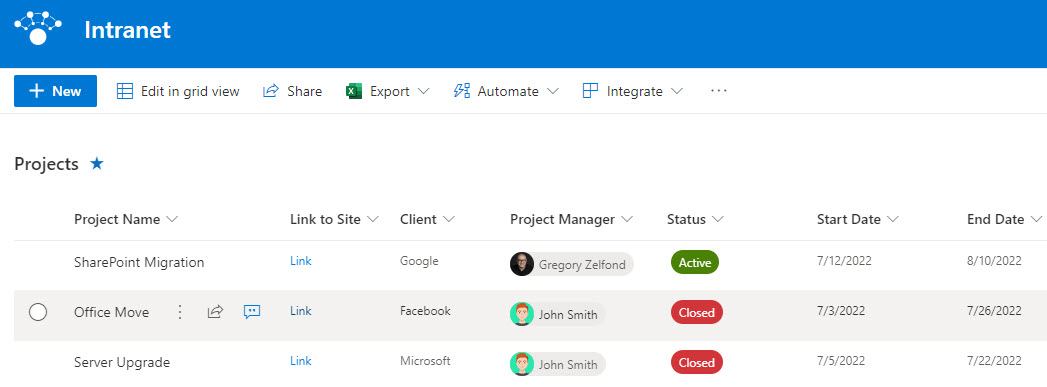
Example of a custom list residing on a SharePoint site in SharePoint Online
SharePoint Intranet
This is probably the most prominent use case for SharePoint after Document Management. After all, SharePoint is a website. So many organizations use SharePoint to build attractive and user-friendly Intranet portals to store somewhat static information and more permanent than what you would share on Teams/Yammer. Examples of such information include news and announcements, calendar/events, links, pages of content, videos, dashboards, and so on.
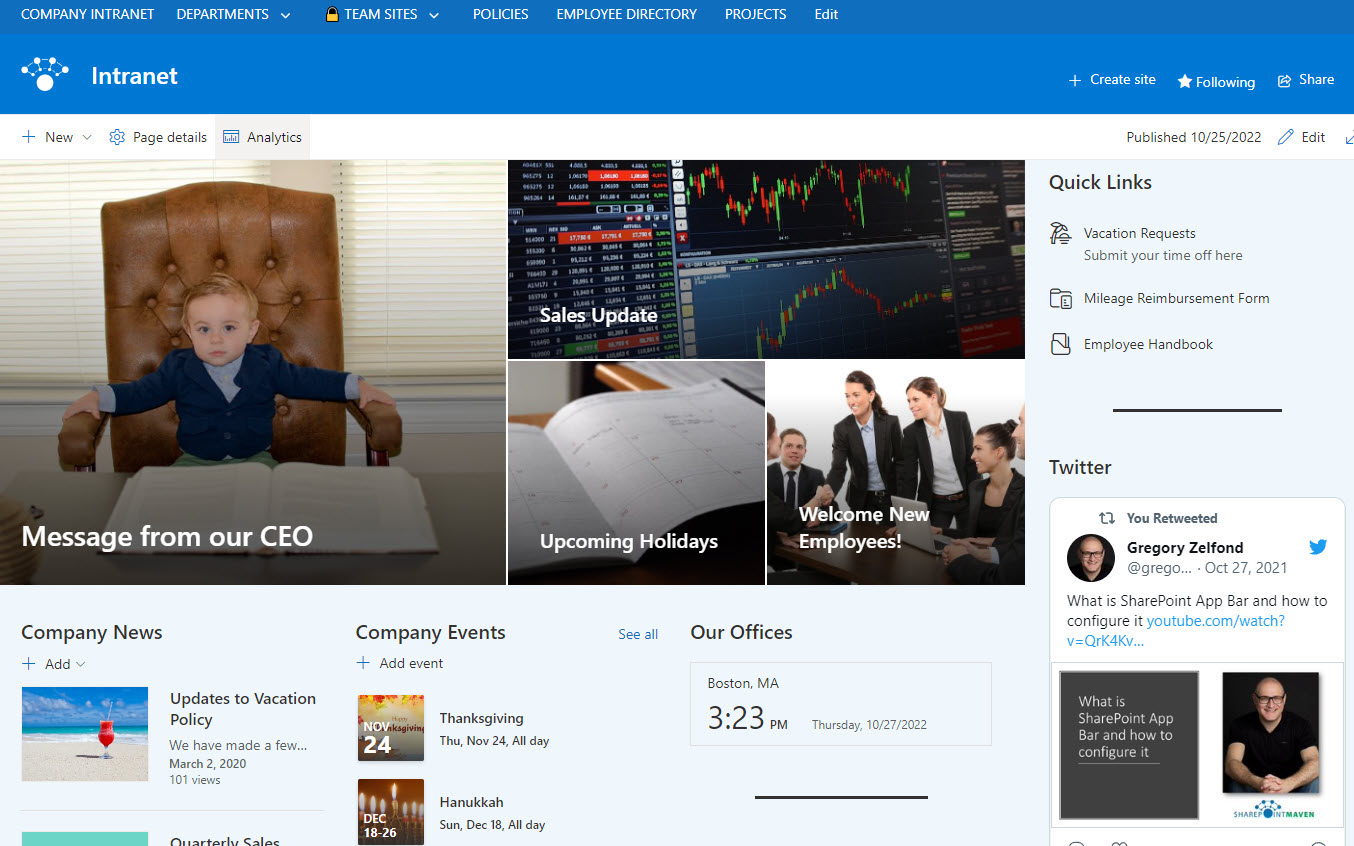
Example of an Intranet Portal built in SharePoint Online
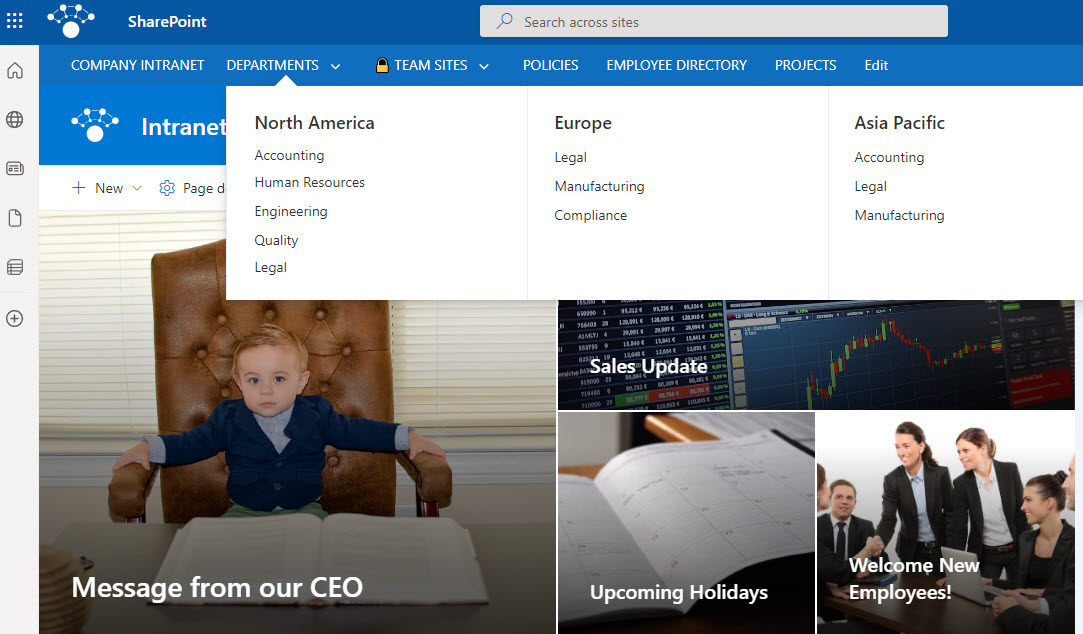
Example of an Intranet navigation menu
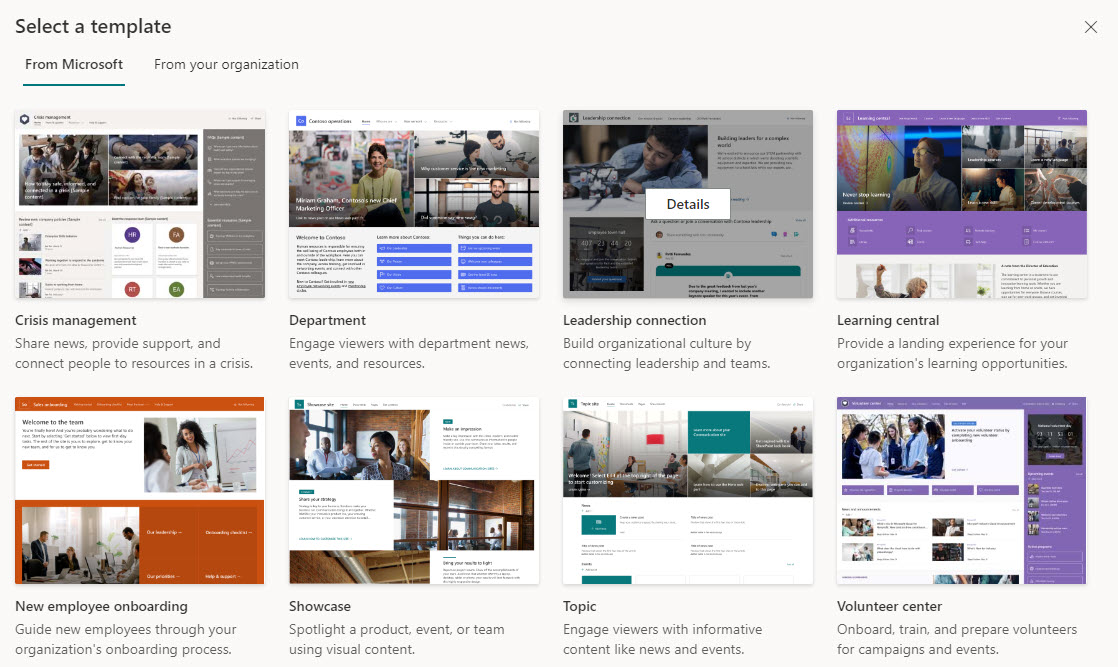
Example of the out-of-the-box site design templates available in SharePoint Online
Wiki Knowledge Base
SharePoint by itself is not a dedicated Wiki tool, but it can be configured and customized to become one. With modern SharePoint, we got some fantastic page editing capabilities, which allow for metadata tagging of pages, and the ability to create page templates, and fill them with text, images, and videos. I actually documented a few examples of how to create a Wiki in SharePoint in this article.
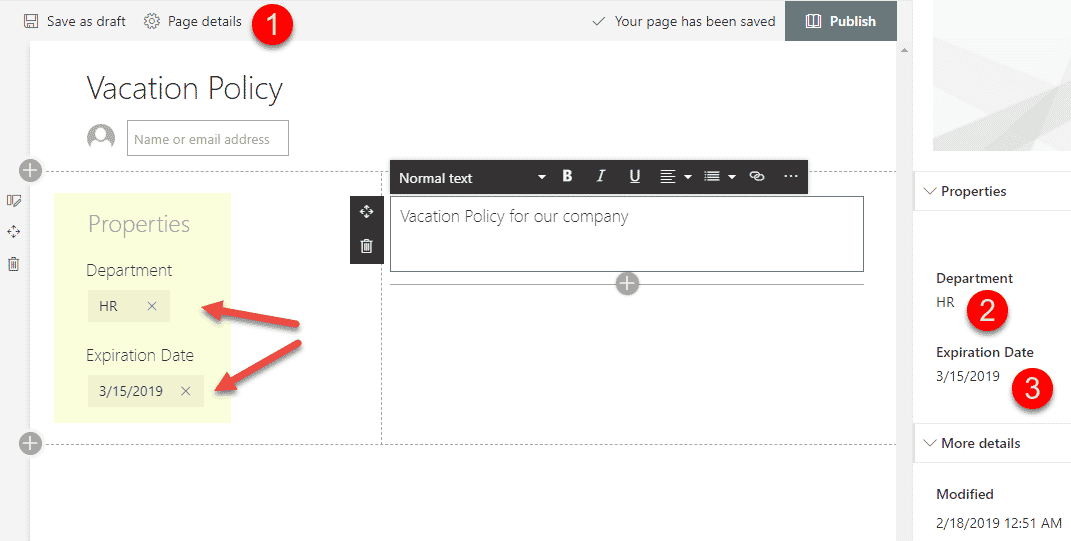
Example of a Wiki Page built in SharePoint Online
The backbone of Microsoft Teams
The primary use of SharePoint often happens in the background when one uses the Microsoft Teams application. When the Teams app became available in 2017, it allowed for persistent chat and video conferencing. However, behind the scenes, Teams is powered by SharePoint. Every time you create a Team in Teams, it creates a new SharePoint site to store documents you store in Teams channels. Every time you create a Private Channel or a Shared Channel, it also creates a new SharePoint site. I do not mean to go into the technical details here, but if it is of interest, feel free to read this post for more information. And those SharePoint Sites that are created work extra hard to support your activities in Teams. SharePoint sites are where of course, all the “Teams” files and folders are stored; SharePoint sites are where all the Teams recordings are stored. SharePoint site also contains a OneNote Notebook you probably use in Teams for meeting minutes, as well as any lists, of course, as mentioned above.
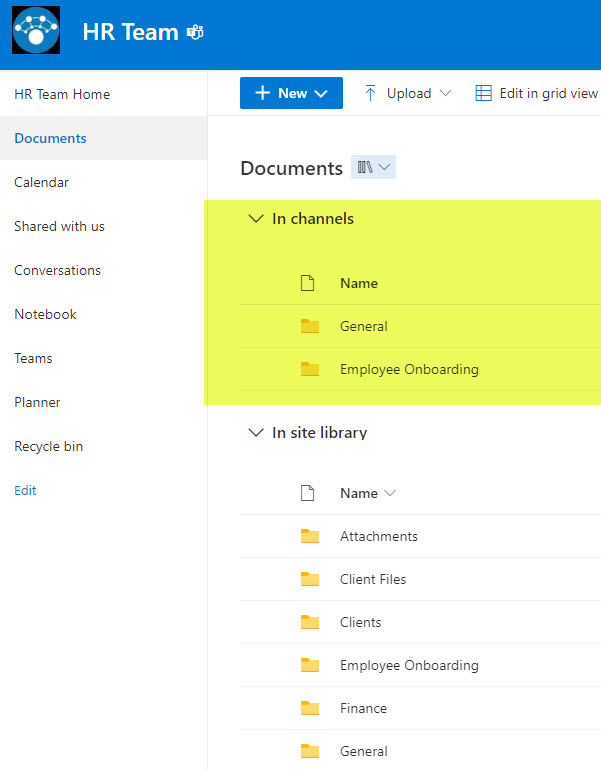
Example of channel folders created on a SharePoint site that is connected to MS Teams
SharePoint Content Management System
Even though some “duties” and features have transitioned away from SharePoint over the years, it is still a great content management system left with its primary and most robust features I described above. I always tell my clients that it can become anything they wish due to the vast array of capabilities available in SharePoint. Some users think of SharePoint as a document management system. Some prefer to use SharePoint for Intranet/Communication aspect. One thing that is certain is that SharePoint is and will be an integral part of communication and collaboration happening throughout the Office (Microsoft) 365 ecosystem.