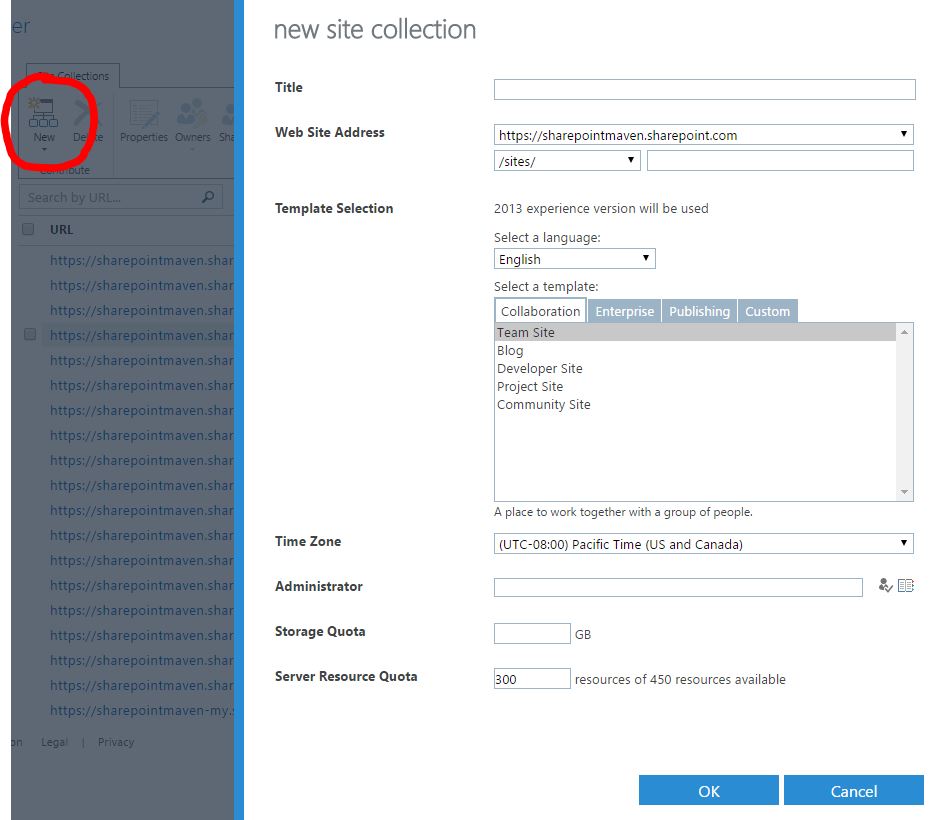What are all these site collections in SharePoint?
When you get going with Office 365/SharePoint Online subscription and access your SharePoint Administration Center for the first time, one thing you will notice is that there are certain site collections that already exist out there for you, out of the box. Today I would like to explain what all of these are and why you need them.
What is a Site Collection?
In case you are wondering what a site collection is, I suggest you check out this post, where I provide an explanation of what it is and how it is different from the SharePoint site.
How to access all the Site Collections in SharePoint?
Here are the steps for you to access Site Collections in SharePoint (via SharePoint Admin Center)
- Make sure you have Office 365 Global or SharePoint Administrator user role
- Login to Office 365
- From the Office 365 App Launcher in the upper left-hand corner, choose Admin Tile. By the way, did you know that you can add your own custom tiles to that launch menu? Here is a link to that post
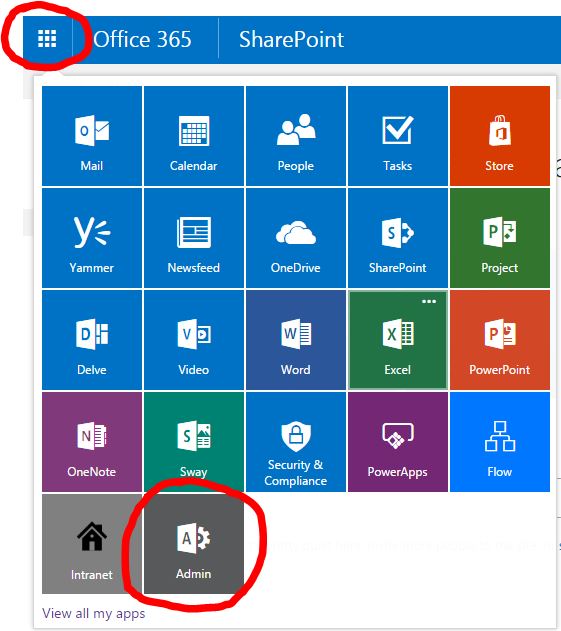
- From the Admin Center menu on the left panel, choose SharePoint
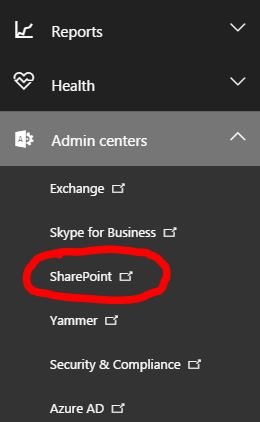
- You will now see a list of all the Site Collections in your organization. All the site collections in SharePoint Online either start or contain the domain name you had chosen when you signed up for Office 365. In most cases, the domain contains your company name in some shape or form.
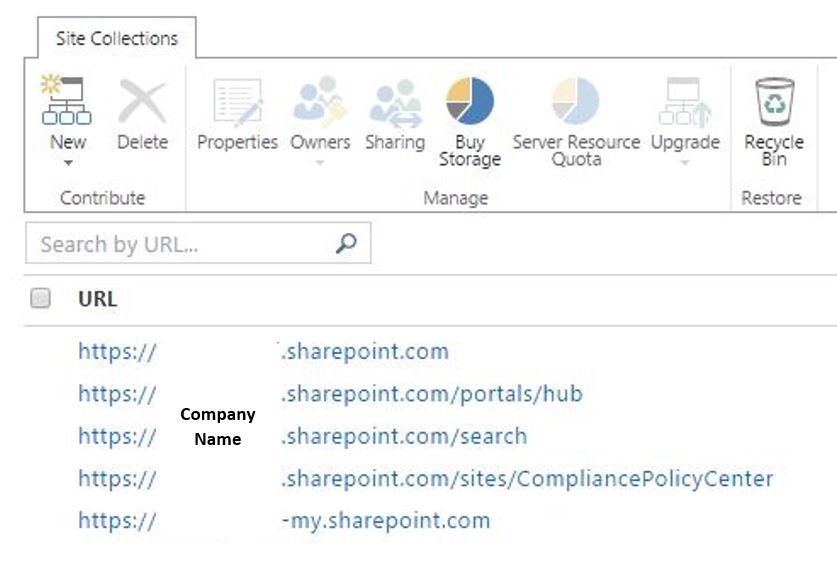
Let’s take a look at what all of these Site Collections in SharePoint are
companyname.sharepoint.com
This is the default site collection for you to create your Intranet in. That is the place to create new team sites, department sites, document management sites. You don’t need to use this particular site collection for Intranet, and can always create a new one (more on this later in the post), but this one has the cleanest (shortest) URL that is easy to remember!
companyname.sharepoint.com/portals/hub
The second site collection in the list is /portals/hub. This is a site collection that contains all the videos you would post to the Office 365 Video Portal. I have written a detailed post on Video Portal – check it out. Office 365 Video Portal is like an internal YouTube for your organization. You can post all sorts of videos, and organize them by channels, just like on YouTube. It can be real handy for the training, marketing, and other company videos.
companyname.sharepoint.com/portals/community
You might or might not see this site collection in the list. In case you do, this site collection is a dedicated space with the Community features enabled. It allows Administrators to manage discussions in a virtual environment. I honestly do not see this feature used by many organizations, so I would not sweat over it if I were you. Just know what this site collection is in case you see it, and let’s move on! If you have spare time on your hands, you can read more about this site collection here (official Microsoft article).
companyname.sharepoint.com/search
This is the site collection that is responsible for searches in your SharePoint environment. Anytime you search your SharePoint (i.e., using the search box in the upper right-hand corner of the SharePoint site), this site collection (officially known as the Search Center) processes the queries and displays results to the users. If you ever wanted to adjust how your search results are displayed or how search query/logic works, you would be modifying the Search Center (this particular site collection). You can also create additional search centers (site collections) to provide users with alternate search experience, but that is the topic for some future blog post.
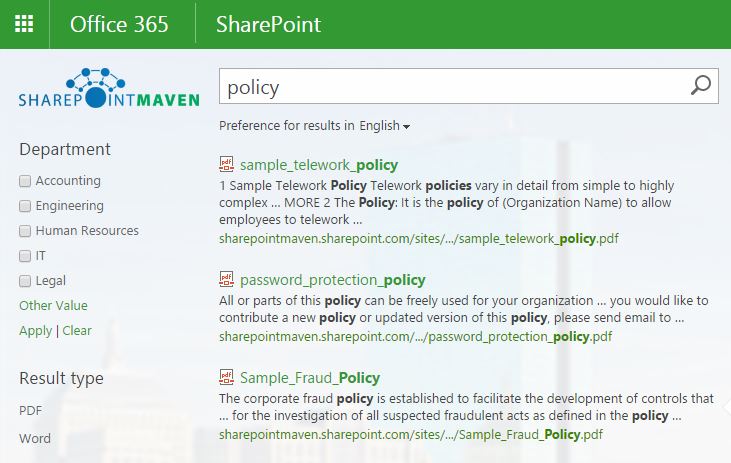
companyname.sharepoint.com/sites/CompliancePolicyCenter
This site collection allows you to set various Deletion policies for your organization. For example, say you want to delete/purge all the documents in your SharePoint environment that have last been last modified five years ago. Instead of going to each and separate library and filtering by Modified Date and manually deleting stuff, you can set a policy at this site collection for such scenario and apply this policy to specific sites collections and be done in no time. Might be handy down the road as your content grows.
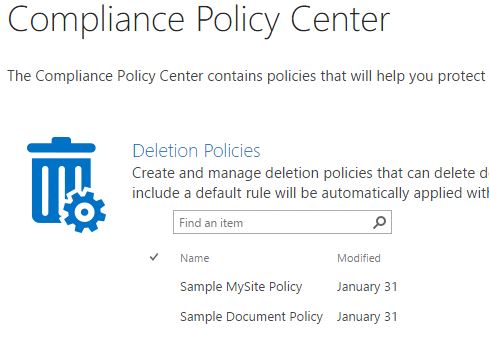
companyname-my.sharepoint.com
This is a collection where all of your users’ OneDrive files reside. If you go to your own OneDrive for Business account and note the URL, you will notice that it is the same URL as this site collection, followed by your user name. Each user ends up having a dedicated space on this particular site collection.
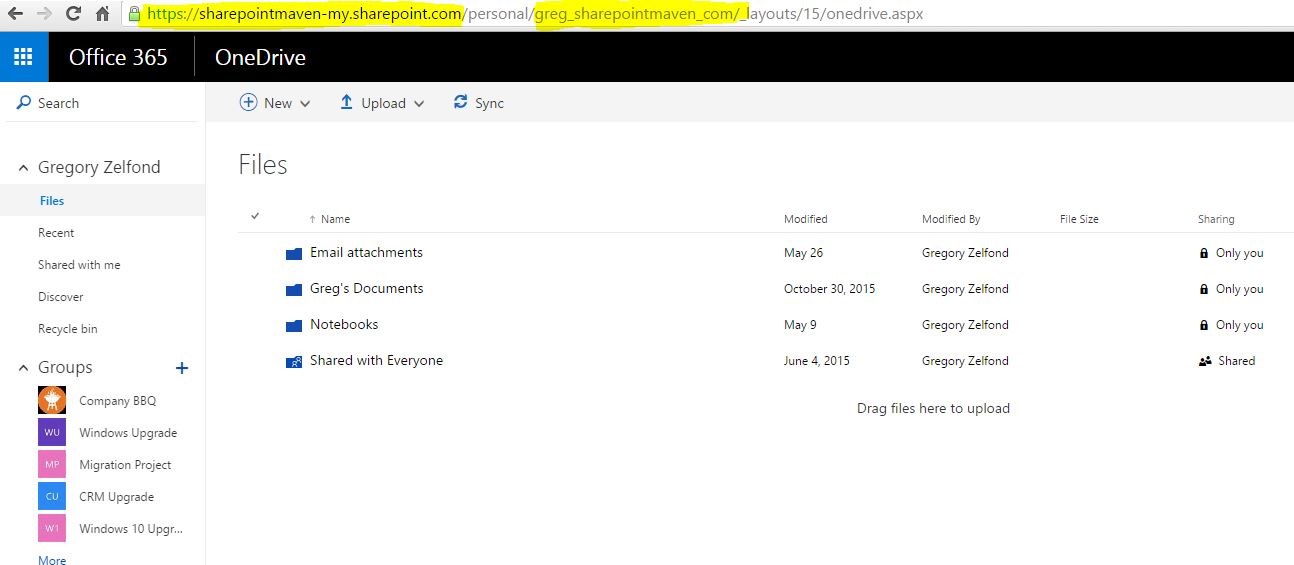
Office 365 Groups Site Collections
You might be wondering what is this all about. Let me explain. Office 365 groups is a new kid on the block with amazing collaboration features. It allows teams to collaborate via an easy and straightforward interface. And, unlike Team Sites, Office 365 Groups can be setup in a matter of a few seconds. Here is a big matzo ball though… Unlike Team Sites, which are… sites, Office 365 Groups are… site collections. That’s right, each and every Office 365 Group you create, actually creates a site collection “in the background”. Here is an example of Office 365 Group and you can tell by URL address that it is a unique site collection. Surprise, surprise!!!
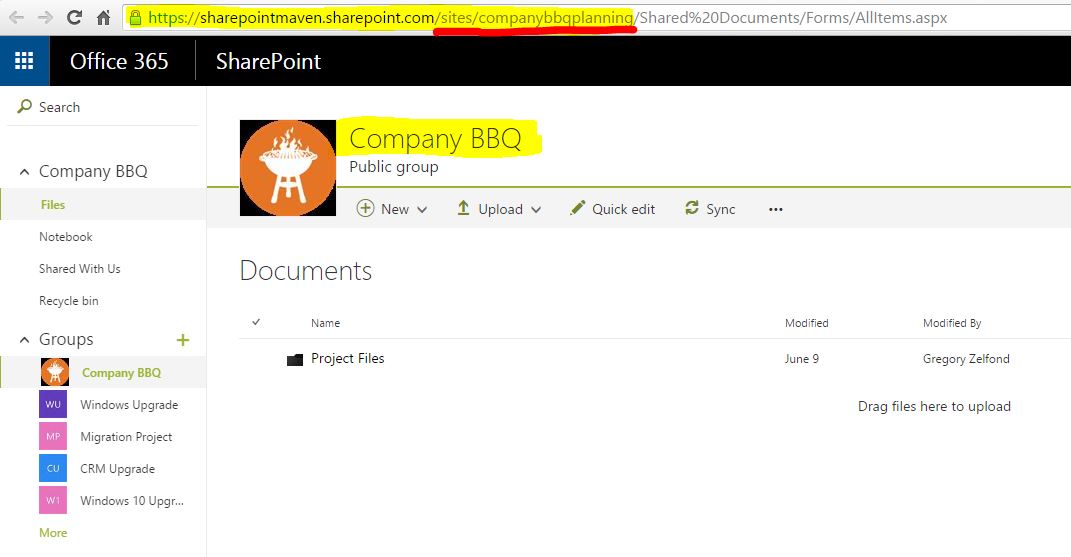
Here is another twist. Unlike “regular” site collections, you cannot see Office 365 Groups Site Collections in the same Site Collections list. You can only access the list of all Office 365 Groups themselves by going to Groups in your Office 365 Admin Center.
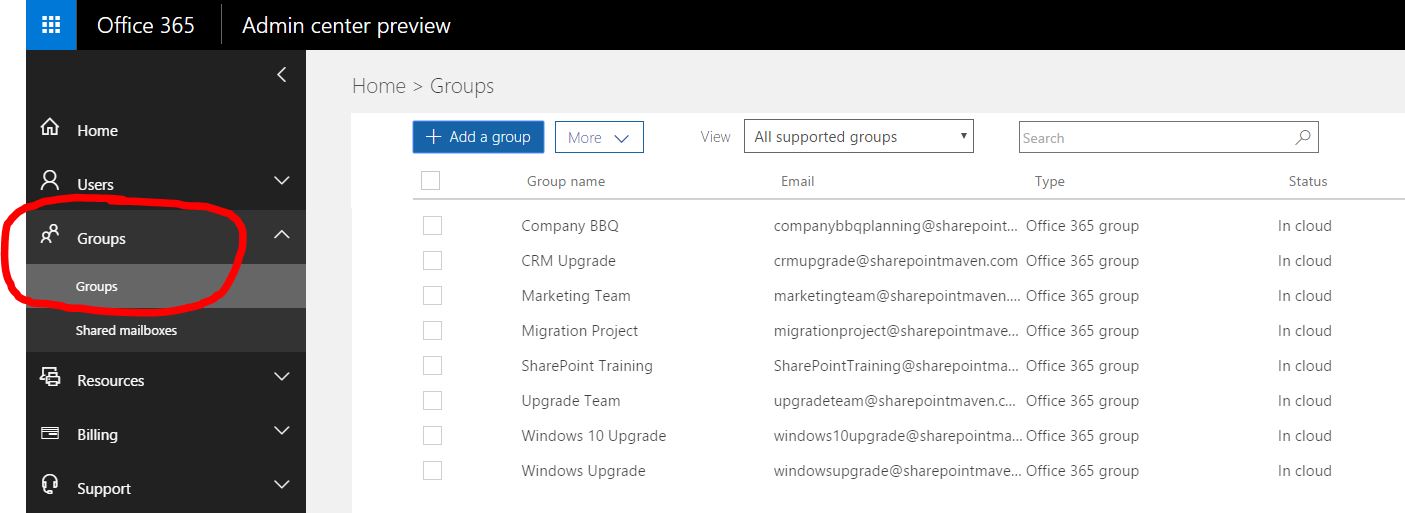
Can I delete any default site collections?
DO NOT DELETE ANY OF THE ABOVE site collections. Yes, the option to delete is there, but try to resist the temptation. If you delete companyname-my.sharepoint.com, it will wipe out your OneDrive. If you delete the root companyname.sharepoint.com, all other site collections/sites will stop working. Enough said.
Can I create additional site collections?
You absolutely can and you absolutely must in certain business scenarios (Example: External Sharing). To create a new site collection, just click on New > Private Site Collection and fill in the details.