Introduction to SharePoint Content Types
If you already spent some time reading my previous articles on SharePoint Metadata and SharePoint Document Management, you probably ran into the phrase called SharePoint Content Types. It is somewhat ambiguous and somewhat a challenge to grasp, especially if you are new to the world of metadata, so let me do my best and explain what it is and how it could be used in your SharePoint environment.
In one of my earlier posts, I explained in great detail what metadata is and how it could be used to organize documents, view and group them anyway you wish. So let me first take a step back and explain how regular metadata works and then we will proceed to the SharePoint Content Types.
With the “regular” metadata, you create columns that you want to assign to the files you upload. For example, say, you have a document library where you store client data. So you would create and add 2 columns to this library: Document type (i.e. Invoice, Quote) and Client Name (i.e. Facebook, Google). Both columns could be choice-type/drop-down columns for user to choose from. Step-by-step instructions on how to achieve this can be found here. So far, so good!
The above approach has one major limitation – it assumes that ALL documents you upload to this library will be tagged against the 2 columns / metadata tags you created: Document Type and Client Name. So what happens if you add say, an Accounting Policy document that is not associated with a particular client? Or maybe you want to store some meeting documents (Agendas, Minutes, etc.) from the meetings that you have on an ongoing basis in your department. How do we store and tag those in this library?
One option would be to store each different type of content in a different library – but then you do not want to setup tens of document libraries on your site. The second option is to use the magic functionality of SharePoint Content Types!
So what are SharePoint Content Types?
If the name is confusing to you, switch the order of words and it will make more sense. Content Type is = Type of Content.
Here is a real life example for you. Say, you have 2 boxes at your house. One box contains books and another contains beer bottles. (That sounds like a great vacation – a good book and beer in hand) :)

Make sense?
So now, we translate this into the world of SharePoint, SharePoint content types are nothing more than a collection of columns (metadata properties) for a particular type of content. In other words, SharePoint content type is a category of documents that have common characteristics and can be classified under one roof. So back to my previous example about client data, if you upload a client document, you might have a SharePoint content type called Client Docs and 2 columns associated with it: Client Name and Document Type. For the meeting notes and stuff, you could have a content type called Meetings and 2 columns associated with that content type: Meeting Date and Document Type. And so on.
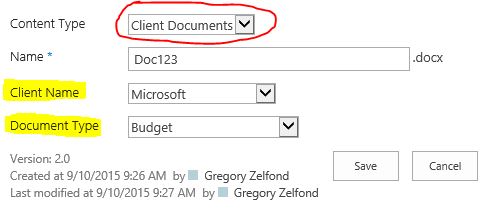
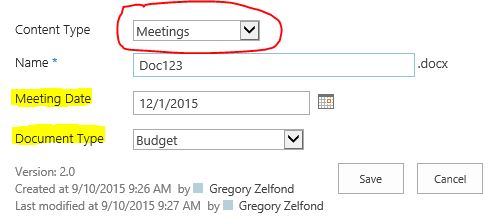
The best part about SharePoint Content Types is that they, just like Site Columns, can be reused. So if, for example, you created a Content Type for Meeting Documents, you can reuse it at any other site/library (if you followed information architecture best practices).
There is a whole science to creating and maintaining your content types. I will try to document it in one of future posts. In the meantime, if you want to learn how to do this yourself, please consider my “Introduction to SharePoint Document Management” training course.



