How to Rate and Like items and documents in SharePoint
The Like button has become universal these days. We “Like” posts on Facebook, Twitter, and LinkedIn and use the feature to show our appreciation for something. Well, did you know that you can also rate and like items and documents in SharePoint as well? In case you did not, the feature has been out there for quite some time but is hidden, so let me explain how to set it up.
What is this feature I am talking about?
The feature I am talking about is called Rating. Once enabled, it allows to either rate items and documents based on 5-star scale or like them via Like button.
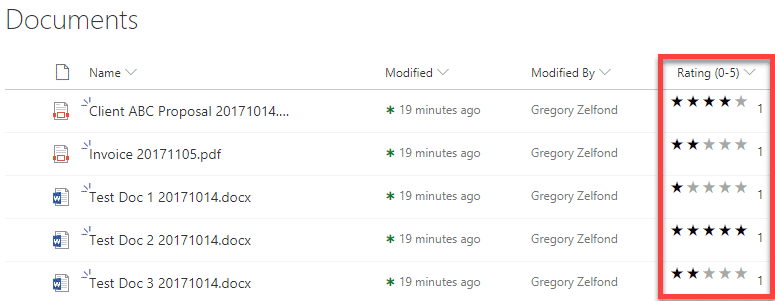
Where is the Rating feature available?
The rating feature is available on ALL SharePoint lists (custom list, contact list, issue tracker, task list) as well as Document libraries.
How to enable the Rating feature
- Go to List or Library settings
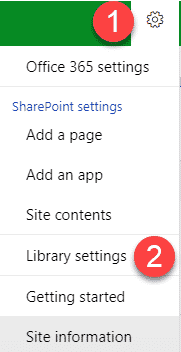
- Click on Rating Setting
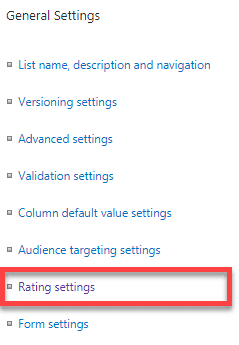
- Enable Ratings by clicking Yes radio button and then choosing either Likes or Star Ratings

What happens once I enable Rating feature
It depends on whether you opted for Likes or Star Ratings above.
If you enabled Likes
If you enabled Likes, your list or library would get an extra column with Likes/Hearts that users can click on and express their love for a document or an item. Just like any other metadata column, you can sort, filter and group it.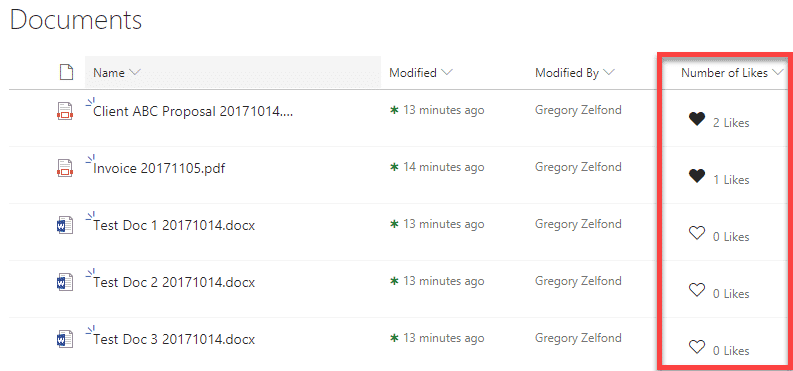
If you enabled Star Ratings
If you enabled Star Ratings, your list or library would get an extra column with a 5-star rating scale similar to those you see on Amazon© and shopping websites. Likewise, you can sort, filter and group this column as well.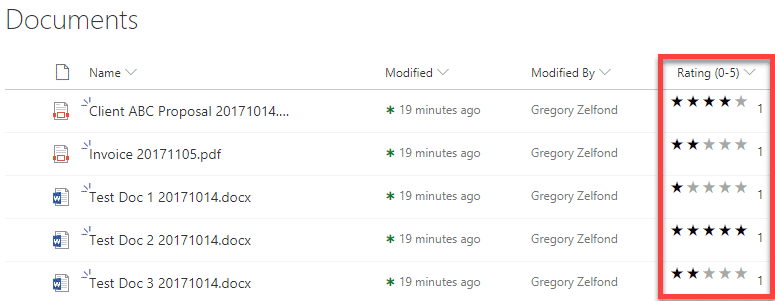
Every time someone rates the item or a document, the scale displays the average rating of all those who rated it. If you just hover over the stars, it will show you how you personally rated the item.
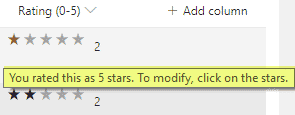
What are the use cases for Ratings and Like Button?
Now that we know what the feature does, what are the scenarios where you might utilize it? I have a few for you over here.
- Poll – some sort of a poll for best idea on something, where users can add entries to the lists and then rate them (Star Ratings or Likes on a custom list)
- Best Logo vote (Ratings or likes on a document or picture library)
- Some sort of (simple) survey where users need to rate some entries in the list or library
- Budget Document Library (so you can put 1 star for the budget file your boss has prepared) :-)



