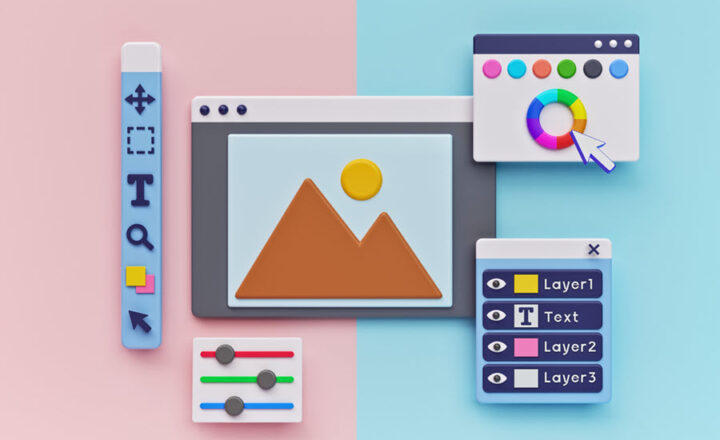How to align text and images on a SharePoint page
As I deliver my webinars and training sessions, I get a lot of compliments on how neat and aligned my pages appear. Specifically, the text that I usually paste at the top of the page. While SharePoint does not stand out for its text and image editing capabilities, there are some tricks in the book that allow making the page a bit more professional and attractive. Today I want to share those tips with you on how to align text and images on a SharePoint page.
The example we will follow is inserting and aligning a header text on top of the page, as shown in the example below. For example, when you have a project or team site, you might want to display some project information on top of the page. Or maybe you are building a department site, and you want to insert some contact information and images of the department staff.
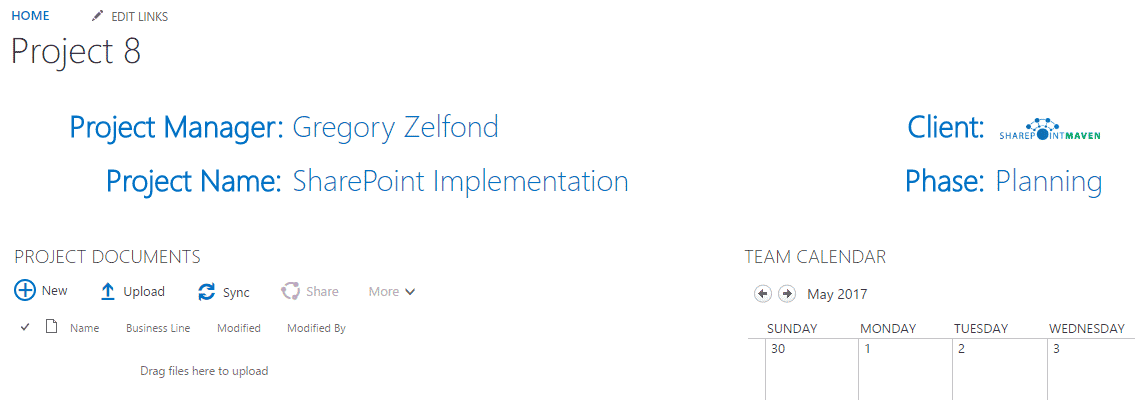
The trick to making text and images aligned is by inserting an invisible table onto the page first and then inserting text and images into corresponding cells. Let’s do this together, step by step. One thing to note here is that this trick only works with classical, Wiki pages, not the modern SharePoint pages.
How to align text and images on a SharePoint page
- Step 1: Edit the Page
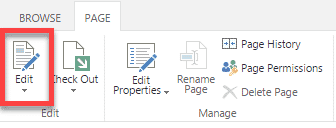
- Step 2: Insert Table with 2 rows and 4 columns
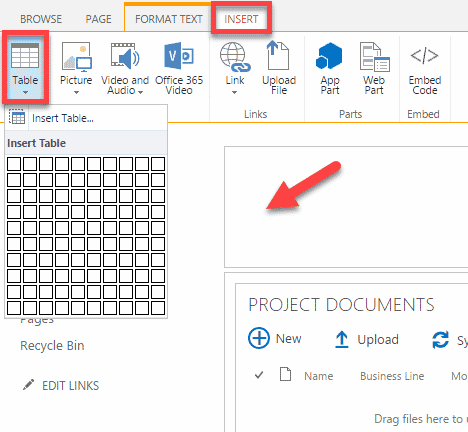
- Step 3: Insert text and images into corresponding cells
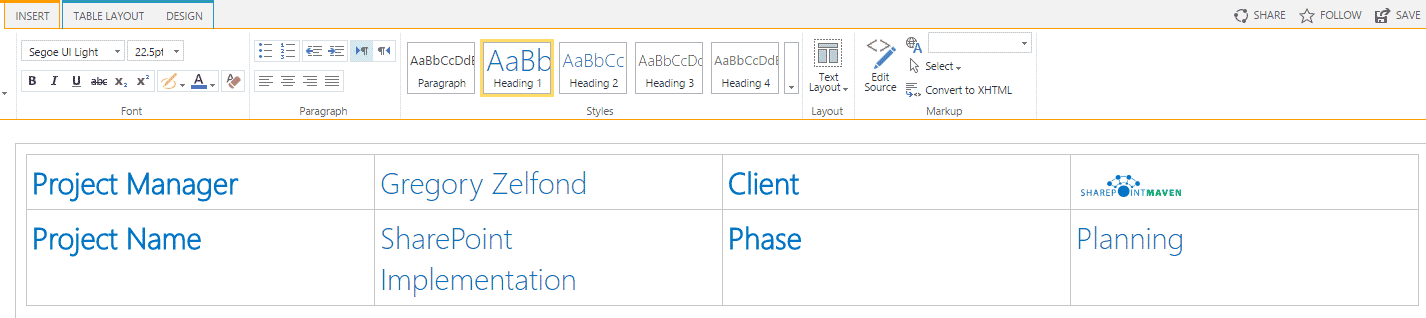
- Step 4: Resize columns as required. Align text as well.

- Step 5: Change table style to Clear. This will hide the light gray border of the table.
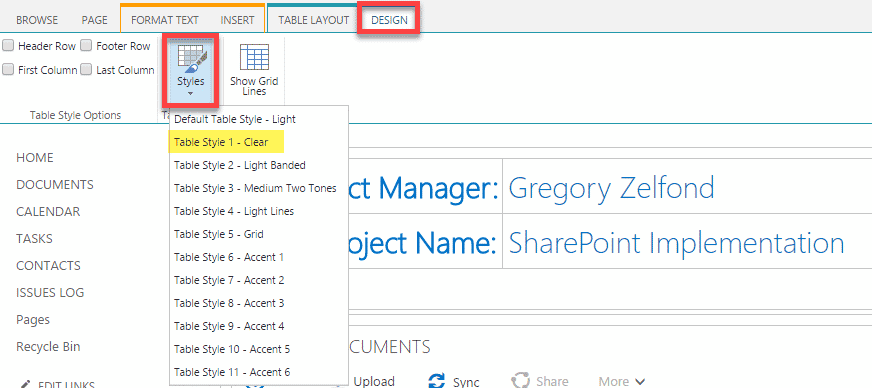
That’s it – when all is set and done, you can end up with something like this below.
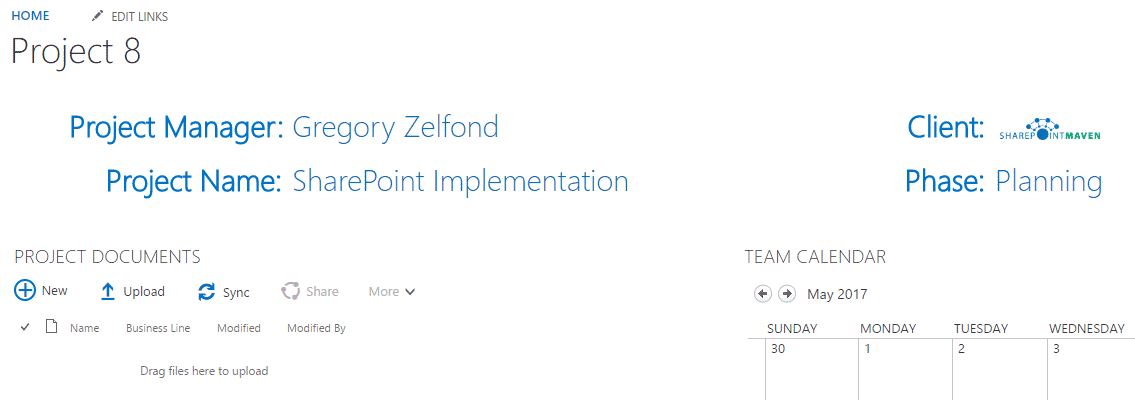
By the way, you can experiment with other styles of the table and can make the header stand out by filling it with some colors. Don’t you just love SharePoint Out of the Box?