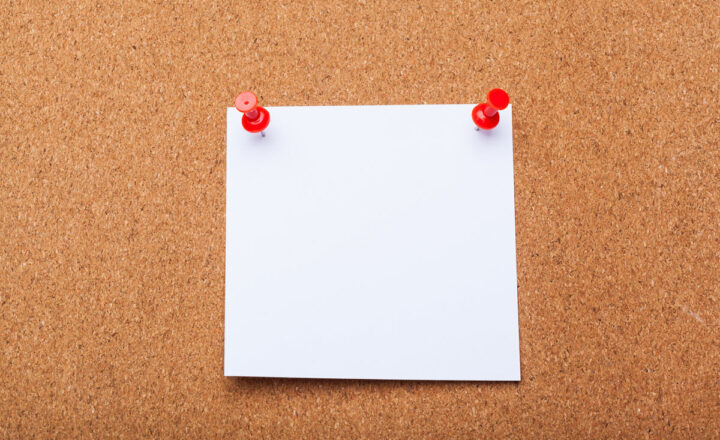Folder Card in Viva Connections
I usually blog about SharePoint Web Parts and don’t devote much time to Viva Connections cards. But recently, Microsoft added some really lovely and eye-catching cards to that promise to bring a unique experience and personalized look and feel to any SharePoint site that utilizes the Viva Dashboard web part. One of those cards is called Folder. Let me explain what it is and how it works.
How to configure the Viva Connections Folder Card
-
- To be able to use the Folder card, your admin needs to create a Home Site and configure the Viva Dashboard module on that site. I explained what this is all about here. Alternatively, any Site Owner can also configure their own Site Dashboard; however, for the purpose of this article, I will provide instructions for the Viva Connections experience.
- From the SharePoint Home Site, click the Gear Icon > Manage Viva Connections

- Click on View Dashboard
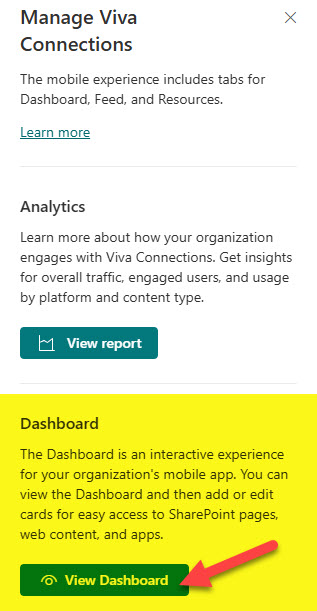
- From the Viva Dashboard screen, choose the Desktop mode, then +Add a card

- From the list of available cards, choose Folder.
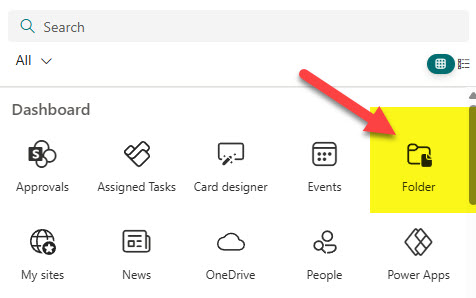
- Click the pencil icon to configure the Card’s settings
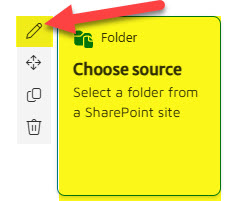
- There are a few things you can configure for the Folder Card: Title, Icon/Image, and Card Size
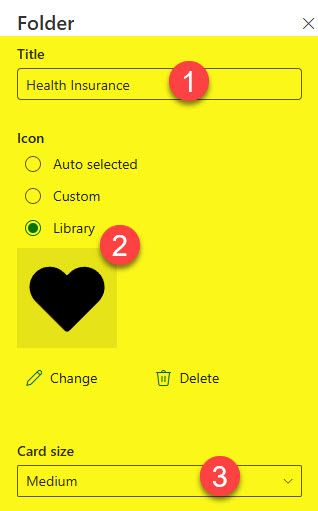
- Next, you need to specify either a library or a folder whose contents will be displayed within the Folder Card. First, select a site where the content resides, then choose a library or folder by clicking the Change link. Finally, you can also add a brief description.

- Once you republish the Page, this is what the Card will look like to the users.

Important Notes about the Folder Card in Viva Connections
- Just like with some SharePoint Web Parts, the Audience Targeting feature is available within the Folder card. That means you can target the display of a specific library/folder up to 50 unique audiences/security groups.
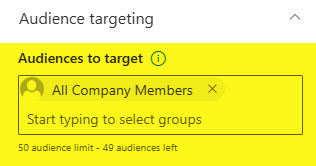
- Though the Card is called Folder, you can either display/choose an entire library or a folder within a library
- If the folder displayed within the Folder card has been renamed or moved, you would need to manually update the Folder Card and point it to the new destination. Otherwise, you would get an error message below.

- The users must have at least read-only access to the library or folder being displayed in the Folder Card to be able to see it. If they do not have access, they will get the same error message above.
- You have to be either the Member or Owner of the Home Site to be able to configure the Viva Connections Dashboard.