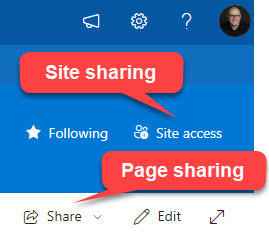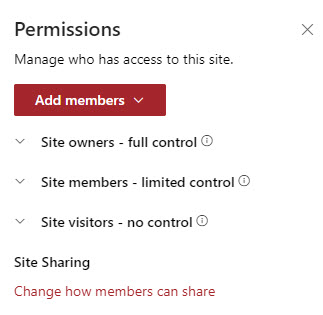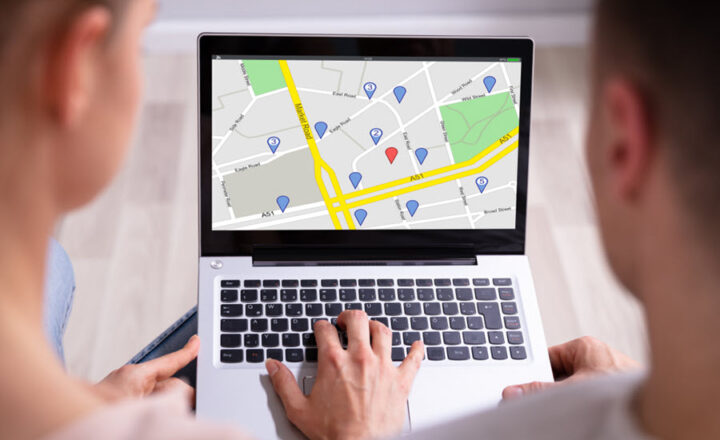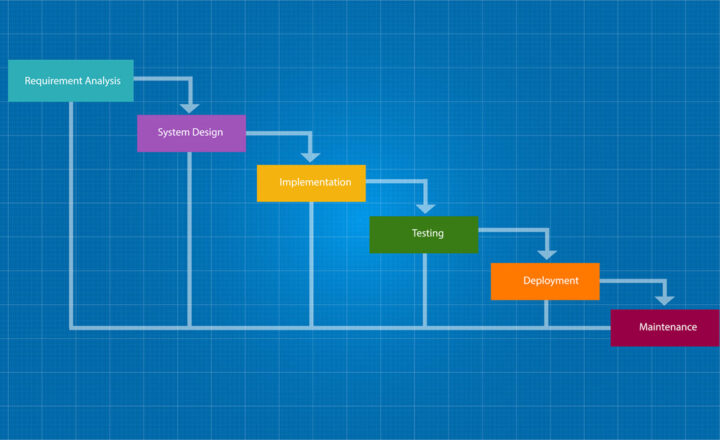A New Way to Share Pages in SharePoint Online
I kind of blogged about this topic recently, but since Microsoft updated the user interface and functionality on this, I would like to write another post on the topic as well. That said, this article will not be much about the new functionality, but rather the consequences of using it.
Sharing Pages in SharePoint Online
As mentioned above, we could share pages in SharePoint Online for quite some time. I described that mechanism in this article. Page is just like another file (Word, Excel, PDF) and can be shared individually, independent of a site.
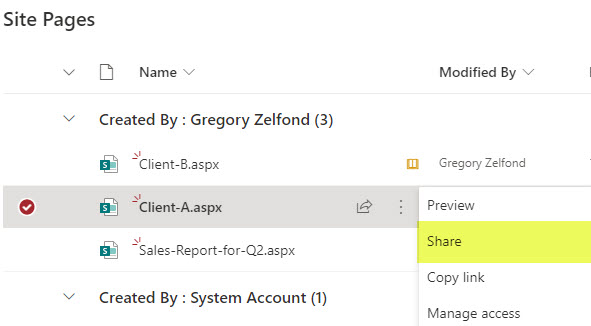
A new way to share pages in SharePoint Online
Recently, Microsoft brought the page-sharing functionality front and center, and, personally, I am not happy about it (you will find out why in the next section). Here is how to share pages with the recent change.
- There is no need to navigate to Site Contents > Site Pages library anymore.
- From the Page itself, click Share, then choose either Share or Copy
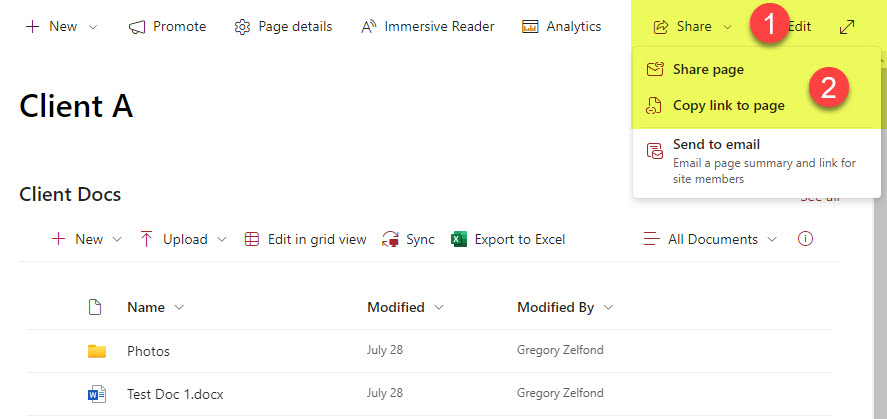
- Next, choose the link type (i.e., View or Edit), then type in the recipient name, and personal message, then click Send.
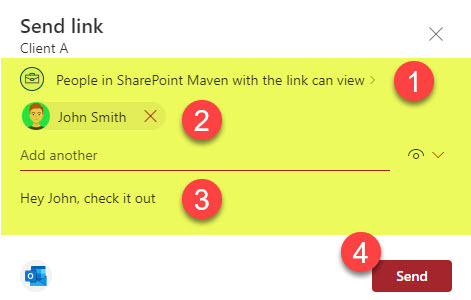
- You will receive a confirmation message.
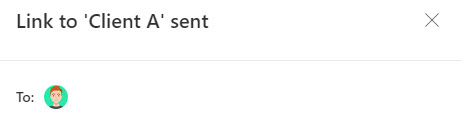
Experience for the Recipient
The experience for the recipient did not change at all.
- Recipient receives the email with the link
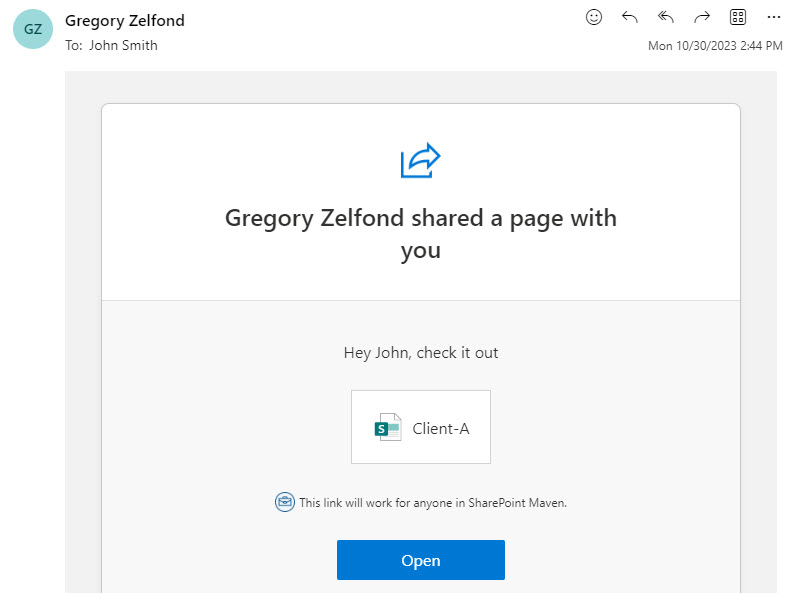
- And once they click Open, they get access to the page
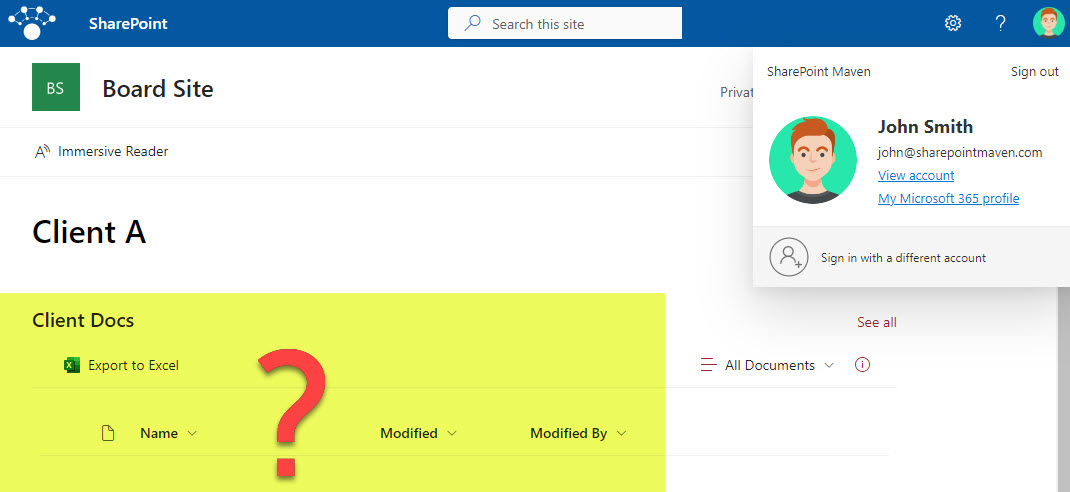
Consequences of Sharing Pages in SharePoint Online
Despite the fact that it is now much easier to share pages, you are still going to run into the same issue I outlined previously. To summarize it for you here: If your pages contain text and text-based web parts – you will be OK. However, if the page includes other types of content (i.e., embedded document library or embedded list, that content will not show up on a page). A good example is the document library I embedded on the page above. If you look at the beginning of a post, it does contain documents, but appears empty to the page recipient. That’s because I granted the recipient access to just the page and not the entire site.
Alternative to Page sharing
Instead of Pages, share the entire site. This will ensure the recipient has access to everything on a site (all the pages and all the libraries and lists).