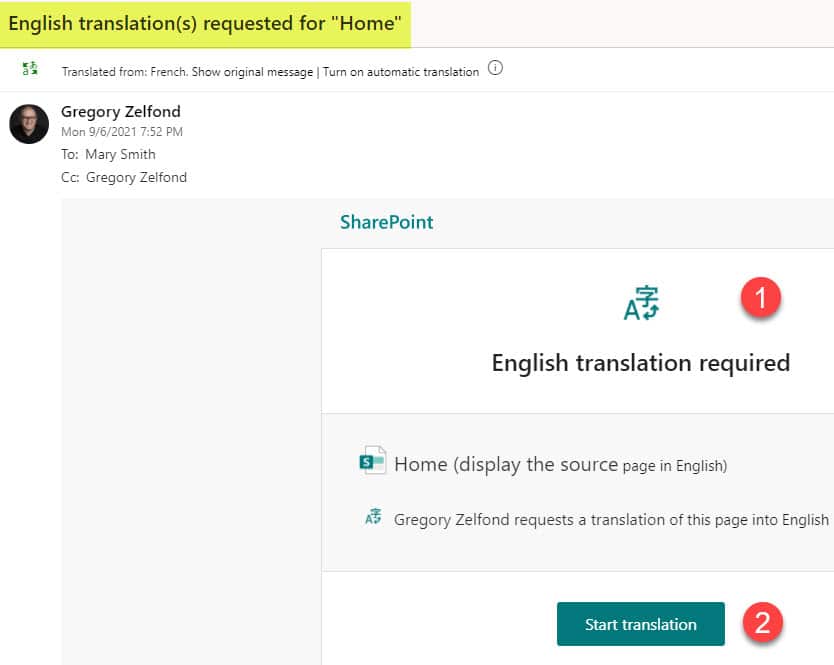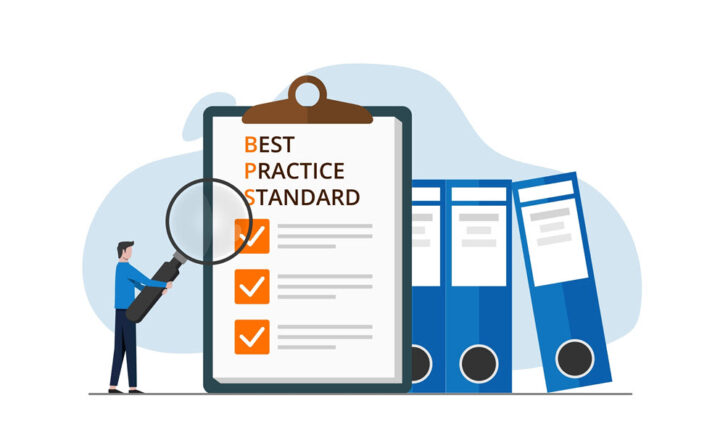Do we still need a Communication Site in SharePoint?
I got an interesting query on this question on my YouTube channel the other day. I used to get this question previously, but with the recent changes in SharePoint, it became more logical and legitimate. The question is: “Do we still need a Communication Site in SharePoint?”. Let me explain this to you and answer the question as well.
Team Site and a Communication Site
For quite some time, we had just two main site templates/site types in SharePoint: A Team Site and a Communication Site.
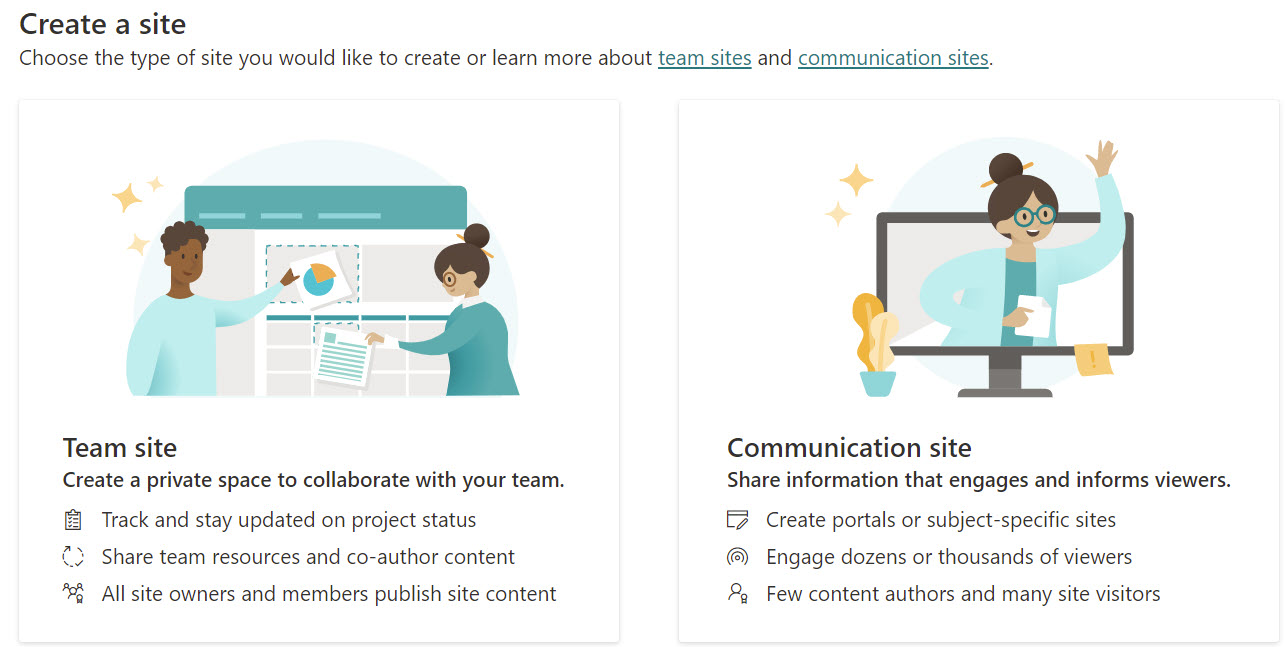
Using one or the other would depend on the objective pursued. For one-way communications (i.e., Human Resources employee-facing site), you would provision a Communication Site. For two-way collaboration (i.e., an HR Private site), you would provision a Team Site.
A team Site and a Communication Site had some visual and technical differences, making it a pretty clear choice when picking one of the two. I compared the two here.
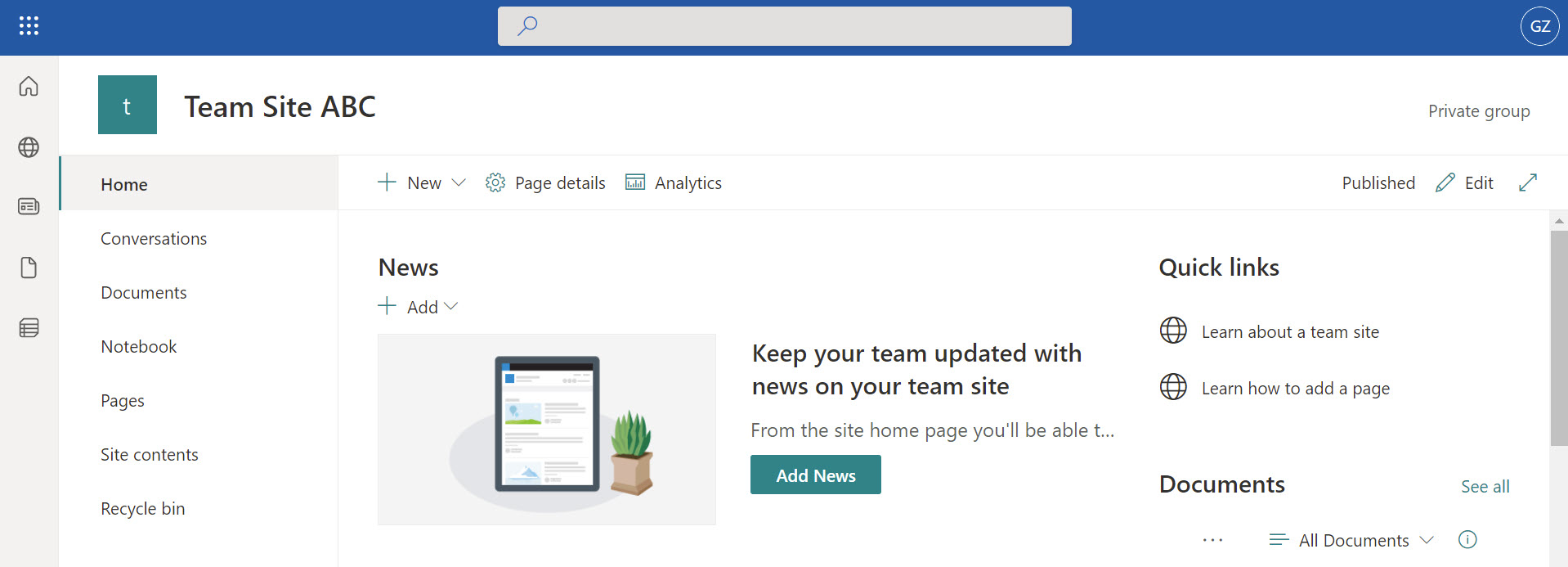
Example of a SharePoint Team Site
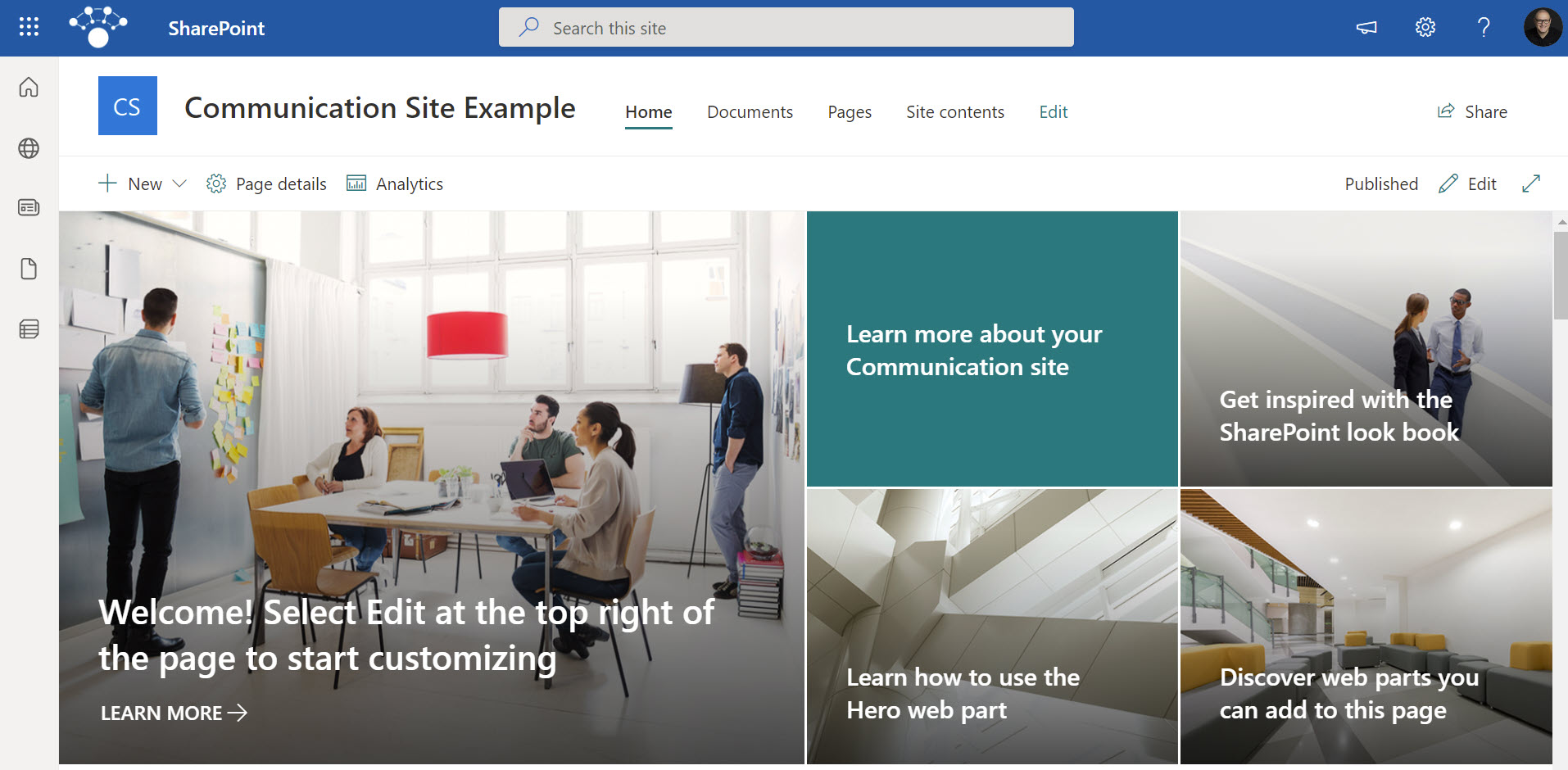
Example of a SharePoint Communication Site
Recent changes to Team Site Navigation
However, a change was made recently where a Team Site got one feature out of the Communication Site playbook: the ability to have the left-hand-side navigation (which was only possible on the Team Sites) appear on the top of a site (which was only possible Communication Sites). I described this new ability in this article. Check it out first.
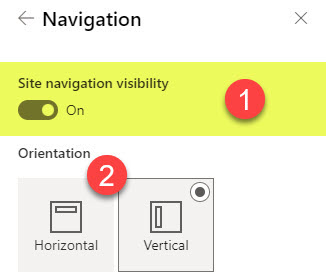
With the ability to move that navigation to the top or hide it altogether, the Team Site started to look like a Communication Site with a wide-screen page.
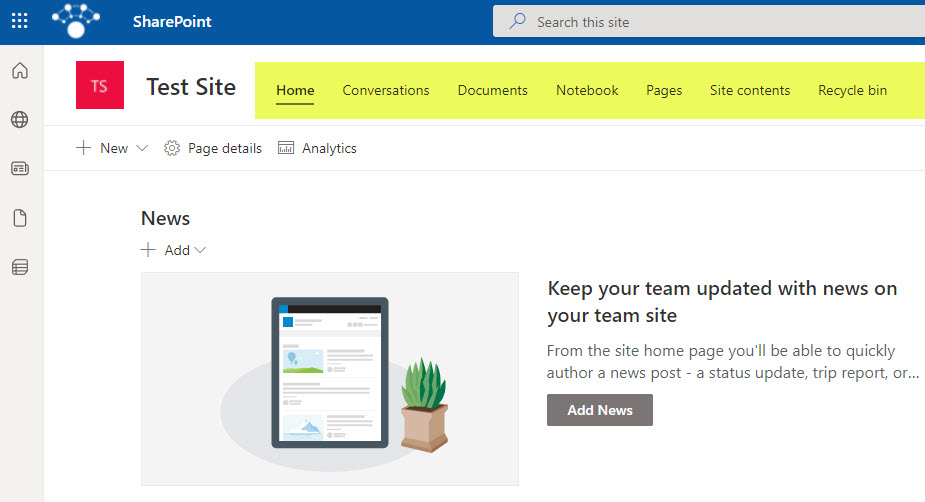
Example of a Team Site with navigation shifted to the top
Do we still need a Communication Site in SharePoint?
So let me now answer whether or not Communication Site still makes sense given the above change. Yes, it does, and let me explain to you why.
Reason 1: No Other Group Assets created
One of the significant differences between the Team Site and a Communication Site is that creating a Team Site also creates a Microsoft 365 Group with a calendar, email distribution list, Planner, and Teams Components (if connected). When you have a Collaboration-type use case, that’s fine, but if you want to create an HR-employee-facing site – it can become a nightmare for Admins with all these extra groups created behind the scenes.
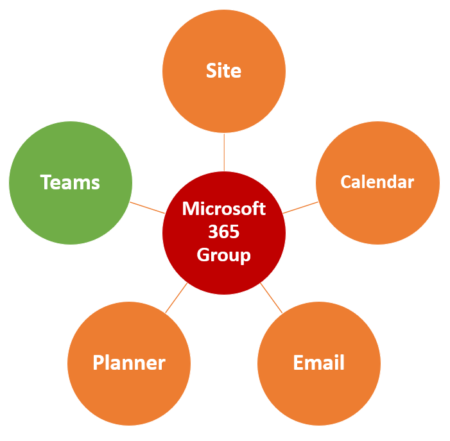
Reason 2: Easier Permissions Management
You will probably argue with this one, but when you have a group-connected site, managing its permissions is more complicated than that on a Communication Site. That is because you have the SharePoint Site Permissions itself + the group layer on top of it. I documented the two methods of managing permissions on a group-connected site here. So you have to check both places – the group membership and site permissions on a Team Site.
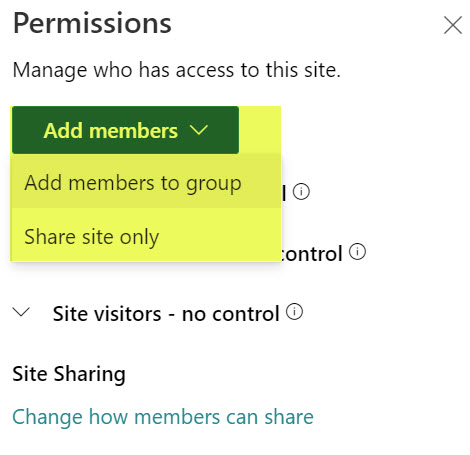
You don’t have such a problem on a Communication Site – since there is no Microsoft 365 group attached!
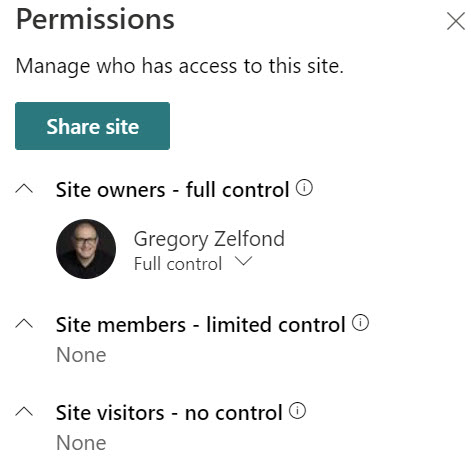
Reason 3: Full-Width Web Part
Another stark difference between the Team Site and a Communication site is that on a Communication Site, we have a full-width page layout. On Team Site, we do not (even when you move the navigation to the top or disable it altogether). The full-width layout allows you to add Hero Web Part, Image, or Countdown web part that stretches the whole page from left to right.
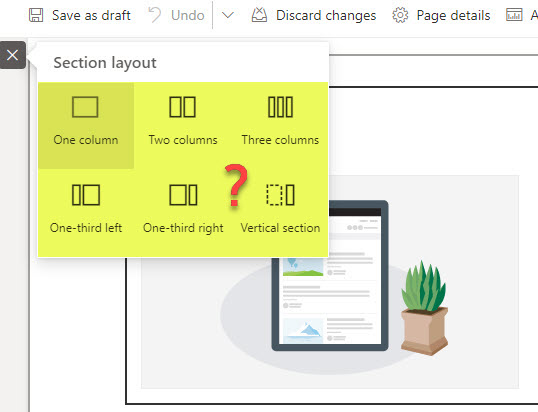
No Full-width Section layout on a Team Site
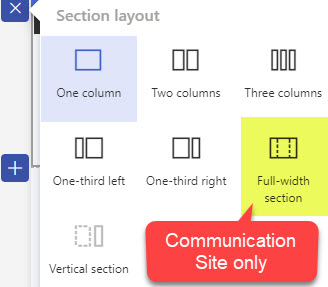
Reason 4: Home Site can only be a Communication Site
Another difference that might not be obvious right away – is if you venture into registering your main site as a Home Site, you can only do this to the Communication Site. You can’t register a Team Site as a Home Site!
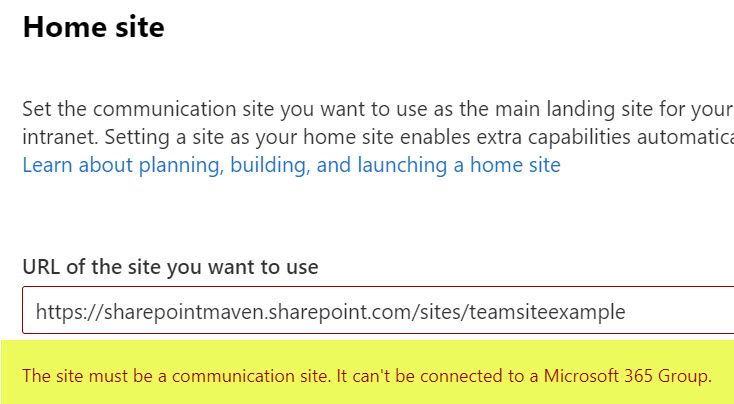
I explained the concept of a Home Site here. This also impacts the Viva Connections, as well as Home Site, which ends up being a site you bring into MS Teams as your “Intranet” site.
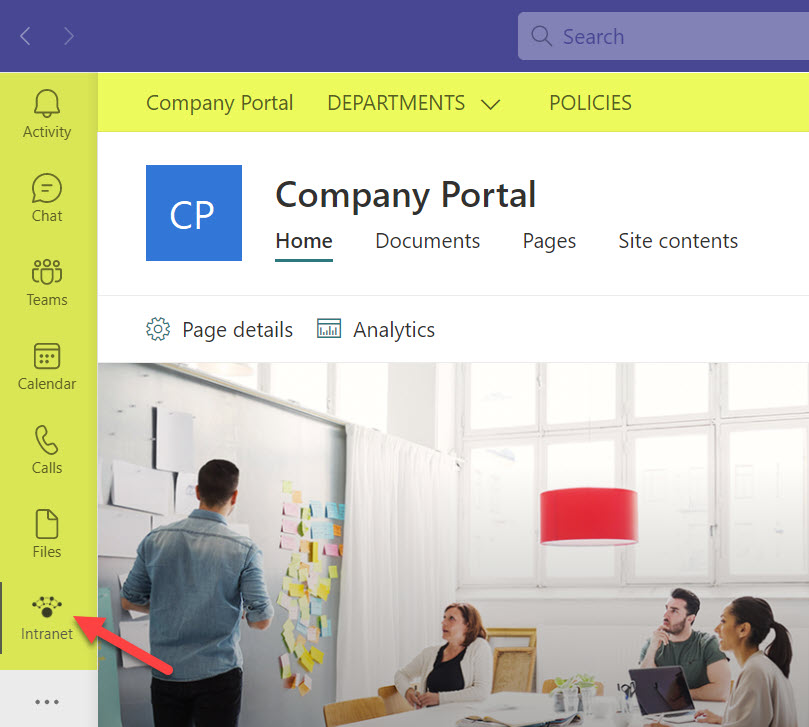
Reason 5: Viva Topics relies on a Communication Site
This one is probably not that critical compared to others, as it happens automatically for you. Still, if you happen to use another Viva Module (Viva Topics), you will notice that the site where topic pages are stored and maintained also uses a Communication Site template!
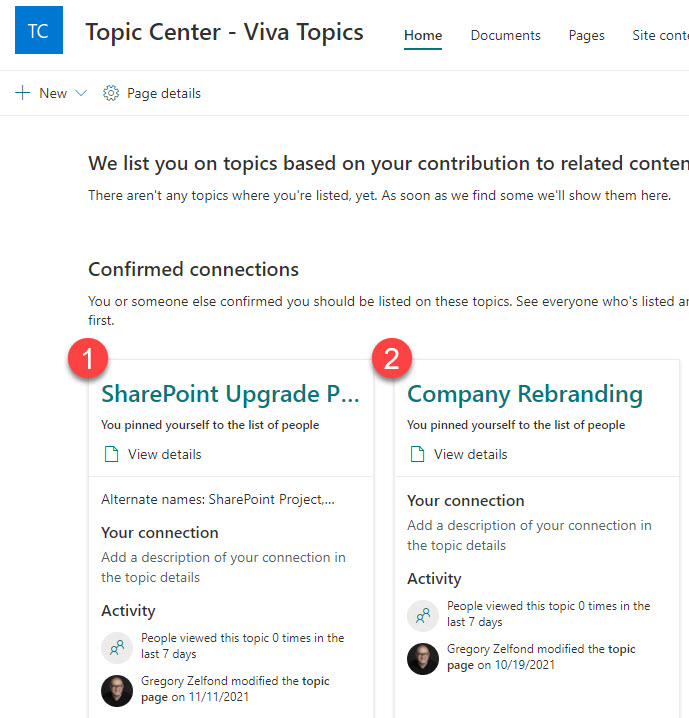
Reason 6: Multi-language Capability
This is another huge reason we need a Communication Site in SharePoint. If you are part of a global organization, you might want to translate the content of your sites into multiple languages. While both a Team Site and a Communication Site support alternate languages, only the Communication Site has a built-in mechanism to support content migration (by the users). I described this feature in this article.