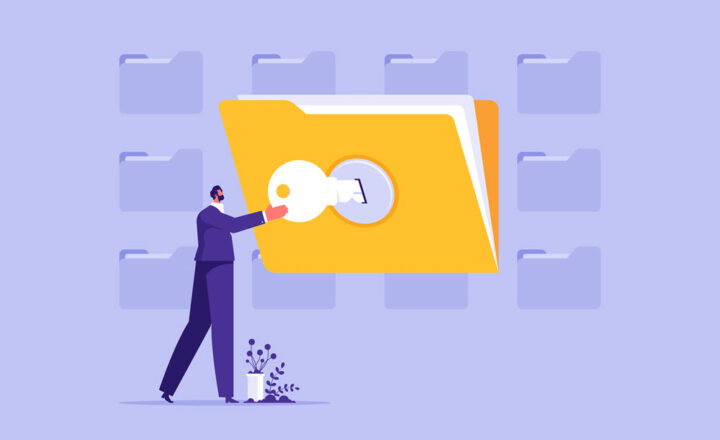2 ways to invite users to an Office 365 Group Site
The reason I decided to write this post is that I want to clarify for you, my loyal blog followers, how you can invite users to an Office 365 Group site. Unlike a regular SharePoint site, you have an additional option when it comes to sharing an Office 365 Group Site. So with this post, I want to explain the choices you have, as well as the consequences of each sharing option.
How to invite new users to a SharePoint Site
Let’s first revisit how Site Permissions work on a regular SharePoint site (a regular site not connected to an Office 365 Group).
- Gear Icon > Site Permissions
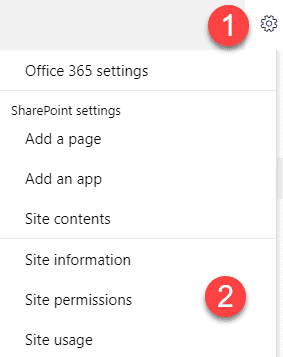
- You then click Share site
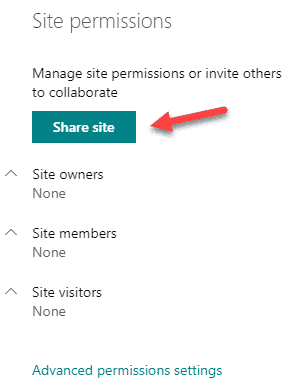
- Type the name of the user, specify permissions level you want the user to have and click Add
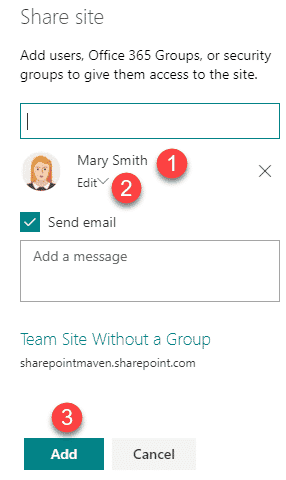
What happens when you invite new users to a SharePoint site
Depending on the permission you have given a user in the previous step, they are added to one of the three SharePoint security groups (Owners, Members, or Visitors).
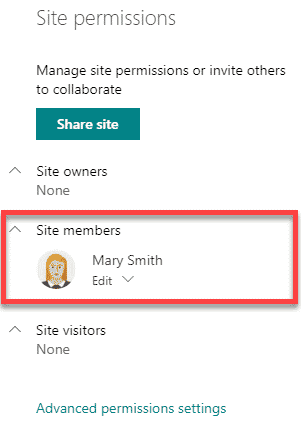
What will the user have access to?
The user will have access to everything on a site – all web parts, pages, document libraries, etc.
How to invite new users to an Office 365 Group Site
Let’s go ahead and repeat the steps from above on a site that is connected to an Office 365 Group.
- Gear Icon > Site Permissions
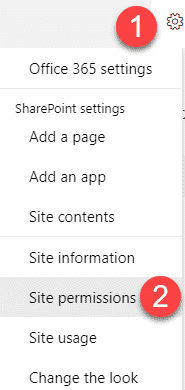
- Click on Invite people. Ha! Look at what it says. It gives us two choices: Add Members to group and Share site only
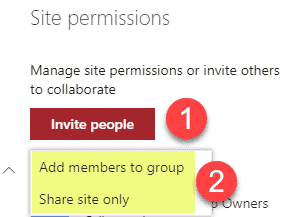
What is the difference between Add Members to group and Share site only
If you add members to a group, the recipient will get access to all the components of the Office 365 Group (SharePoint site, Planner, Teams, Outlook calendar). By sharing just the site, you are just sharing a SharePoint site connected to the group – the recipient will not have access to Teams/Planner/Outlook.
How to invite users to an Office 365 Group
Instructions
- Gear Icon > Site Permissions
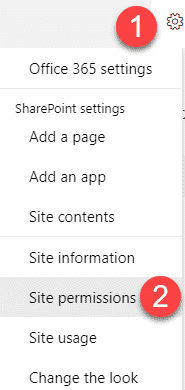
- Click on Invite people, then Add members to group
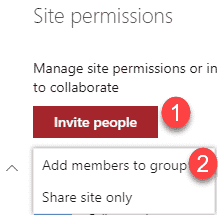
- Click Add members
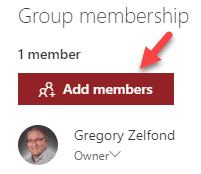
- Type the name of the user you are inviting and click Save
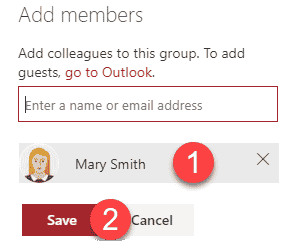
What happens when you invite new members into the group
Because Office 365 Group by itself is a security group, you will not see the names of the users if you click on Site Permissions. Instead, you will see Office 365 (security) Group being part of a SharePoint security group. The screenshot below should explain it. So when I added Mary as a member in the step above, she became part of the Sales Members (Office 365) security group, which in turn is part of Site Members (SharePoint) security group. Makes sense?
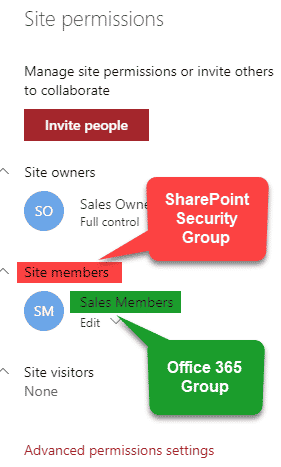
By the way, while we are on this subject, with Office 365 Groups, you only have two levels of security: Owners (Full Control) and Members (Edit). That’s why you only see Owners and Members in the screenshot above and no Visitors.
What will the user have access to once invited to the group?
The user will get access to all the elements that make up an Office 365 Group:
- SharePoint Site
- Email distribution list
- Shared Outlook calendar
- OneNote notebook (part of a SharePoint site)
- Planner tool
- MS Teams (if one exists)
How to invite users to just the SharePoint site
Now, there could be situations when you need to invite users to the site and not the whole group. Here is what you need to do this case.
- Gear Icon > Site Permissions
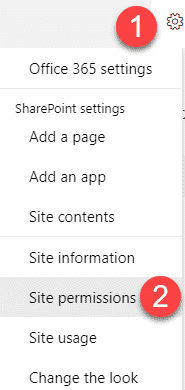
- Invite people > Share site only
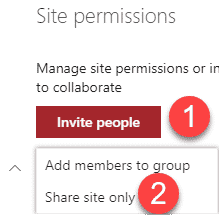
- Type the name of the user and click Add. Since we are just sharing the site, you can also toggle between different permission levels (Read, Edit, Full Control), just like on a “normal” site.
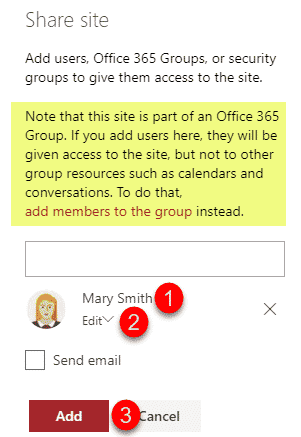
What happens when you invite new users to a just a SharePoint site
Depending on the permission you have given a user in the previous step, they are added to one of the three SharePoint security groups (Owners, Members, or Visitors).
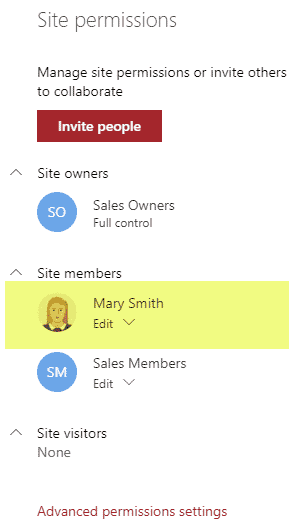
If you notice (and I hope it makes sense by now), since I invited Mary to the SharePoint site only, she ended up inside SharePoint Site security group (alongside an Office 365 Group which controls group membership).
What will the user have access to?
The user will have access to everything on a site – all web parts, pages, document libraries, OneNote notebook. The user will have access only to the SharePoint site and no other elements that are part of the group (Outlook, Teams, Planner).
Use Cases for sharing the Site Only
So I am sure you can see the benefits of sharing just the site and not adding someone into the membership of an Office 365 Group. Essentially anytime you want to share files and folders stored on a site, but not your Outlook conversations, chat in Teams or Tasks in Planner, you will be better off inviting users just to the site. Also, anytime you want to give recipient read-only access – inviting them to the site will be a smart thing to do. Because when you add a member to a group, they are automatically added to the Members security group which gives them add/edit/delete privileges. When you invite them to a site, you can toggle the permission level and give them read access if necessary.