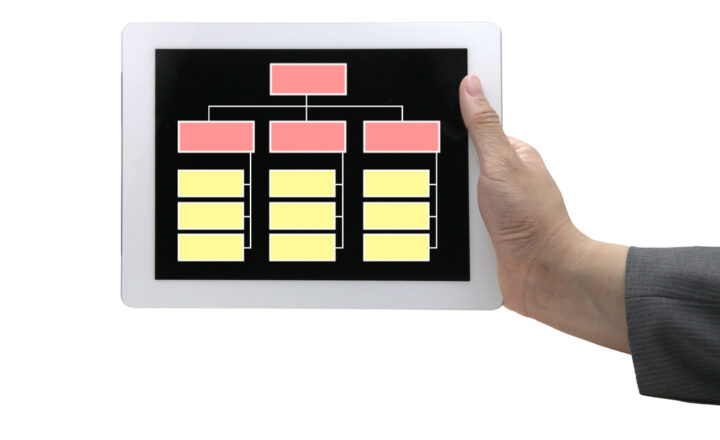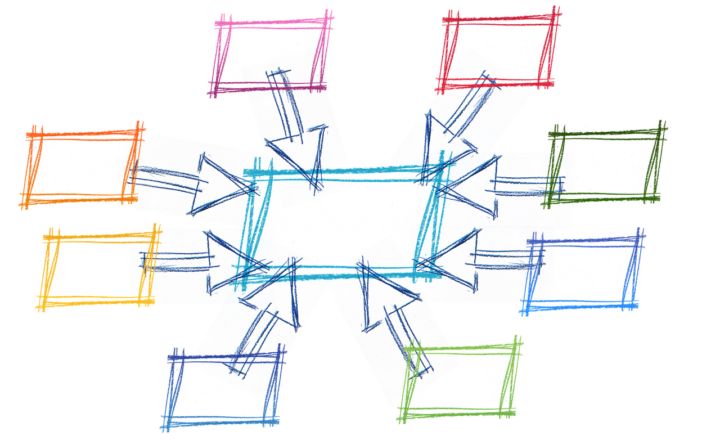What are Viva Connections?
I blogged previously about the release of the Viva Platform and explained in great detail one of its modules – Viva Topics. Today I want to introduce you to another Viva Module that is extremely important to the end-users – Viva Connections. I want to explain what it is, why we have it, and its benefits.
The Problem
A typical arrangement you probably have within your organization is users working in Teams most of the time. That said, you probably also have an Intranet managed by your Marketing, Communications, or Human Resources teams, where you post news and announcements, company holidays, employee birthday and anniversaries, company policies, marketing materials, legal stuff, templates, org chart, etc.
The problem is that with users living in Teams, it is hard to get their attention on your Intranet since to access it, they have to navigate away from Teams to another application/browser. Unless you manually add a Tab with a link to Intranet to a given Team/Channel – the user experience is not uniform.
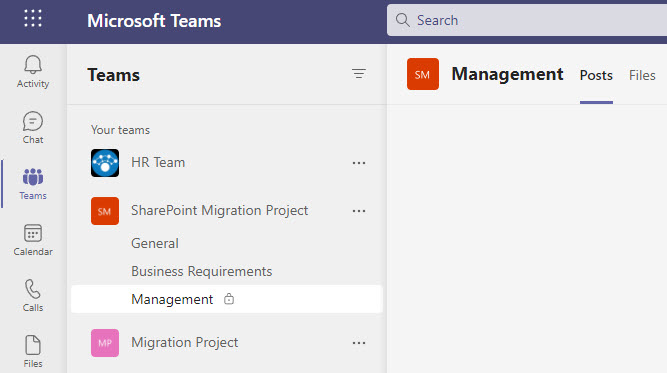
Teams in Teams
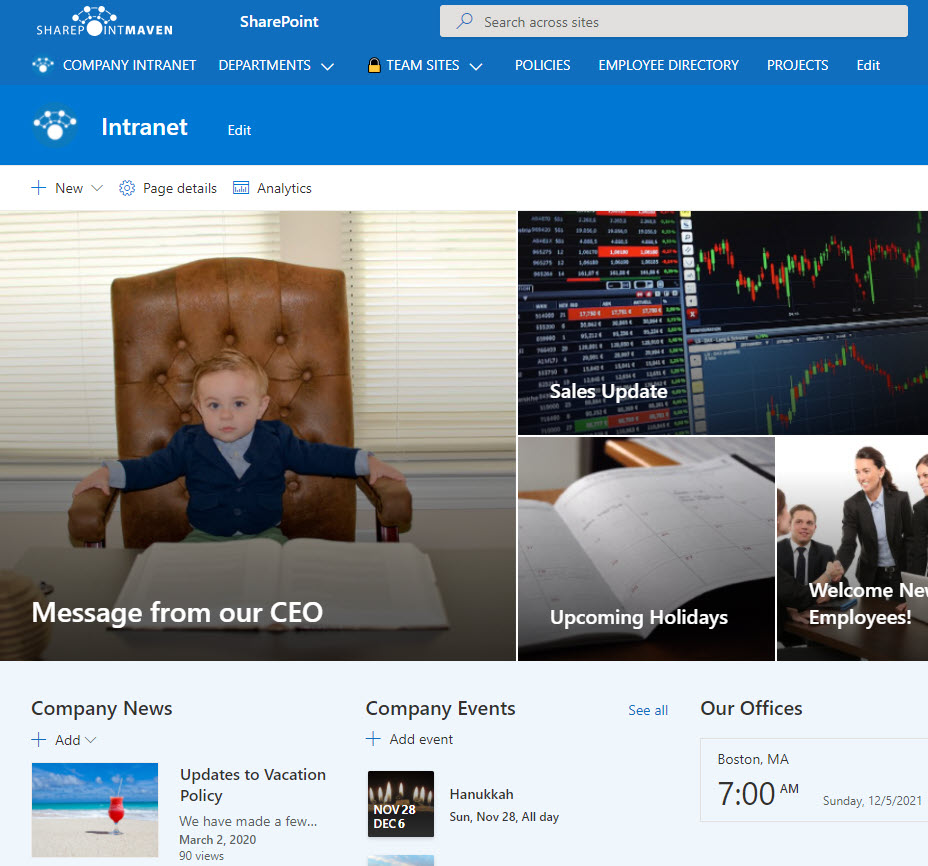
Corporate Intranet in SharePoint
What are Viva Connections
In short – Viva Connections merges your SharePoint Intranet and Teams and embeds your Intranet into Teams application. Once configured, it adds the Link to your Intranet as a button on the left-hand-side panel of Teams. So accessing the Intranet with its navigation is now just a click of a button away.
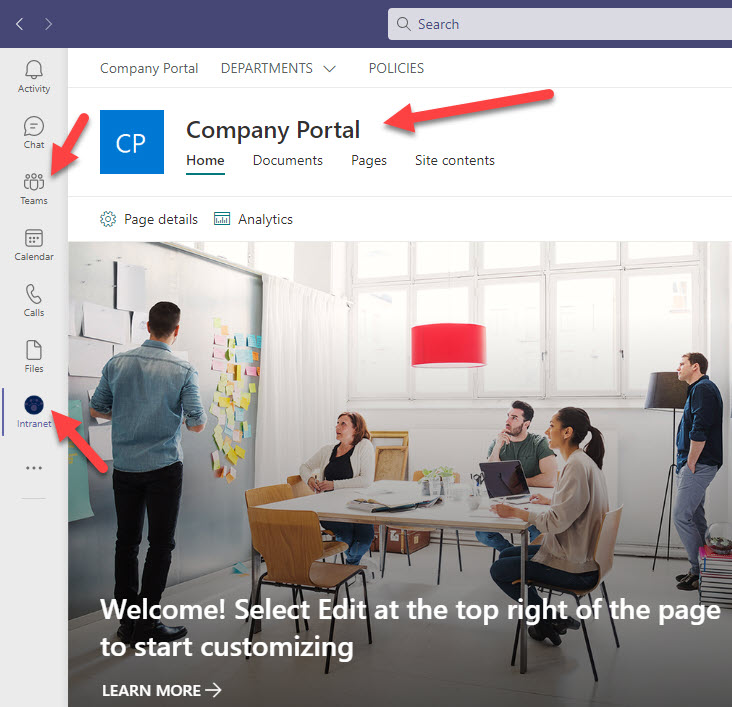
How to configure Viva Connections?
There are two major prerequisites necessary for Viva Connections to work correctly and be functional to users. You must configure the Home Site as well as the SharePoint App Bar.
Step 1: Configure a Home Site
I explained the concept of a Home Site and how to set it up here. At the time of writing of that post above, registering a Home Site required the use of PowerShell, but now can be done via the SharePoint Admin Center.

Step 2: Configure SharePoint App Bar
The next important element you must configure is the SharePoint App Bar. That is where you can configure your global navigation (that will ultimately appear in Teams as well). Please follow this article on how to configure SharePoint App Bar.
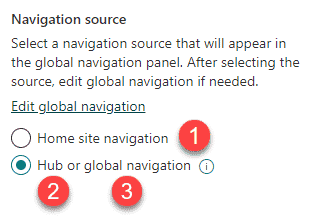
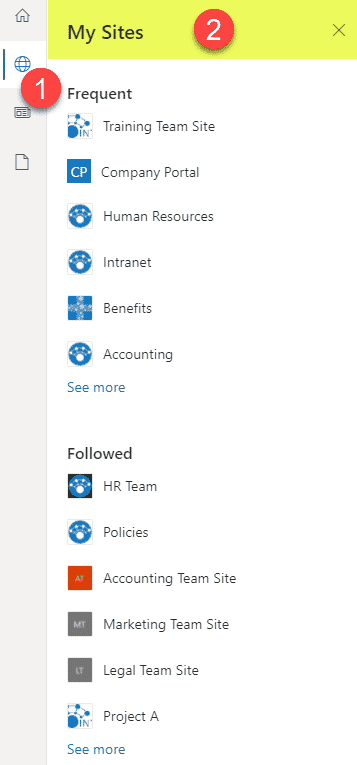
Step 3: Configure Viva Connections
Finally, we are ready to configure Viva Connections. This involves some configuration within the Teams Admin Center. Please follow these instructions from Microsoft for the completion of this step.
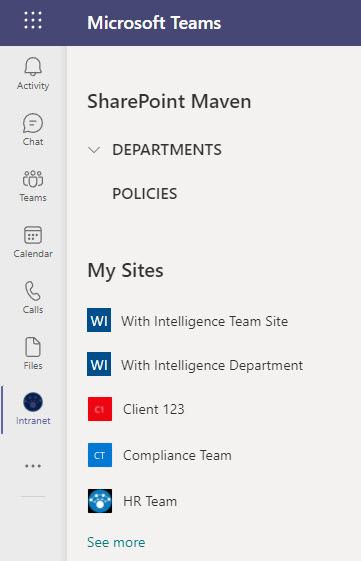
Ability to access SharePoint Intranet from within Teams once it is all configured