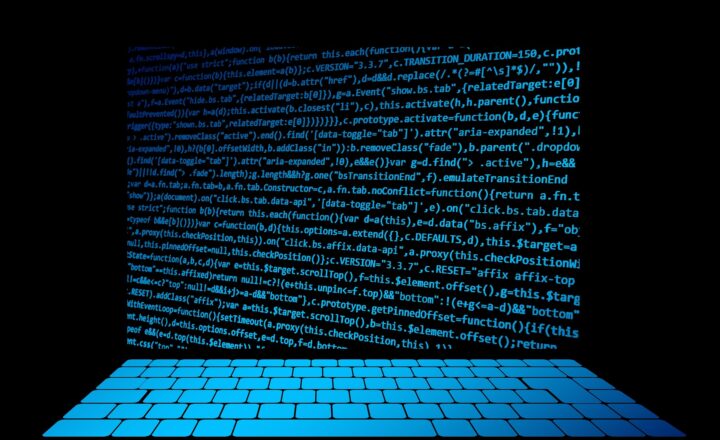6 ways to benefit from Managed Properties in SharePoint Online
In one of my previous blog posts, I explained the concept of a Managed Property and how to create one. What I did not discuss back then was why the hell we need a Managed Property and what the benefit of going through the whole pain of creating one would be. So, in this article, I would like to provide a few examples of where we can take advantage of a Managed Property in SharePoint Online.
1. Highlighted Content (HCWP) Web Part
The first use case for Managed Metadata is the ability to utilize it within the Highlighted Content Web Part (HCWP). When you need to aggregate information from a single document library, you can always use the library properties.
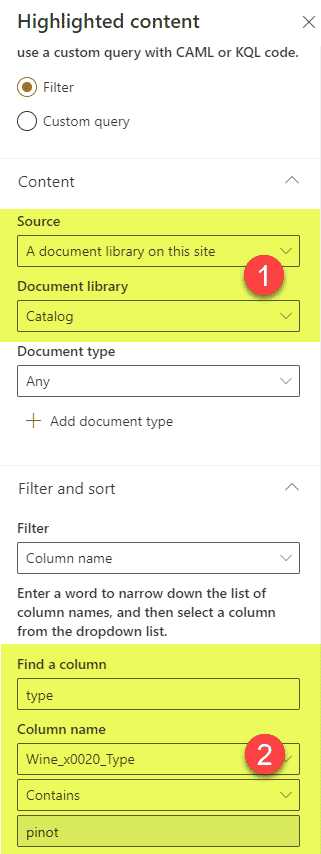
However, when aggregating from multiple sources (i.e., libraries on the same or different sites), you need to rely on the Managed property. Remember, custom metadata on each library could be unique, but thanks to Managed Property and its one-to-many mappings to Crawled Properties – you can pick the right content across multiple sources.
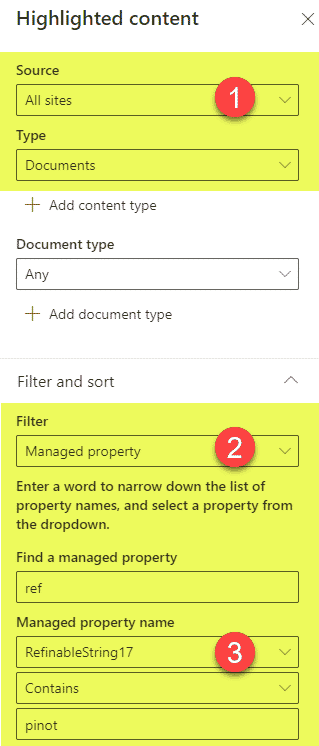
2. News Web Part
The same applies to the ability to aggregate news posts across different sites. Again, if you display news posts from the Site pages library on the site you are on, you can just use Page properties to do so. I actually described this mechanism here.
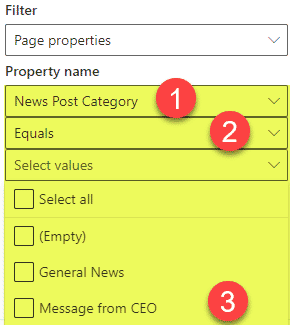
However, when you need to aggregate news posts across multiple sites or in a single hub based on certain tags, you need to utilize Managed properties.
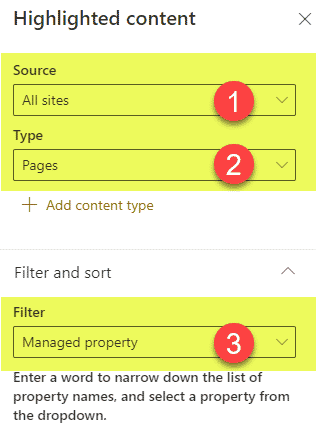
By the way, another example of this would be the expiry date on a news post. If you want to expire the news posts based on the expiration date and you are doing so on news posts from one site, you can once again do so easily. Here are instructions on how to achieve this. However, if you have expiration dates set up on different sites (sites pages libraries on all these sites), then you would need to use Managed Properties again (will need to create a RefinableDate custom managed property and map to all the crawled properties from those sites pages libraries).
3. Automatically apply retention labels based on Metadata
The other area where managed properties can be used is the Compliance Center. As I documented previously, retention labels can be applied to content on a document library, folder, or file level. You can also auto-apply those labels based on metadata as well. For that, though, you would, once again, need to use Managed Properties and use that Managed Property in a formula within the Compliance Center.
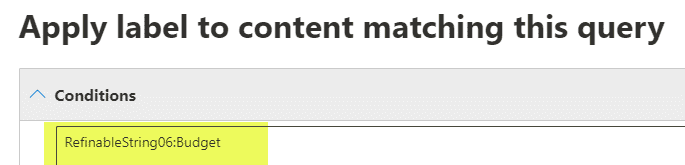
Joanne Klein explains this really well in her article as well!
4. Hide documents from Delve
In one of my earlier posts, I documented various ways to hide documents from Delve. One of the options relied on creating a site-level Yes/No column called HideFromDelve. This, in turn, creates a crawled property called ows_HideFromDelve, and automatically maps it to a Managed Property called HideFromDelve. Behind the scenes, this managed property is used by SharePoint to hide those tagged documents from Delve. Mikael Svenson documented the above quite well in his post.
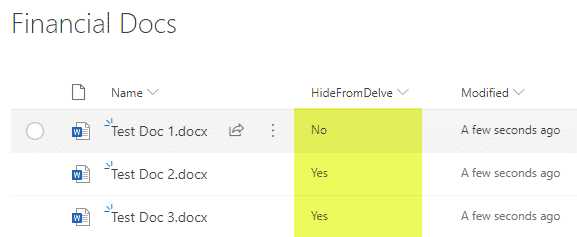
5. Keyword Query Language
Another way to utilize managed properties would be via the Keyword Query Language (KQL). I introduced you to it in my earlier blog post. This allows you to create some sophisticated search queries beyond simple keyword searches.
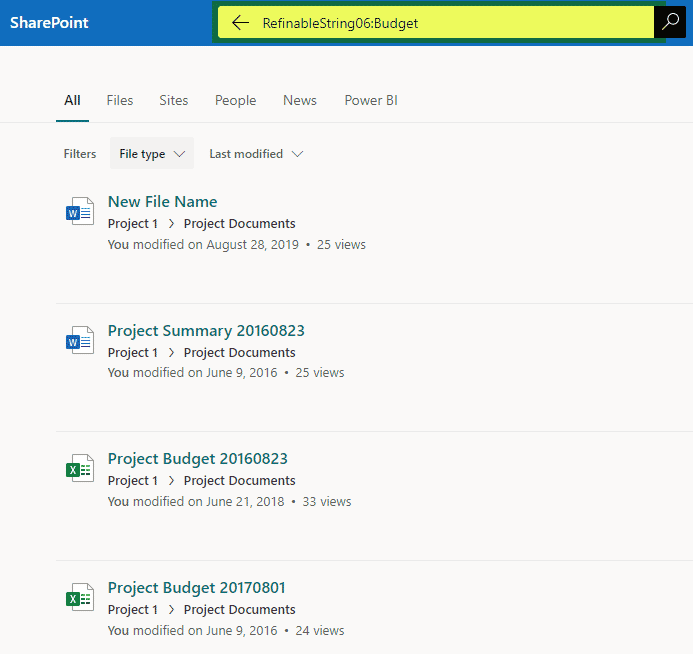
6. Custom Search
Another area that benefits from Managed Properties is custom search. To be precise, the custom search results pages. This is something that we could do with classic (older versions of SharePoint). In the past, we could utilize managed properties to refine results further by various properties.
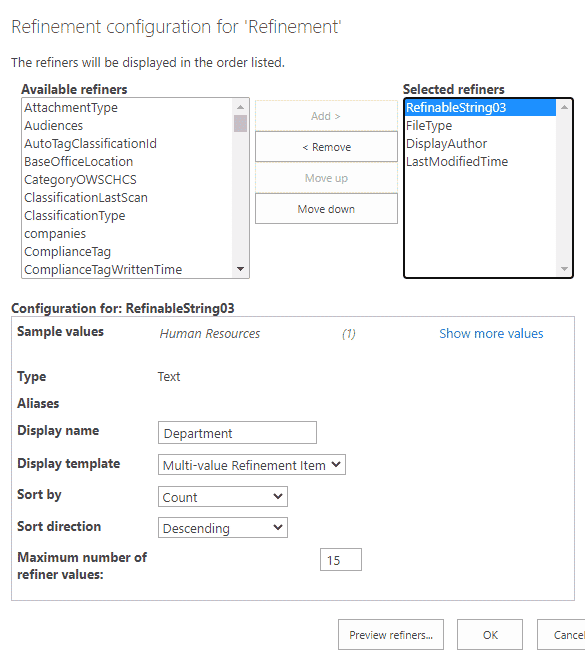
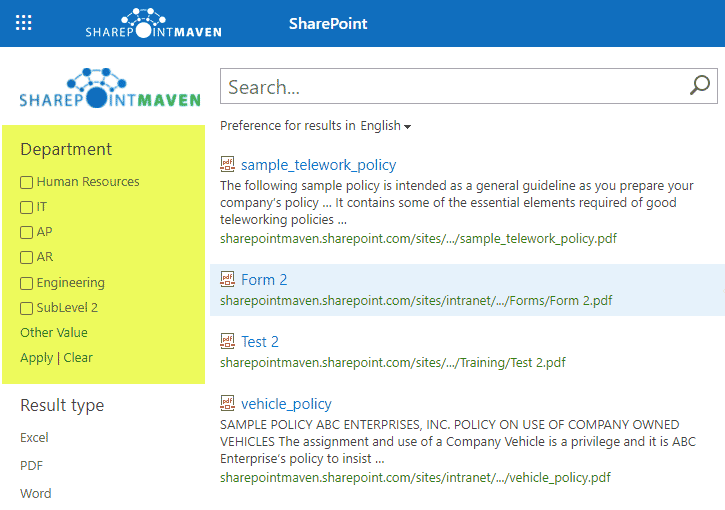
Modern SharePoint does not allow for customizations of search results and their presentation out of the box as of the writing of this post. At the moment, it is only possible with custom web parts. Hopefully, this will be possible OOTB at some point.