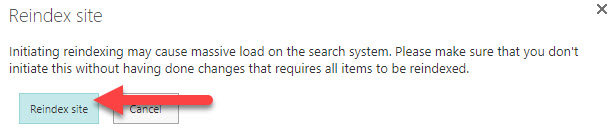Why you need to reindex SharePoint Document Libraries
If you are working a lot in SharePoint Search Schema, you will need to get familiar with the concept of reindexing. In this article, I would like to explain to you what this is all about and why bother with reindexing of the document libraries.
What is SharePoint Search Schema?
If you are confused by the terminology here, I suggest you first get familiar with the concept of Search Schema. I explain what this is all about in this article.
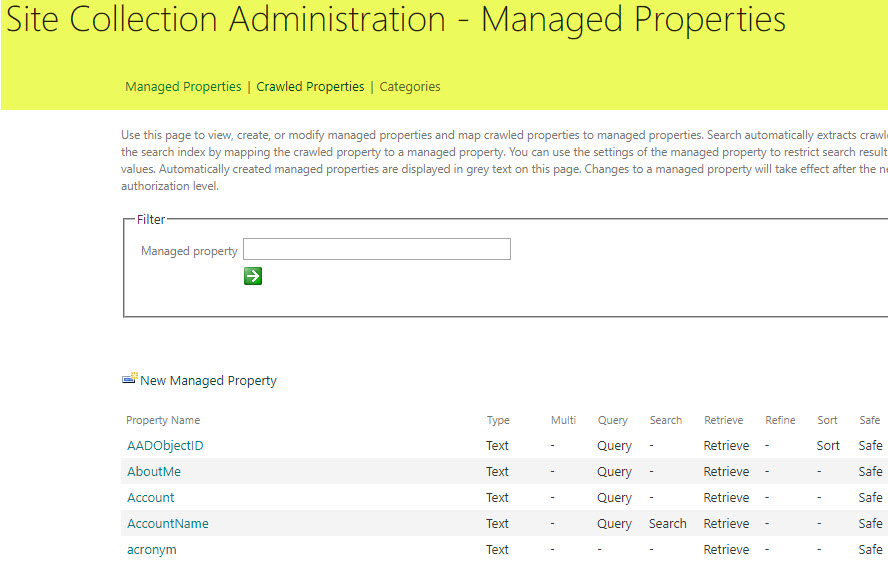
Crawled and Managed Properties
The other article you might want to read about this topic is this one. It explains the difference between crawled and managed properties in SharePoint Online.

Mapping of managed properties to crawled properties
The main task you will be doing in the Search Schema is map managed properties to crawled properties. This could be a result of you mapping a new (manually-created) managed property or mapping one of the built-in refinable managed properties to crawled properties. To understand the difference between different types of managed properties, check out this article as well.
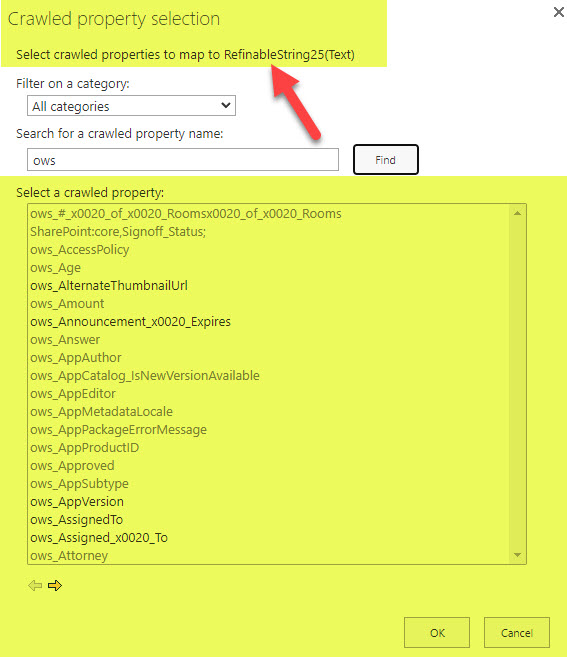
Any time you create/change mapping in the Search Schema, you must reindex the document library, such that the search index picks up the changes made in the search schema.
Two ways to reindex the SharePoint Document Libraries
There are two ways to reindex the library. You can do so at the library level or the site level. Below are instructions for both.
Library reindexing
- Click Gear Icon > Library settings
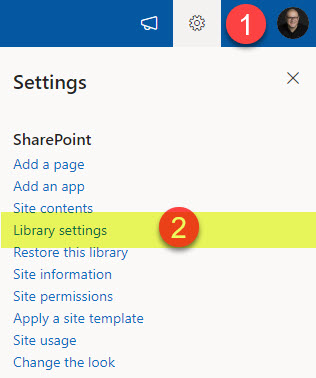
- Click More library settings
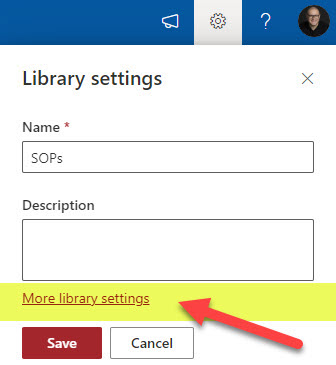
- Click Advanced settings
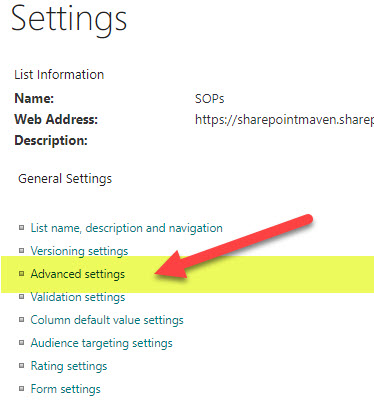
- Scroll down to the middle of the page, and click Reindex Document Library
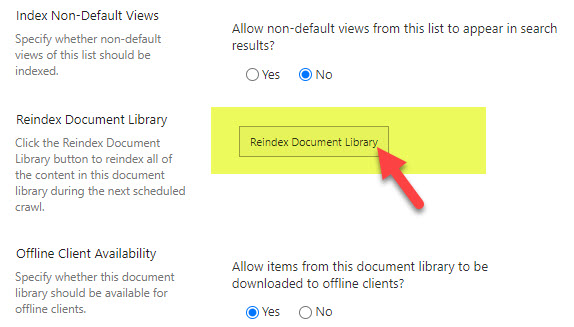
- You will get a warning message, just click Reindex Document Library
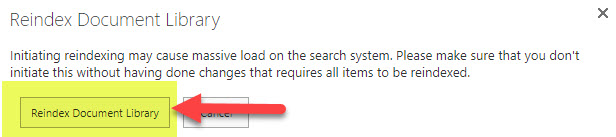
- Click OK at the bottom of the page
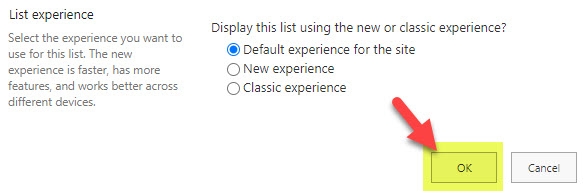
Site reindexing
- Click Gear Icon > Site information
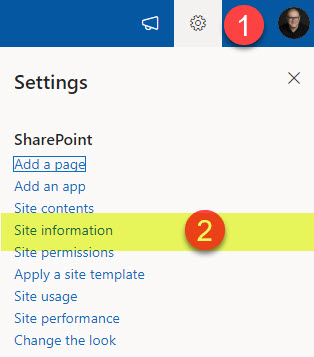
- Click View all site settings
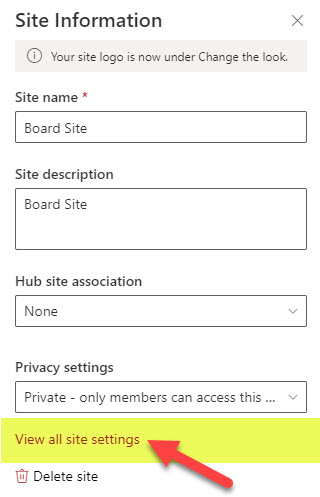
- Under the Search section, click Search and offline availability
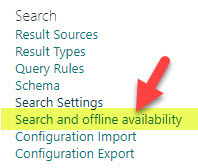
- Click Reindex site button
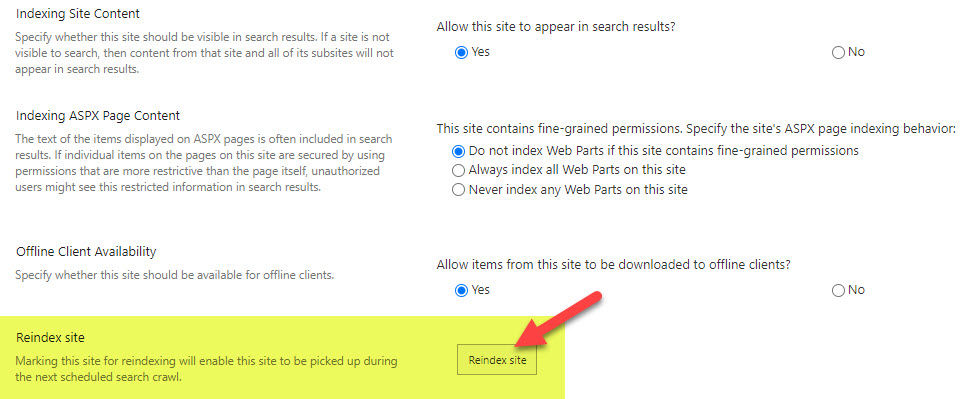
- When you get a warning message, click Reindex site