2 ways to access the SharePoint Search Schema
I recently wrote a series of articles on SharePoint Crawled and Managed Properties. Understanding how those work will help you build custom queries and searches on your SharePoint sites. An important step in the setup and mapping of managed properties was access to SharePoint Search Schema. There are two ways to access it in SharePoint, and in today’s post, I would like to clarify the difference between the two.
Option 1: Access SharePoint Search Schema via Site Settings
If you are the Site Owner, the only way to access SharePoint Search Schema would be via SharePoint Site Settings.
- From the SharePoint site, click Gear Icon > Site Information
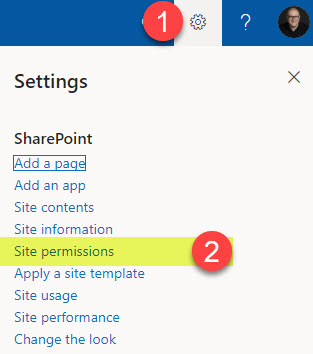
- Click on View all site settings
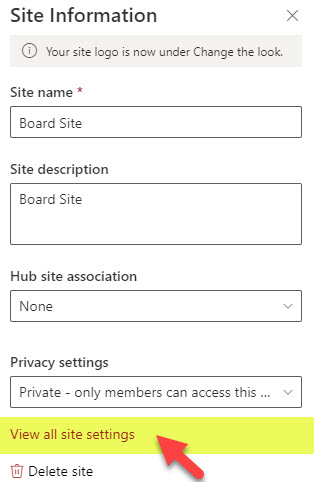
- Under Site Collection Administration, click on Search Schema
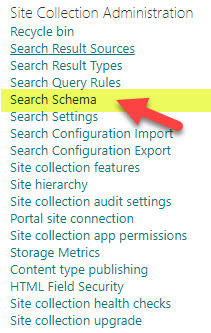
- You will now have access to the Site Search Schema
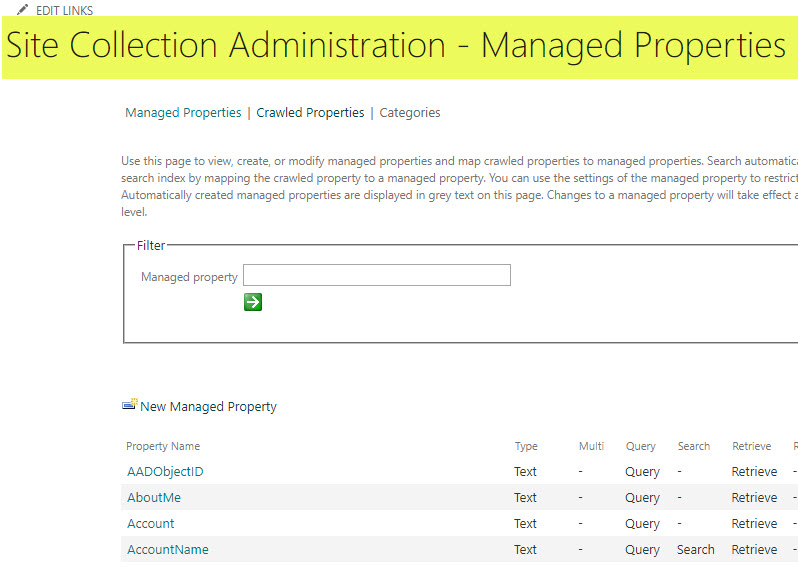
Option 2: Access SharePoint Search Schema via SharePoint Admin Center
If you hold the role of the SharePoint Administrator in your organization – Mazel Tov! This means you can also access Search Schema via the SharePoint Admin Center. Here are instructions on how to achieve this:
- From the Microsoft 365 App Launcher, click on Admin
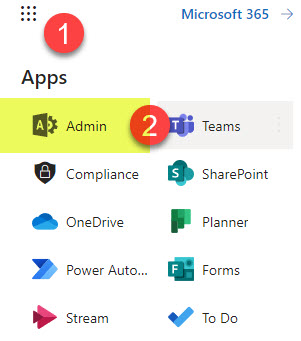
- Under Admin centers, click on SharePoint Admin Center
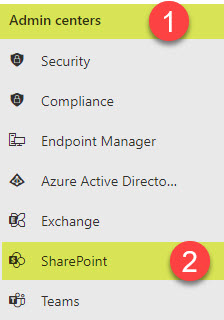
- Once in SharePoint Admin Center, click More features, then click Open under the Search option
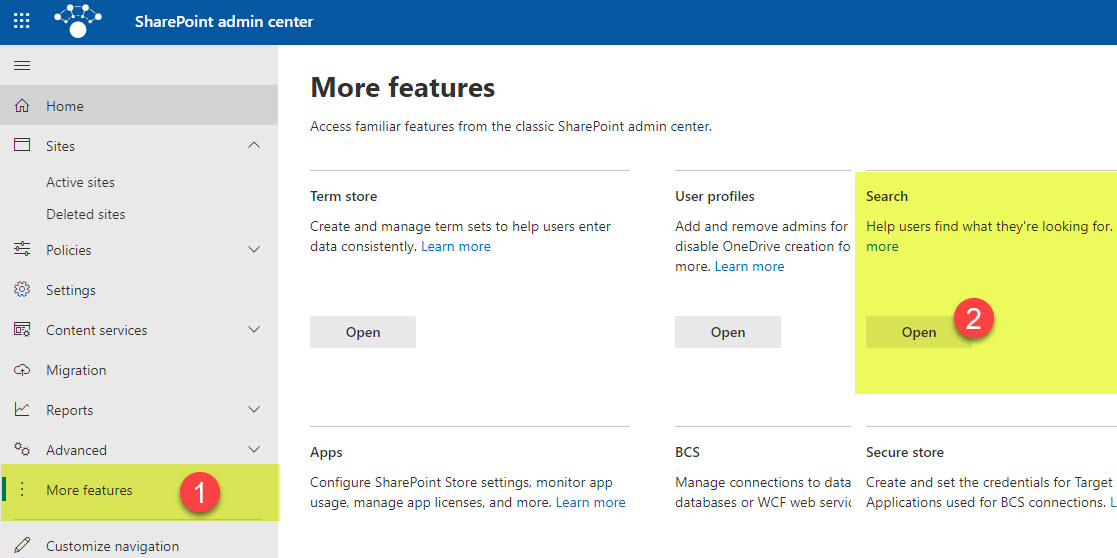
- On the next screen, click on Manage Search Schema
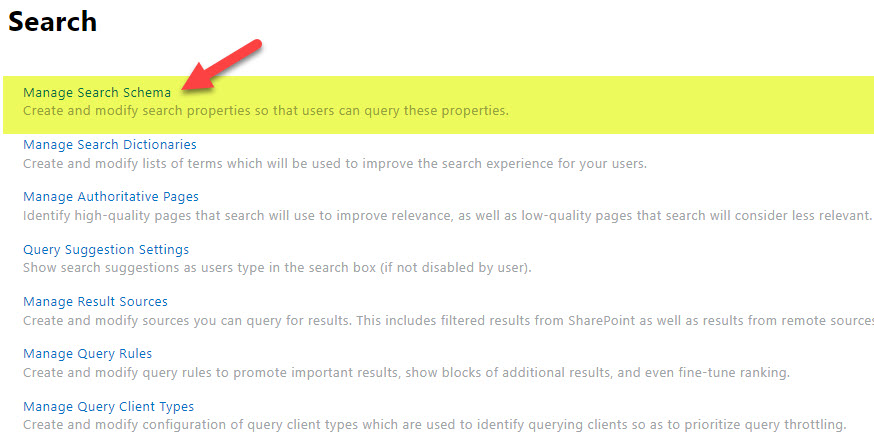
- You will now have access to the Tenant Search Schema
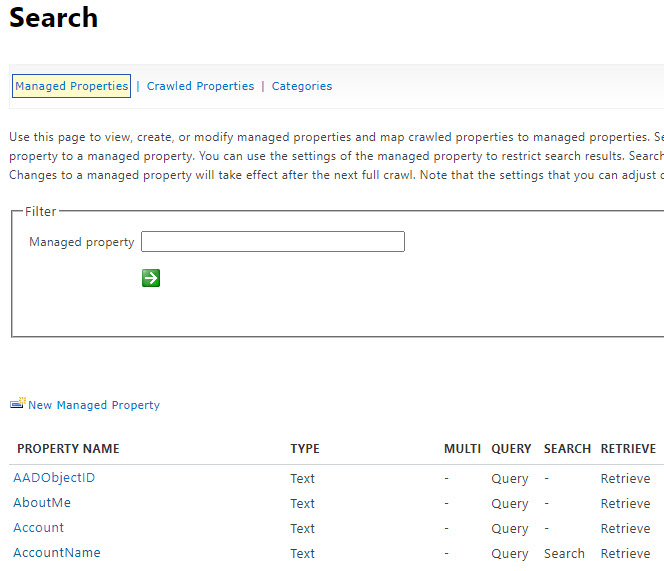
Important Notes
You might be wondering which option to choose when working with SharePoint Search Schema/Managed Properties. Here are a few things to consider:
- Obviously, if you are not a SharePoint Admin and only own a given SharePoint Site, you only have access to the Search Schema on that SharePoint site.
- Crawled and Managed Properties created or mapped at a site-level Search Schema do not show up as proper mappings at the tenant-level search schema.
For example, you have to be careful with default refinable properties available at the site-level search schema and tenant-level search schema. Below is a screenshot of one of the default refinable properties from the site-level search schema.
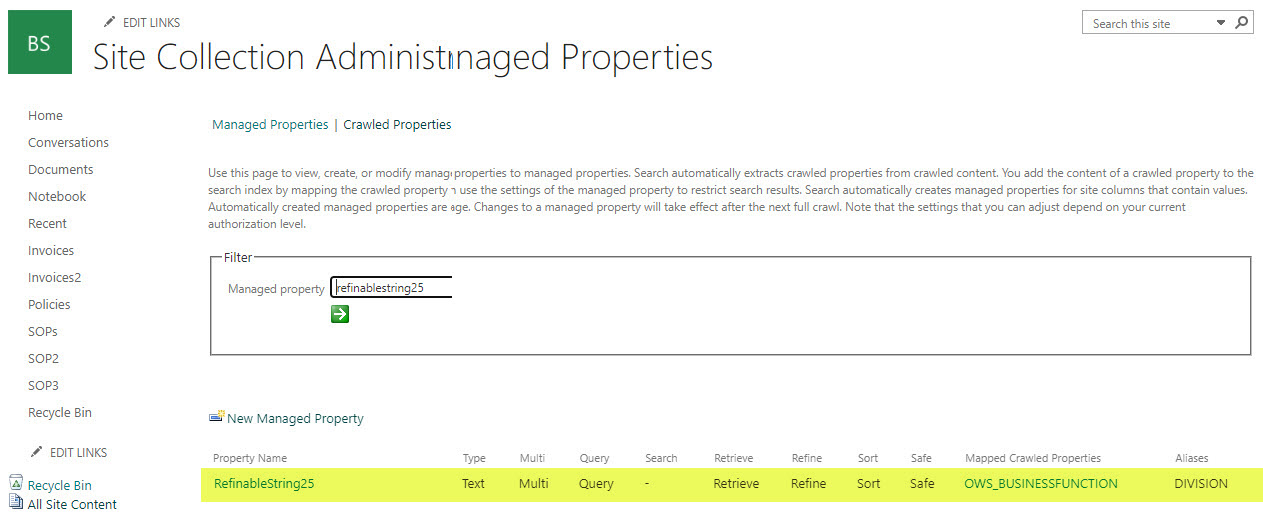
And here is a screenshot of the same refinable property from the tenant-level search schema. If you are not careful, you can overwrite the site-level mapping globally.
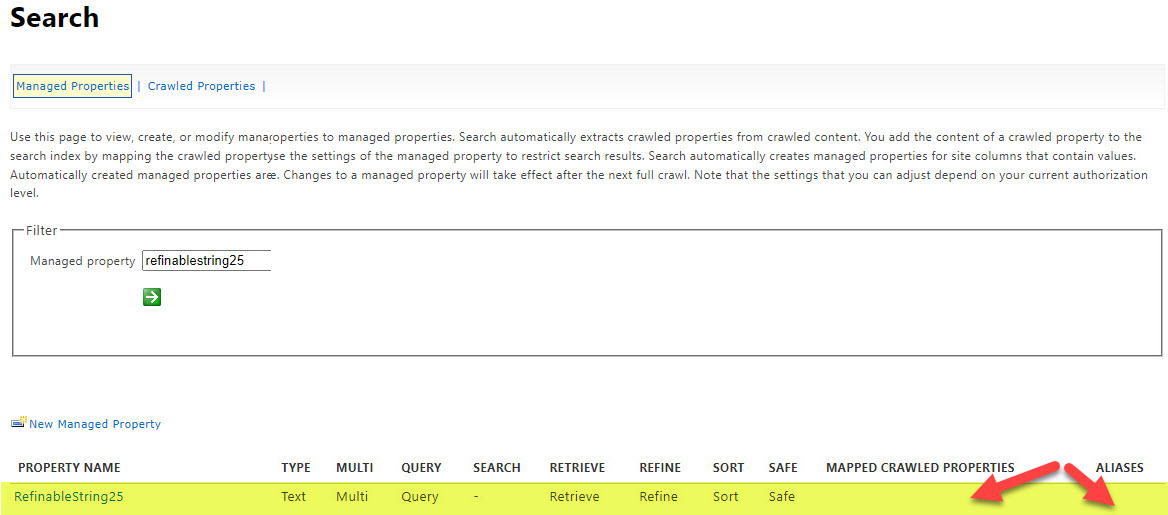
The Verdict
With the flat Information Architecture, we now have in SharePoint, it almost does not make sense to set up managed Properties at a site level (since, most likely, you would want to set up searches across multiple sites and libraries). As such, setting up Search Schema at a tenant level is the preferred option.



