How to roll up content from SharePoint sites using Highlighted Content Web Part
Content roll-up and aggregation from multiple sites has always been a big Matzo Ball in SharePoint. If you wanted to achieve some content aggregation in old (classic) SharePoint, you had to rely on either a Content Query or Content Search Web Part. And while they allowed to aggregate data in one place, user experience was terrible. And oh yeah, did I mention that you had to have Ph.D. in SharePoint to set them up?
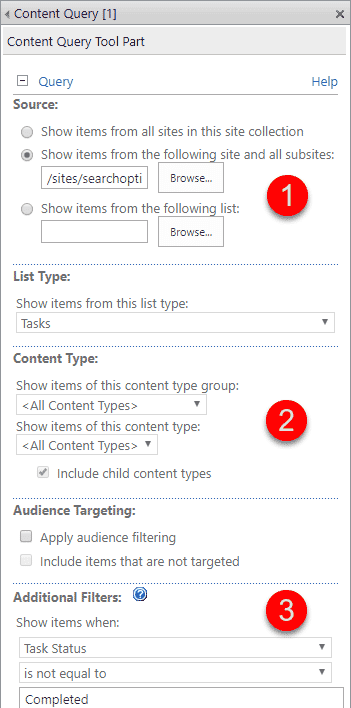
Example of Content Query Web Part (CQWP) setup screen
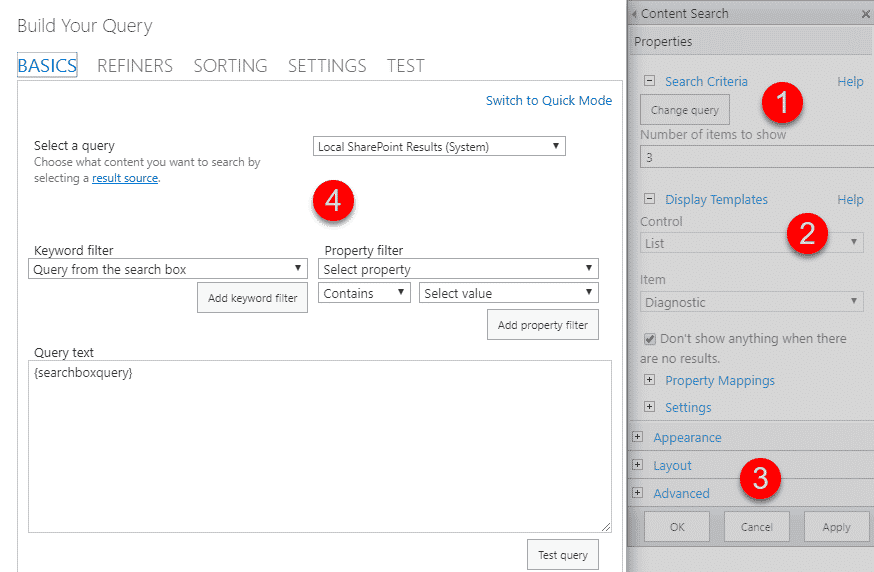
Example of Content Search Web Part (CSWP) setup screen
Thanks to Microsoft’s ongoing modernization of SharePoint, we now have a great way to roll up content from multiple sources. The web part that allows us to do this is called Highlighted Content Web Part (HCWP). With this post, I would like to explain what the HCWP web part is all about and how to use it to roll up content across your sites.
Step 1: Add Highlighted Content Web Part to the modern page
- Edit the page
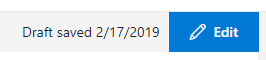
- Hit the “+” sign, then choose Highlighted Content
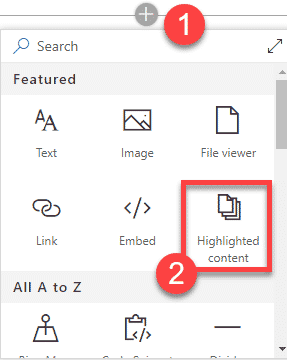
Step 2: Configure HCWP Web Part
- Click the pencil icon to edit its properties
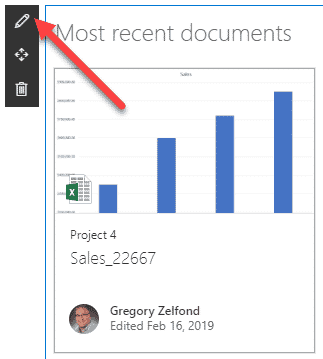
- First, you can configure the sources (which sites you will collect info from). In case you use Hub Sites, you can aggregate info from the whole Hub!
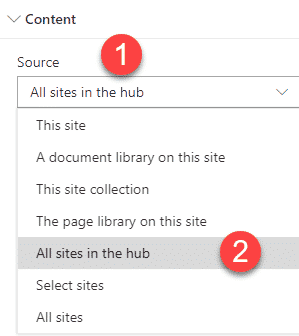
- You then can specify the type of content being aggregated. Most of the time it will probably be documents, but you can also choose other types as well
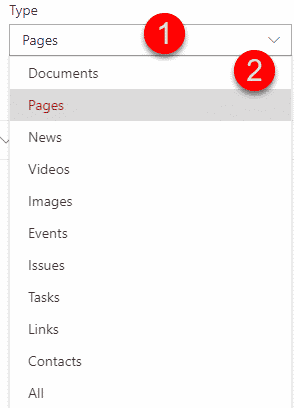
- Next, you can set your filters and the sort order (both optional). you can get pretty advanced, with filtering by managed properties as well (as depicted in the example below)
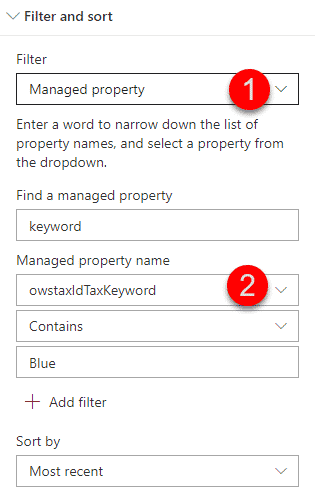
Use Cases for using Highlighted Content Web Part (HCWP) web part
- Display recently modified documents on a site or the whole Hub
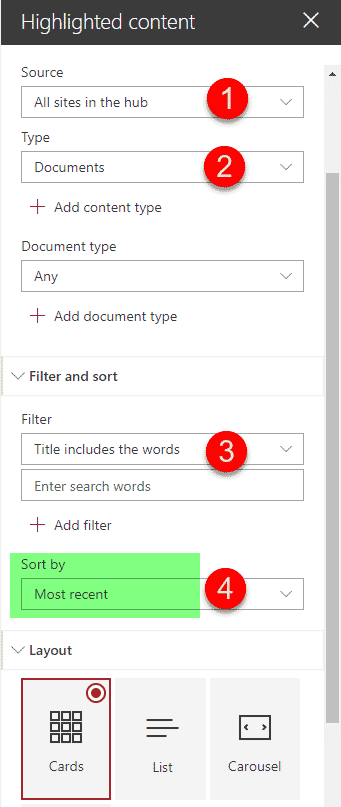
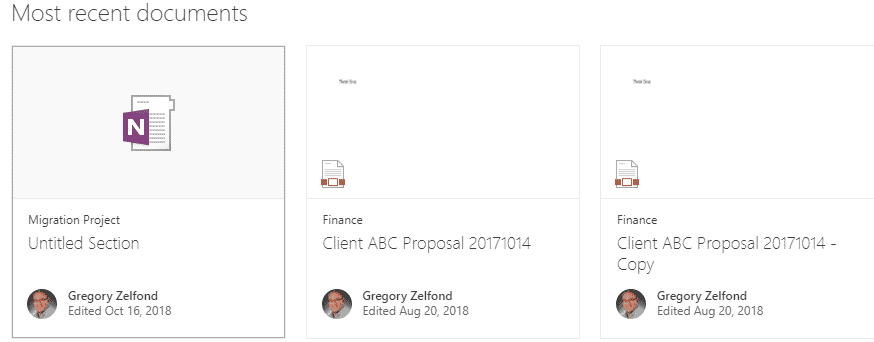
- Roll up of documents based on a specific piece of metadata (managed property)
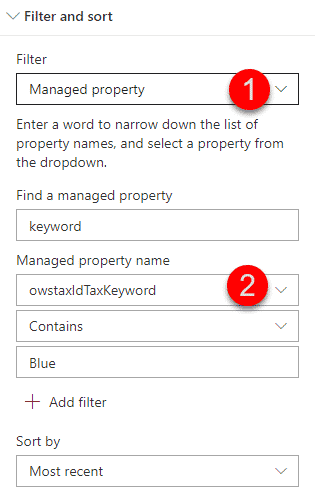
- Roll up of Pages, based on metadata for a company Wiki



