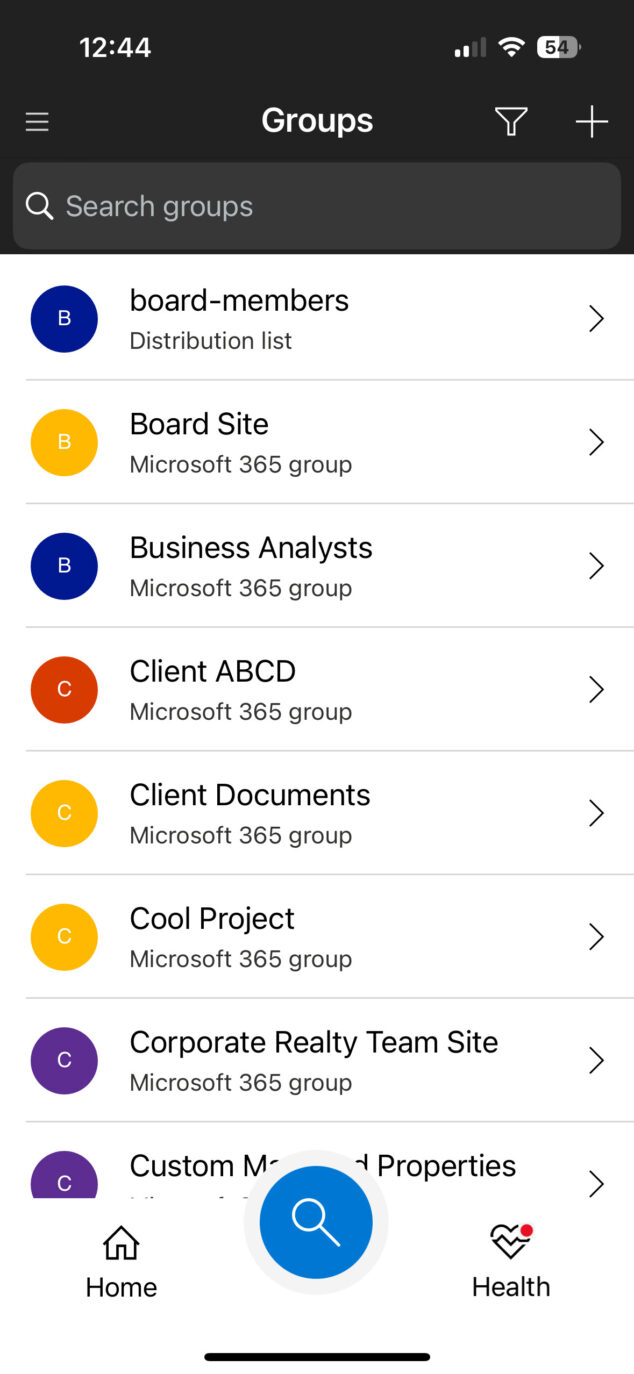An overview of the Mobile Apps available with Microsoft 365
Most of the articles on my blog are about the desktop experience of SharePoint and other Microsoft applications. However, the reality is that more and more users are remote these days and happen to access the same information from mobile devices. So, I thought today, I would summarize the mobile apps available within Microsoft 365 and explain which ones have a mobile equivalent you can download on your phone.
OneDrive
This got to be the most popular mobile application from the Microsoft 365 eco-system. The application allows users to access files and folders stored inside their OneDrive accounts and any SharePoint Document Library. So, if you want to access the latest document you worked on, this is an app to use.
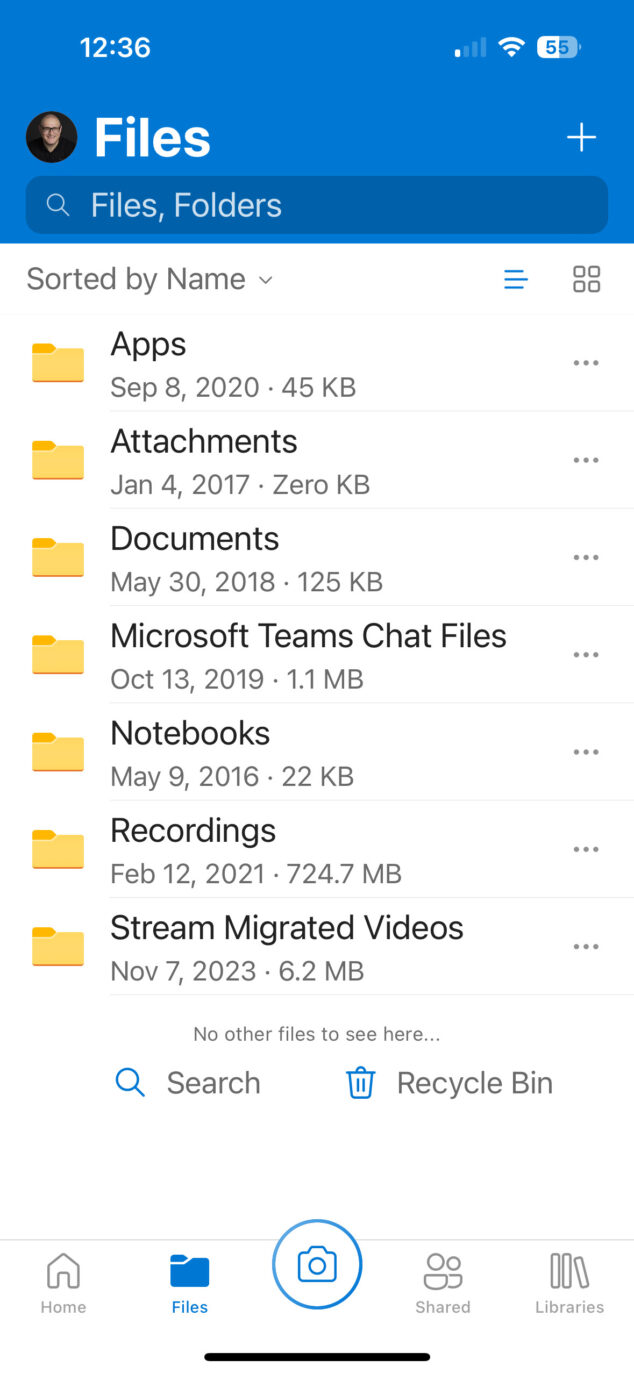
Screenshot of OneDrive Mobile Application
SharePoint
The SharePoint mobile app works hand-in-hand with the OneDrive application, allowing users to access other types of content in SharePoint, not just documents. The SharePoint mobile app allows you to access the entire site on your phone. You can access site navigation, news, events, links, etc.
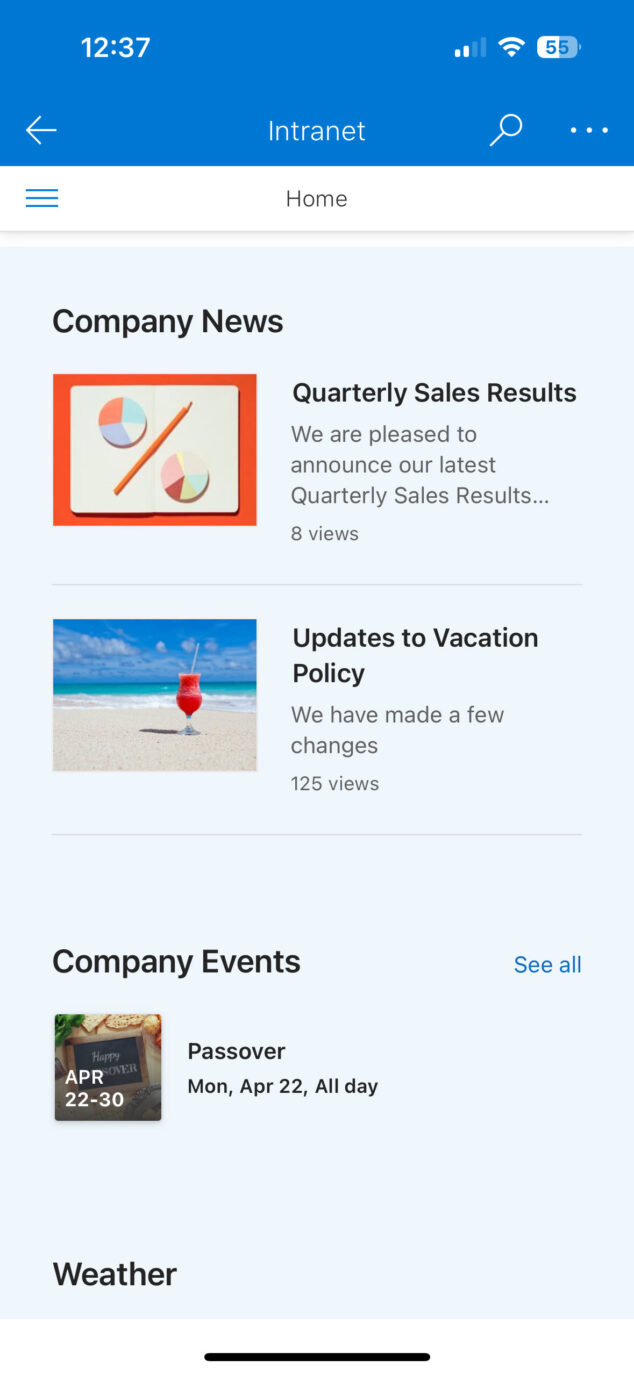
Screenshot of SharePoint Intranet Home Site on a Mobile device
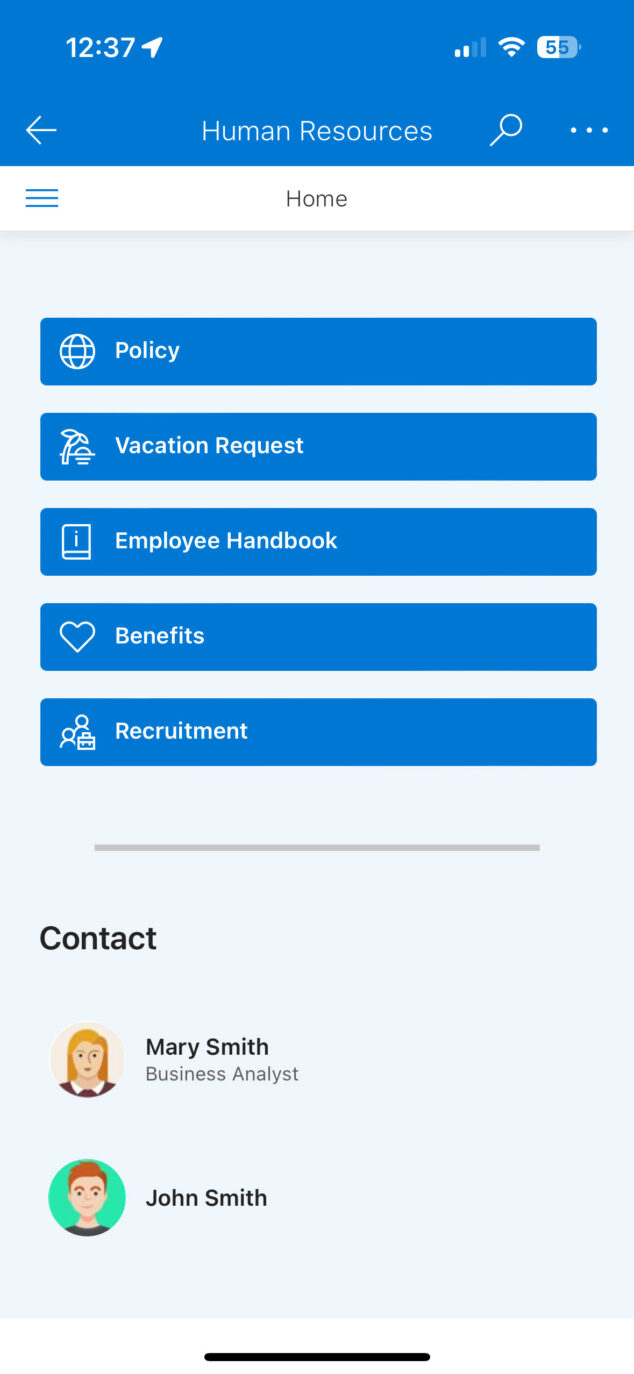
Screenshot of SharePoint Human Resources Site on a Mobile device
Stream
Stream is an application that will probably change and be improved with time. Stream allows you to access videos in your tenant, whether they are stored in SharePoint or OneDrive. As of the writing of this article, the mobile application still allows you to access Classic Stream, but as the migration from Classic Stream to New Stream (Stream on SharePoint) is completed, it will all be New Stream.
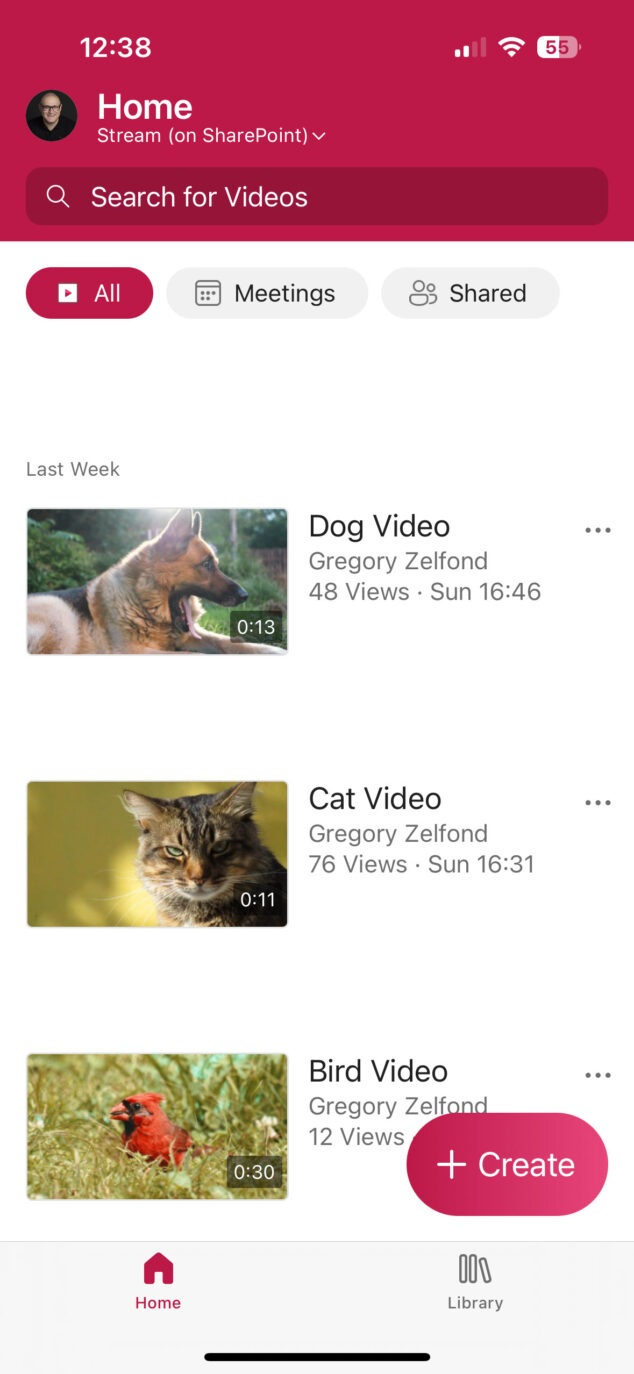
Screenshot of Stream Mobile Application
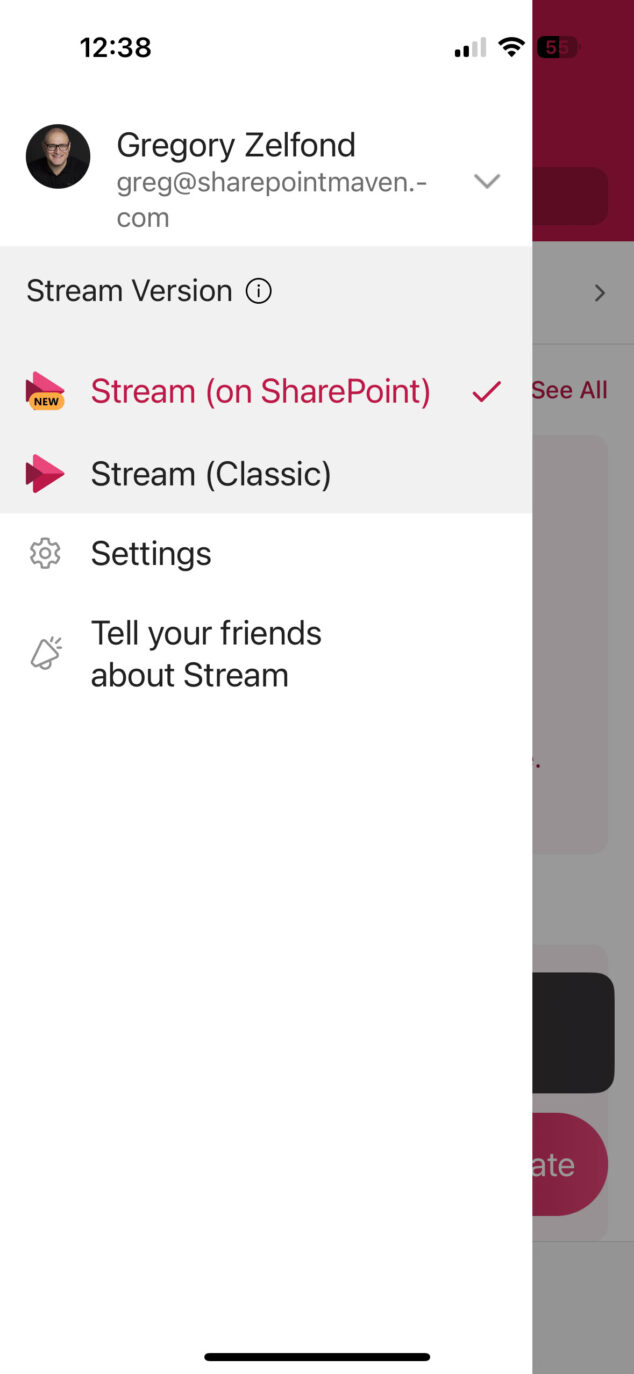
You can still access Stream Classic for some time
Teams
I do not think I need to do much of an introduction to this mobile app. The Teams Mobile app allows you to access Teams and channels, chat with colleagues, and hold Teams calls. A must-have on your mobile device!
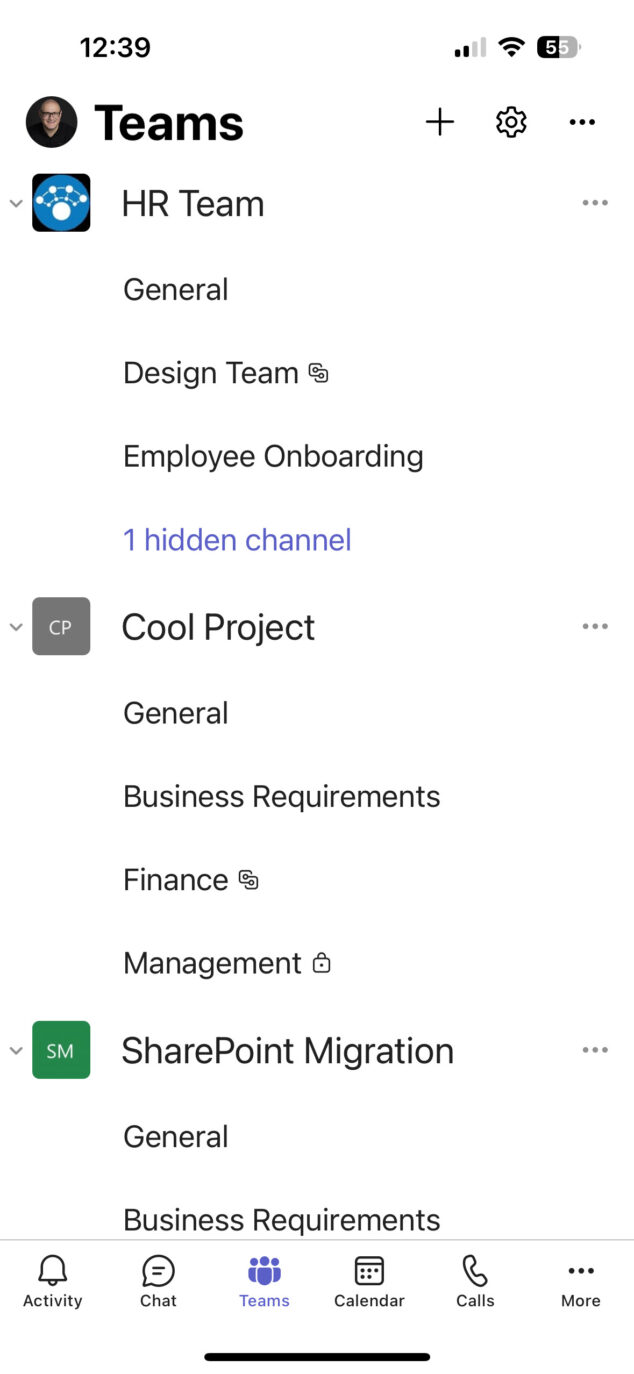
Screenshot of Teams Mobile Application
Outlook
Just like you can chat with colleagues via Teams, I am sure you would also want to read the emails. That’s where the Outlook Mobile app comes in.
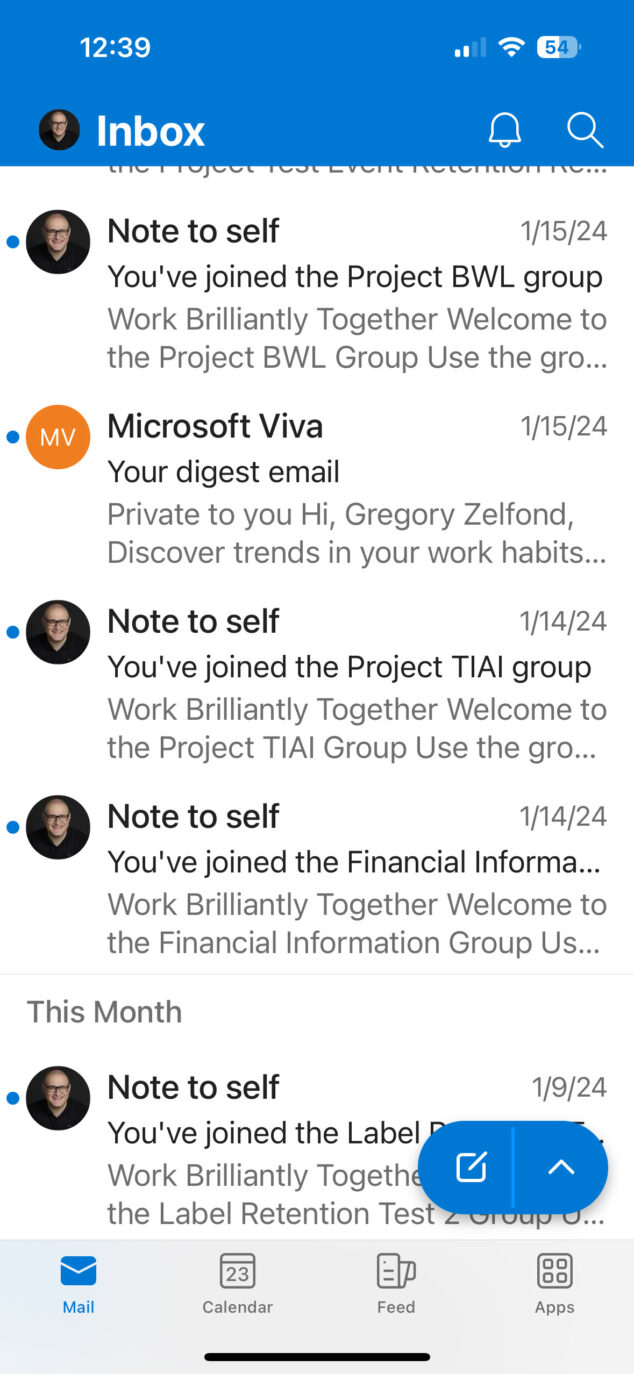
Outlook Mobile Application
To Do
To Do is a relatively new mobile app. Like the desktop version, it allows you to manage your personal tasks, create task lists, and more.
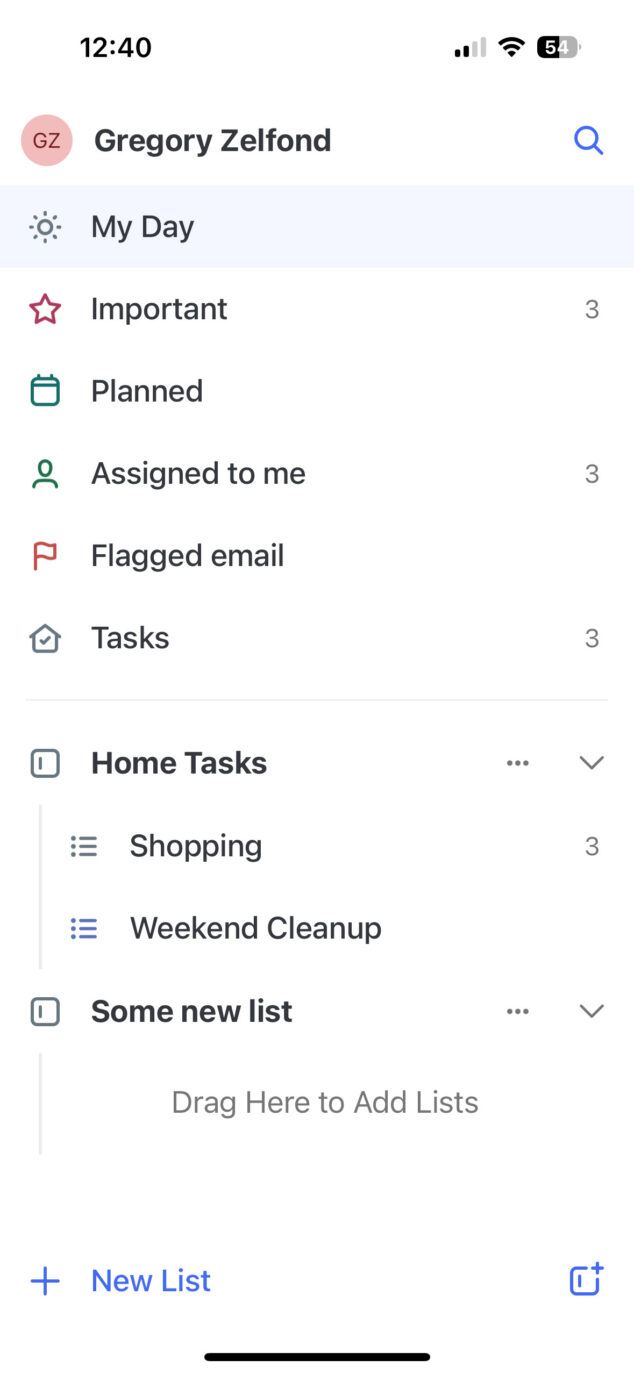
To Do Mobile Application
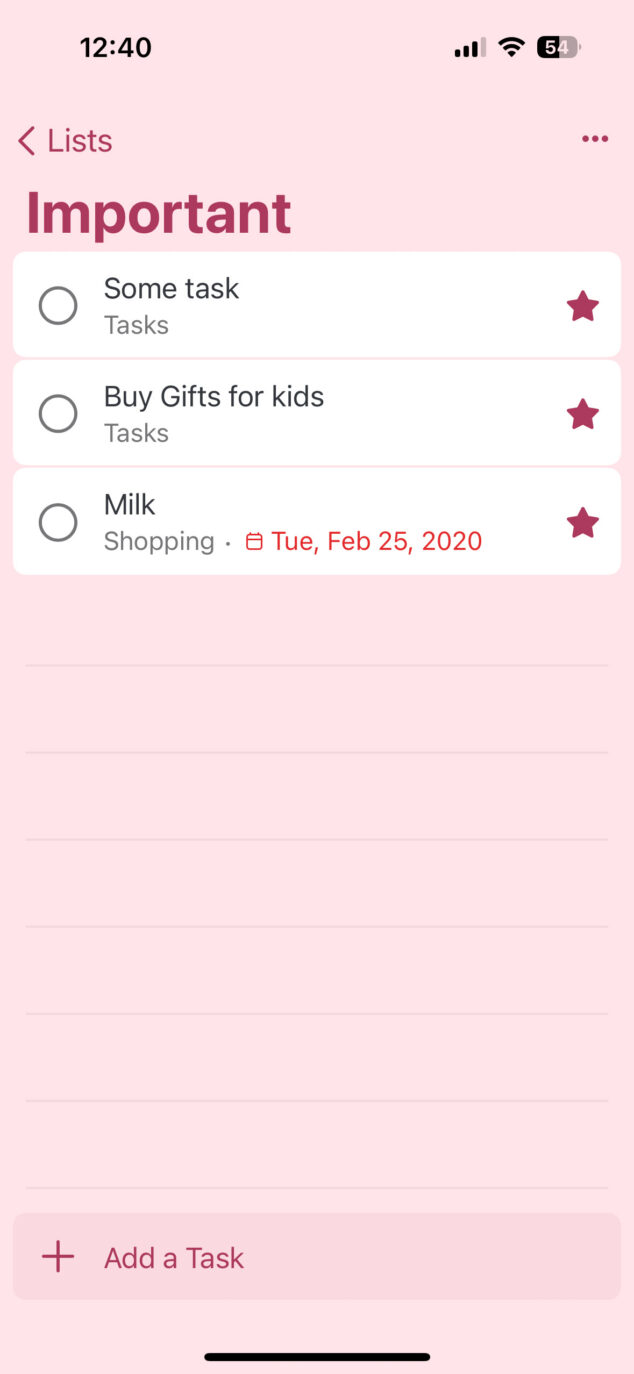
To Do Mobile Application
Planner
The Planner mobile app will probably undergo major changes soon as significant improvements come to its desktop version. The app allows you to access various plans and manage tasks on the go.
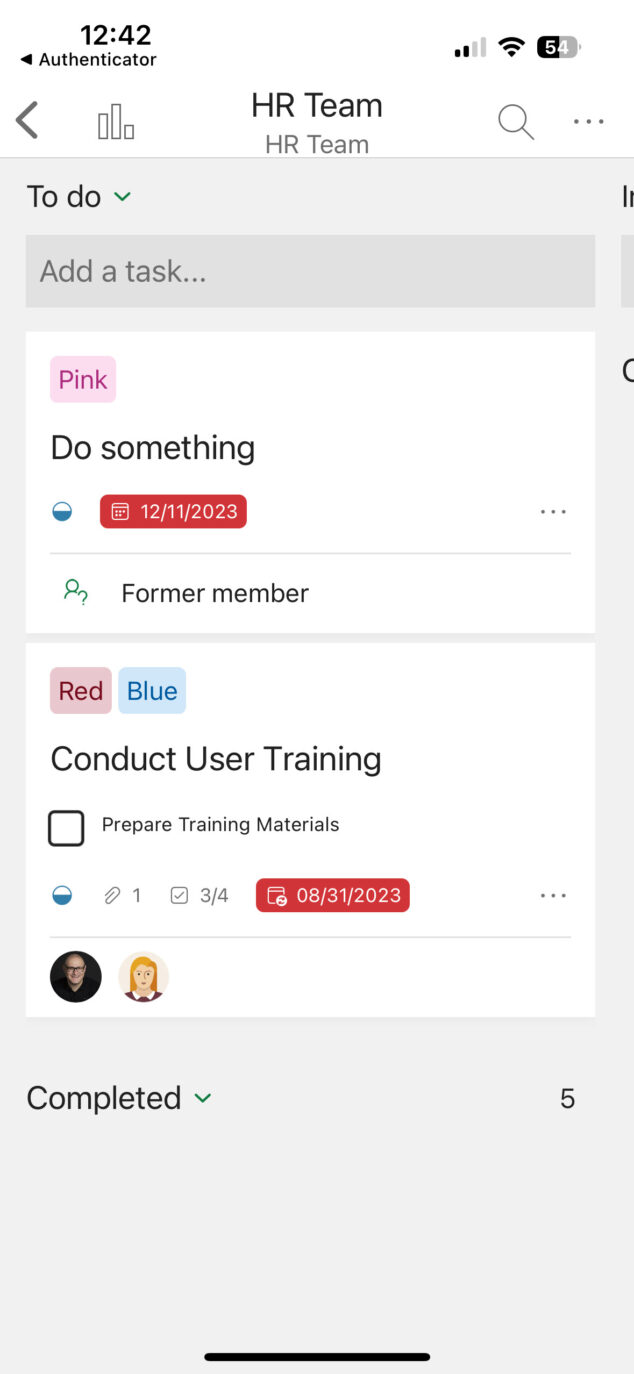
Screenshot of Planner Mobile Application
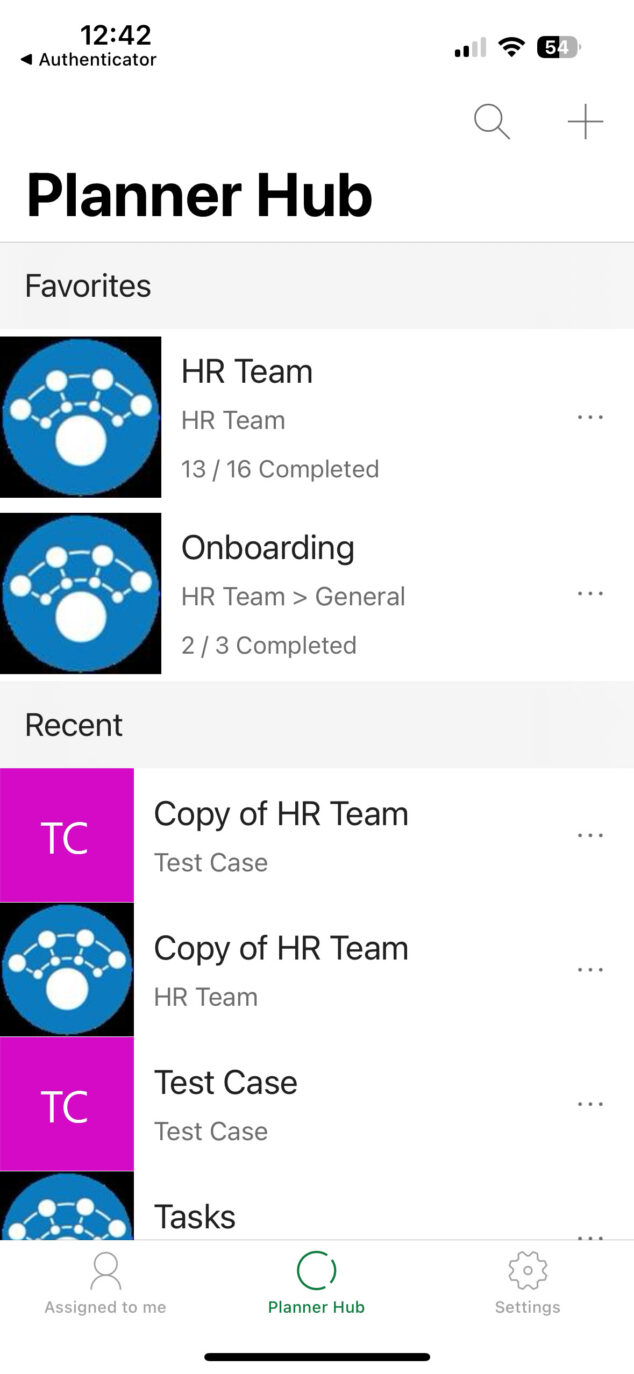
Screenshot of Planner Mobile Application
Lists
The Lists mobile app is also relatively new. Think of it as a OneDrive app for lists, not documents. The mobile app allows you to access various lists, add entries, etc.
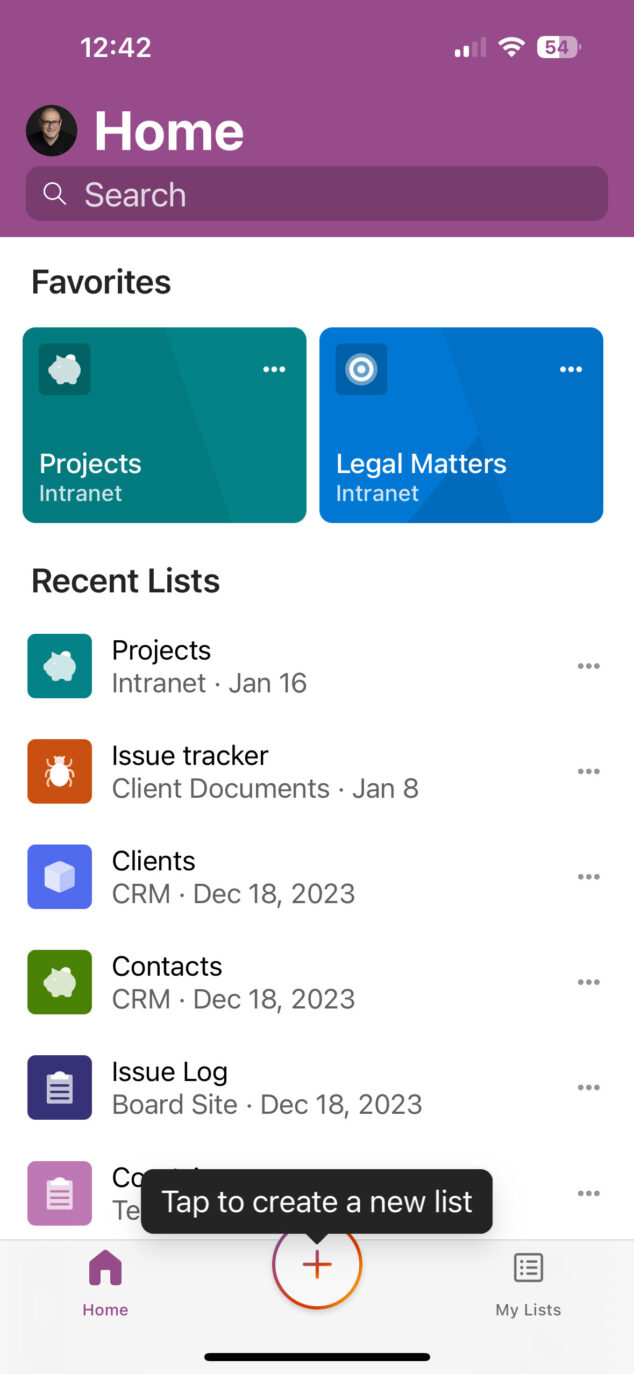
Lists Mobile Application
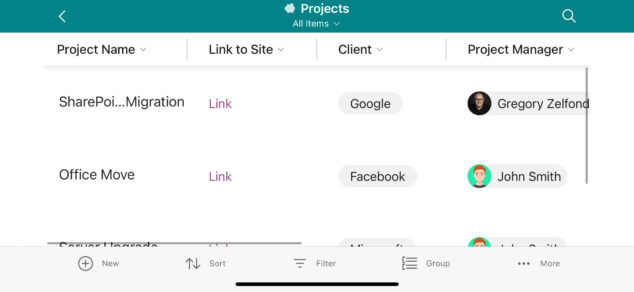
The list displayed in the Lists Mobile Application
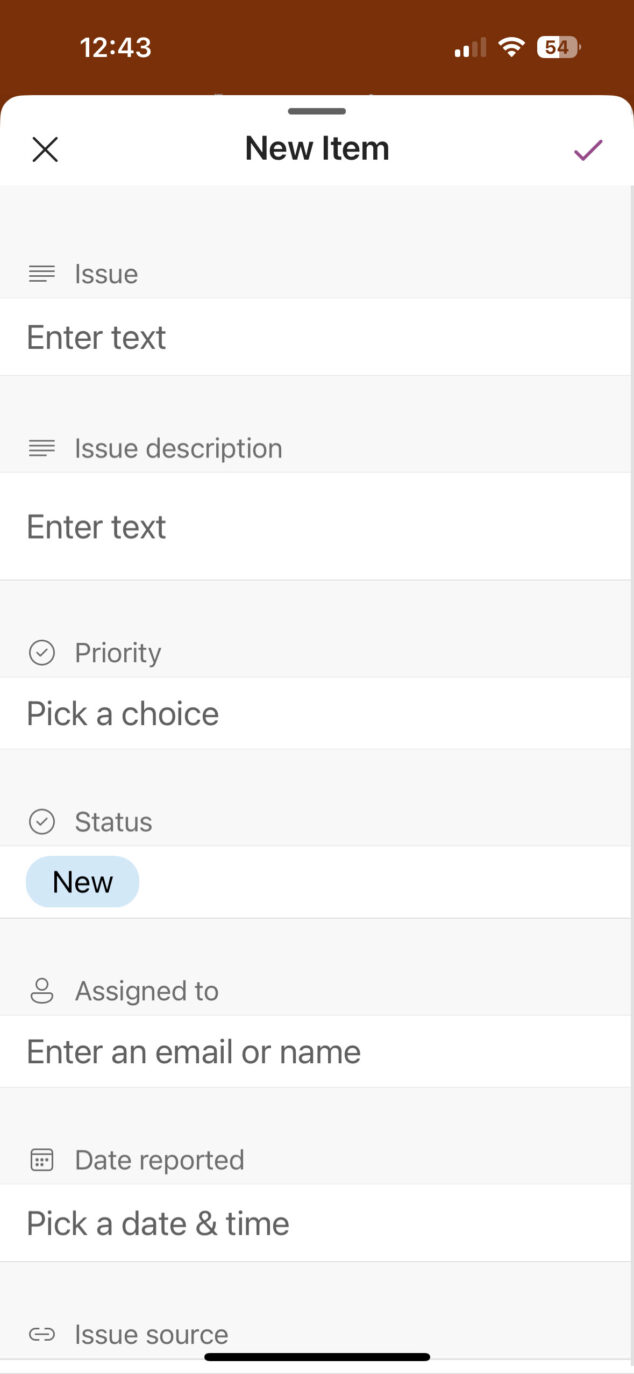
Ability to add new entries to a List in a mobile application
Viva Engage
Formerly known as Yammer, Viva Engage allows you to access various Communities you have in your tenant and chat with your colleagues in those communities from a mobile device.
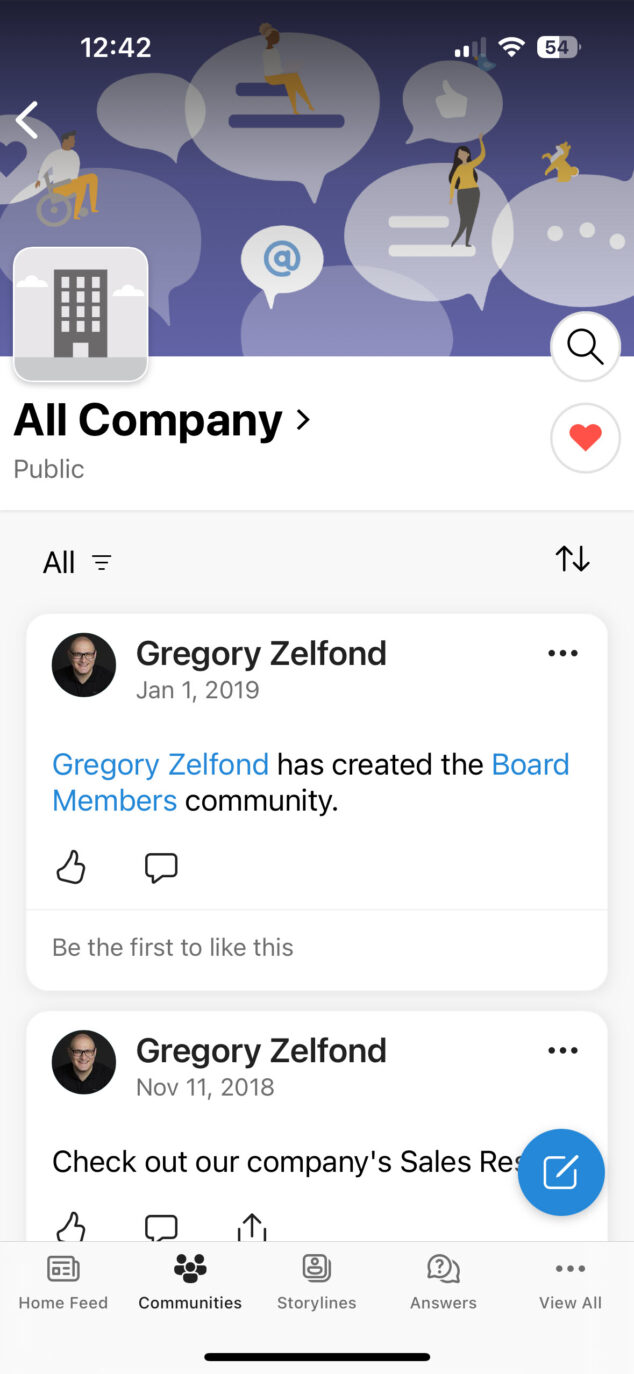
Viva Engage Mobile Application
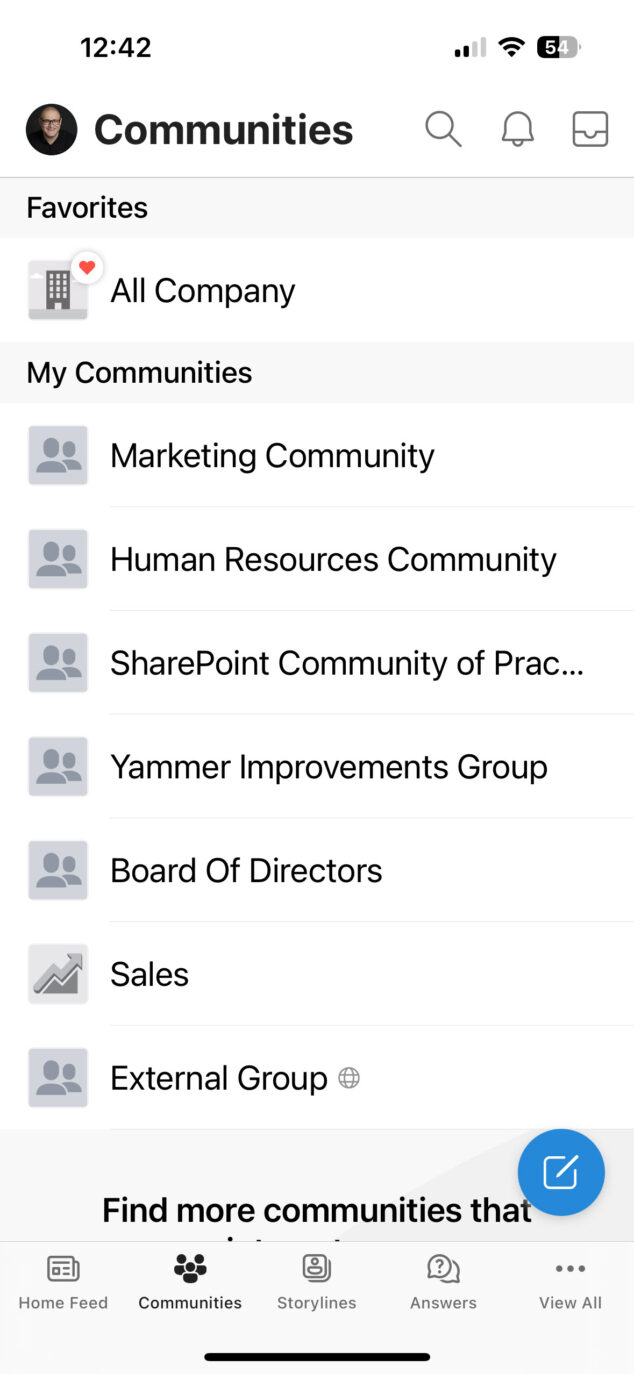
List of Viva Engage Communities on a Mobile Application
Microsoft 365 Admin
The final application that I have on my phone is Microsoft 365 Admin. It allows Microsoft 365 Administrators to access some admin capabilities right on their phones. In all honesty, it is very limited in terms of what functions are available (compared to the desktop/web browser option). However, it does allow some primary user and group management (i.e., add users, assign licenses, etc.)
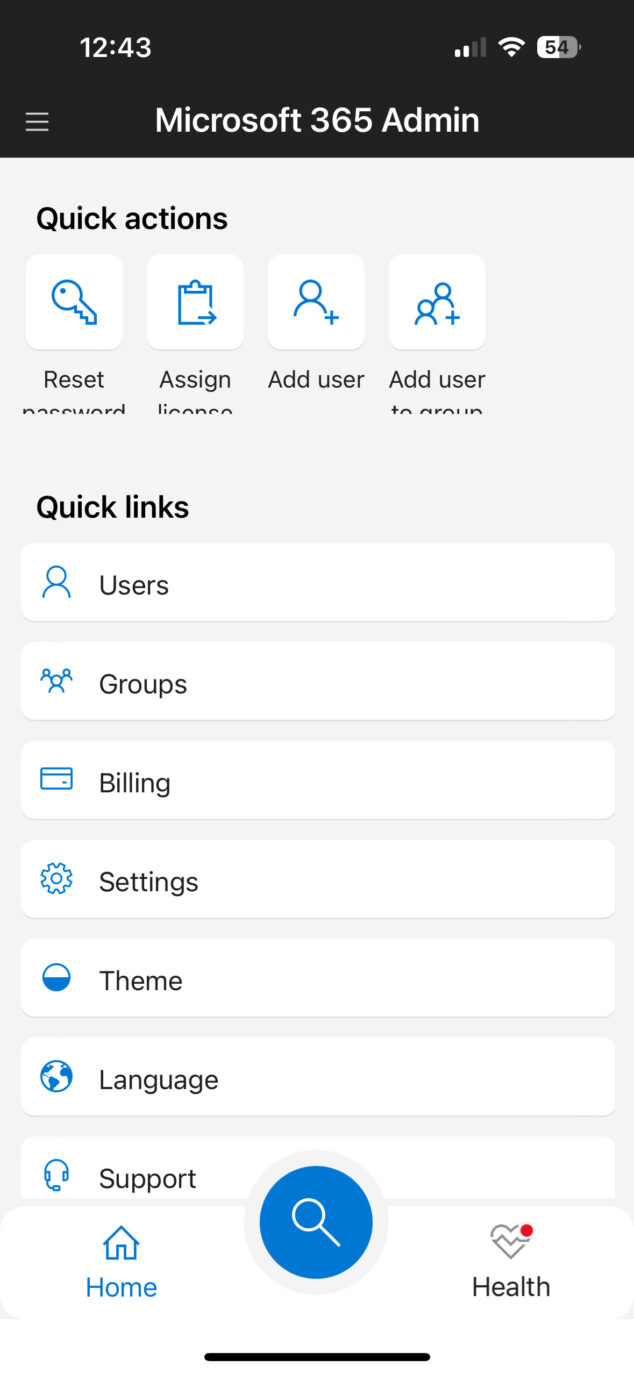
Microsoft 365 Admin Mobile Application