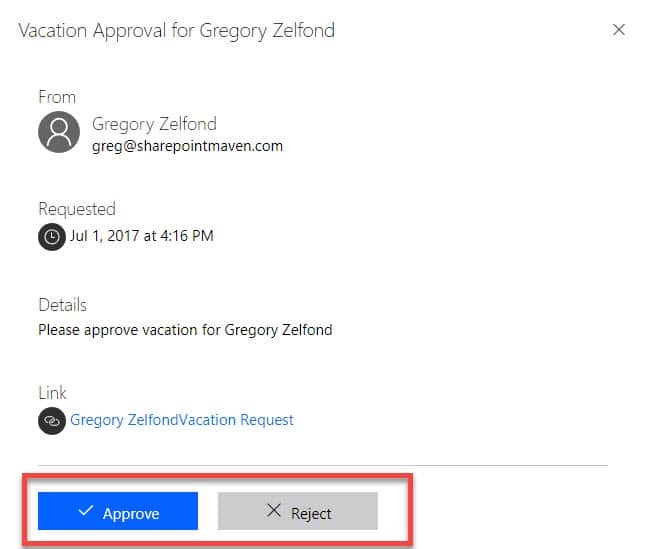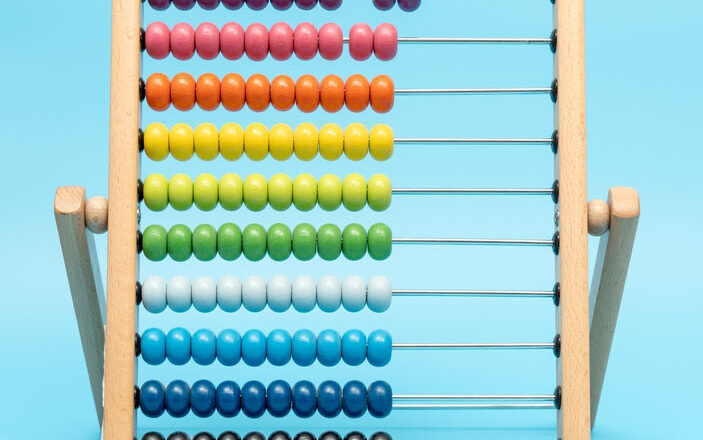How to achieve paperless office with SharePoint and Office 365
I have had few clients lately inquire with me about the tools and techniques to achieve a truly paperless office in their organizations. SharePoint and Office 365 provide a myriad of features that will allow making this happen. So with this post, I would like to highlight a few tips for achieving a paperless office with SharePoint and Office 365. By the way, I practice what I preach, and I use most of the techniques below to achieve my own paperless office.
1. Remove printers
No, this is not a joke. You seriously need to remove or cut down on printers or make it hard for people to print; otherwise, people will still hit that Print button without any regard to the environment. It is like you put the free pizza in the kitchenette – trust me, it will be gone before lunchtime even starts.

And as a bonus, you can do this in the style of the Office Space® characters!
2. Connect to SharePoint and Microsoft Teams during the meeting
Meetings are usually one of the biggest offenders in terms of paper output, as everyone prints agendas, statuses, presentations, and all the supporting documentation you attached to a meeting request. Multiply that by several attendees, and you get the idea. To avoid this, connect to the SharePoint Site or MS Teams right from within a conference room and project materials on the screen.
3. Use OneNote in place of paper
OneNote that is part of every single SharePoint site is a great tool to keep track of agenda and meeting notes. It allows you to track notes informally. You can also get fancy and create proper templates using MS Word and even embed them as part of site templates. Please reference this post for ideas on how to organize your meeting notes.
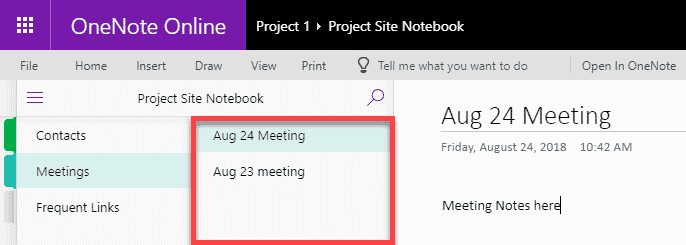
4. Educate users about Co-authoring and Version History
Employees tend to print something when they need to mark up the document with changes. With modern and built-in collaboration tools like Co-Authoring and Version History – these are no longer required. So make sure to educate and train your users on these two amazing features.
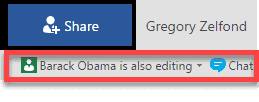
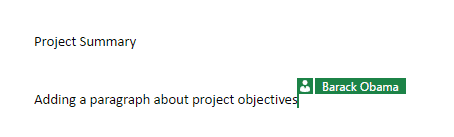
Example of how Co-Authoring works for MS Office applications
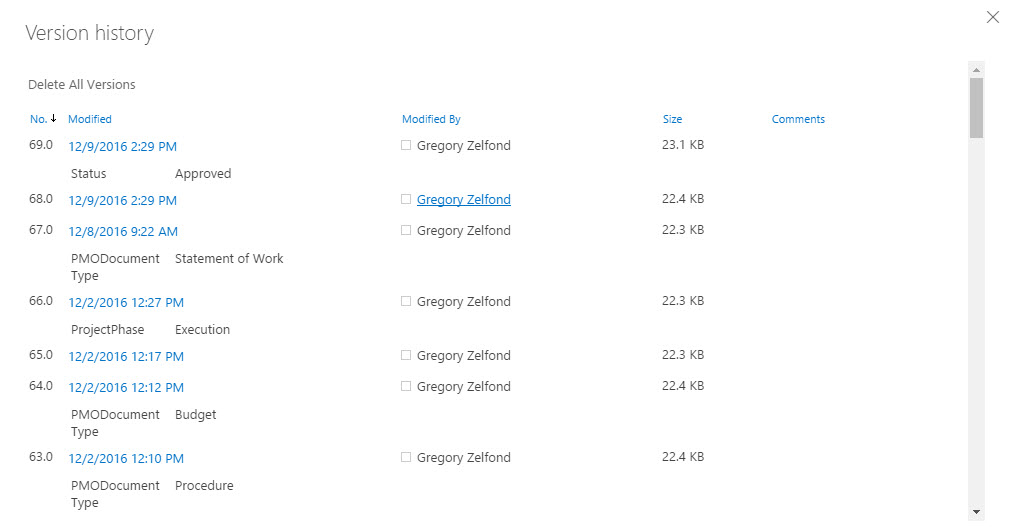
Version History example on a file/document in a SharePoint document library
5. Allow and encourage the use of Mobile Apps
Allow and encourage your employees to use mobile devices to access documents and information on OneDrive and SharePoint. So instead of printing a 60-page report for the meeting, the users will be able to access one from their phone or iPad right at the meeting.
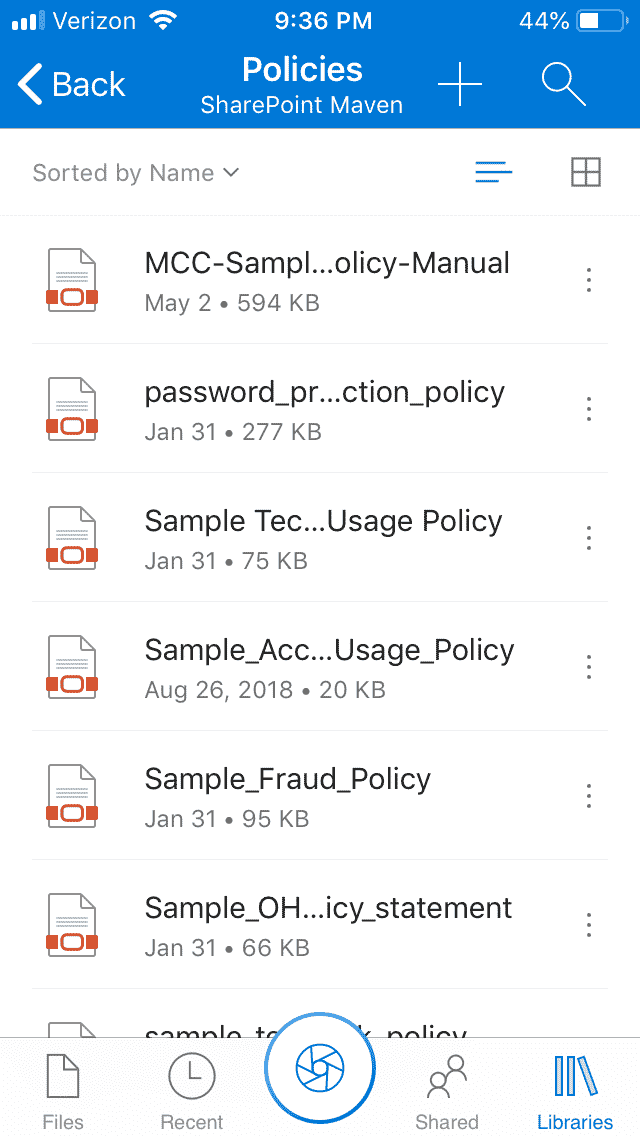
A view of a SharePoint Document Library from a mobile device
6. Automate business processes using Flow
Internal business processes, like document approvals and sign-offs, are another big offender of the environment. I am still surprised by how many users print documents, sign them, and scan. Why? Why not automate some mundane processes using MS Flow. It is not that hard, and you will be able to approve documents electronically, right from your email or mobile devices. How cool is that?