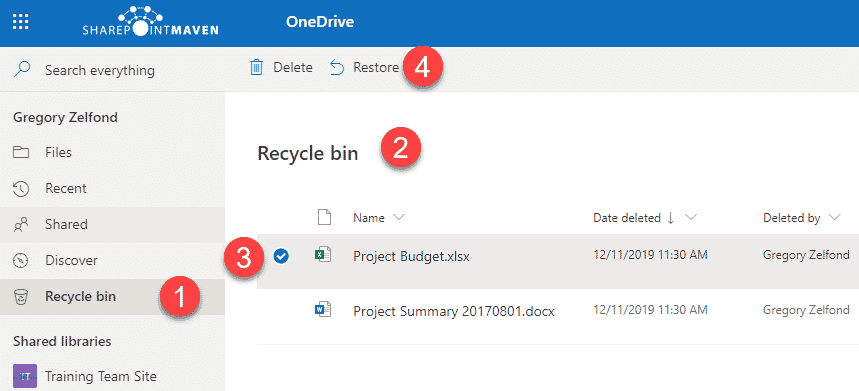Top 5 features of OneDrive for Business
If you use SharePoint and Office 365, you heard about OneDrive. The most frequent question I get from my clients and loyal blog followers (after “Where does my accent come from?”) is: “What is the difference between OneDrive and SharePoint?”
Let me answer all these questions for you. First, my accent is from Russia. I emigrated to the US in 1993, when I was 16 and just like the life-saving skill of drinking straight shots of vodka, my accent stuck with me for the rest of my life. Second, OneDrive is very different from SharePoint. Let me explain.
What is SharePoint?
SharePoint is a team collaboration application that allows users to access various sites (workspaces) based on their permissions. It would not be fair to limit the SharePoint overview to just one sentence, so I encourage you to check out this post + Video for the overview of SharePoint.
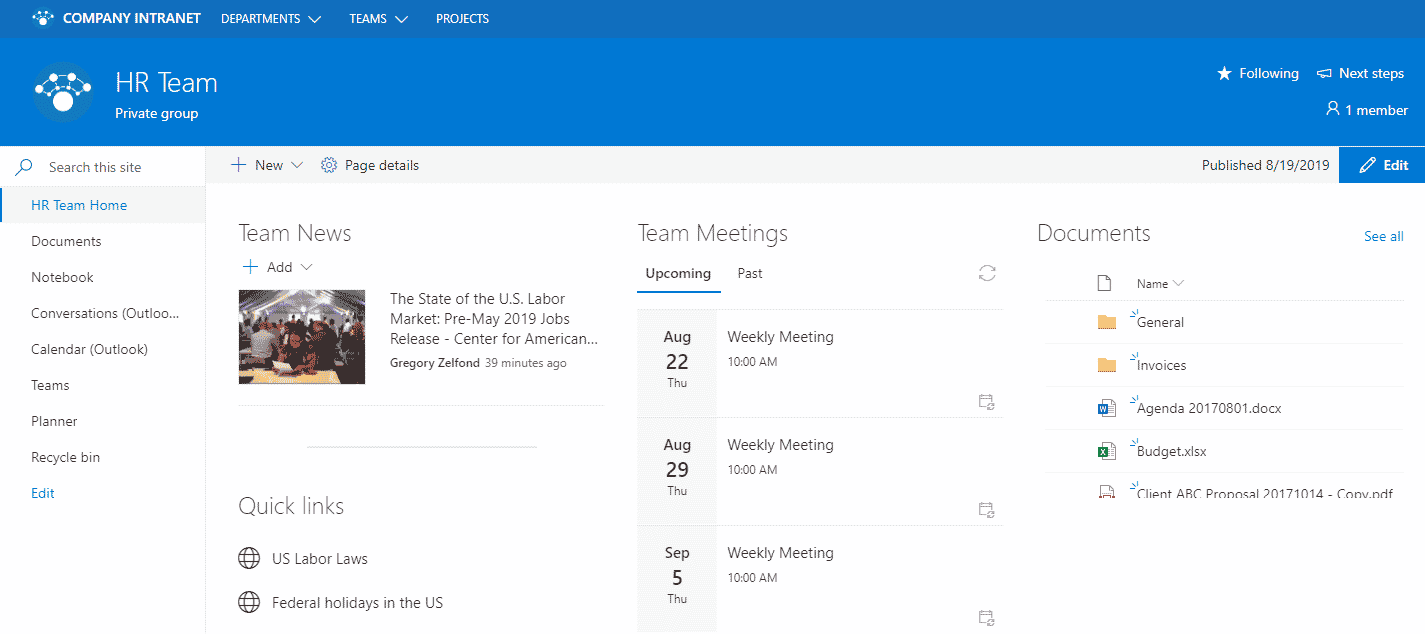
An example of a Team Site in SharePoint
What is OneDrive for Business?
SharePoint is a TEAM collaboration space. What that means is that multiple users will share access to the same site. But what if you need to store a private document and do not want to share it with everyone else (yet). Well, honey, that’s why we have OneDrive for Business!
“OneDrive for Business is your personal space in the cloud for your files and folders”
I suggest you also reference this post that clarifies the difference between SharePoint and OneDrive. While a bit outdated, the explanation it offers is still valid.
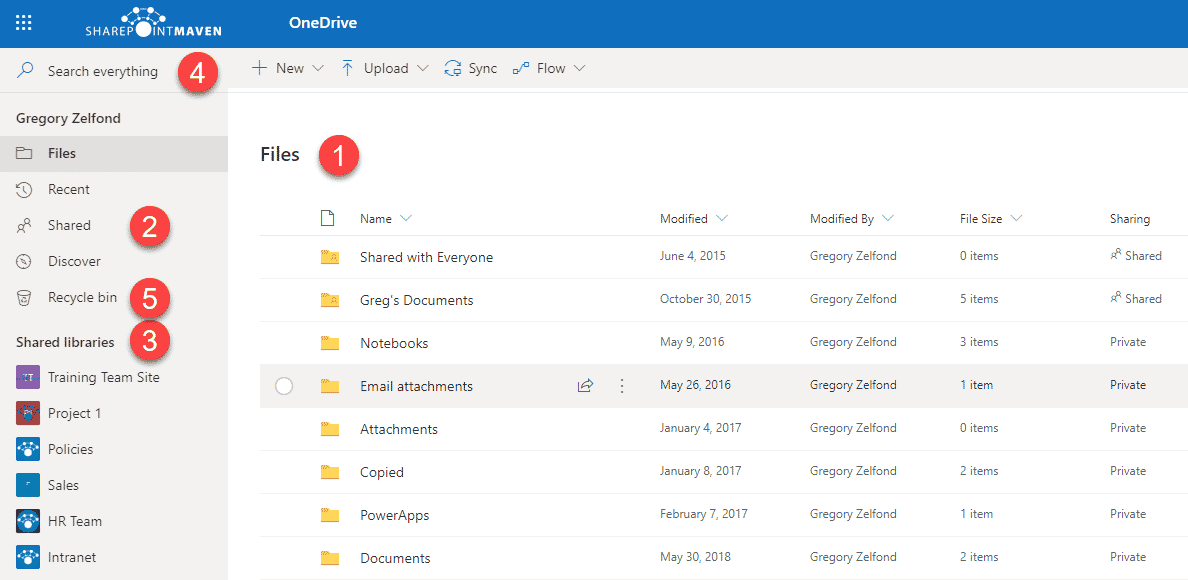
An example of User’s OneDrive for Business
Top 5 features of OneDrive for Business
1. Files
This is the main area of OneDrive that you will probably use the most. Think of this as your own “SharePoint” document library – with the exception that is it private to you. OneDrive pretty much has the same document management capabilities (Versioning, Co-Authoring) as a SharePoint document library.
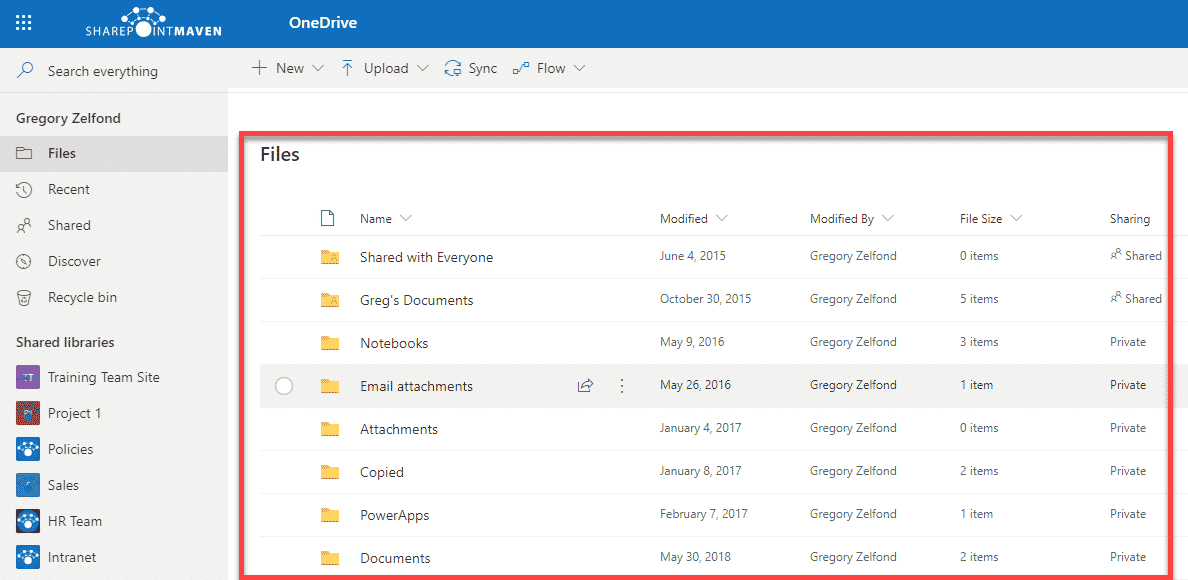
2. Shared
As you share files and folders from your OneDrive with others and others share their files with you, this is the area where you can easily see what has been shared BY you and WITH you. No need to go to an email to find that link from Mary – it will be right here, waiting for you!
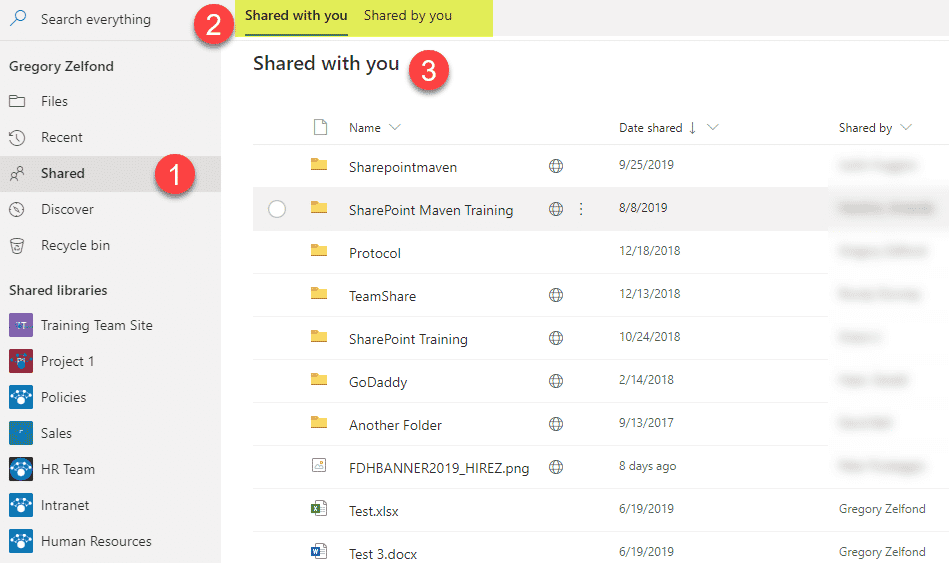
3. Shared Libraries
The idea behind OneDrive is that it is not just an area for your files, but a single place where you can access other (Team/Department) files as well. Shared Libraries are precisely what they are called – shows you all the Document Libraries from all the SharePoint sites you have access to. So while you can navigate to those libraries by navigating to SharePoint sites via your Intranet (Hub Navigation), in case you need to access just the files and not other web parts/lists, you can do so via Shared Libraries Tab as well.
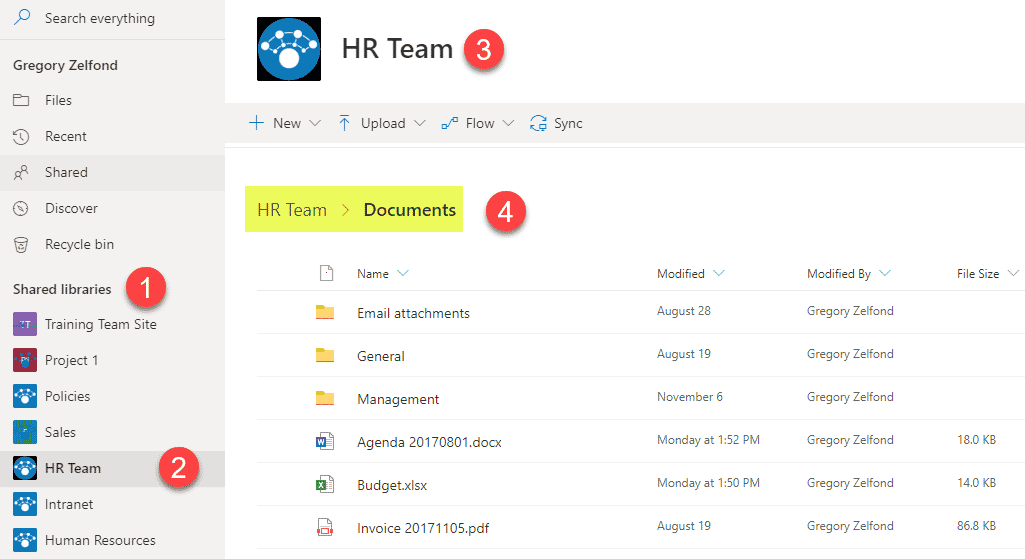
NOTE: If your document library in SharePoint utilizes custom metadata, it (metadata) won’t show up in the Shared Library section. So if you want to see and filter the library via metadata, you will need to go to a SharePoint site.
4. Search Box
I don’t think I need to explain much what this is. Essentially it is a keyword search box that searches both OneDrive and ALL document libraries (from all SharePoint sites you have access to).
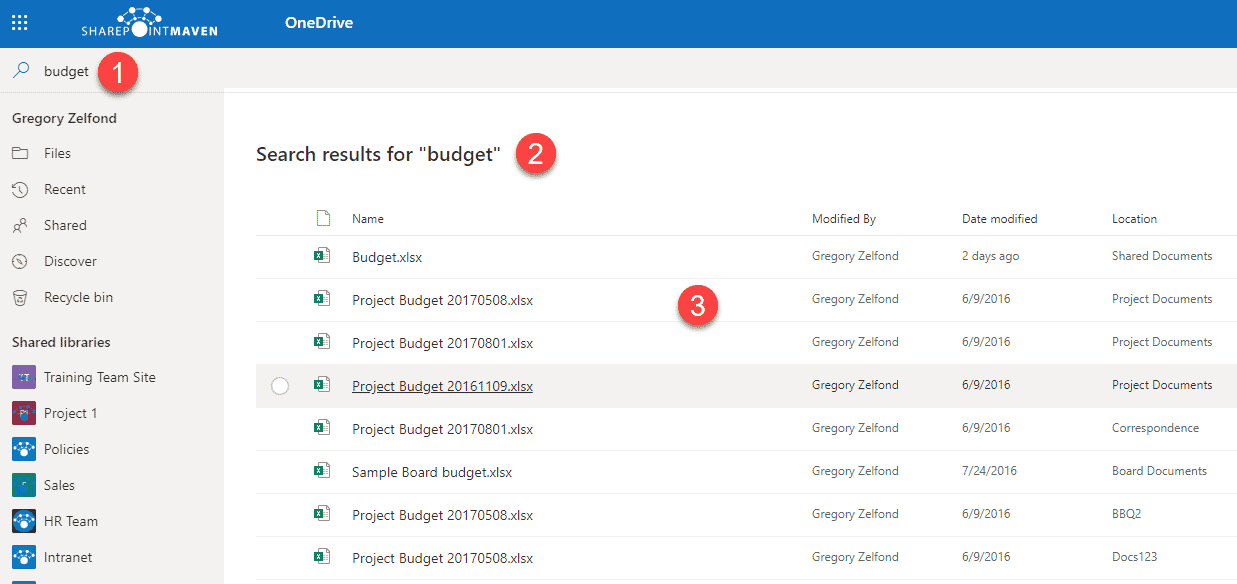
5. Recycle Bin
Recycle Bin is probably one of the essential features of OneDrive for Business. As you delete files from OneDrive – that is where they end up. And you can quickly restore the files from here. But, just like in SharePoint, you only got 93 days to recover the files from the Recycle bin. To learn more about the Recycle Bin, please follow this post.