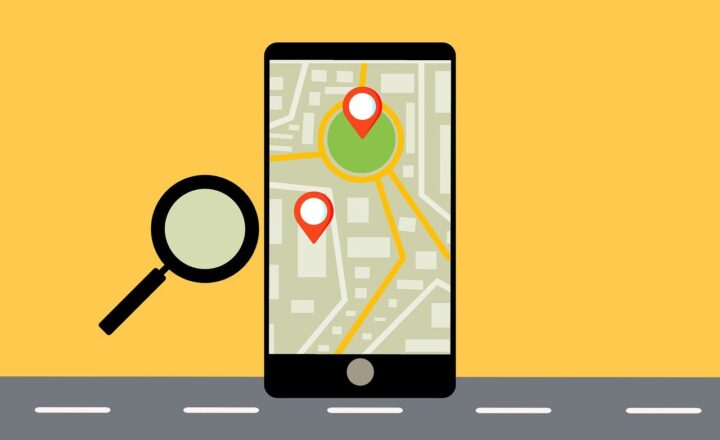What are users searching for in your SharePoint Intranet?
Ever wondered what your employees are searching for in your SharePoint Intranet? What are the top queries, keywords and search terms? Having such information can yield some great tips on how to optimize your Intranet sites, which content to have available on main landing pages.
Say, for example, you determine that most users search for certain files, like Vacation Request Form or PO Order Form. It might be a good idea then to make the forms or links prominently displayed on the homepage to assist users with such frequent queries to assure they spend less time searching for the right document or template.
With this post, I would like to explain how to learn what kind of info your users are seeking for via keyword search. There are reports available to SharePoint Administrators.
The reports can be obtained at either a site collection level (for searches done at the particular site collection), or at the tenant level (for searches in all site collections).
To obtain search reports for a given Site Collection
- Make sure you are a SharePoint Site Collection Administrator
- Make sure you are at the root of a Site Collection (the most top-level site)
- Click Gear Icon > Site Settings
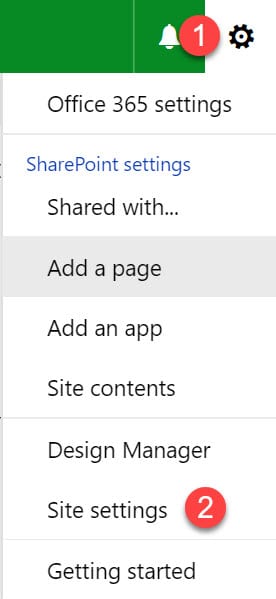
- Under Site Collection Administration, click on Popularity and Search Reports
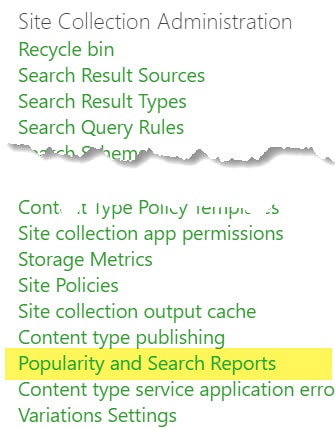
- Under Usage Reports page, you will be presented with a number of available search-related reports
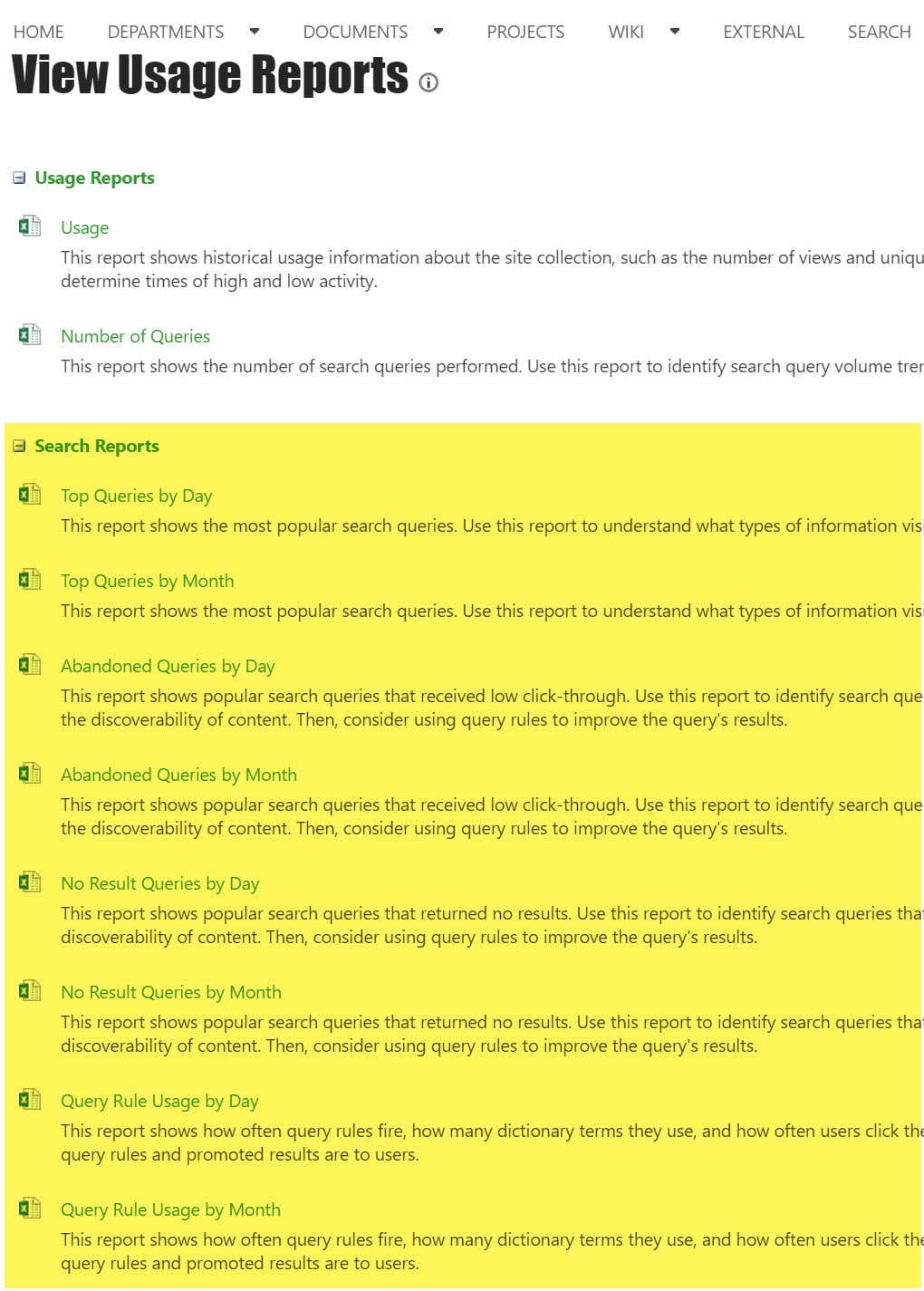
- The ones that you need are Top Queries by Day and Top Queries by Month
- Here is a snapshot of the Top queries by Month Report (all reports will download in Excel)
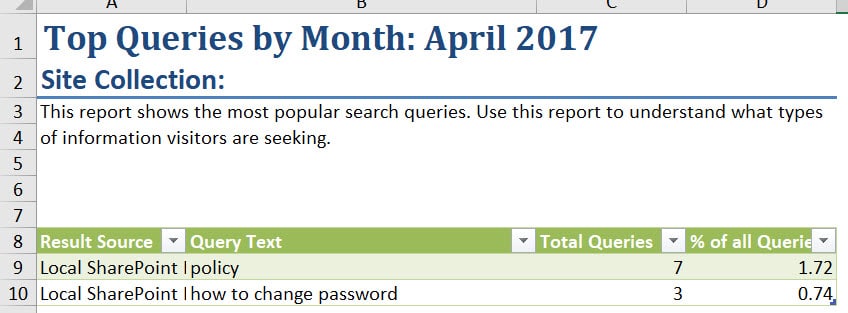
To obtain search reports for the whole Tenant
Above instructions gave you info on searches for a given site collection. But what if you want to have info on searches for all site collections (your whole Intranet)? No problem, here is what you got to do.
- Click on Office 365 App Launcher > Admin Tile
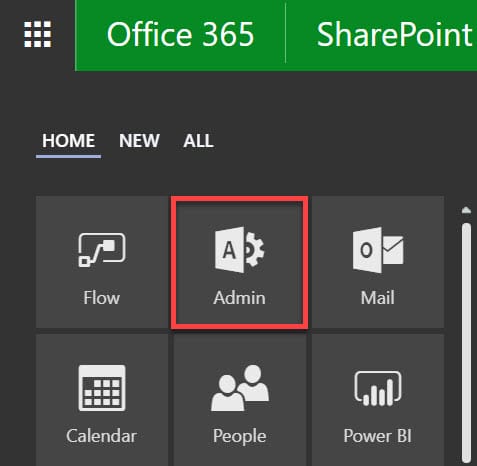
- Under Admin Centers, choose SharePoint
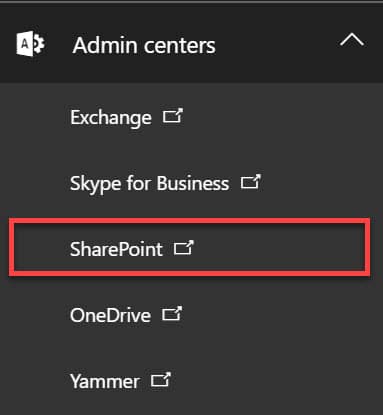
- Once in SharePoint Admin Center, click on Search on the left-hand-side
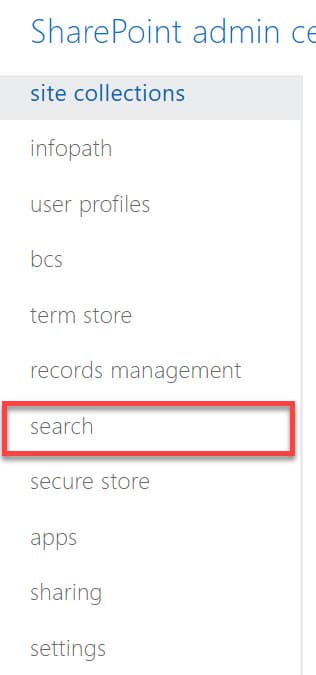
- Under Search Administration, click on View Usage Reports
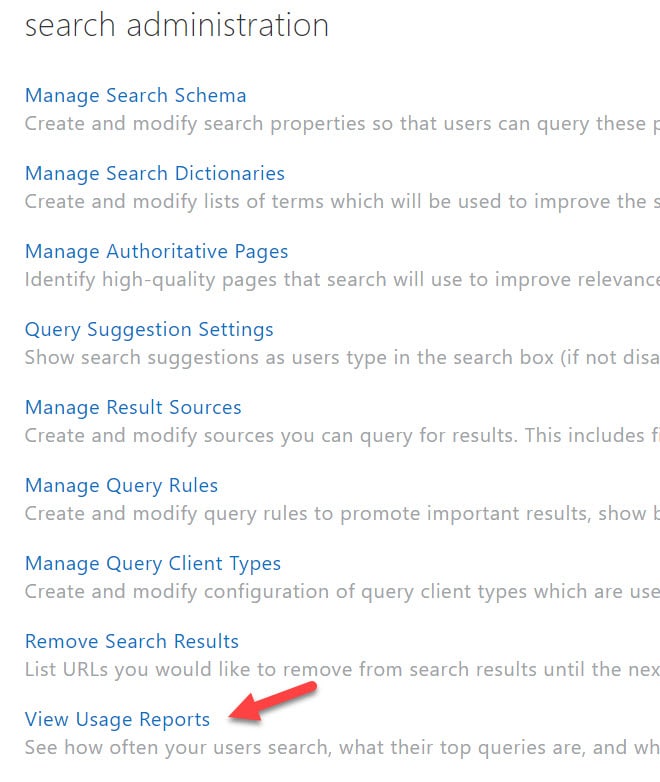
- You will now see a list of reports, just like at the site collection level, but this time they will cover the whole tenant. Here is an example of such report.
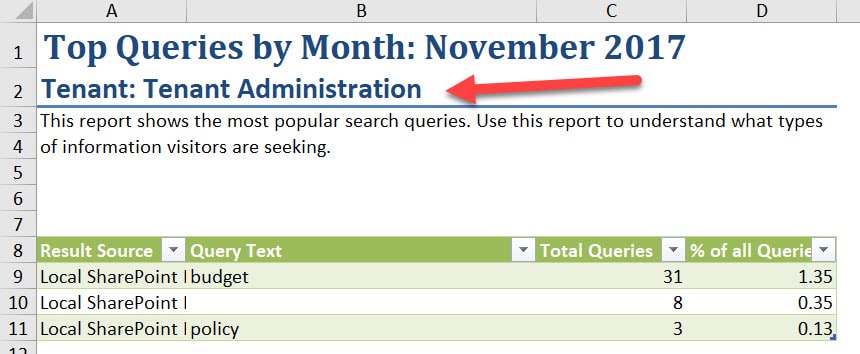
NOTES:
- These reports only have data on searches that users perform using classic search, not the modern (intelligent) search. To find out the difference between the two, check out this post.
- Reports only capture the last 12 month of history.
- There are also other reports available under Usage Reports above – feel free to check into some of the other ones you might find useful.