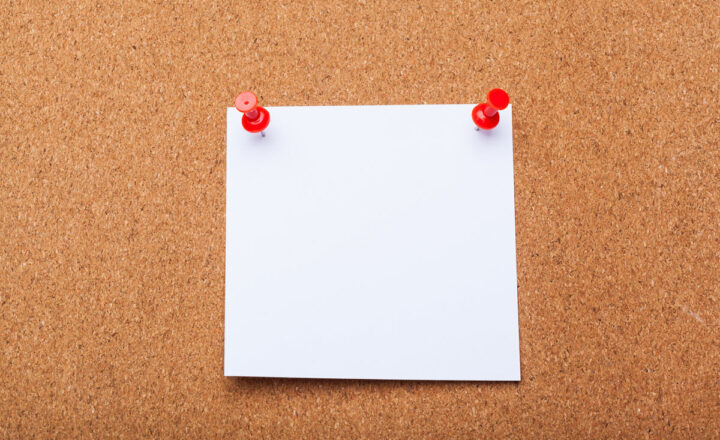SharePoint vs. OneDrive – which one to use
Though I originally published the article comparing SharePoint and OneDrive back in 2015, I still get a lot of inquiries from my loyal followers and confusion about the difference between SharePoint and OneDrive. Although they happen to be capable of doing similar things when it comes to document management, the two are fundamentally different and exist for different reasons within the Microsoft 365 ecosystem. So today, I would like to clarify once and for all the difference between SharePoint and OneDrive.
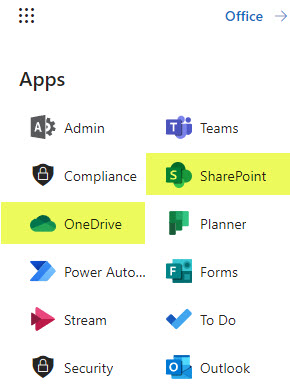
Links to OneDrive and SharePoint applications from Microsoft 365 App Launcher
What is SharePoint?
From the historical perspective, it makes sense to start with SharePoint. We have had SharePoint since 2001, so for more than 20 years now. Historically it was used by organizations for two primary use cases: Intranet Portals and Document Management. Of course, SharePoint also stores other content like lists, calendars, and tasks, but these were the primary use cases. Besides being the one-stop shop for any content within the organization, it is important to note that it was created as a team collaboration platform. So any given SharePoint site in SharePoint was typically accessed by a number of users/employees (team members).
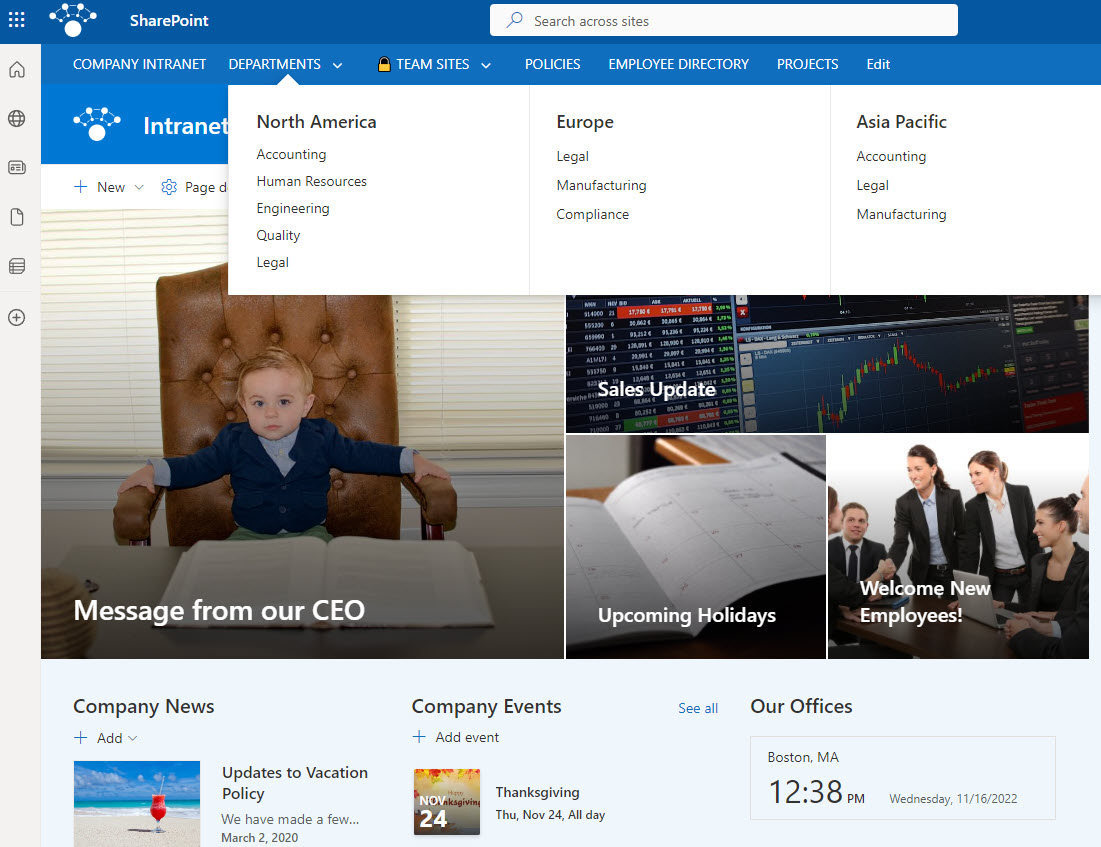
Example of a SharePoint Intranet
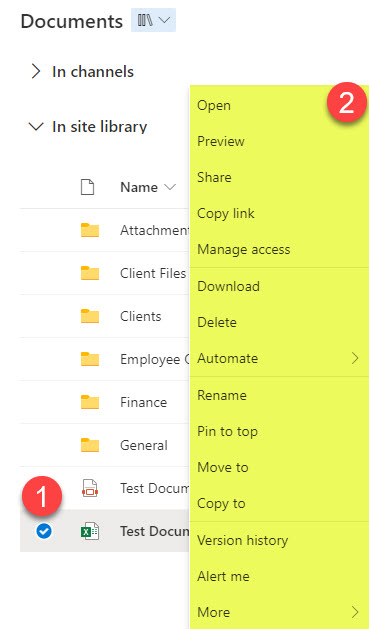
Example of Document Management Capabilities available in SharePoint
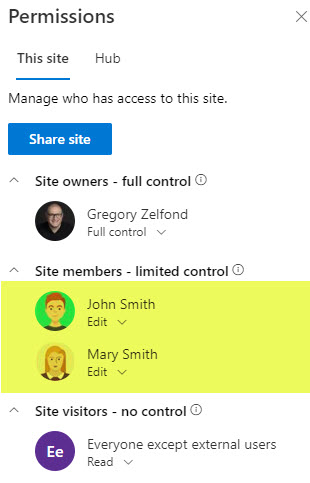
Example of SharePoint Site Permissions (where multiple team members have access to the same site)
To read more about SharePoint history, evolution, and use cases, please check out this article as well.
What is OneDrive?
As mentioned above, SharePoint existed for quite some time as a team collaboration tool. So this was great when you needed to share and collaborate on the documents and other content with your team members, but in cases where users had to store documents in a private manner – there was really no place or refuge from it. Multiple team members would access any given SharePoint site, and even breaking inheritance at a folder level would not make sense. Site Owners and Site Collection Administrators always had “superpowers” and could access the “hidden” content.
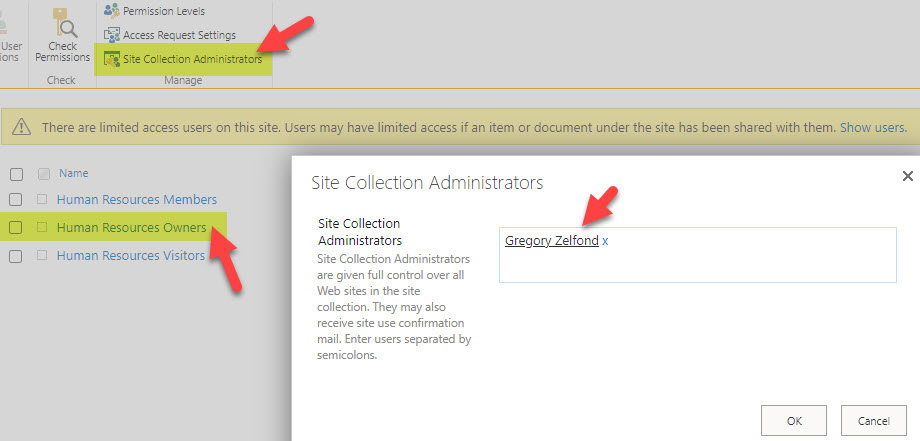
Example of Site Permissions showing Site Owners and Site Collection Admins who always have access to “hidden” content
So shortly after Microsoft took SharePoint to the cloud in 2011 by making it part of an Office 365 ecosystem, a new application appeared on the horizon – something called OneDrive. So what is OneDrive? OneDrive or OneDrive for Business essentially is users’ personal repository in the cloud. Every licensed user within Microsoft 365 has their own OneDrive account, tied to their User ID. OneDrive does not have the complexity of SharePoint. Unlike SharePoint, where you can store documents, lists, links, pages, etc. OneDrive is just about files and folders. That’s all you can store there.
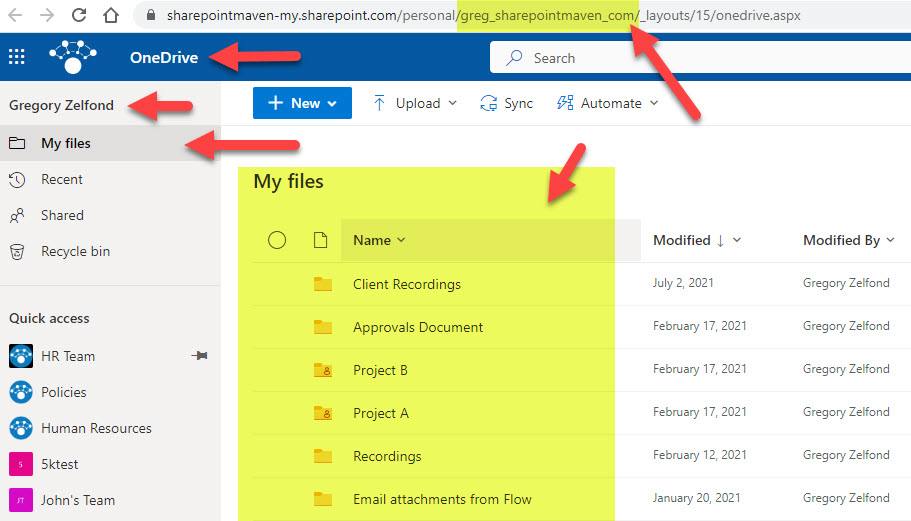
Example of User’s OneDrive
OneDrive is the user’s “personal document library.”
Since documents are all you can store in OneDrive, think of it as the user’s personal document library. By default – everything you store within OneDrive is private and personal to you – the OneDrive Owner.
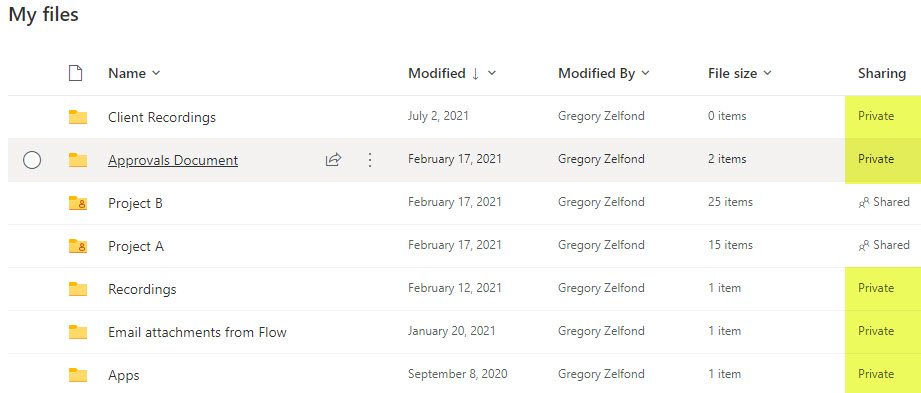
There are only two conditions under which content (files and folders) from the OneDrive account will be accessed by others:
- Sharing by the OneDrive Owner. Just like in SharePoint, you can right-click on any file or folder and copy or share the link with the users internally and externally.
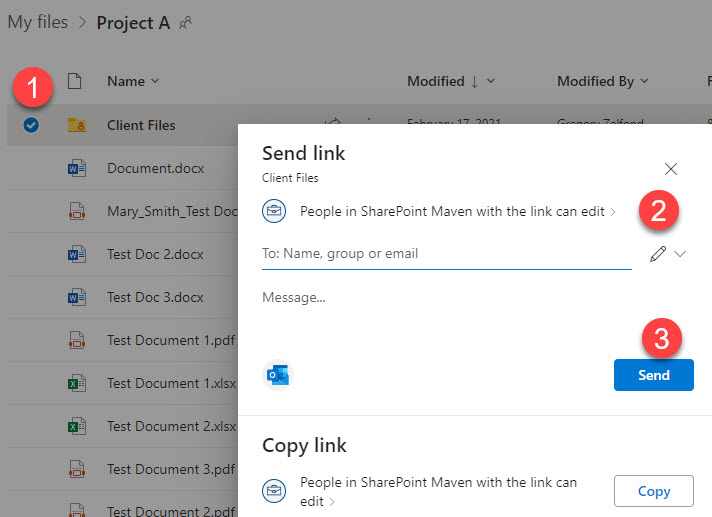
- Access by the SharePoint/Global Microsoft 365 Administrator. If you are a SharePoint or Microsoft 365 Global Administrator – Mazel Tov! You have the superpowers to access anyone’s OneDrive. I documented the instructions in this article.
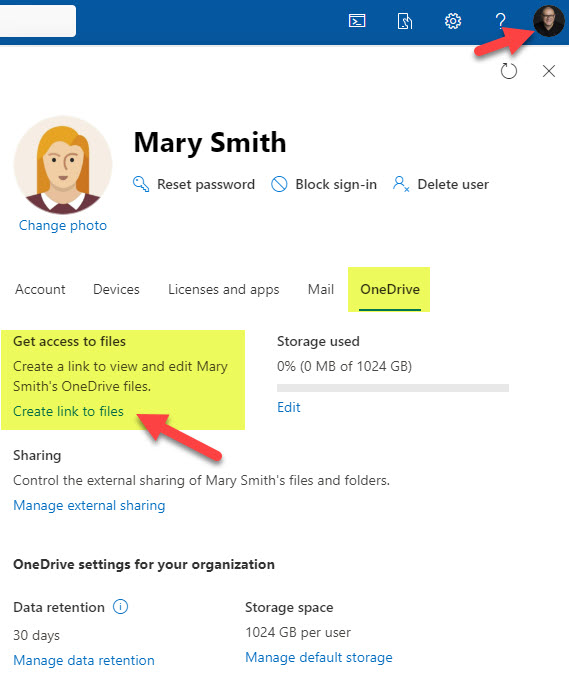
OneDrive allows access to SharePoint document libraries.
One unique capability of OneDrive is the ability to access other document libraries stored on various SharePoint sites. You will see the list of some of these document libraries on the left-hand side under Quick Access. Essentially what this does – it rolls up the document libraries from all the SharePoint sites you have access to and presents them all for your convenience in one place (they don’t call it OneDrive for nothing) 😊
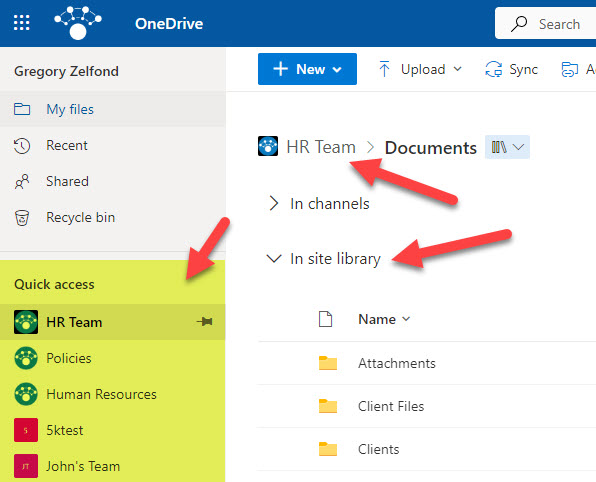
Example of being able to access SharePoint Document Libraries from OneDrive for Business
So, in theory, you could “live” in OneDrive and make it your main hub for document access within the whole organization. Obviously, if you need to access non-document information like news, events, links, lists, etc., you will need to switch to the SharePoint sites themselves.
SharePoint or OneDrive?
So back to the original question of this article. Should you be storing documents in SharePoint or OneDrive? The answer is pretty straightforward and simple:
If you want to collaborate with your team members and the content belongs to the organization – it belongs in SharePoint. If you want to store content privately or just have a very small subset of users be able to access it via explicit sharing – put it in your own OneDrive.
Dangers of storing content in OneDrive for Business
There are, of course, use cases when you do need to store content in OneDrive – perhaps you are working on a draft proposal and want to keep it private while it is drafted and only will move to a SharePoint document library when ready to share with the masses. Or perhaps you only want to share the document with 1-2 colleagues and do not want to create a separate site or get into unique folder permissions just for this one use case. That said, I want you to know about the potential dangers of storing content in OneDrive for Business.
Issue # 1: You always need to share
Because everything you put in OneDrive is private by default (by design), you always need to share that specific file or folder if you want others to access it.
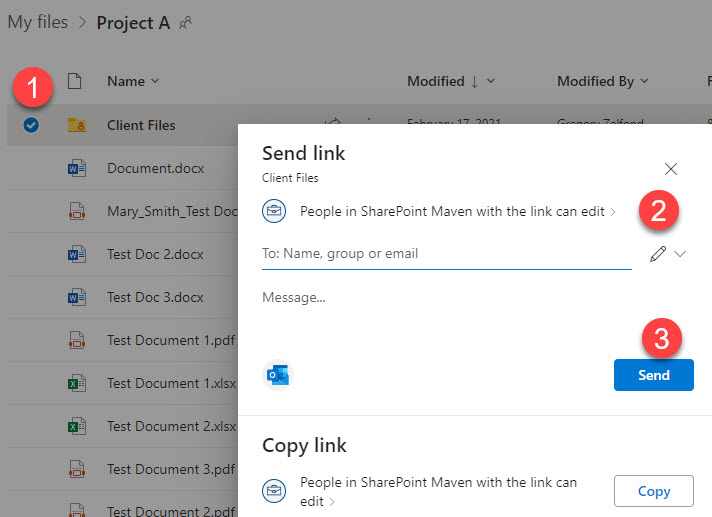
Issue # 2: No access while you are away
If you decide to go on a month-long vacation and put something important into your OneDrive – too bad – no one will be able to access it while you are away. Because, once again, it is all private, and you need to explicitly share the links to files and folders you would like others to see.
Issue # 3: OneDrive gets deleted after you leave the organization
Remember – OneDrive is tied to your user ID (email address account within Office 365). And once the user leaves the organization, the OneDrive account is deleted in 30 days (it is a default, but it can be increased by the SharePoint Administrator). So that means all those important documents will be gone soon after you leave. This is not the case with SharePoint sites. SharePoint sites do not belong to anyone within the organization – SharePoint belongs to the whole company. So if you do have important documents in OneDrive – make sure to move/copy them over to SharePoint before you wave “goodbye” to your colleagues.
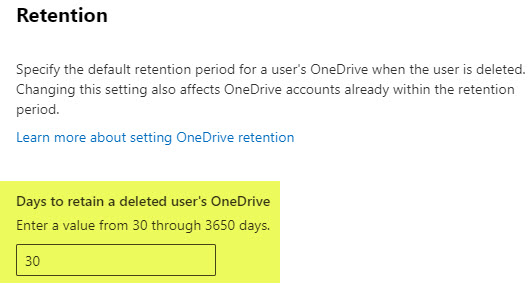
OneDrive vs. OneDrive Sync
One big confusion I also observe with users is that they mix up the OneDrive for Business and OneDrive Sync feature. The two have the same name, hence the confusion. We already know what OneDrive for Business is. But what is OneDrive Sync? Essentially it is the name of the desktop client/software that allows you to synchronize the content from the SharePoint Document Libraries as well as OneDrive for Business onto your personal computer/laptop. I documented the feature in this separate post. Once again, it isn’t very clear because they share the same name, but in reality, these are two different applications/use cases. One refers to the web-based version of personal/private storage, and another to the ability to synchronize documents locally onto a computer.
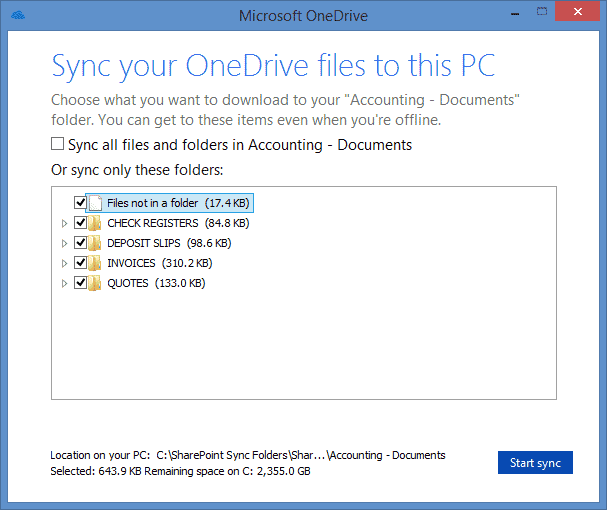
Integration of OneDrive and SharePoint with Teams
As you might expect, both OneDrive and SharePoint have tight integration with Teams. I explained this further in this article, but in summary, when you store documents in Teams, they are stored on an associated SharePoint site. When you store documents while doing personal chats in Teams – they end up in OneDrive for Business.
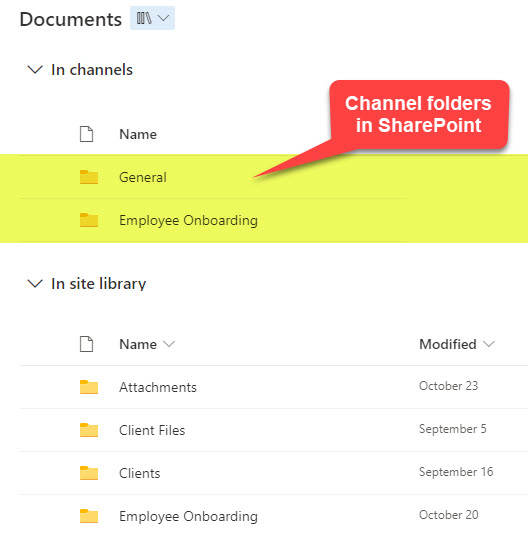
Channel Folders in SharePoint
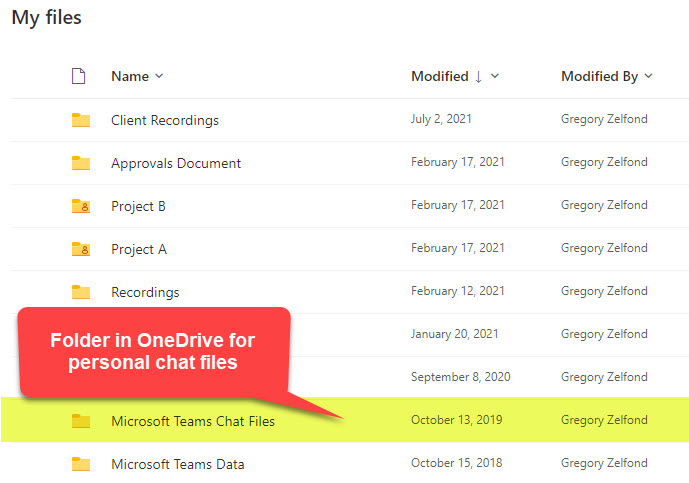
Folder in OneDrive for personal chat files
OneDrive Personal vs. OneDrive for Business
Since we are talking about all this terminology and you made it this far into an article, it means I managed not to confuse you just yet. 😊 I also would like to clarify the difference between OneDrive Personal and OneDrive for Business. Sometimes we refer to OneDrive for Business as just OneDrive, but it is really important to understand the distinction between the two. OneDrive for Business refers to the OneDrive account you get as part of Office 365 (your employer). OneDrive Personal refers to OneDrive that is included in the Windows Operating system that is meant for personal content (family pictures, personal documents, music, etc.). So you might have both OneDrive Personal and OneDrive for Business appear in your Windows Explorer window. To distinguish between the two, since both are called OneDrive, we call the personal one, OneDrive Personal and the Business one, the one that comes from your employer as part of Office 365 as OneDrive for Business. Separate icons and naming convention in Windows Explorer also helps clarify and identify the different OneDrives.
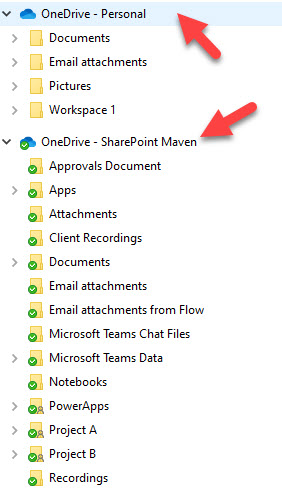
OneDrive Personal and OneDrive for Business folders in Windows Explorer