Microsoft 365 Project Management vs. Standalone Project Management Software
What I am describing in this article is quite close to my heart. Before getting into SharePoint consulting, I spent 15+ years in Project management, where I worked for all sorts of industries, from finance to retail to medical, managing IT-related projects. As a Project manager, I used all sorts of project management software. Naturally, I used SharePoint for Project management as well. As a SharePoint consultant now, I also educate my clients a lot on the project management capabilities of SharePoint and other Microsoft 365 applications. As a matter of fact, I helped many clients of mine move from the current project management software they are using to the Microsoft 365 set of applications. And, of course, the obvious question here is: How does Microsoft 365 compare to other Project Management software on the market? Does it make sense to switch from one to another or use both? In this article, I will compare both options so you can decide for yourself.
What is Project Management Software?
First, I think it is important to define all the terminology I am talking about. By Project Management Software, I imply dedicated Software As a Service (SaaS) web-based application companies would use specifically for Project Management. The following would be the elements typically found in such applications:
- Task Management
- Document Management
- Chat capabilities
- Resource Management
- Budget Management
- Risk Management
- Issue Management
- Project Status Reporting capabilities
Examples of project management software include some household names like Asana, ClickUp, Wrike, Smartsheet, Monday.com, and some lesser-known and industry-specific project management software.
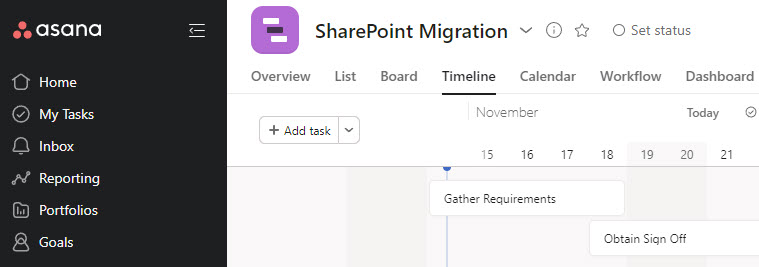
Example of Asana Project Management Software

Example of Monday.com Project Management Software
What is Microsoft 365?
Microsoft 365 is a cloud-based set of applications that includes Outlook Email Client, SharePoint/OneDrive Document Management capabilities, Microsoft Teams, Planner, Lists, and many other collaboration applications. I recently wrote a separate post on the topic, so please check it out here.
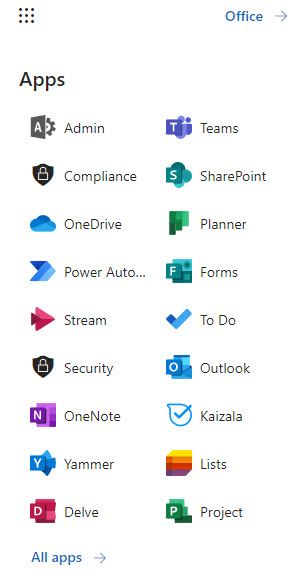
Example of Microsoft 365 Applications
Advantages of using standalone Project Management Software
Homogenous set of tools
As explained in the above section and this post, Microsoft 365 is not a single tool but a set of tools/apps glued together via the Microsoft 365 ecosystem. So it is kind of like a Lego® of applications that you put together and use based on your needs. So to use all these separate applications, you need to be well familiar with them and be aware of architecture and their place within the Microsoft 365 ecosystem. This is not the case with standalone project management software. You chat and store files and manage tasks all in one place, in one tool.

All collaboration features available in one place (Example: Asana)
Availability of project management templates and artifacts
This is another great benefit of standalone project management software. Since these tools were specifically designed for project management, they already got templates and capabilities for many project management artifacts and scenarios. For example, you need to store and organize risks (risk register) – there is already a place for that. Need to manage issues log – a specific template exists as well. Some applications might also have templates for project schedules depending on the type of project you want to manage.
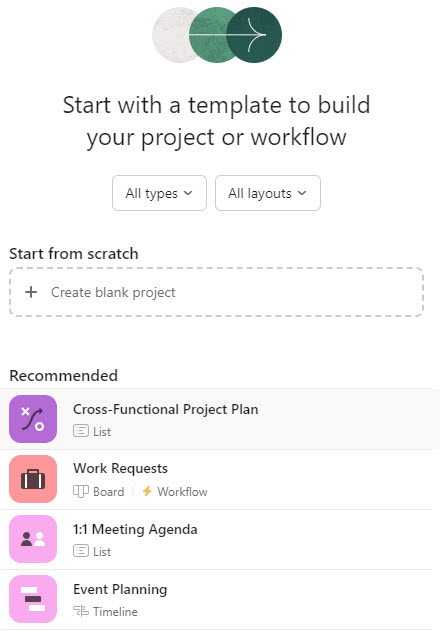
Example of Project Templates available in Asana
Disadvantages of using standalone Project Management Software
Additional cost
There are some downsides as well. The first one that comes to mind is the extra cost. If your organization is already paying for Microsoft 365, paying extra for third-party project management software might not make much sense, especially if most of the requirements can be achieved in Microsoft 365.
Context switching
Likewise, if your organization is already using Microsoft 365, users would constantly need to switch between the two ecosystems. For example, using SharePoint and Teams for non-project stuff and Intranet and using separate 3rd party project management software for projects.
Potential content duplication
Related to the above, using two different tools could also potentially lead to content duplication as there might be a gray line where certain documents or conversations might be stored (Teams/SharePoint or the project management application).
Additional software to learn
This is probably generic to any situation where multiple software applications are used, but the more applications you have, the more software and tools there are to learn for staff. Being proficient in one does not mean you are skilled in another. So you will need to ensure your users/employees are familiar with both applications and you have SMEs with both ecosystems.
Unique security and compliance setup
This is also another potential issue with using multiple applications. SharePoint and other apps within Microsoft 365 ecosystem have solid retention, records management, and compliance capabilities. This might not be the case with the third-party project software you use. So you might end up in a situation where some of the content adheres to strict retention policies, and some that does not, or does, but under a different/less strict policy.
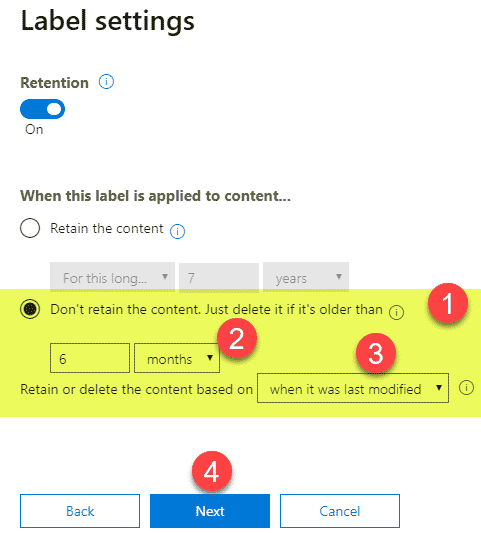
Advantages of using Microsoft 365 for Project Management
Using Microsoft 365 for project management carries lots of benefits. Here are some of them.
Strong Document Management Capabilities
Since Microsoft 365 relies on SharePoint for document management, you are in good hands with having a good DMS for your project documents. By default, you get all the bells and whistles that come out of the box. And these are true and amazing features that are priceless when managing projects: Version History, Check In/Check Out, and co-authoring.
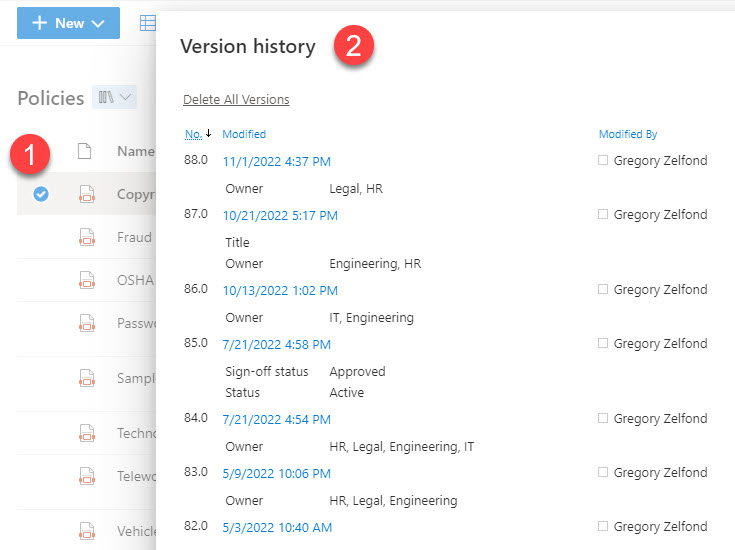
Example of Version History feature in SharePoint Online (Microsoft 365)
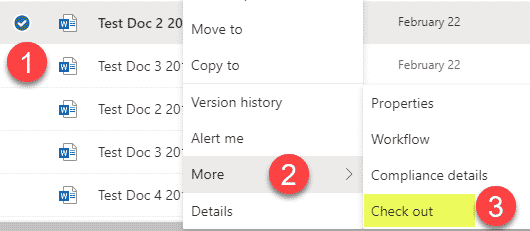
Example of Check-Out feature in SharePoint Online (Microsoft 365)
Strong Chat/Video Conference capabilities
A major component of project management is obviously communication. Thanks to Teams, this is a no-brainer in Microsoft 365. The ability to chat and schedule meetings allows for seamless and instant collaboration with the project team that is remote these days.
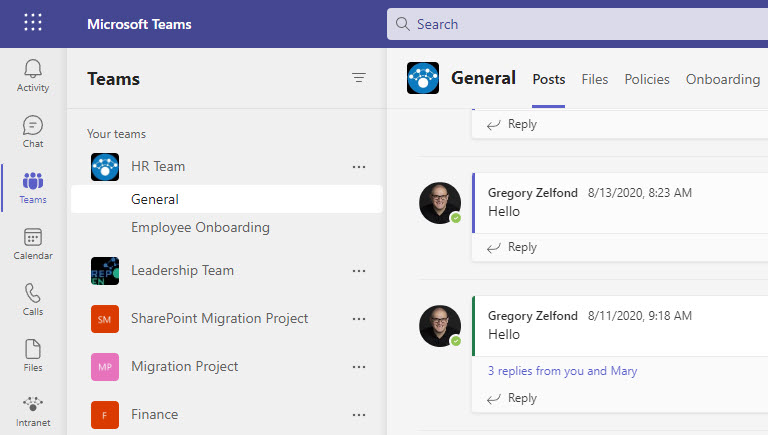
Microsoft Teams Application within Microsoft 365
Integration of task management tools with Teams
I will talk about task management a bit later as well, but what makes the task management component truly unique is the fact that it is tightly integrated with Teams. The ability to merge Planner Tasks with personal To Do tasks and bring all of these together within Teams is truly amazing.
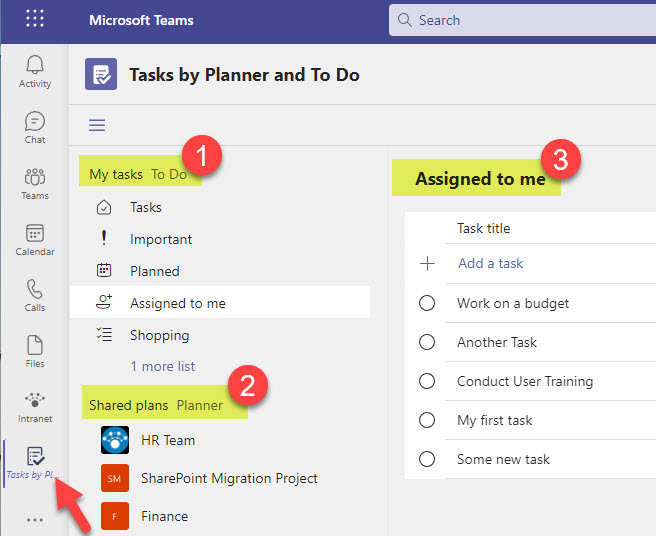
Example of Tasks by Planner app in Teams where it brings personal and group tasks together
Cost Benefit
If you can rely solely on Microsoft 365 for project management, you are saving your company a bit of money since you can use a single tool for the company Intranet, operational stuff, and project management.
Disadvantages of using Microsoft 365 for project management
Content all over the place
As mentioned earlier in this article, Microsoft 365 is an ecosystem that consists of all the different applications, designed and created at different times and for different purposes. So that means that you will have data/content stored in all these different applications. Documents will reside in SharePoint and OneDrive, tasks will be organized in Planner or Project for the Web, issues logs and risk registers will be created in Lists, and conversations will be stored in Teams channels. So you will need to ensure all these elements will be properly managed, retained, and administered and that none are accidentally removed or deleted.
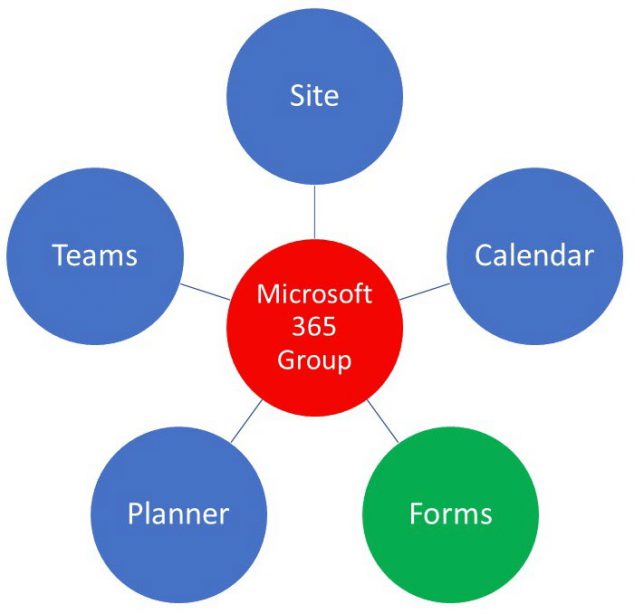
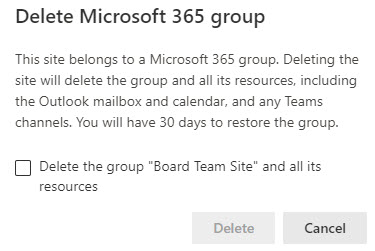
Lack of project management-specific templates and artifacts
Since Microsoft 365 is not a dedicated Project Management application and is used in various use cases, it does not have many project management-specific templates and artifacts. There is a Teams template in Teams and a custom site design for a project site, but everything else must be manually created.
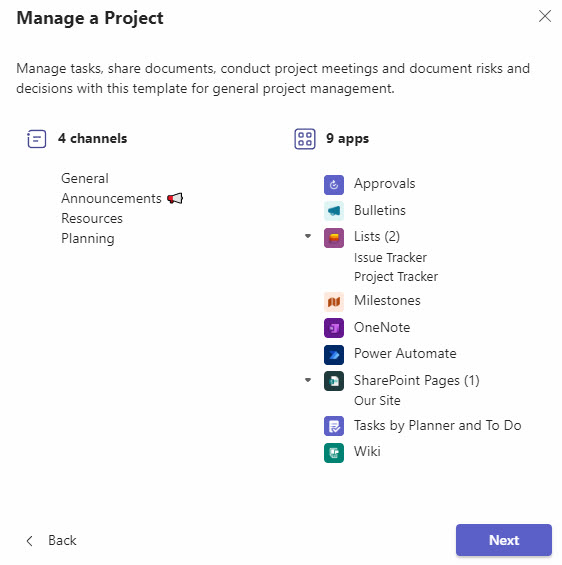
Example of Project Team in Teams
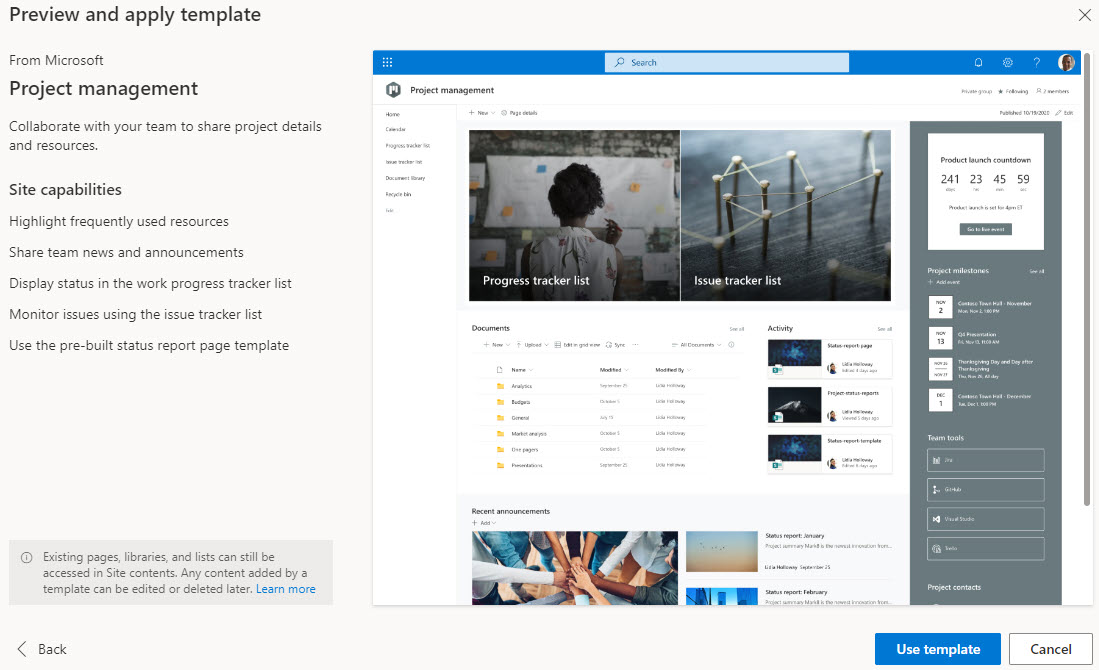
Example of a Project Site Template available in SharePoint Online
Too many choices for one use case
Another issue with Microsoft 365 is that it suffers from the “What to use when” syndrome. There are many tools within Microsoft 365 that kind of do the same thing, and before you embark on a project management journey, you first have to set standards and common apps to use within your organization/project management office (PMO). For example, we have Planner and Project for the Web, and some would argue Lists – which could all be used for project management. Likewise, we have Teams and Yammer as well. I compare various task tools available within Microsoft 365 in this article.
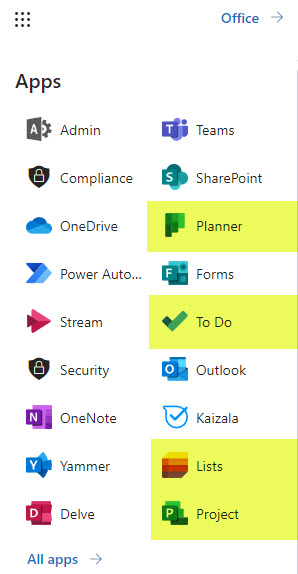
Example of various apps in Microsoft 365 that are capable of task management
Need to build automation and reports manually
This is another issue/limitation many PM tools do not have. There is no Project Management automation or reporting available out of the box. Yes, you can create workflows in Microsoft 365 using the Power Automate application, but you must define the processes and build corresponding workflows manually. Likewise, if you are a project manager and need to quickly get a dashboard on the state of a project or multiple projects – you would need to manually configure proper reports/dashboards in Power BI.
Integration between Teams and 3rd party Project Management Software
If you are debating on whether to stay with your current project management software or switch entirely to the Microsoft 365 set of applications, this feature I am about to describe will definitely impact your decision. Most well-known project management software like Asana, ClickUp, Monday.com, Wrike, Smartsheet, etc., have integration with Microsoft Teams, where you can add those applications as tabs in Teams channels and essentially associate projects you already manage elsewhere with Teams/Microsoft 365 Groups. This option is great if you have already set up some rules, workflows, templates, and methodology in the PM software and just want to enhance collaboration by adding the power of Microsoft Teams.
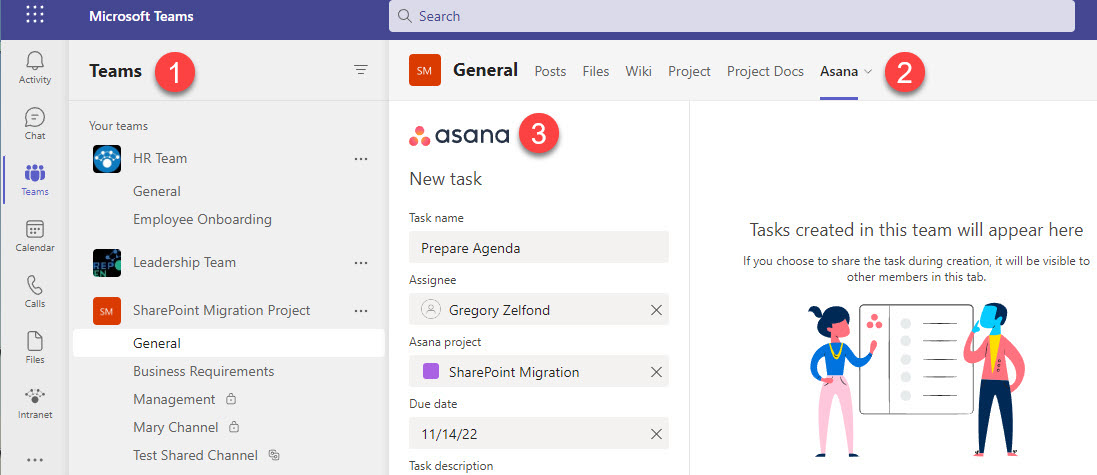
Example of Asana integration with Microsoft Teams
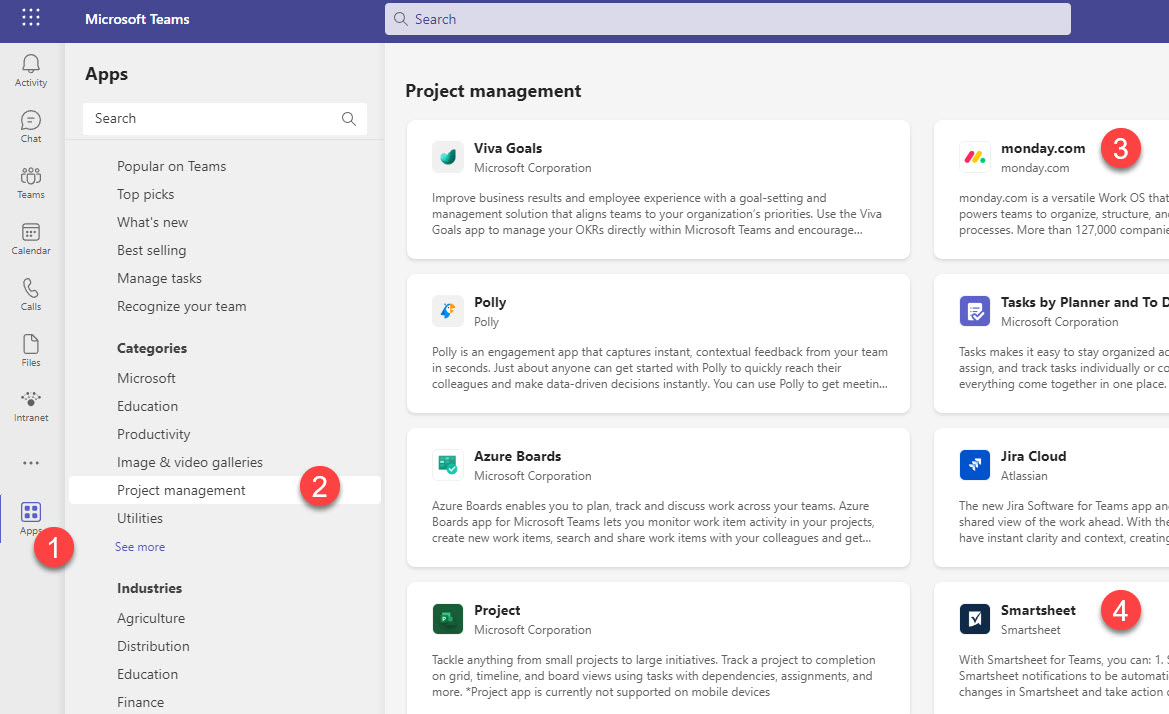
A sample list of project management software apps available for integration with Microsoft Teams
Summary
Whether or not you should switch to Microsoft 365 or stay on your current project management platform depends on various factors I outlined above. There is no one-size-fits-all type decision matrix here. The cost could definitely be a deciding factor for many. Still, at the same time, the tighter integration and standardization of project management artifacts, processes, and workflows available in project management software is also very appealing, especially to organizations with formal PMOs.
