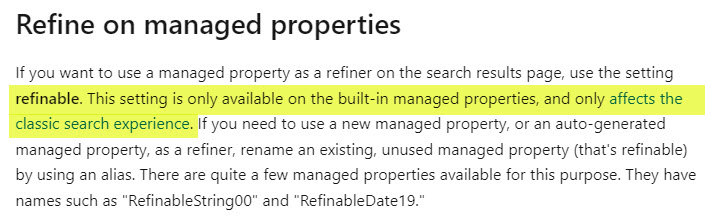Managed Properties characteristics explained: Searchable vs. Queryable vs. Retrievable vs. Refinable
If you were brave enough to dive into the world of managed and crawled properties, you probably have seen the various characteristics of the managed properties when creating or using one within the Search Schema. I am, of course, talking about the checkboxes you get to see next to searchable, queryable, retrievable, and refinable paragraphs.
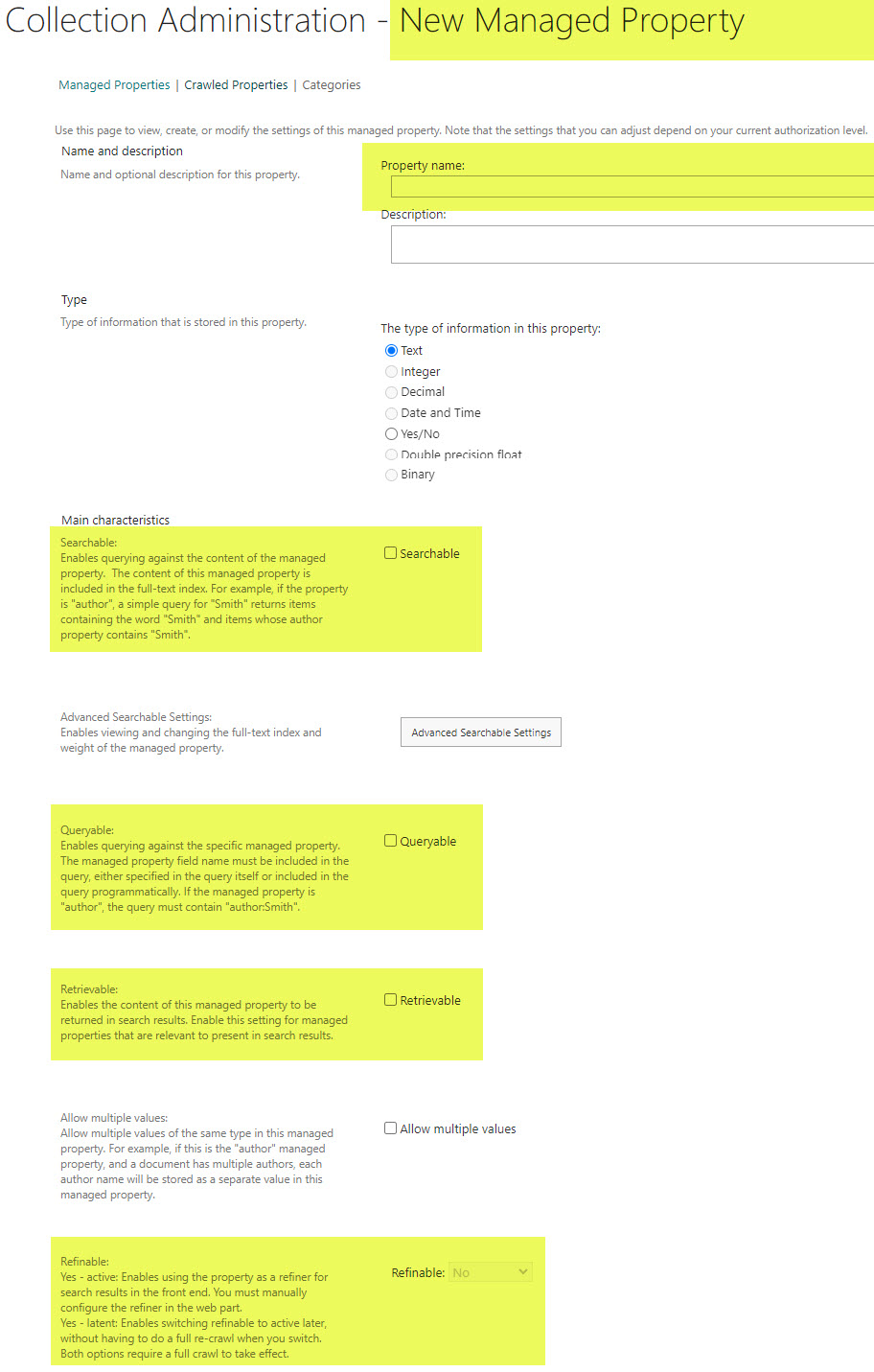
So in today’s article, I would like to demystify these characteristics for you and explain what each term means and its implications on a managed property.
Example
To help explain the terminology above, I will use the following example. Say, we have a document library that contains Policies. The library has a few documents and also some custom columns (Department, Expiration Date.). All the documents are tagged accordingly with the respective choices from the columns.
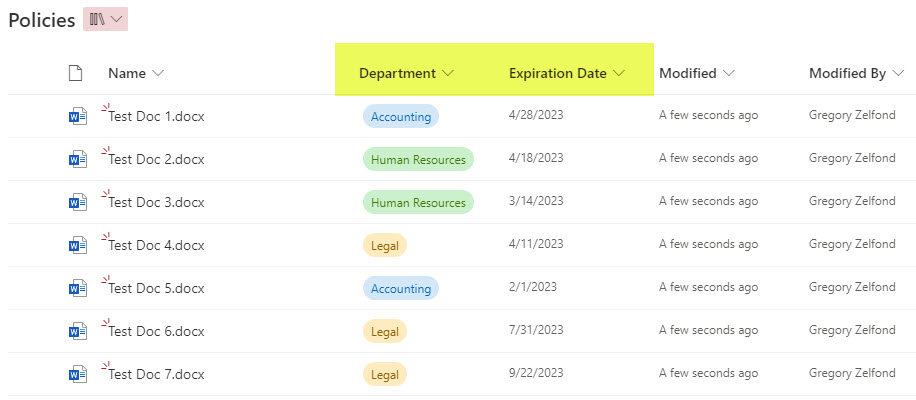
Crawled and Managed Properties
As I described in an earlier article, once the above documents are tagged, and SharePoint indexes the content, we end up with crawled properties in the Search Schema. And those crawled properties are then mapped to Managed Properties, either automatically or manually (depending on how the column was initially created).
I will be writing a separate post on the nuances of manually-created vs. automatically-created managed properties later, but what I would like to do today is explain the essential characteristics of the managed properties when you create them in SharePoint Search Schema: Searchable, Queryable, Retrievable, and Refinable. For each, I will explain what it does and why it is important.
Searchable
Just like the support text next to it states, a searchable checkbox means that the content of that managed property becomes searchable using the search box. Using the Policies example above, say, you created a new managed property called BusinessUnit and mapped a crawled property that got derived from the Department column on a library.
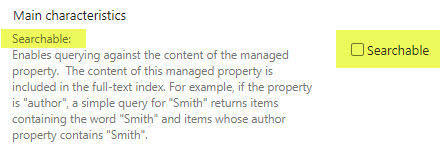
When the searchable checkbox is checked, when I type Accounting (one of the drop-down choices in the Department drop-down) into the search box, the search results will come back with documents that are tagged with Accounting values (Test Doc 1.docx and Test Doc 5.docx in my case)
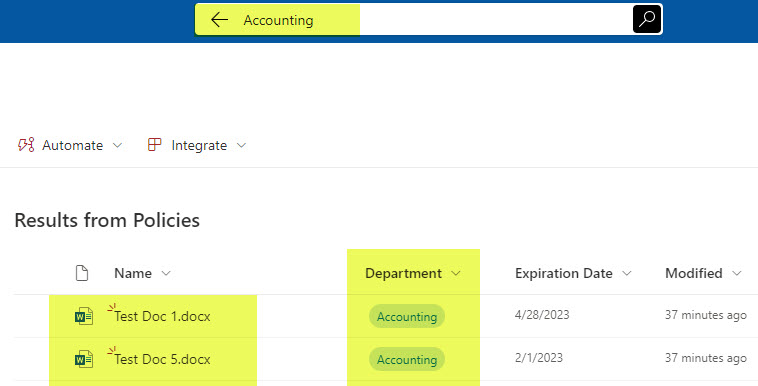
Important Notes about searchable capabilities of Managed and Crawled properties
With that being said, it is essential to note that all crawled properties are searchable by default. So if you are creating or mapping a managed property, do not leave the checkbox unchecked. Otherwise, the managed property searchable setting will overwrite the crawled property full index search, and the managed property will not be searchable anymore. Mikael Svenson explains how the searchable capabilities of crawled and managed properties relate in this amazing blog post.
Queryable
Queryable is similar to searchable, but it means and implies that for that content to be found, typing Accounting into the search box is not enough. You must utilize Keyword Query Language (KQL) to surface the results. Specifically, you need to type in the managed property name, followed by a colon and then the keyword itself. So again, using the Policies example, the syntax would be BusinessUnit:Accounting.
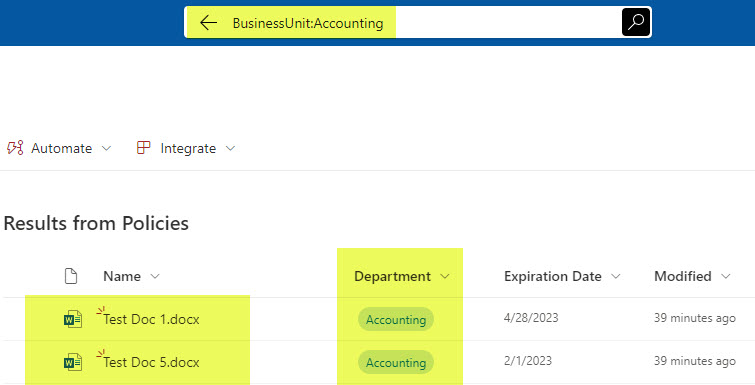
Now, you might be wondering why we need those queryable managed properties. They are necessary in many different use cases; let me provide a few examples for you.
You need queryable managed properties any time you build custom queries in SharePoint. Here are a few locations where you will be using them:
- When you use Keyword Query Language (KQL) in the SharePoint search box
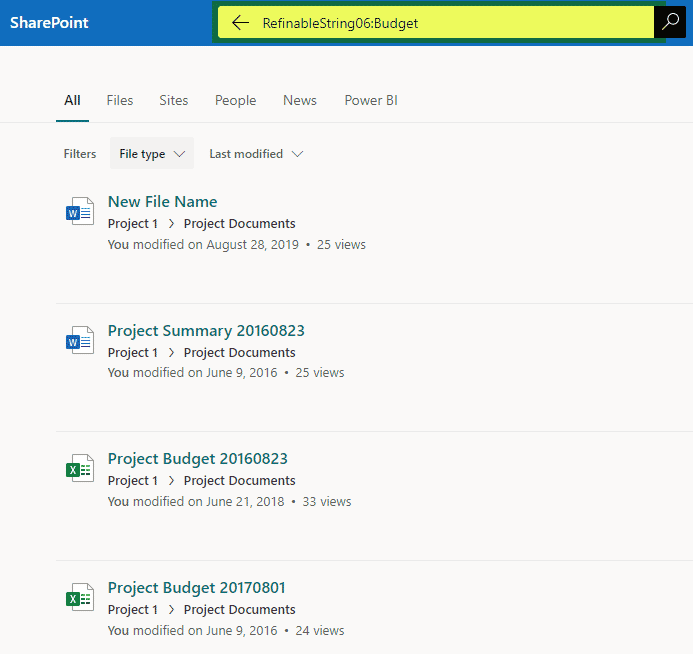
- When you build a query in HCWP Web Part
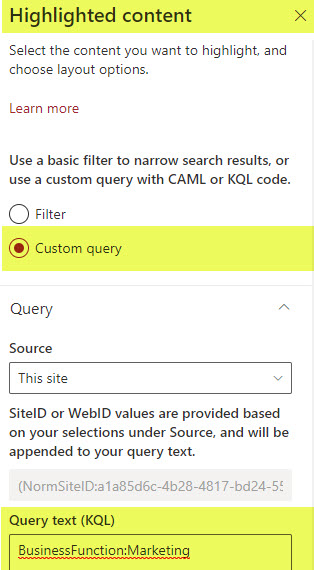
- When you use Keyword Query Language (KQL) when creating SharePoint Search Verticals
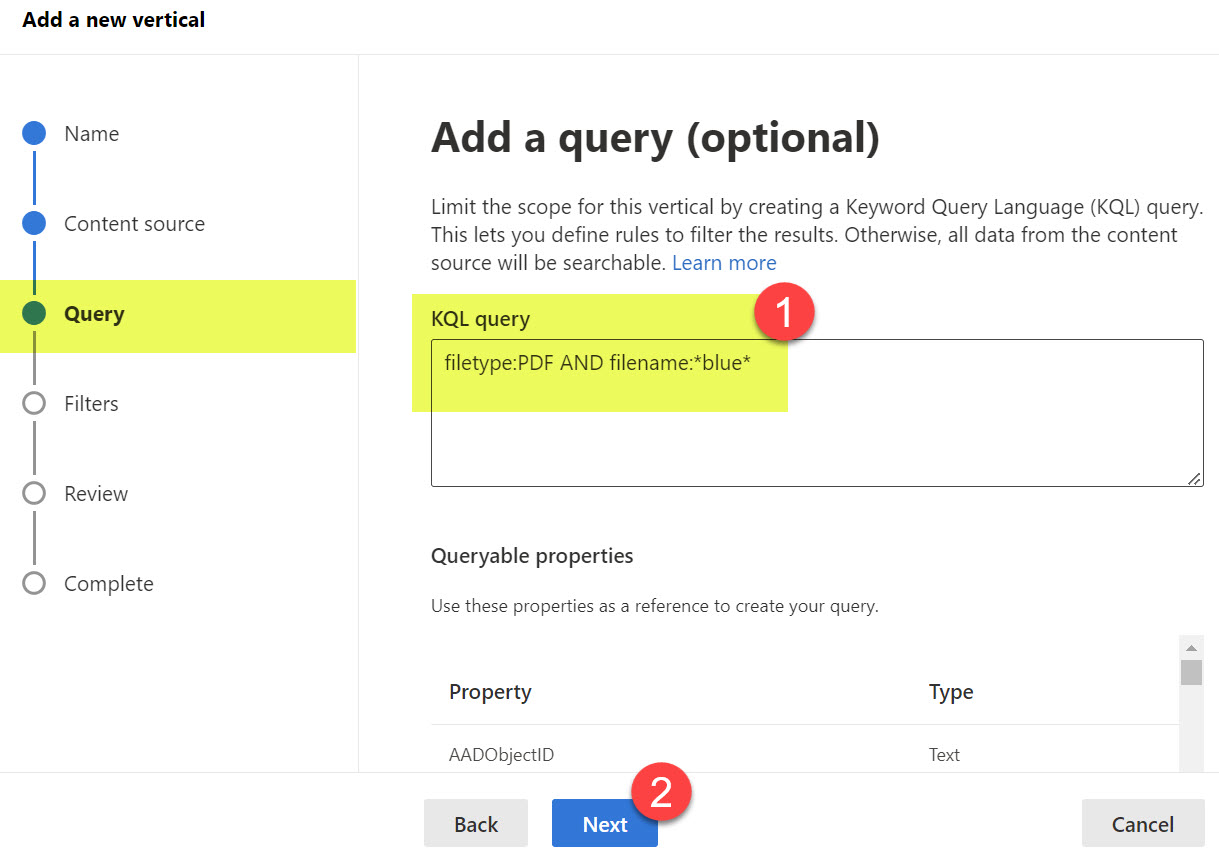
- When you venture into custom development and custom web parts and build custom search experience/search pages, etc.
Retrievable
OK, this one is a bit challenging to explain because this characteristic applies only if you create a custom search results page, which is impossible Out of the Box. So do not worry about this checkbox too much. However, I still would like to explain it to you.
This characteristic implies that this property can be retrieved (shown) on the search results page. It is not the same as searchable, which, as described above, indexes the metadata values and presents tagged content as a search result. Retrievable means that the managed property can also be displayed next to the search result.
Let me give you an example. Using the same Policies Document Library, say I search the whole SharePoint site for the keyword Accounting. The search, of course, will come back with any content that matches the keyword (metadata, file names, folder names, and text inside of the document). Now, let’s also assume I created a Managed Property for the Expiration Date column that I also have in the same library and called it ExpirationDate. If I make this managed property Retrievable, then this would allow me to display the Expiration Date next to a given search result.
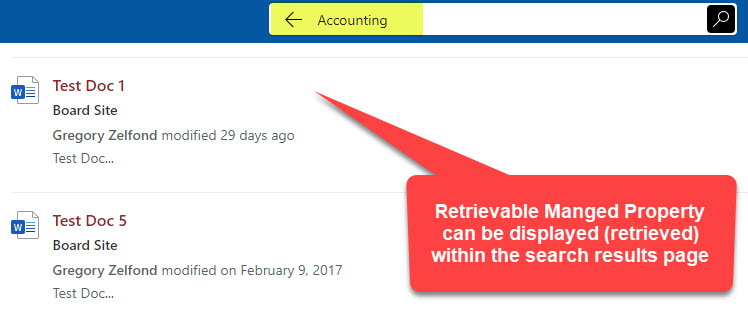
While I cannot show you the image of the above example since this requires custom development and custom web parts, let me show you what I can using the Out of the Box search results. In the example above, I searched the site for the keyword Accounting, and it, of course, displayed 2 results from the library. If you notice, next to each result, it displays the site name where the result came from (this is useful if you are searching multiple sites from either the Hub or a SharePoint Start Page).
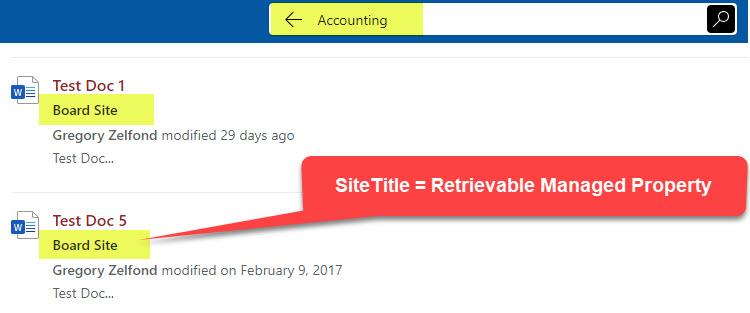
The Site Name is an example of Managed Property that is Retrievable! It is not a result itself, but additional information related to the search result! By the way, the Managed Property for the Site Name is SiteTitle. It is an automatically-created Managed Property that exists in SharePoint by default.
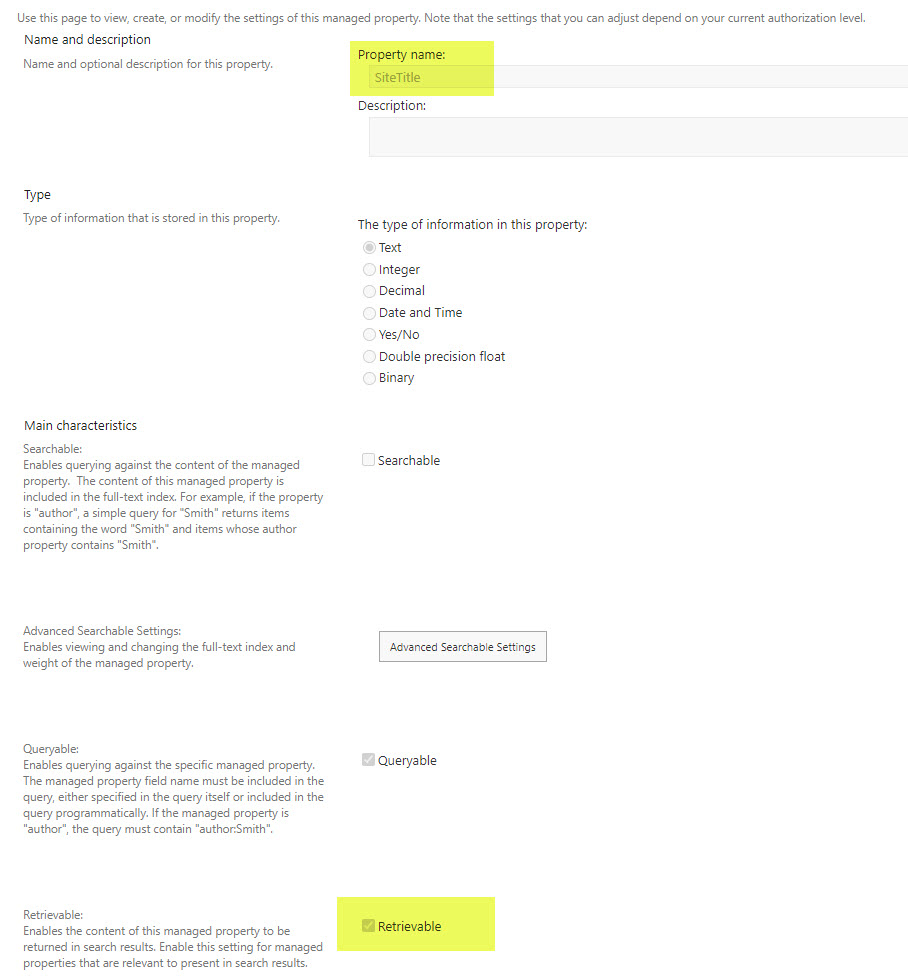
Refinable
Now, this last option is a bit misleading. This option was super crucial in classic SharePoint when we built custom search experiences using the Refinement panel.
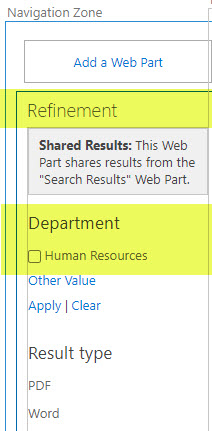
Example of Refinement Web Part in Classic SharePoint
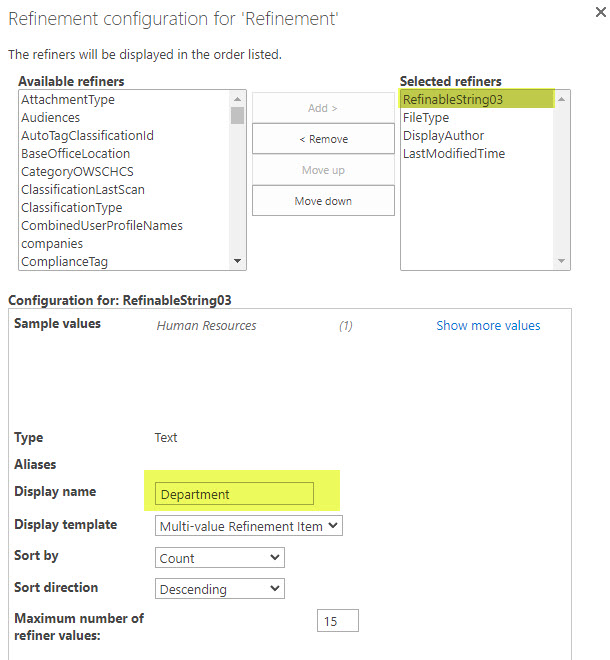
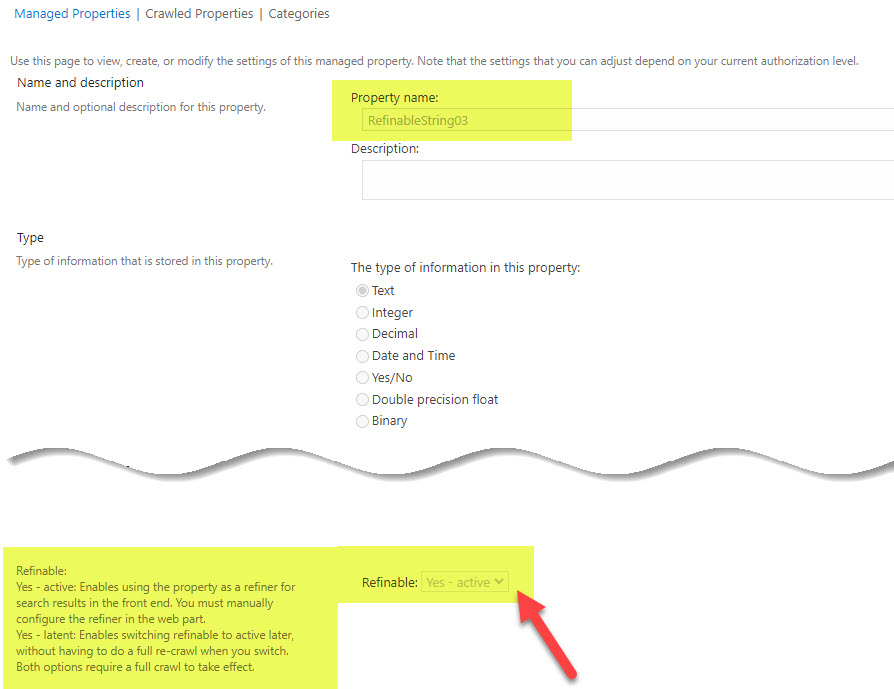
However, according to formal Microsoft documentation, in Modern SharePoint, this characteristic is no longer relevant. Whether this option is checked or not does not matter in modern SharePoint. So not worth the time to even explain it here. Ignore it!