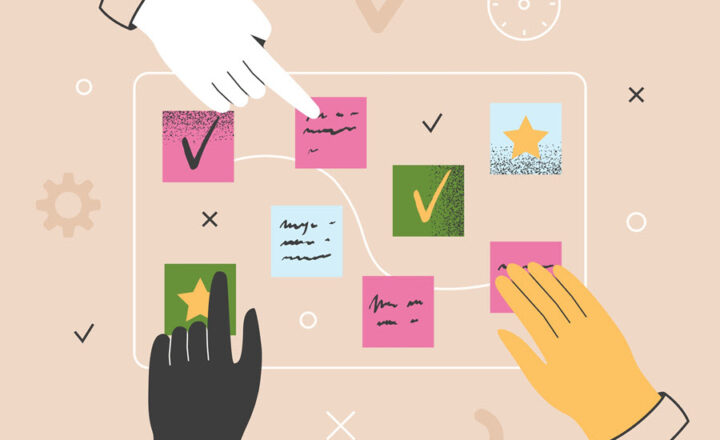In Site Library vs. In Channels Folders
If you recently navigated to a SharePoint team Sites, you probably have noticed an interesting breakdown of files and folders on that site. Suddenly, all the folders are grouped into two groupings: In Site Library vs. In Channels. So today, I want to explain why we have such a grouping in the first place.
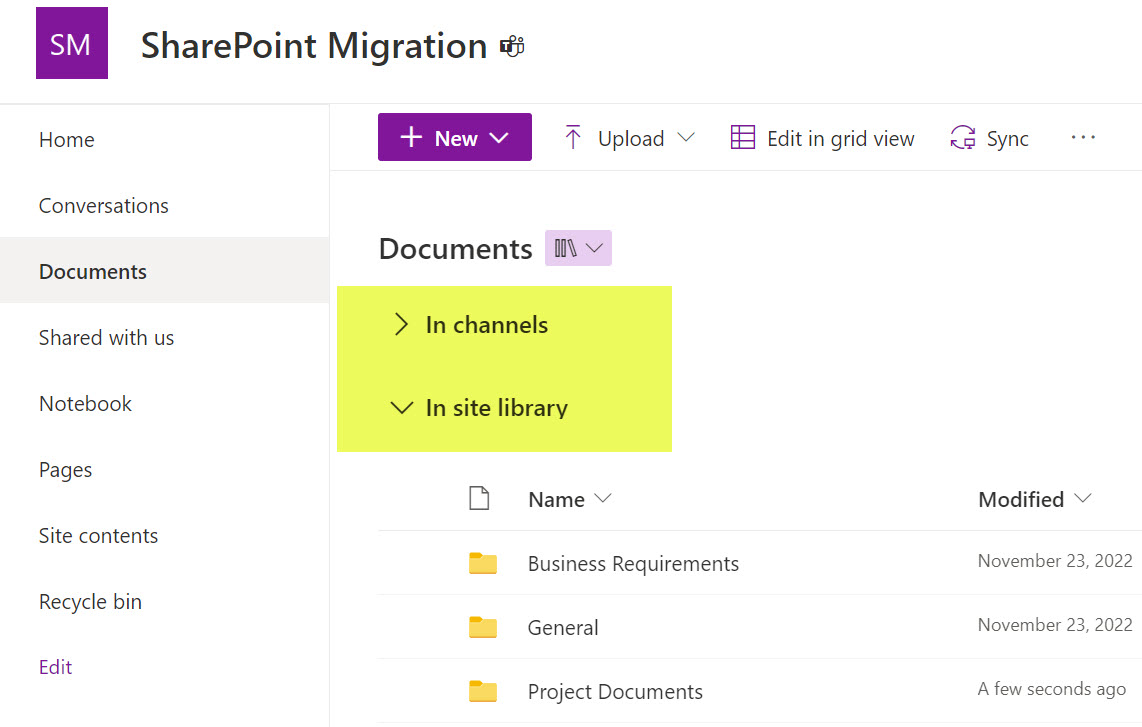
The impact of Microsoft Teams
The phenomena described above only occur on Team Sites connected to Teams. As you probably already know from reading my blog posts, when you create a new Team in Teams, it also creates a SharePoint site behind the scenes.
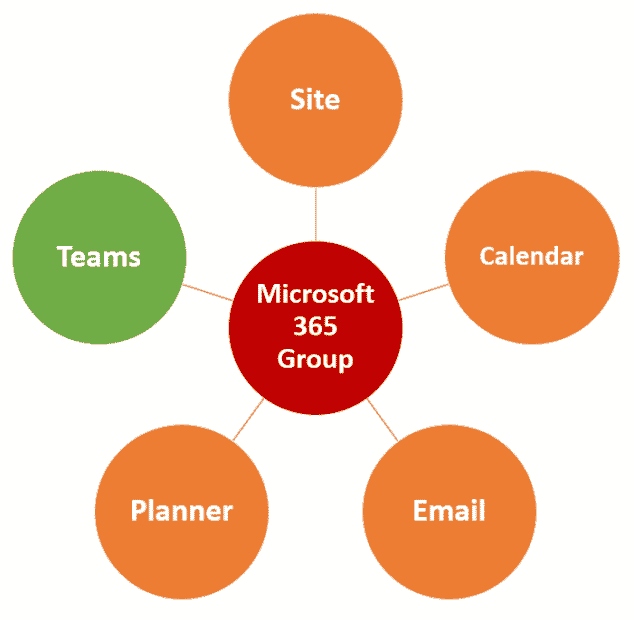
The Teams application uses SharePoint for file management capabilities. You can read more about this here.
How folders are created on a Team Site
There are three types of folders you can have on a Team Site.
- Folders that are created by virtue of the Standard Channels
- Folders that are created manually by users
- Folders that look like folders but are just links to Private and Shared Channels
I will explain all three types of these folders further below.
1. Standard Channels = Folders
As I described pretty extensively in this article, every time you create a Standard Channel in Teams, a folder is created with the same name on an associated SharePoint site. So when you click on a Files Tab inside a given channel in Teams, you are just viewing the contents of the channel folder on a SharePoint site.
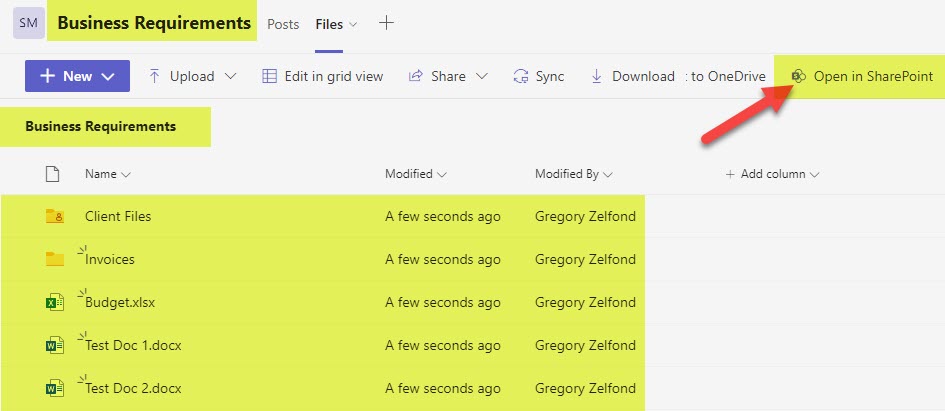
Example of a Files Tab inside the Standard Channel in Teams
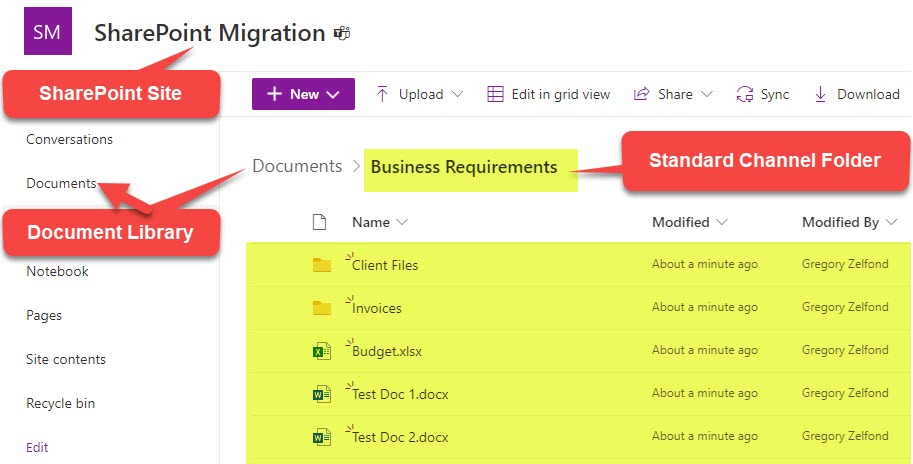
Example of the same channel folder on a SharePoint Site
2. Manually created folders
And, of course, the second type of folder you can create is the one you create manually within the SharePoint site/document library. Those folders are just a way to organize your files and folders outside of any channel.
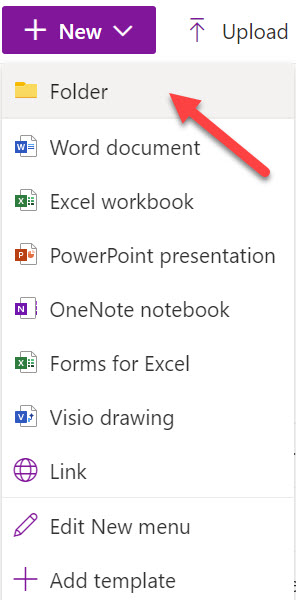
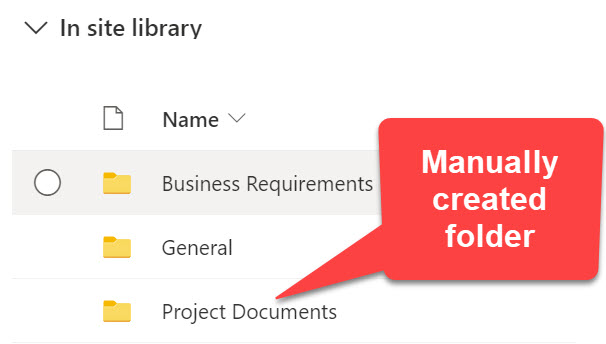
3. Folders that are links to Private and Shared Channels
If you expand a drop-down under In Channels on a SharePoint site, you might notice folders corresponding to Private and Shared Channels on your Team. I say “might” because not all Teams have private or shared channels; you obviously will not see those folders if your Team does not have any.
The folders will have the same icons as in Teams, designating either a Private or Shared channel.
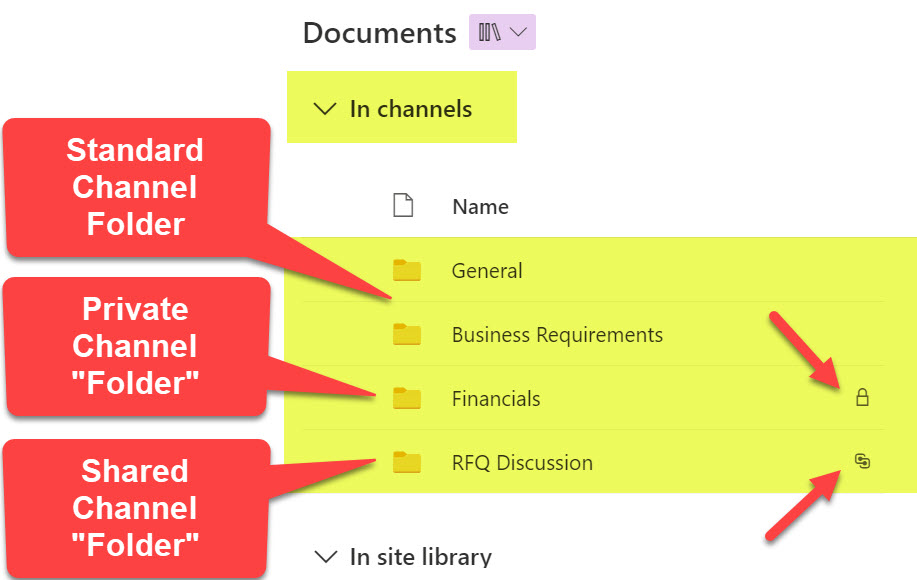
However, these Private and Shared folders are not really folders. As documented in an earlier post, every time you create a Private or Shared Channel in Teams, it creates a separate SharePoint site for that channel. So these “folders” are just links to respective Private Channel and Shared Channel Sites. For example, clicking on Financials “folder” above redirects you to the separate SharePoint site created to accommodate that Financials Private Channel.
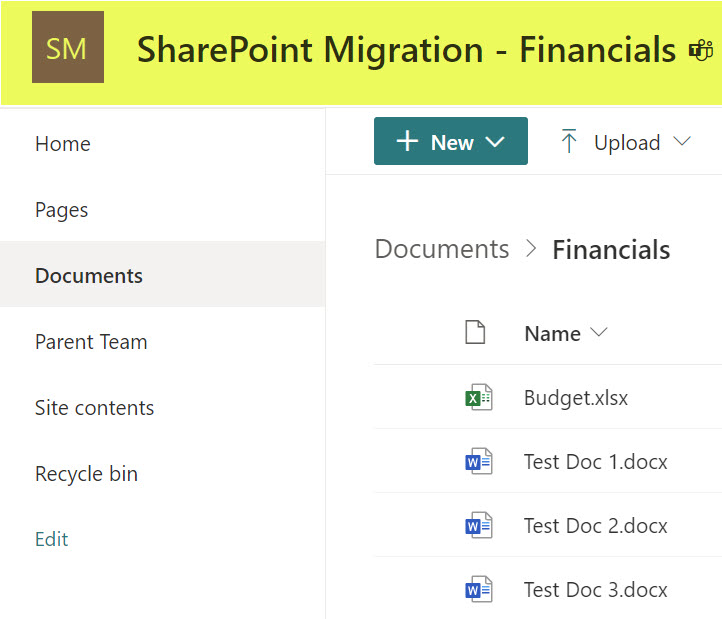
Private Channel SharePoint Site created to store Private Channel documents
In summary: In Site Library vs. In Channels Folders
- In Channels – shows you the folders that correspond to Standard Channels in Teams + folders that link you to the Private and Shared Channel sites (if those types of channels exist in a Team).
- In Site Library – shows you the folders that correspond to Standard Channels in Teams + folders manually created by users at the root of the document library.