How to smoothly transition your users from folders to metadata
I get this question all the time. It goes something like this. “Yeah, Greg, we know you love metadata, and it makes sense to me, but how do I convince my users to use it and switch from folders to metadata? We tried this before, and it did not work.” Well, in case you are asking yourself the same question as you read this, I am glad you asked. In this post, I would like to provide you with some tips on how to ease your users into the world of metadata. It is not that hard at all! And our assistant today will be the new Document Library available to those in SharePoint Online. If you are running SharePoint on-premises, you won’t get some of the tricks I will describe below, but nevertheless, I think it is still worthwhile to read.
Tip # 1: Mimic folders with grouped views
Assuming you are already using metadata in a library, make sure to create lots of grouped views. Just like folder shows you files inside, the view shows the files under certain grouping (column). And you can now group up to 2 levels in the Document library – which is almost like having two levels of folders.
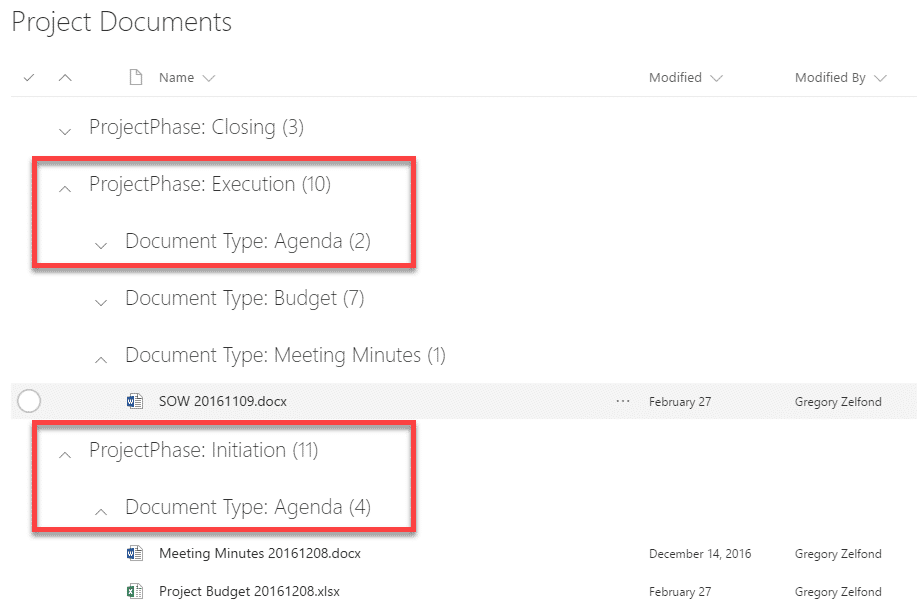
Tip # 2: Show your users the metadata breadcrumb feature
Another cool thing you can do is show your users the metadata breadcrumb feature. It works just like with folders. As you drill down the folder hierarchy, you end up with folder breadcrumb up top. This allows you to easily switch back and forth between different folders.
Well, guess what, metadata breadcrumb works the same exact way. As you filter or group certain columns, the metadata breadcrumb is built for you, allowing you to easily switch back and forth between different views as well. Isn’t it neat?
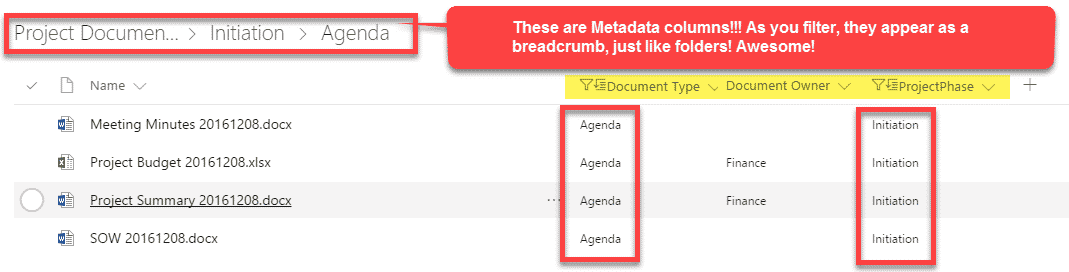
Tip # 3: Show your users drag and drop metadata change
Just like the previous trick – this is only available in the new document library experience. The # 1 complaint with metadata is that the users need to open details/properties information panel and tag the documents. Well, you can also tag by dragging and dropping a document into the relevant grouped category. Go ahead and group your documents by one of the properties. Say, for example, you need to change the status of a document from Execution to Closing. Just go ahead and drag and drop a document from one grouping to another. The document automatically gets tagged with Closing phase metadata! How cool is that?
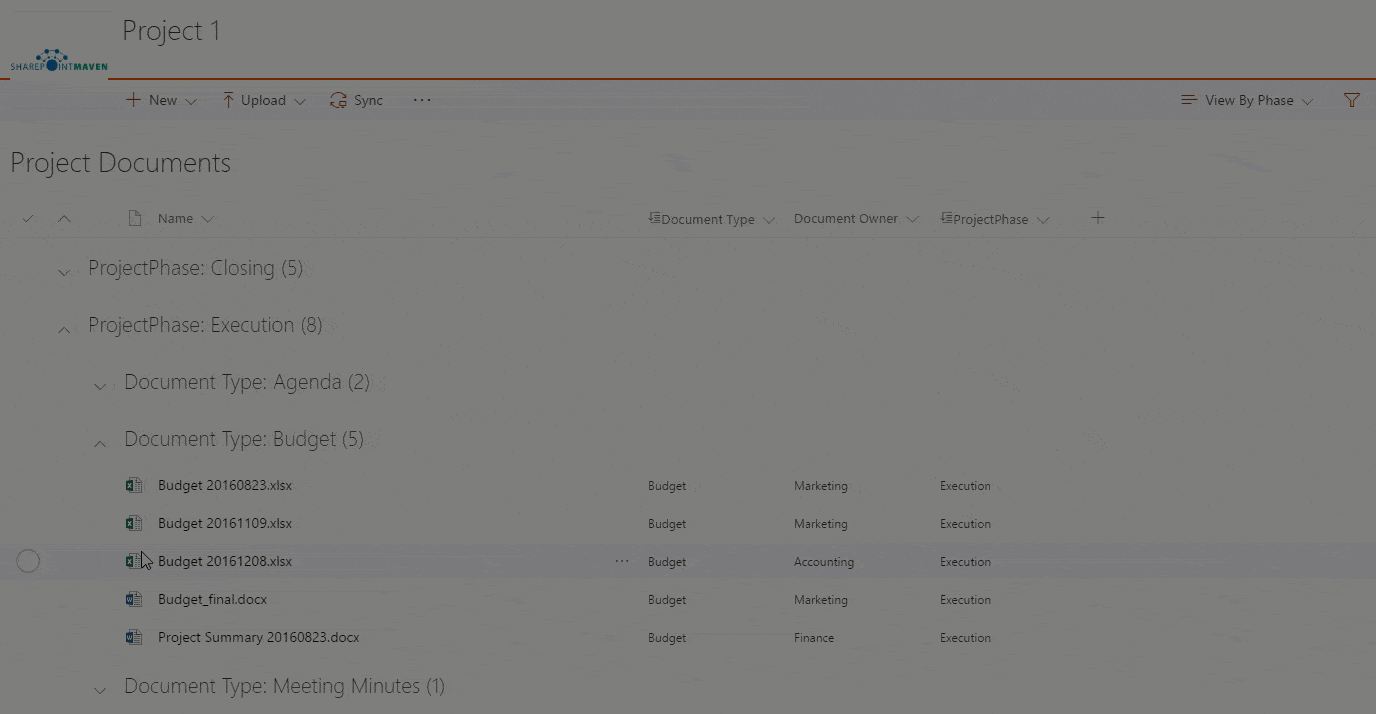
As you drag and drop documents from one metadata grouping to another, they are automatically retagged! This is amazing!
Tip # 4: Educate them about Quick Edit Feature
Another common complaint is that it takes a lot of time to tag documents. This is not an issue at all and is more of lack of education and training. Quick Edit features in SharePoint lists and libraries allows tagging of multiple documents at once, in a matter of few seconds. I documented that trick in this post.
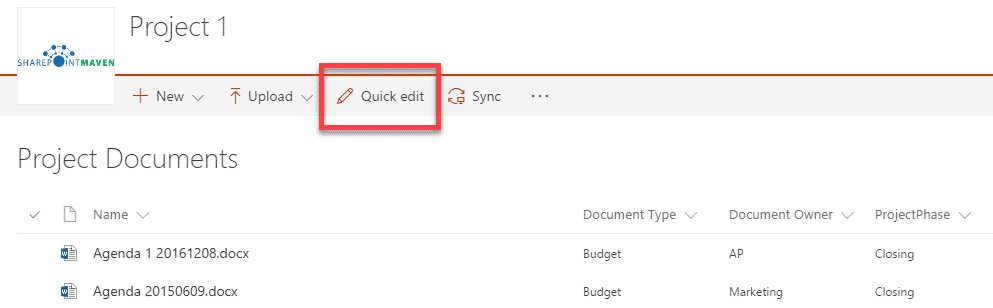
Tip # 5: Continue with education and training
Of course, those tricks alone won’t convince those hardcore folder fans that metadata is the thing. But at least this is a step in the right direction. So make sure to continue the dialog via proper education and training.



