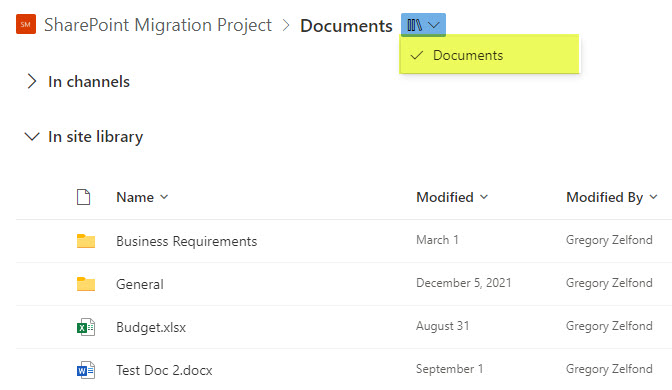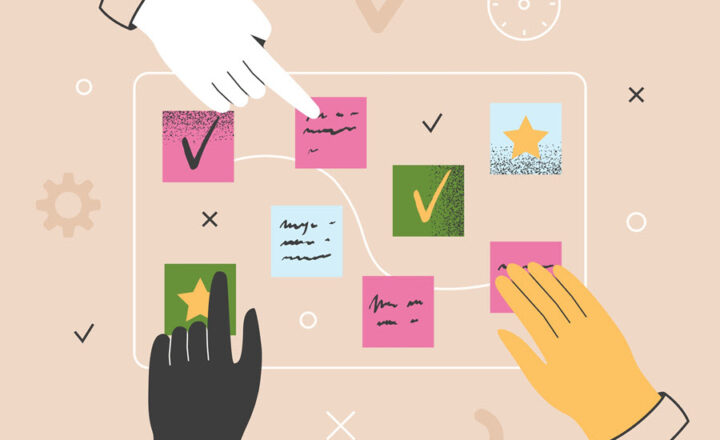How to quickly switch between document libraries in SharePoint
One of the recent changes that suddenly appeared in SharePoint just in recent months is the ability to easily switch between various document libraries on a SharePoint site. It probably went unnoticed because it is a bit challenging to spot. But it has a tremendous impact on User adoption, so I thought that it definitely deserves a blog post of its own. Let me explain.
Multiple libraries on a SharePoint site
The feature I am about to explain is only relevant when you have multiple document libraries on a site. Before we had this feature in place, navigating between libraries in SharePoint was a bit of a pain.
- You had to click on the Site homepage in hopes of finding a quick link to the other library
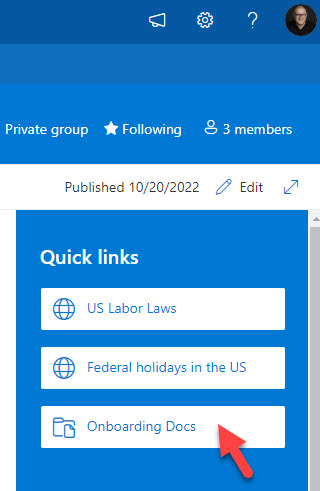
- Or click on the link to it from the site navigation, if one existed
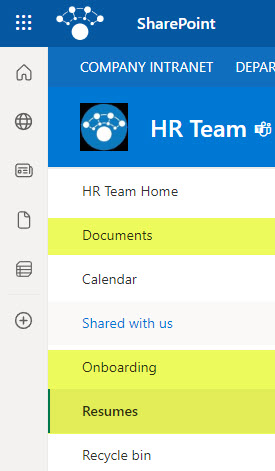
- And if the above two methods did not work, you had to click on Gear Icon > Site Contents and access the other document libraries that way
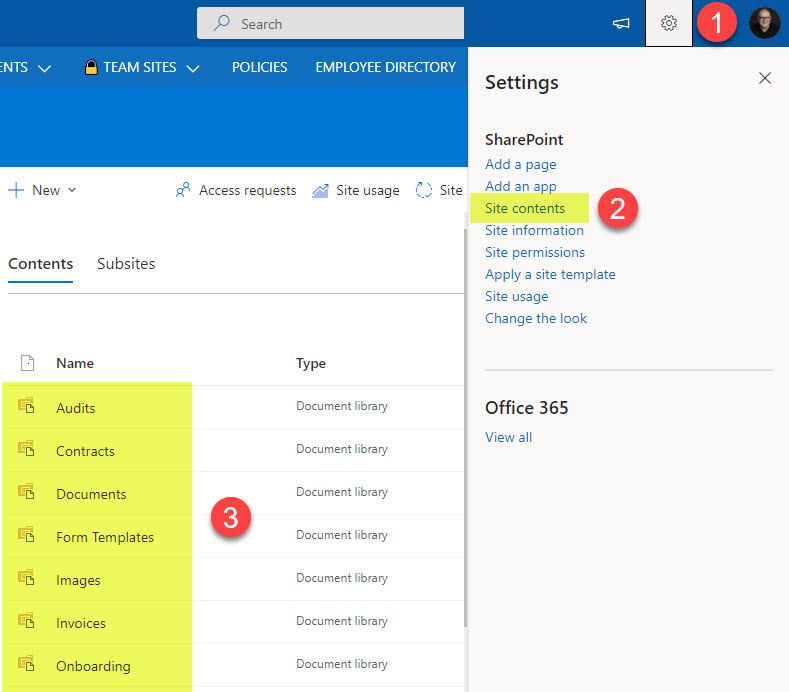
Switch between document libraries using the “switcher”
I honestly do not know what this feature is called, but I refer to it as a document library switcher (sorry, I am a SharePoint guy, not an English major). This is what I refer to.
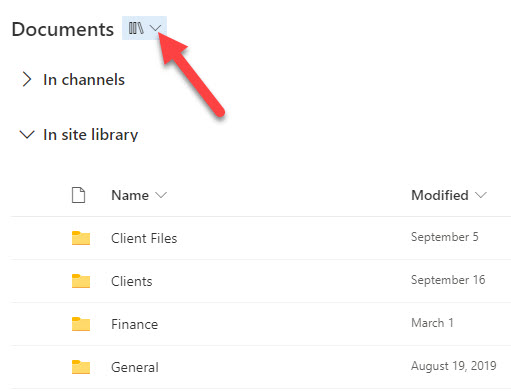
Clicking on the drop-down next to the library, allows you to quickly switch among document libraries on a given site.
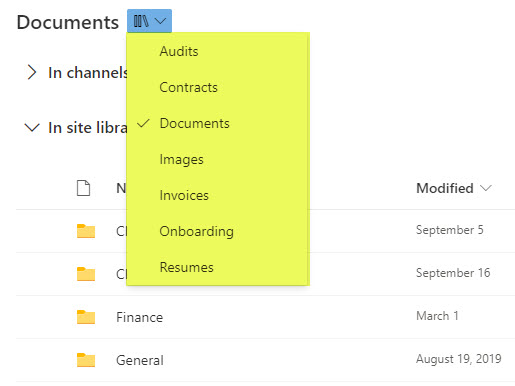
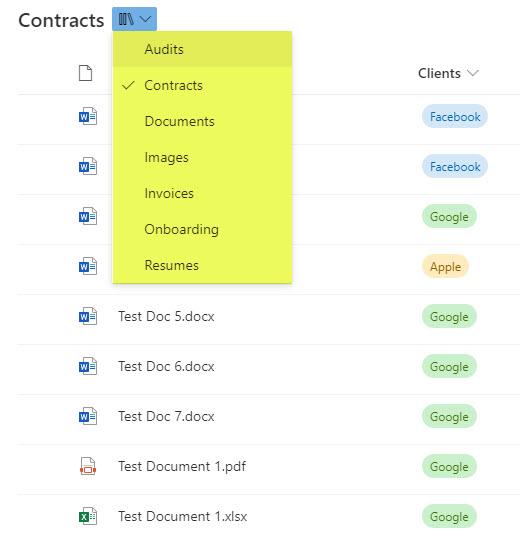
Locations where you can switch between document libraries
The handy feature above is so convenient, you will find it in many other places as well. Here is where this feature is also present:
Moving/Copying files and folders
If you move or copy files/folders from one site/library to another, you will notice the handy switch that will allow you to easily pick a new destination.
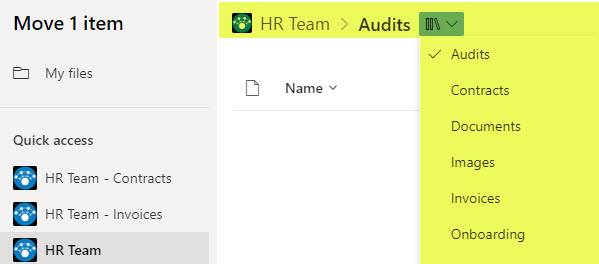
SharePoint Document Libraries accessible from OneDrive
If you click on any SharePoint Document Libraries from OneDrive, you will get to see the same document library “switcher”
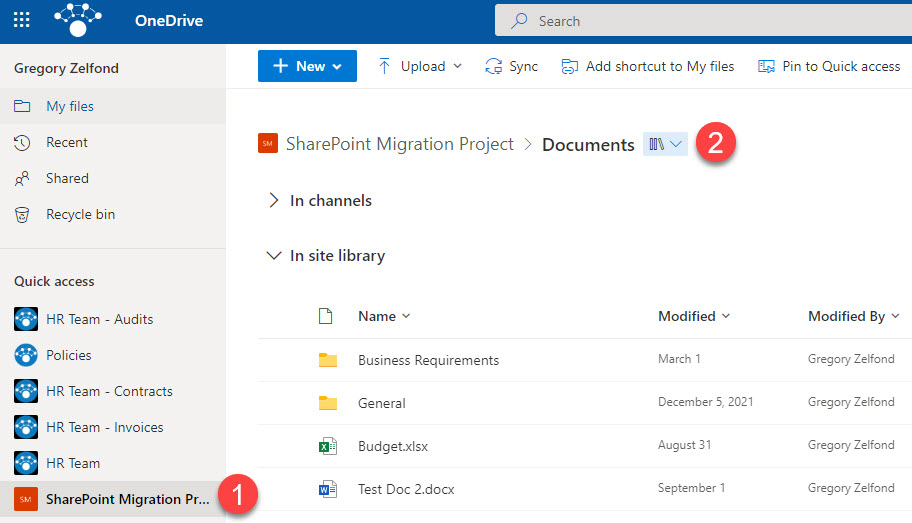
Teams File Tab
If you click on a General channel and then the files tab, you will be able to navigate to the root of the library via the breadcrumb by clicking on the Documents
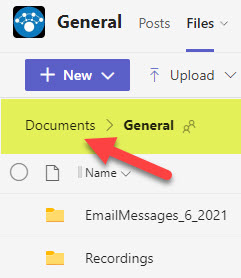
Once you do that, you once again will be able to easily switch between libraries using the “switcher.” This will only work in the General channel, not any other channels.
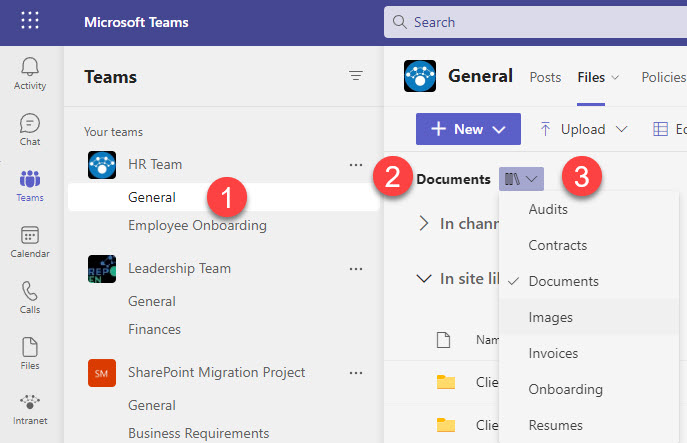
Notes
- The document libraries shown in the drop-down are based on security trimming. So that means that it will only show the libraries the user has access to. In other words, if you set unique permissions for a given library, it won’t appear to the user who does not have access to it
- The libraries shown in the drop-down are only Document Libraries. The other libraries, like Site Pages, and Site Assets, are not shown
- If you just have 1 document library on a site, it will display the switcher but no other choices under the drop-down