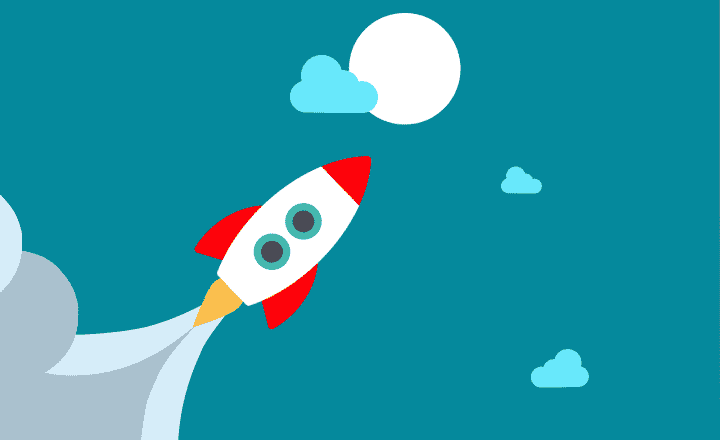How to personalize news posts in SharePoint using Audience Targeting
News Widget happens to be one of my favorite web parts in SharePoint Online. I blogged previously on how you can use it to promote the news and announcements across the organization as well as how you can tag them. One of the new features rolled out in SharePoint is an ability to target the news to specific audiences, allowing you to display the news post only to a select group of users. This is huge as it will enable us to personalize the news posts/intranet and make it more relevant. Let me explain how to achieve this and personalize news posts in SharePoint using Audience Targeting.
Step 1: Enable Audience Targeting in the Site Pages Library
- Since News posts are pages in SharePoint Online, we need first to enable Audience Targeting in the Site Pages library. Navigate to the Site Pages by going to Gear Icon > Site Contents
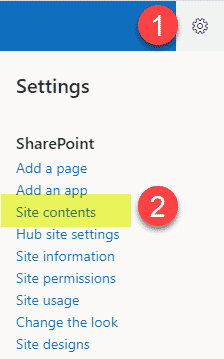
- Click on Site Pages library
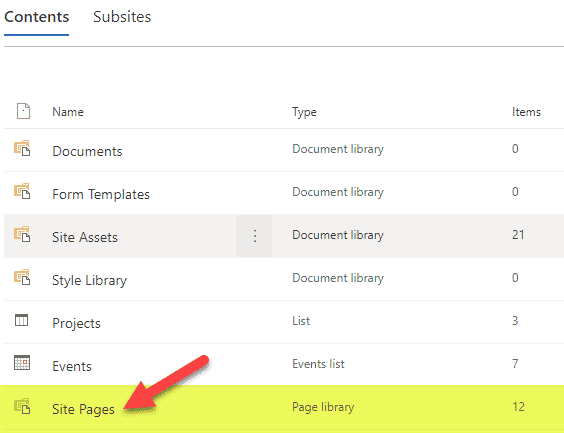
- Next, click on Gear Icon > Library Settings
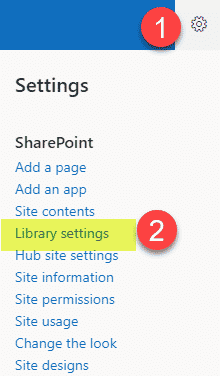
- Click on Audience targeting settings
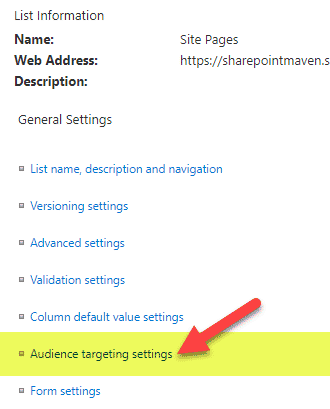
- Click the checkbox next to Enable audience targeting and click OK

Step 2: Enable Audience Targeting in the News Web Part
- Edit the page where News Web Part resides
- Click the pencil icon next to News Web Part
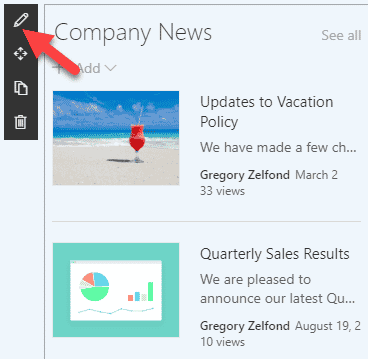
- Toggle the switch on for Audience Targeting
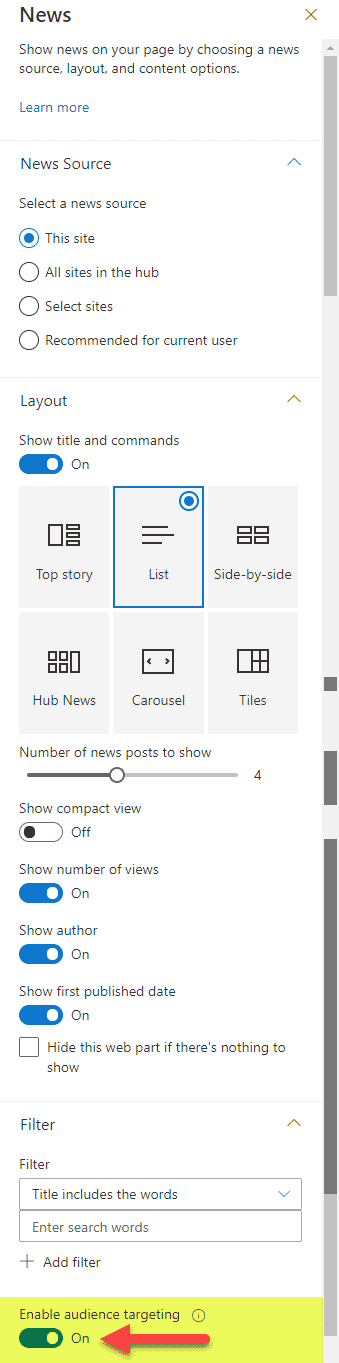
- Hit Apply at the bottom of the sidebar and then publish the main page
Step 3: Specify Audience Targeting for a News Post
The last step for us to personalize news posts in SharePoint using Audience Targeting is by specifying the target audience on the news post (page) itself.
- Create a new news post or click on the existing news post you want to specify the audience for.
- Click the Edit button
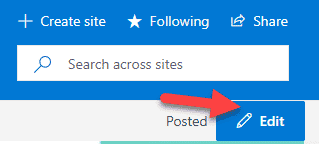
- Click Page details

- In the panel on the right side, under Audience, specify the security group(s) of users you want to see this post. These can either be security groups or individual users
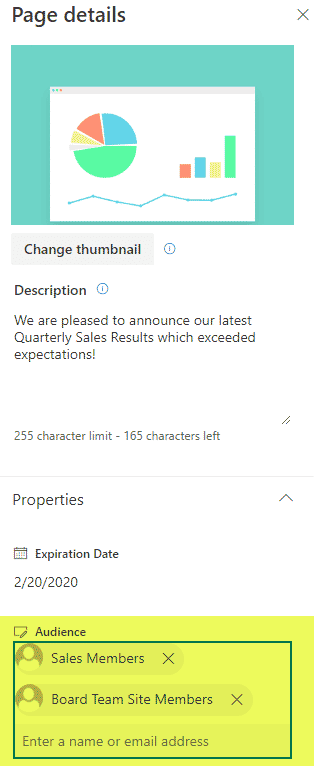
- Click Update News to publish the news post and save the changes

- The news post will now only be visible to those who are part of the security groups specified above
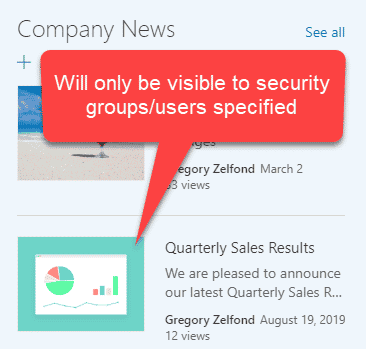
Additional Reading
Audience Targeting is a feature available in other web parts/areas of SharePoint as well. Click here to read more about this.