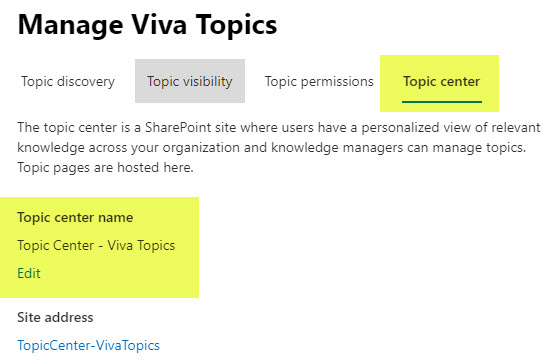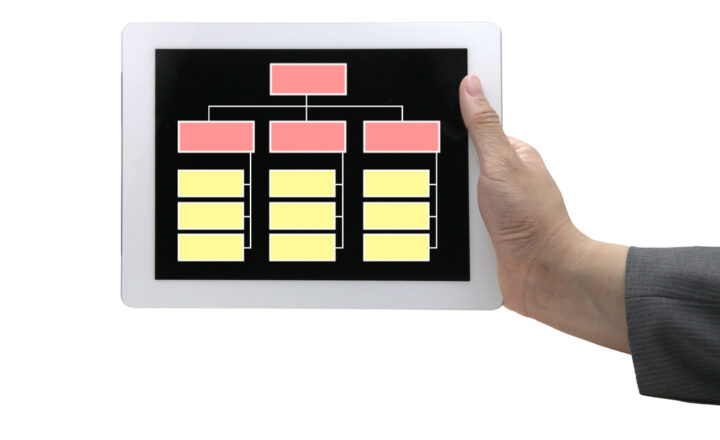How to manage Viva Topics Settings
I devoted several posts on my blog to Viva Topics. All of them explained how Viva Topics work from the user’s perspective. Today, I would like to explain how to configure the Viva Topics application from the Admin Center. There might be a few tweaks that IT and Knowledge Managers might want to make to the discovery and curation of Viva Topics. Here is how to manage all this.
What are Viva Topics?
If you are not familiar with the topic of Viva Topics (sorry, I could not resist this word combination), I suggest you check out this article first. Essentially, it is a global knowledge base that resides at the tenant level and allows users to curate content while relying on AI to do so as well. Knowledge Managers can then adjust the content and topics and remove them from being displayed in SharePoint and other applications.
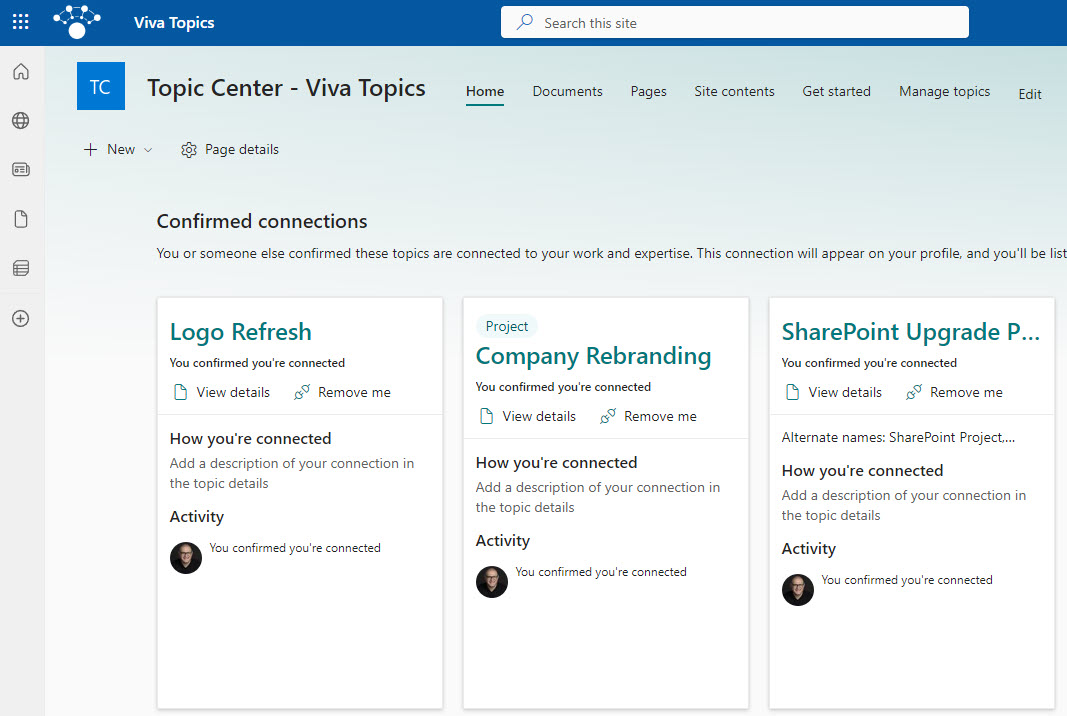
How to manage Viva Topics Settings in the Microsoft 365 Admin Center
There are also some global settings that exist that allow IT Admins to set the behavior of Viva Topics within the tenant. Here is how to access those global settings.
- From the Microsoft 365 App Launcher, click Admin.
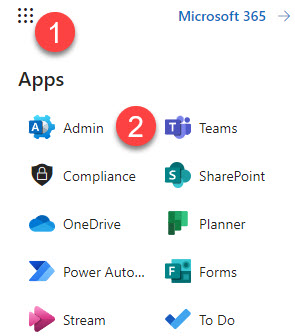
- Under Settings, click Org settings
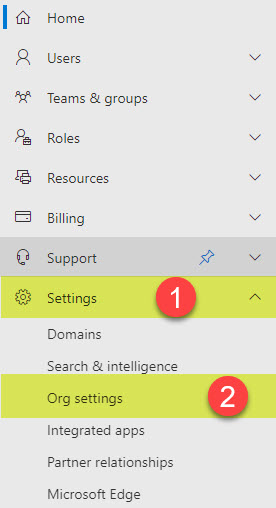
- Under the Services tab, click Viva Topics
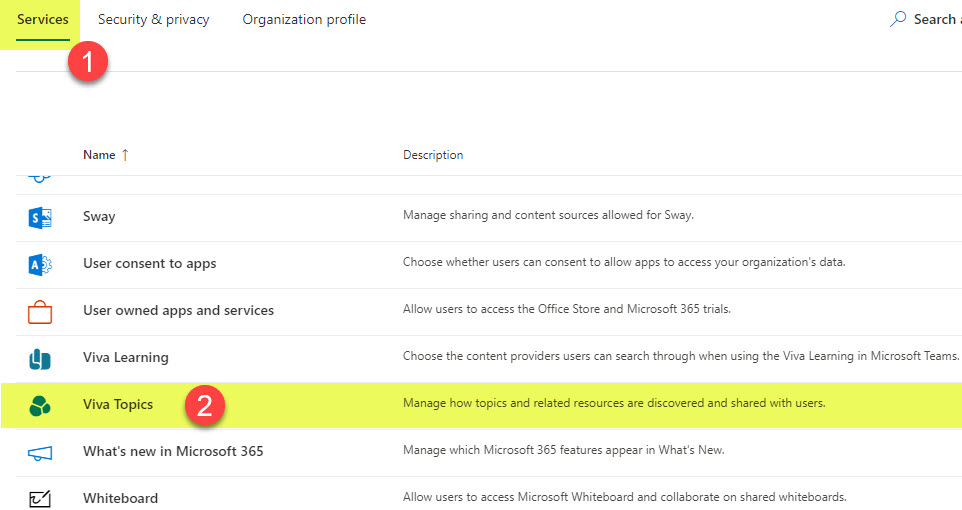
There are 4 areas you can manage in here:
- Topic Discovery
- Topic Visibility
- Topic Permissions
- Topic Center
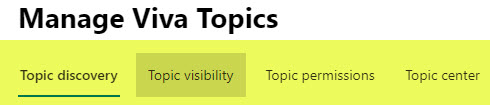
Topic Discovery
Under Topic Discovery, you can manage Viva Topics Settings and configure the following:
- Which sites will be sourced for topics
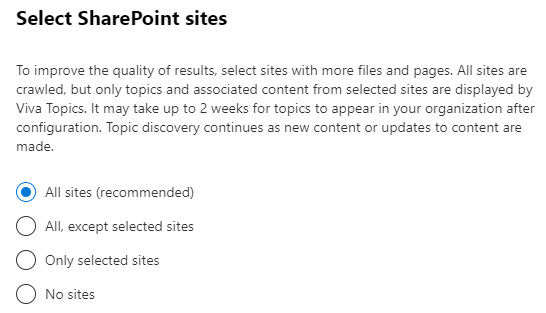
- If specific topics are to be excluded from discovery (i.e., sensitive topics, for example)
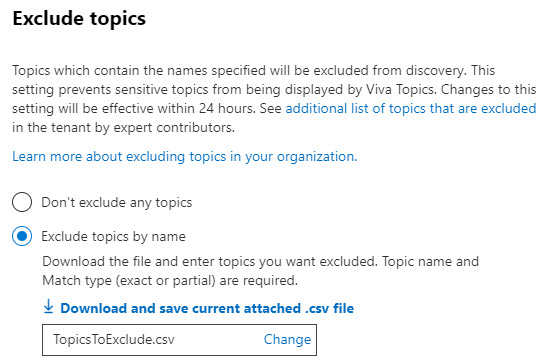
- If specific users or groups are to be excluded by AI for discovery
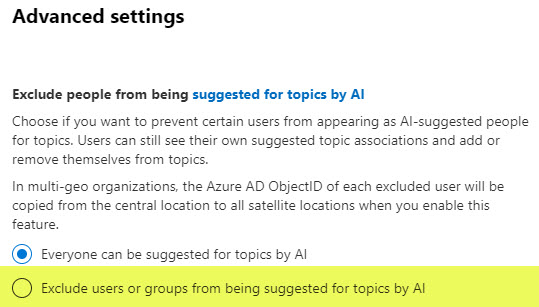
Topic Visibility
Under Topic Visibility, you can configure who can see the Topics from the Viva Topics Center.
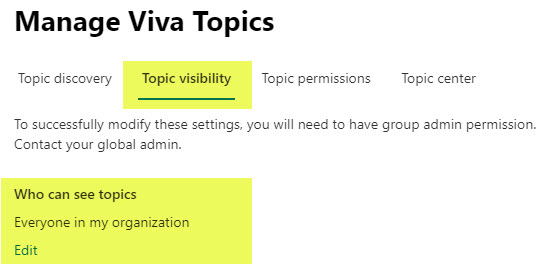
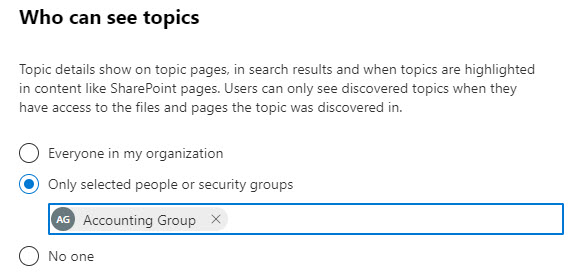
Topic Permissions
Under Topic Permissions, you can adjust who can Create and Edit Topics and also who can Manage Topics. This might be super important from the separation of duties perspective.
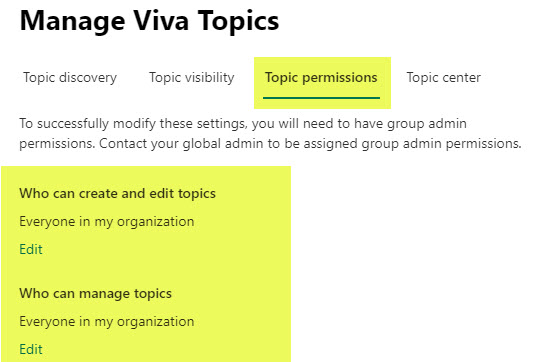
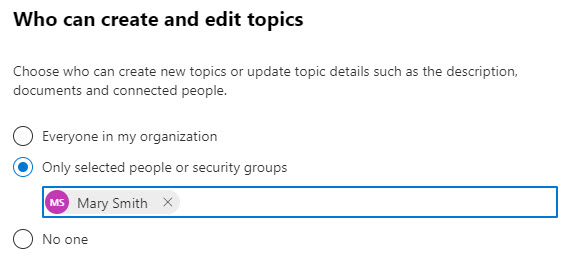
Topic Center
Under Topic Center, you can adjust the Site name for your Topic Center (initially given when you created the Topic Center in the first place).