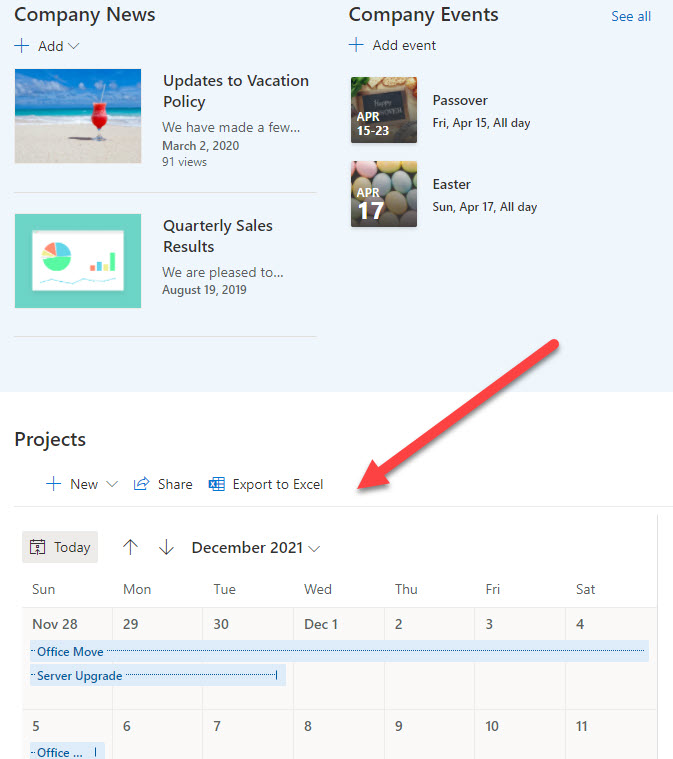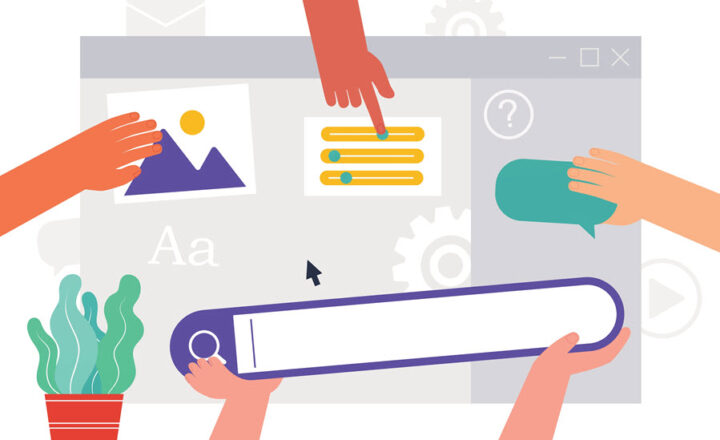How to embed a calendar view on a SharePoint page
I blogged previously on how we can now create a modern calendar view based on Microsoft List. However, the limitation we had for some time was that we could not embed a calendar view on a SharePoint page. We used to have this ability with the older version of SharePoint (SharePoint classic pages), but with the page modernization, this ability disappeared. Luckily, some improvements were made, and I would like to explain how to achieve this to you.
Step 1: Create a Modern Calendar View on a list
The first step is to create a calendar view on a list. It is important to note that the Events app is still not compatible with modern pages, and all you can embed using the Events Web Part is the list of upcoming events, not a calendar view.
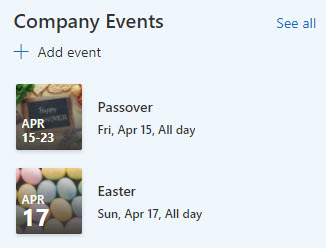
The workaround is to create a calendar view on a modern list – please reference this post for instructions.
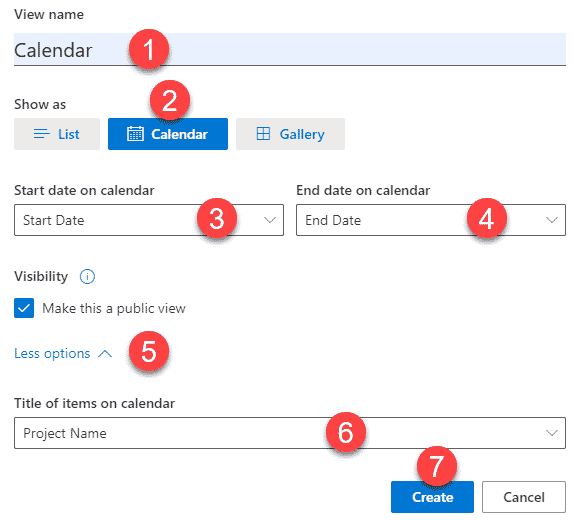
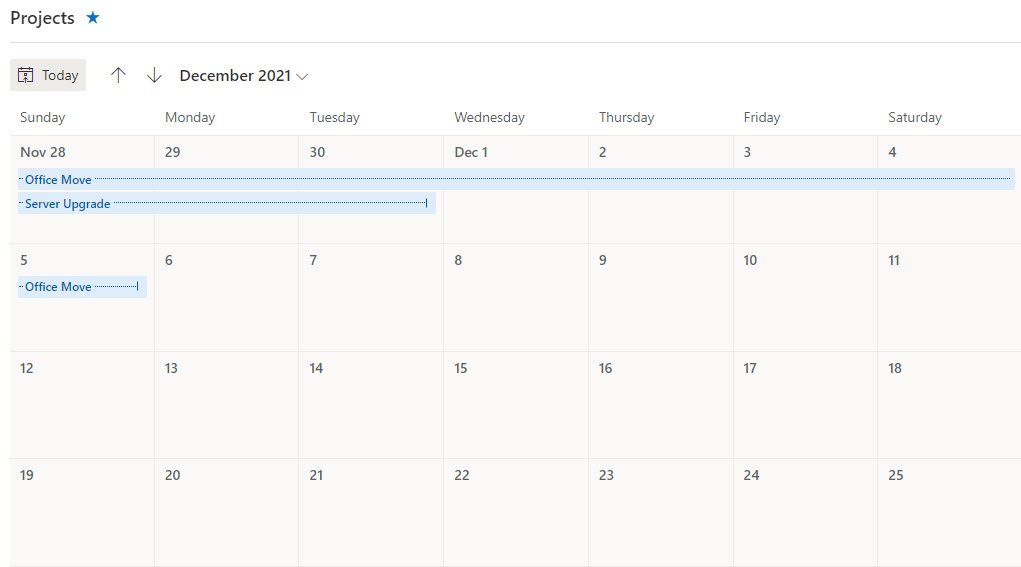
Step 2: Embed a calendar view on a SharePoint page
- On the site where the list has been created, click Edit to edit the Page
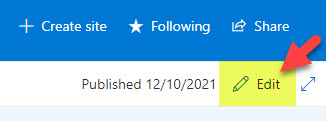
- Click the “+” sign to add a web part to the page, then choose List from the list of available web parts
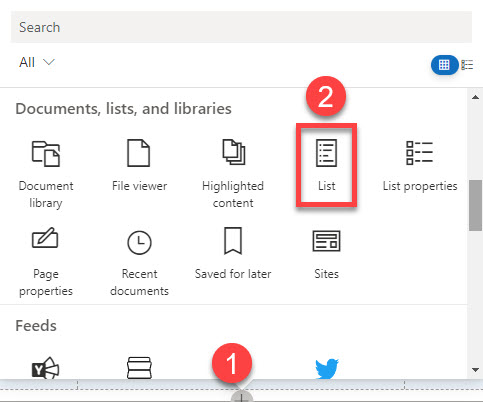
- Next, choose the list whose calendar you want to add to the page
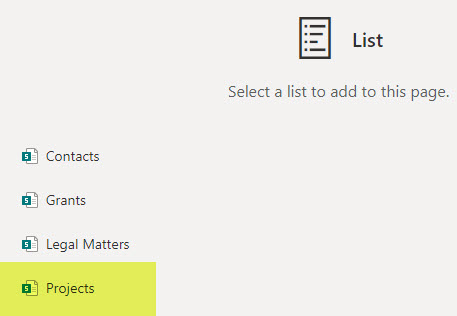
- By default, it will embed a list view. Click the Pencil Icon on the left sidebar to choose an alternate view.
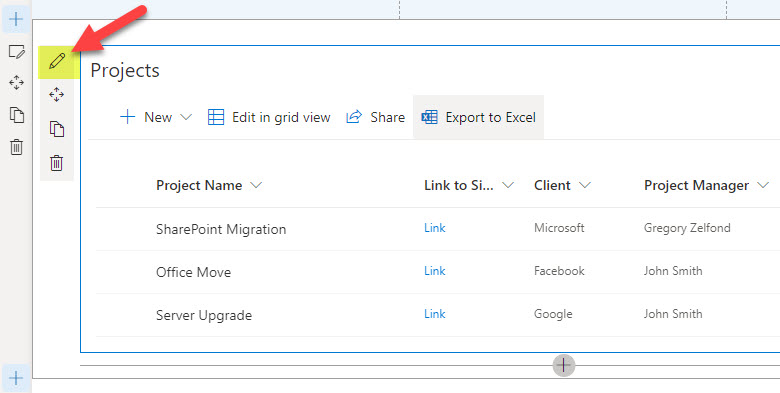
- On the right-hand-side panel, select the Calendar View from Step 1 (in the View drop-down). Click Apply to save the changes.
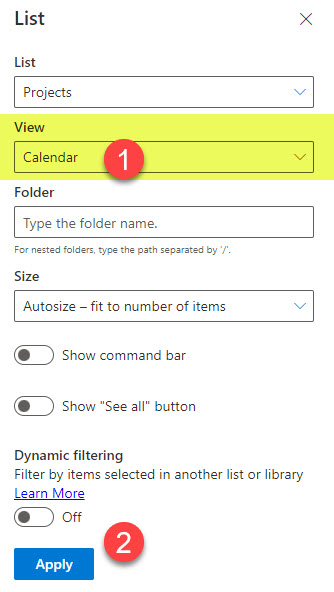
- Click Republish to publish the page
- The Calendar will now be embedded on the page