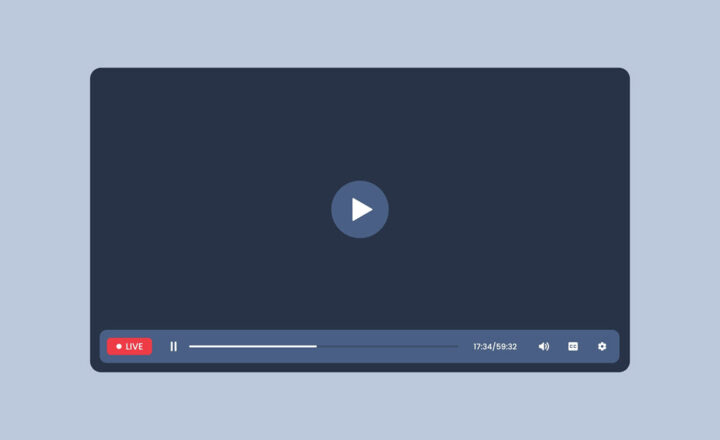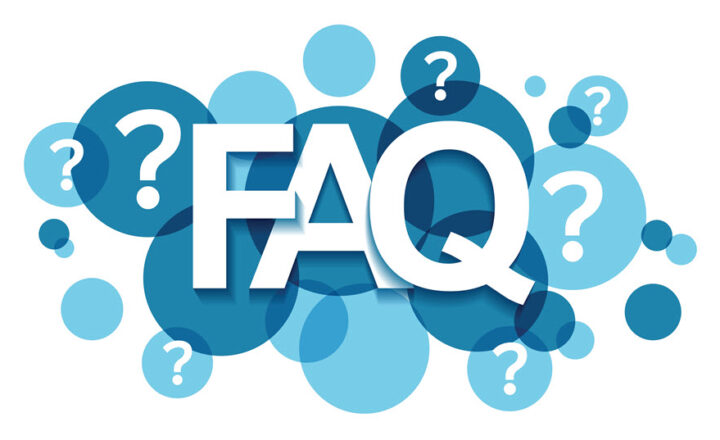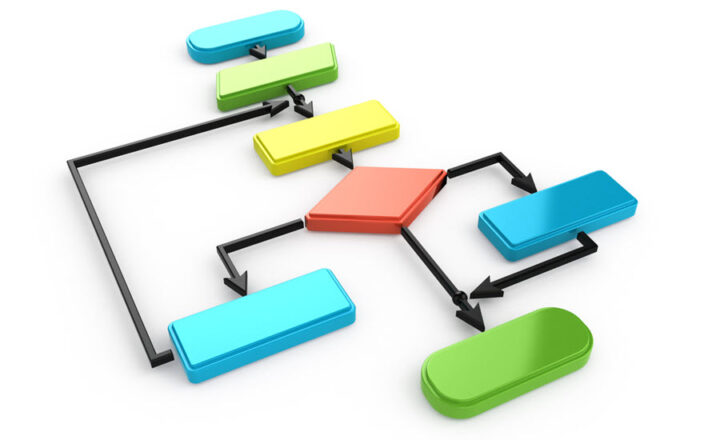How to create an FAQ using collapsible sections in SharePoint Online
Some time ago, I introduced you to the wonderful new feature we now got in SharePoint pages called Collapsible sections. The feature allows you to add lots of content to your page and have the sections expand/collapse in an accordion-style manner. Today I want to provide a specific use case for the collapsible section feature – FAQ (frequently asked questions) database.
What is an FAQ?
While this acronym is widely known by many, FAQ is essentially a question and answer list that gives users the ability to read the most frequently asked questions and the corresponding answer. You probably have seen this section on many websites, including mine.
FAQ in SharePoint
I blogged in the past on how to create an FAQ using the list functionality. FAQ is quite a common feature within SharePoint Intranet portals – you may find a need to create one for your Human Resources or IT Department.
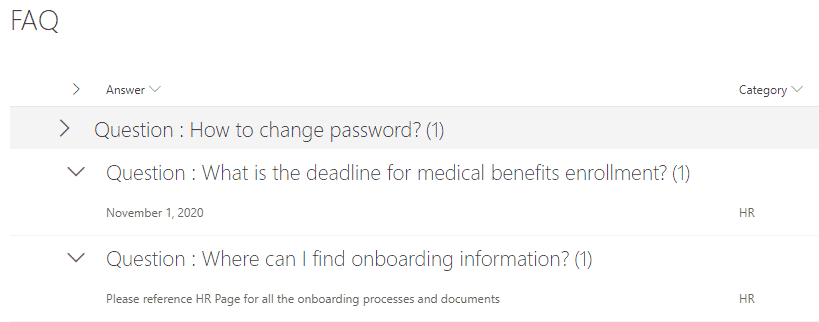
However, now that we have collapsible sections, we have another way to do so. For each question/answer combination, we will create a collapsible section. Let me explain.
How to create an FAQ using collapsible sections in SharePoint Online
- Create a new page called FAQ (Gear Icon > Add a Page)
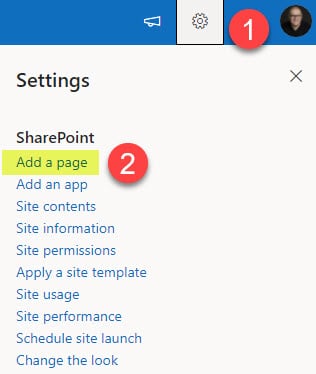
- Give your page a title (name)
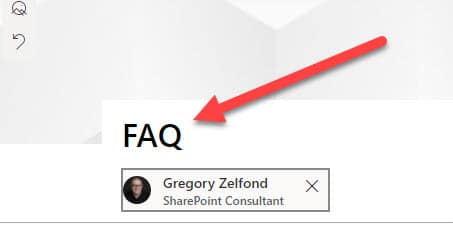
- Click Section Settings on the left-hand side
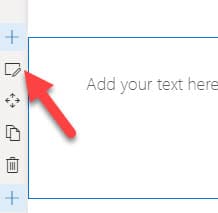
- Toggle the “Make this section collapsible” switch On
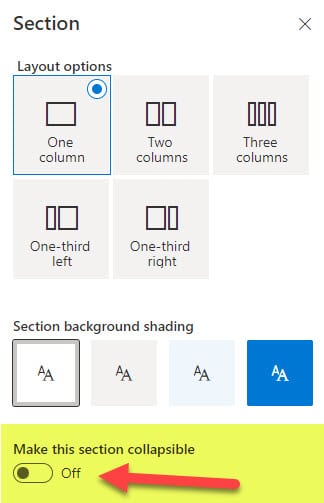
- Once you make the section collapsible, you will see a Section Title get an accordion-style arrow. In place of the section title, type in the question. In the section below, insert an answer.
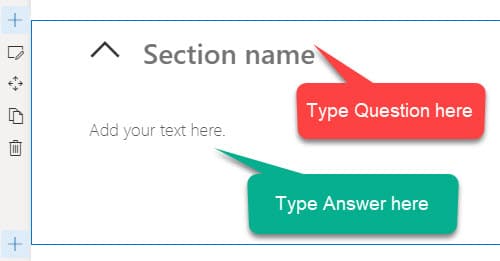
- Moreover, you are not limited to the Text Widget for the answer. The beauty of pages is that we can embed other web parts as well. For example, if your question was “how to submit the vacation request,” you can embed a form web part right inside the section, so users do not need to click away from the question and complete the information right on the spot!
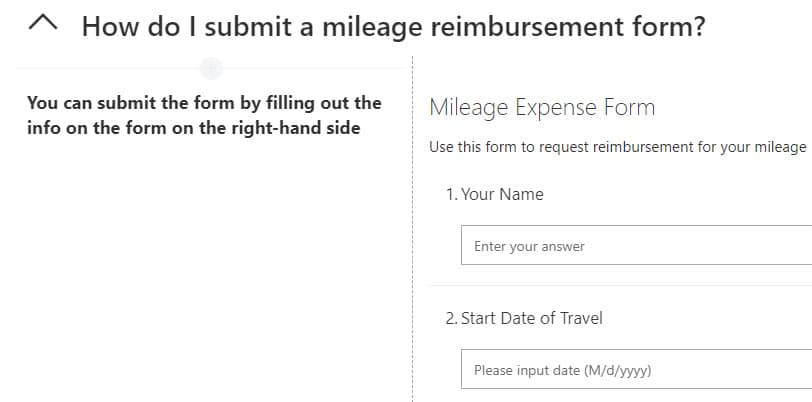
- Additionally, you can embed images, videos, any other content that will help you answer the question.
- Configure the additional settings for a collapsible section on the right-hand-side (I prefer to have the section collapsed by default)
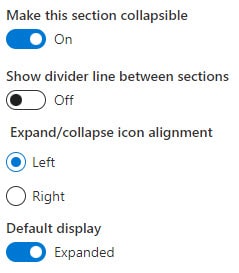
- Add additional sections and repeat the above configuration for other questions
- Publish the page
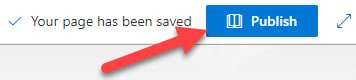
- This is what it looks like when you are done configuring FAQ using collapsible sections in SharePoint Online
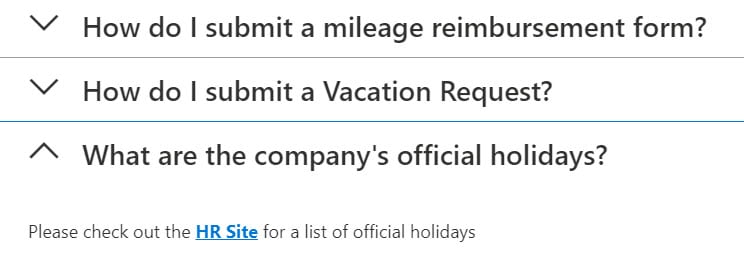
I also suggest that you check out this excellent video by Daniel Anderson – he has some additional tips to make the FAQ look great!