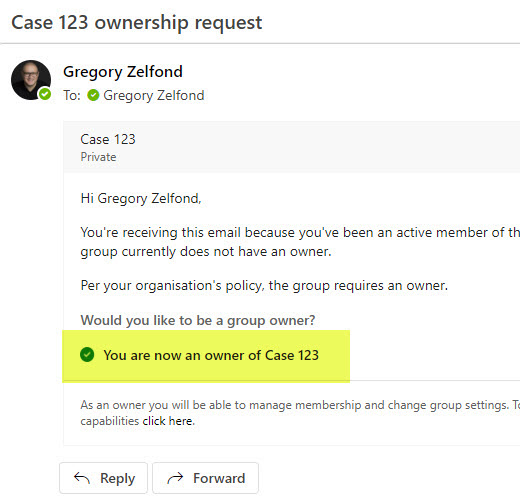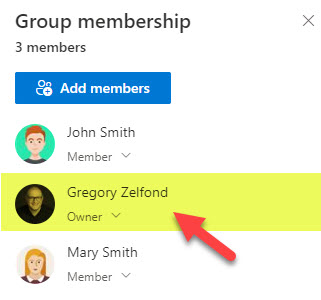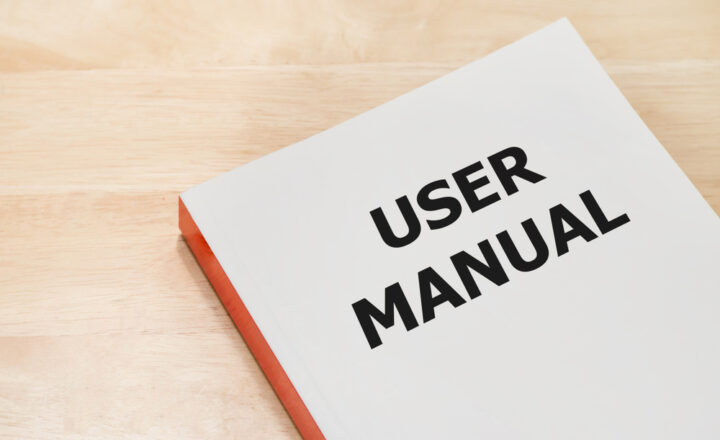How to avoid Ownerless Teams and Microsoft 365 Groups
The situation I am about to describe in this article is inevitable. A user creates a Team in Teams or a Team Site in SharePoint. This, in turn, makes that user an Owner of that Team/Microsoft 365 Group. At some point, the user leaves the organization, and their account is deleted from Microsoft 365. The result is the Team/Team Site/Microsoft 365 Group that no longer has any owners. Some time ago, I published an article where I advocated keeping the number of owners on a site to a minimum, but what can we do when the number of owners becomes zero? Luckily, there is a way to handle those situations in Microsoft 365, which is what I want to explain in this post.
Owners and Members
The Microsoft 365 Group contains owners and members. Members can add/edit/delete content, and owners can do all of the above + also invite other members, delete the group or tweak its many settings.
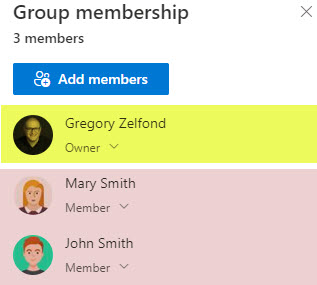
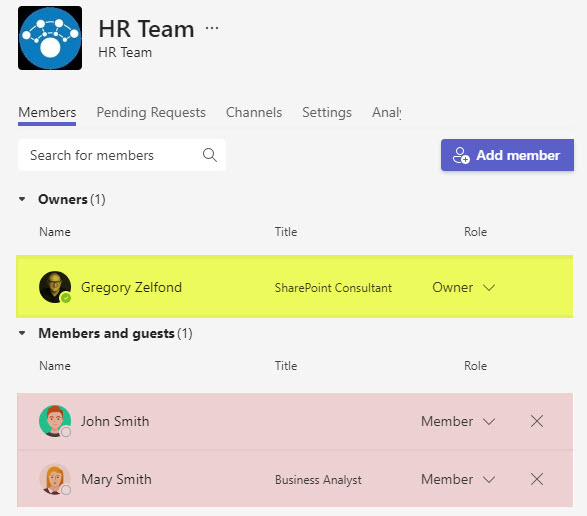
Ownerless Groups
As mentioned above, people come and go, and the following situation can occur – the Owner’s account is deleted or disabled in Microsoft 365 (if the user is no longer with the organization). This leaves the other members on a site/group without “the boss.” It does not automatically stop collaboration, but should certain site, team, or group settings be tweaked, this won’t be possible.
It is important to note that the team/team site/Microsoft 365 Group can only become “ownerless” only when the Owner’s account is deleted or disabled in Microsoft 365 Admin Center. Suppose the Owner decides to leave a given Microsoft 365 Group or demote to the Member level. In that case, the system will not allow for this to occur unless someone else is manually promoted to the Owner role.
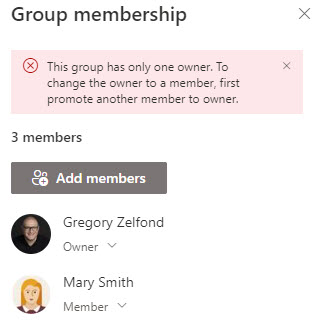
Manually add owners to the Microsoft 365 Group
If a group became Ownerless, your SharePoint or Microsoft 365 Global Admin would be able to manually add owners to the group via the SharePoint Admin Center – I described this mechanism in an earlier post.
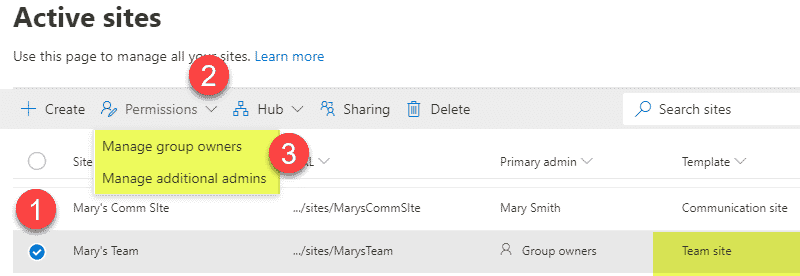
Configure Microsoft 365 Group settings to avoid Ownerless Teams and Microsoft 365 Groups
However, another option is available that allows you to automate the process. The idea is that you can configure the settings such that when the group becomes ownerless, its members are immediately sent an email asking them to step up and become the Owner of the Group. Here is how to achieve this. You need to be a Global Microsoft 365 Admin to be able to set this up.
- Click on Microsoft 365 App Launcher, then Admin
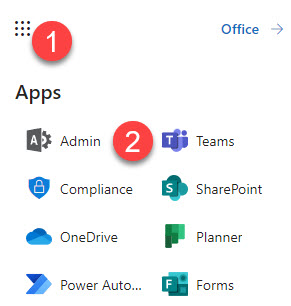
- Under Settings, click Org settings
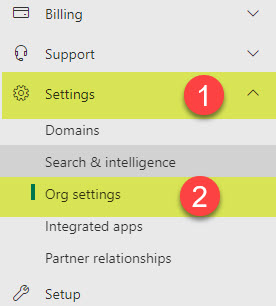
- Under the Services tab, scroll down and click Microsoft 365 Groups
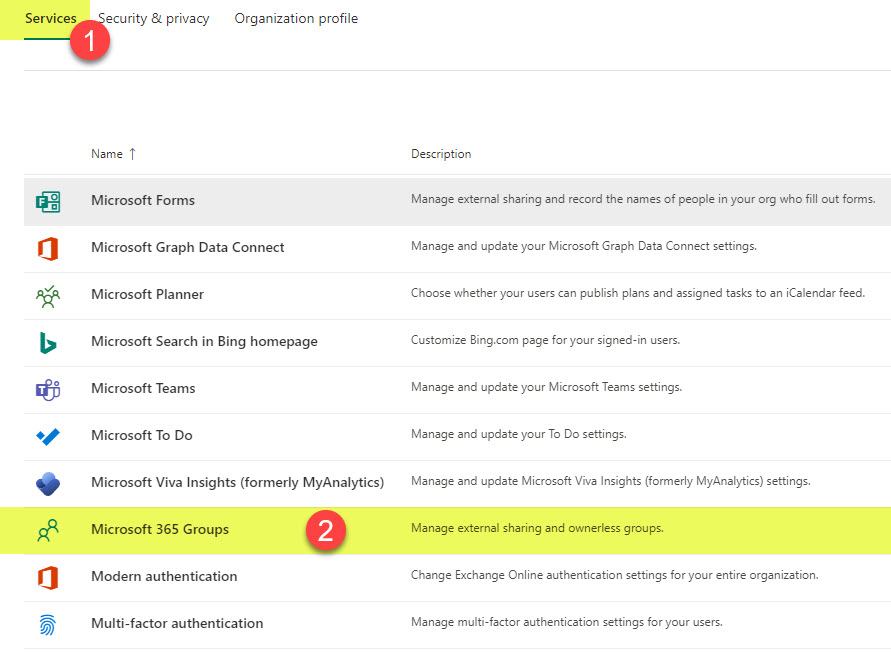
- On the pop-up that appears, you will need to check the box next to “When there’s no owner, email and ask active group members to become an owner.”
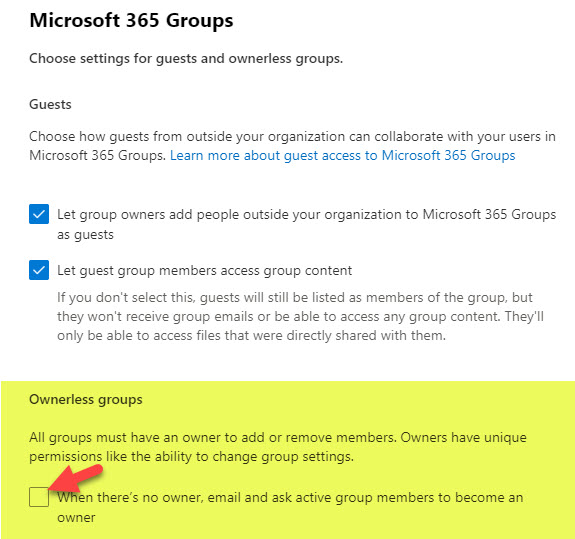
- If you would like to accept default settings, all you need to do is click Save. However, if you would like to configure notifications, email message, and other settings, you would need to click Configure policy.
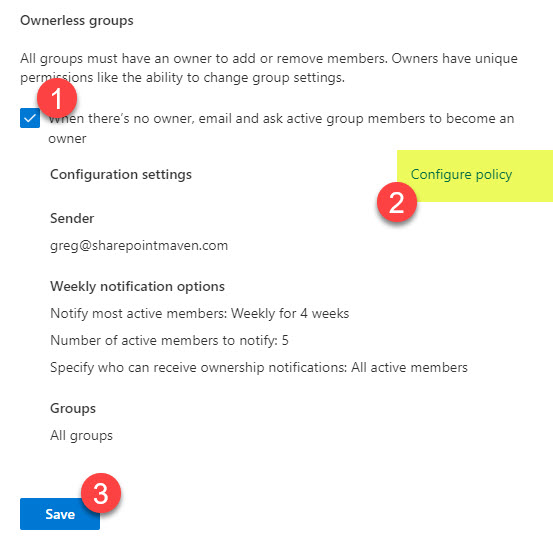
Configure Ownerless Group Policy
You can configure a few things in terms of an Ownerless policy. Once you click on Configure policy from the step above, you can configure the following:
- Notification Options
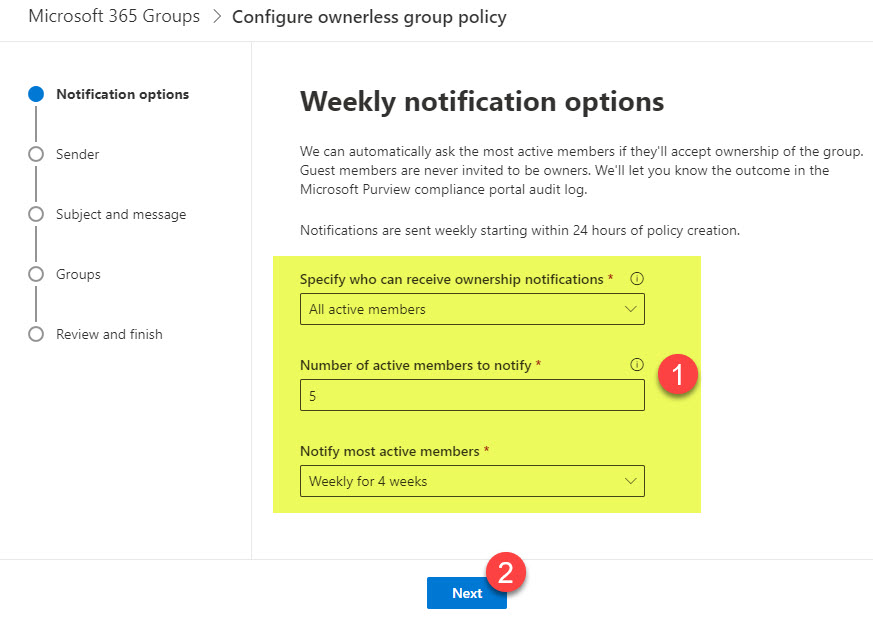
- Sender
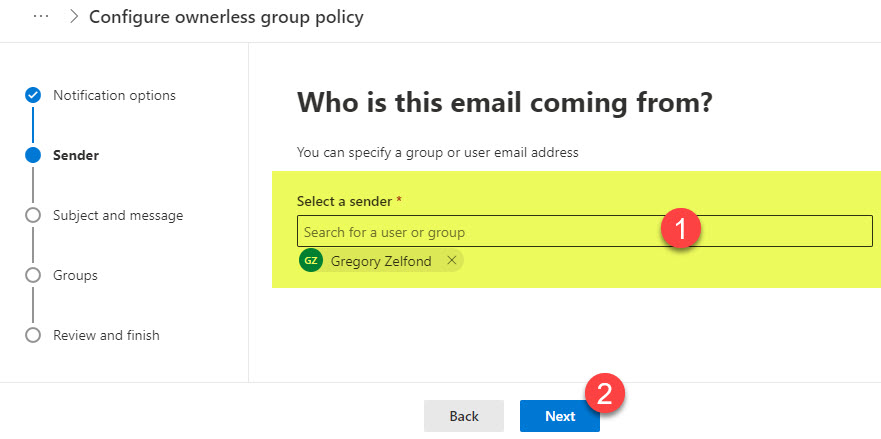
- Subject and Email Message text
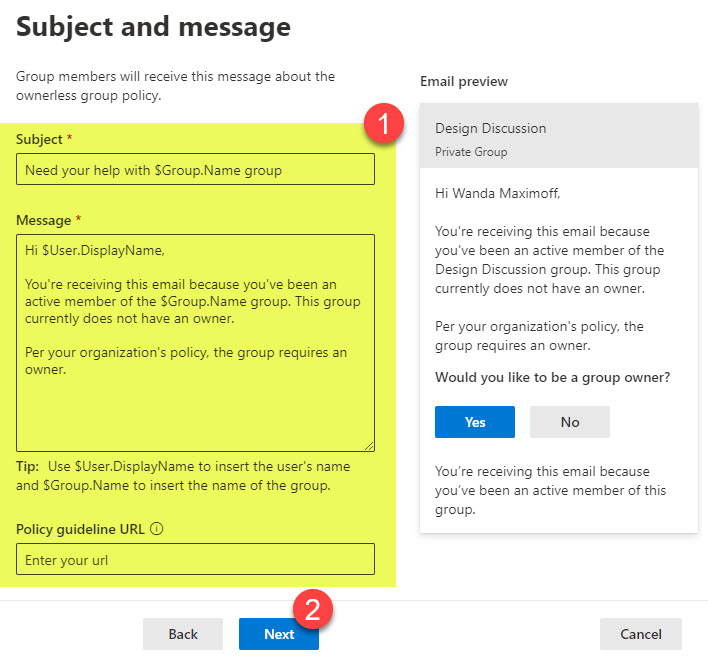
- Groups to email/target
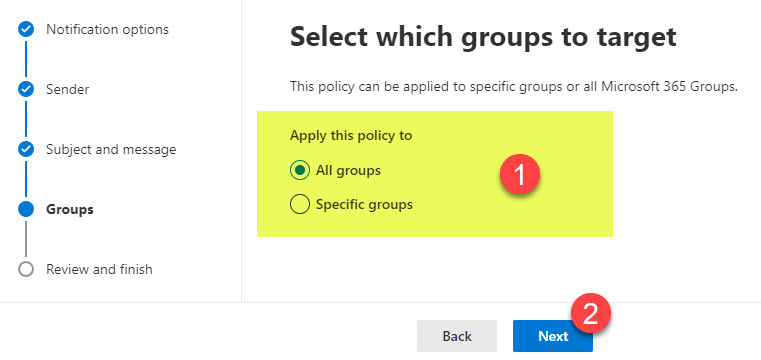
- Once you make all the changes, click Finish
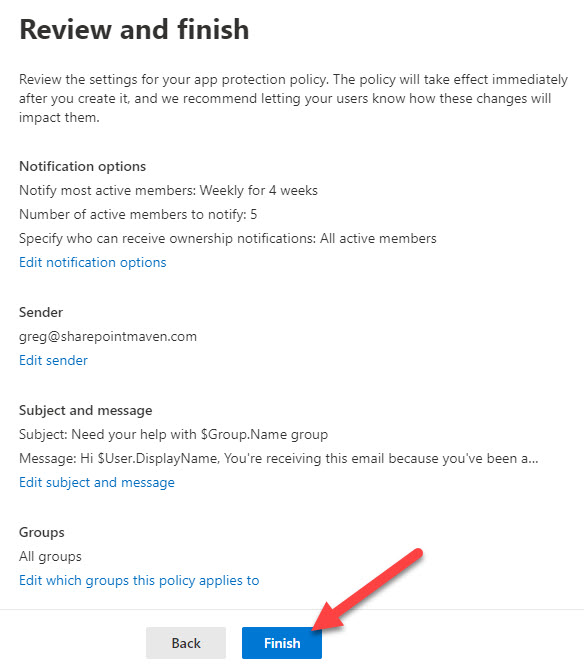
User Experience
Once the policy has been configured, it might take several days for the first email to be sent out. Below is an example of one of the Microsoft 365 Groups left without an Owner.

And here is an email the Team Members receive in their inbox asking them to take ownership of the group.
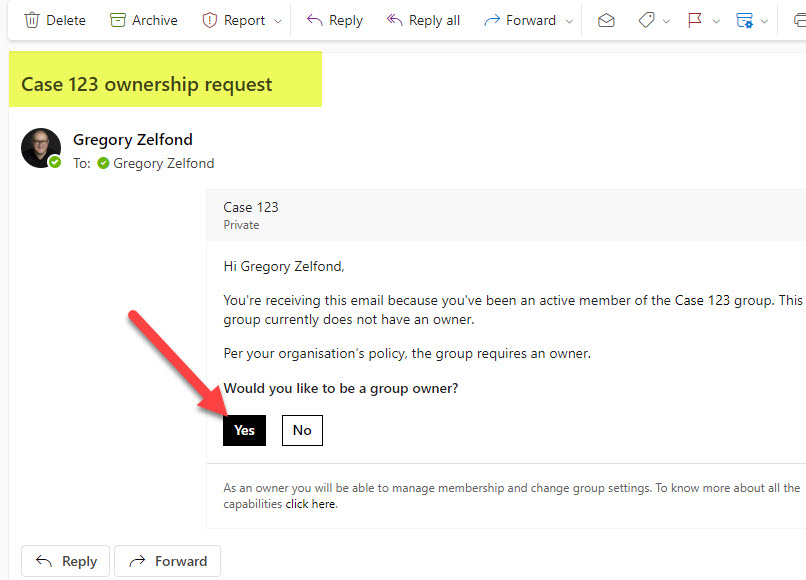
Once they accept the duty, they become the Owner of the Group/Team/Site.