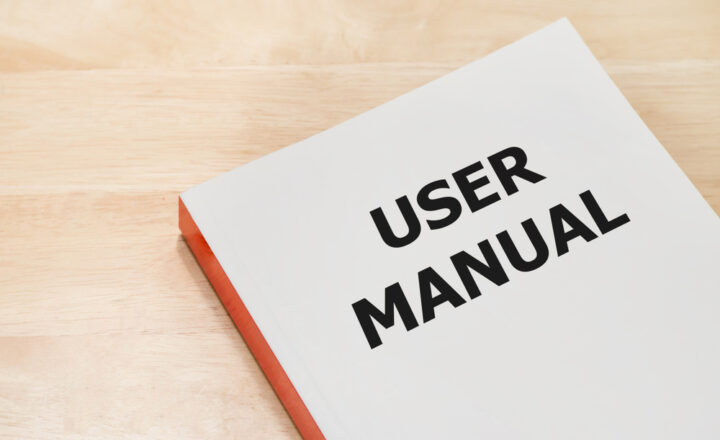5 things every Site Owner must configure on their SharePoint sites
If you have been assigned a wonderful role of a Site Owner – Mazel Tov! Site Owner is a pretty serious role – you can pretty much do anything you want, including being able to delete a site. I describe in greater detail what a Site Owner can do here. Today though, I want to explain to you the 5 things that are, in my opinion, the top 5 settings that every Site Owner must configure on their SharePoint sites. Things that are important from a security standpoint as well as site’s usability. I outline each and every point below with a reference article for further explanation and accompanying video instruction. Let’s review them together!
#1: Site Sharing Settings
By default, any regular Site Member can share the whole site or individual files and folders with anyone they like. So just because you set up site security, does not mean much unless you also adjust Site Sharing settings. You can either prevent site sharing while allowing file and folder sharing or show them who is the boss in the house and disable any sharing altogether. I explain how to do this here.
#2: Page Editing by Team Members
By default, any regular Site Member can edit the pages in SharePoint. In some cases, this might be alright, but if you created a wonderful homepage for your site and want it to stay that way, you will need to create unique permissions for the pages. I describe how to do this in this post.
#3: Ability to sync files locally
Another thing you will need to decide is whether or not you will allow syncing of content (documents) to user’s computers. By default, sync is on, but in case you have got some important, confidential document, you might only want to keep them in the cloud. In case you decide to disable sync, follow instructions in this post.
#4: Ability to open Office files using desktop apps
While you set up a sync feature, you might also want to set up how your users interact with MS Office apps. By default, files that users open from SharePoint open up in the browser, but some might find it inconvenient and might want to open them in the native app. Feel free to check out this article for instructions on that.
#5: Secure libraries/folders
This last thing might or might not be applicable to you. All the content you upload on a site is available to everyone who has access to the site. However, you might need to have content that needs to be accessible by “select few” folks only. In such a case, you can create a separate library or folder and set unique security on those. I describe how to do this here.