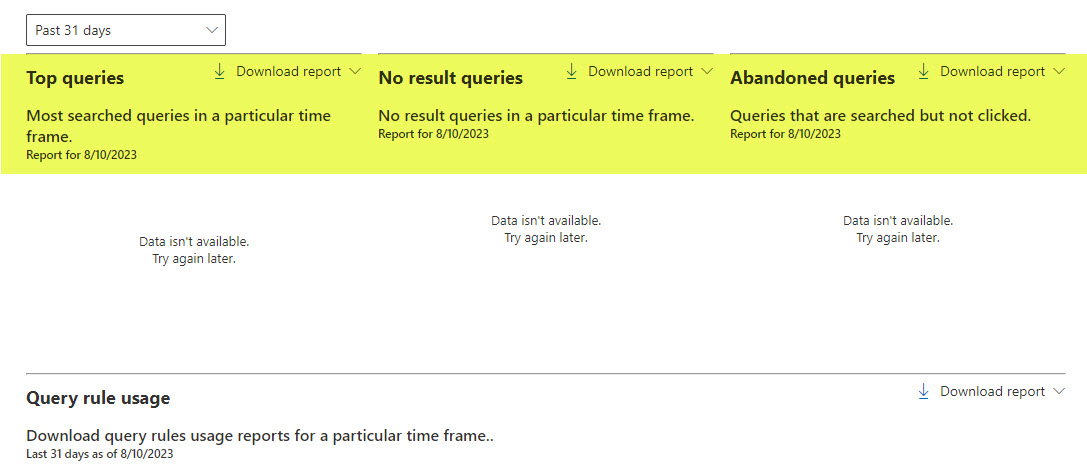How to access Search Query Analytics and Reports in SharePoint Online
One of the administrative tasks you might be doing in your SharePoint is to track the users’ search queries. As your users create sites and content and then search for it, you or your business users might wonder what the users are searching for in your SharePoint site. This data will help IT and knowledge managers create proper knowledge base articles or promote certain search results in SharePoint. For example, if users frequently search for how to change a password, you might want IT to provide instructions, post them on the Intranet, and promote them via the Answers feature. Likewise, if employees often search for an upcoming list of company holidays, HR might want to publish the calendar on the Human Resources site and promote it via Bookmarks.
I did provide similar instructions in the past. However, they relied on Classic SharePoint sites and classic site collections. Since we now have modern SharePoint, the old tricks do not apply. So we have to use the modern tools currently available.
How to access Search Query Analytics and Reports in SharePoint Online
There are 2 locations where you can access Search Query Analytics and Reports in SharePoint Online:
- Tenant Level
- Site Level
I will start with instructions for the Microsoft 365 Global Admins. If you are a Site Owner and want to see reports, exclusively for your site, I provide instructions towards the end of the post.
How to access Search Query Analytics and Reports in SharePoint Online at a Tenant Level
If you are a global Microsoft 365 Admin, you can access reports at a tenant level and access and analyze search queries across all sites in your tenant. Here are instructions for the Global Administrators.
- Click on Microsoft 365 App Launcher, then Admin.
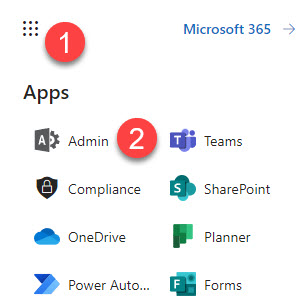
- Under Admin centers, click All admin centers.
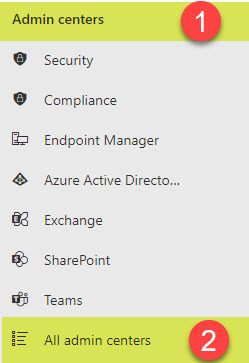
- You will see a list of all Admin Centers available within Microsoft 365. Click on Search & intelligence
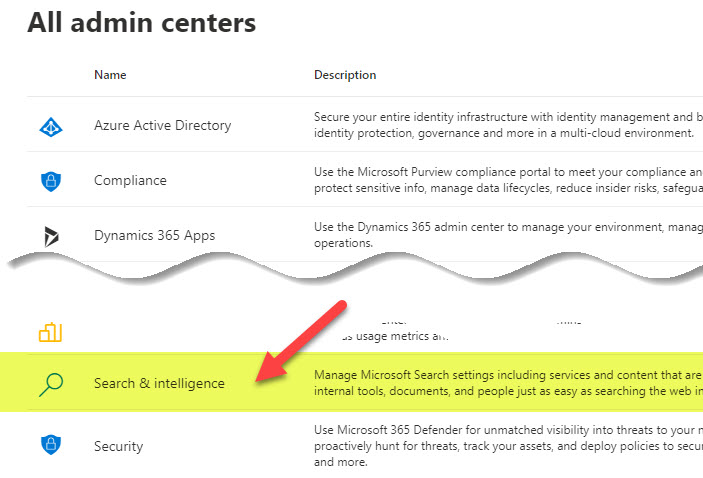
- Once inside the Search & intelligence Center, you will see some generic Usage Overview/Statistics.
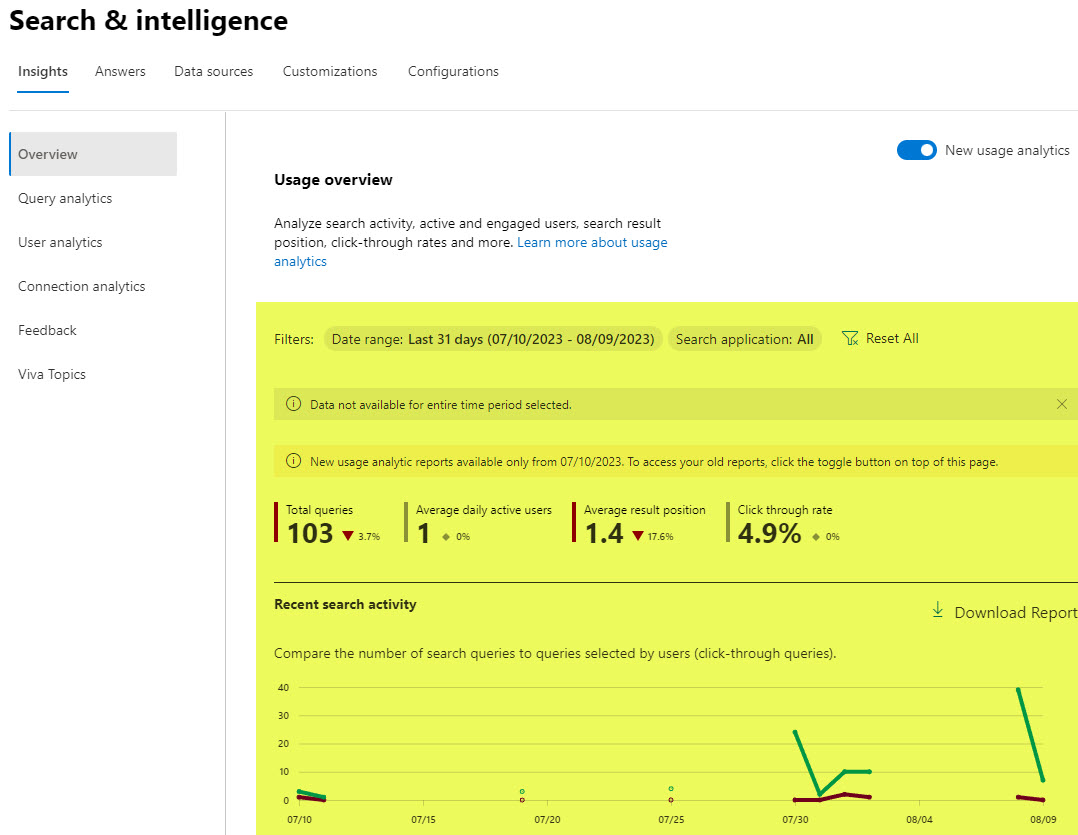
- Click on Query analytics under the Insights tab to get to Query analytics.
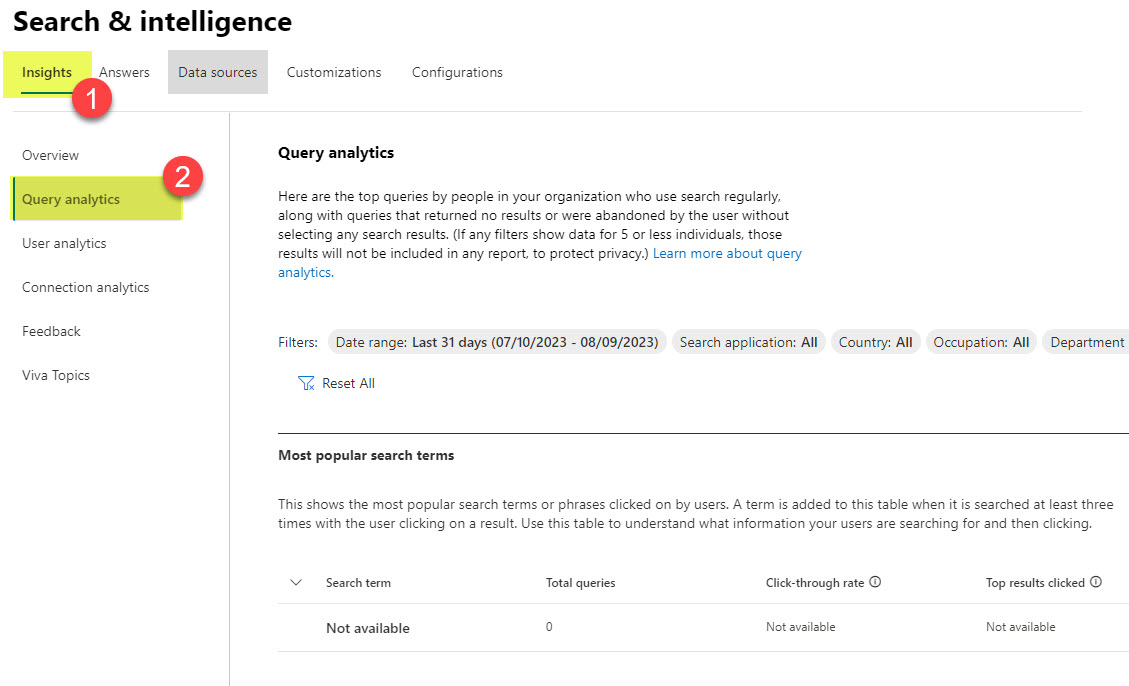
- Then, you will get to see various reports available (Most popular search terms, Top 10 no-result queries, Top 10 abandoned search terms)
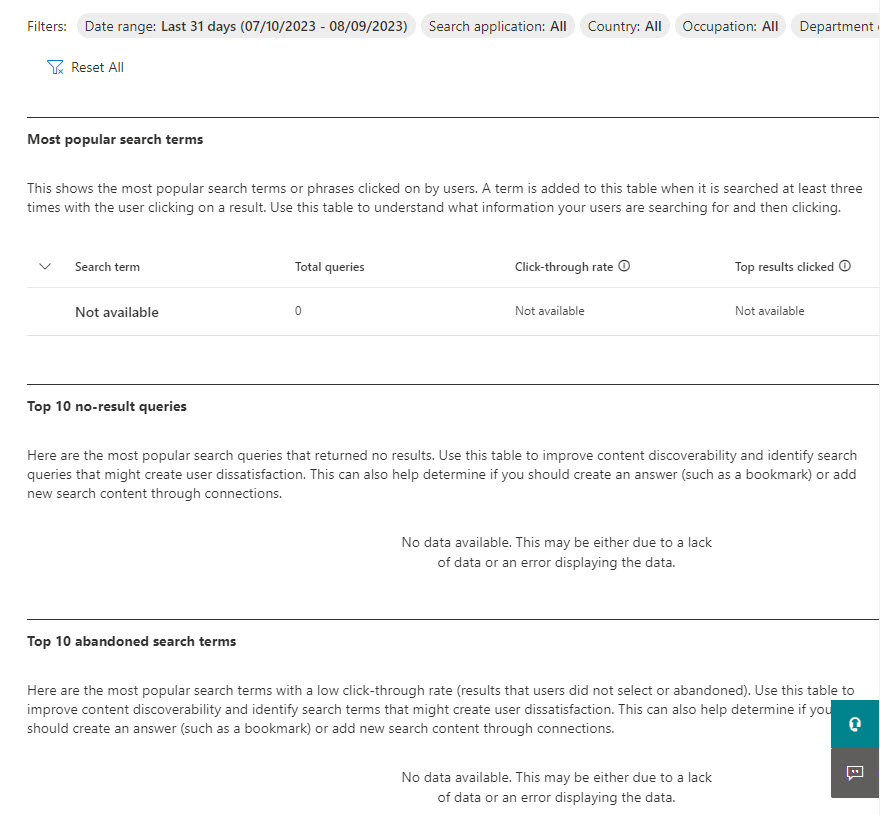
- Now, in your case, you will see the queries within each report above. You might notice that the screenshot above shows me that no data is available. The reason for this is the warning that appears on top of the page: “If any filters show data for 5 or less individuals, those results will not be included in any report, to protect privacy.” Since I have just a few users/licenses in my tenant, I do not get to see any data, but you will!
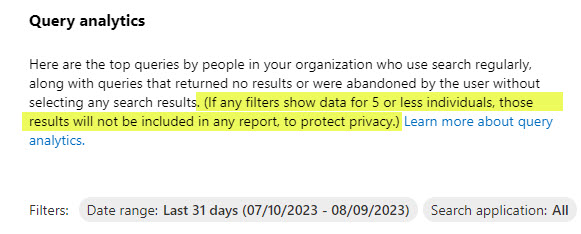
- You can also download any of the reports to Excel if need be
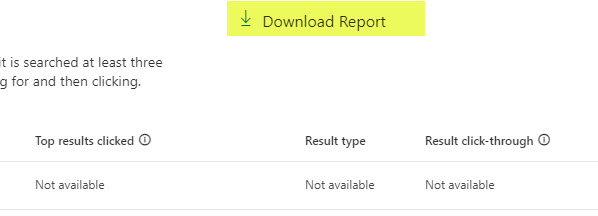
- Once in Excel, you can analyze the data further.

How to access Search Query Analytics and Reports in SharePoint Online at a Site Level
If you are a Site Owner and only have access to your Site and not the tenant level, then you can still access Query Analtyics and reports for your site only. Here is how to do this.
- From a SharePoint site, click Gear Icon > Site information.
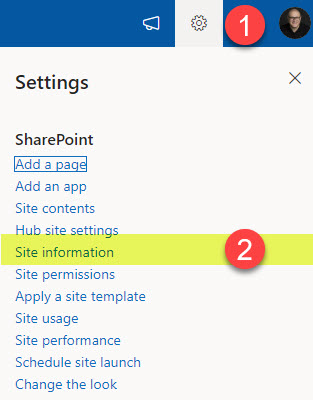
- Click View all site settings
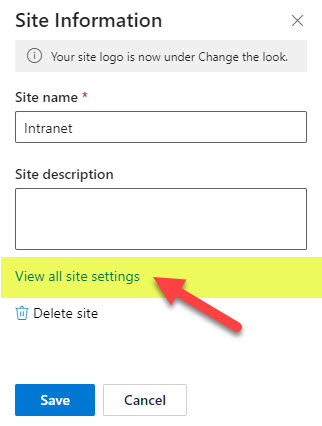
- Click Search insights and configuration (under Microsoft Search)
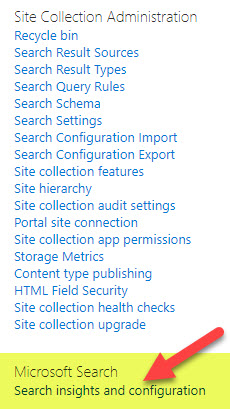
- You will then see some charts related to the queries on your site
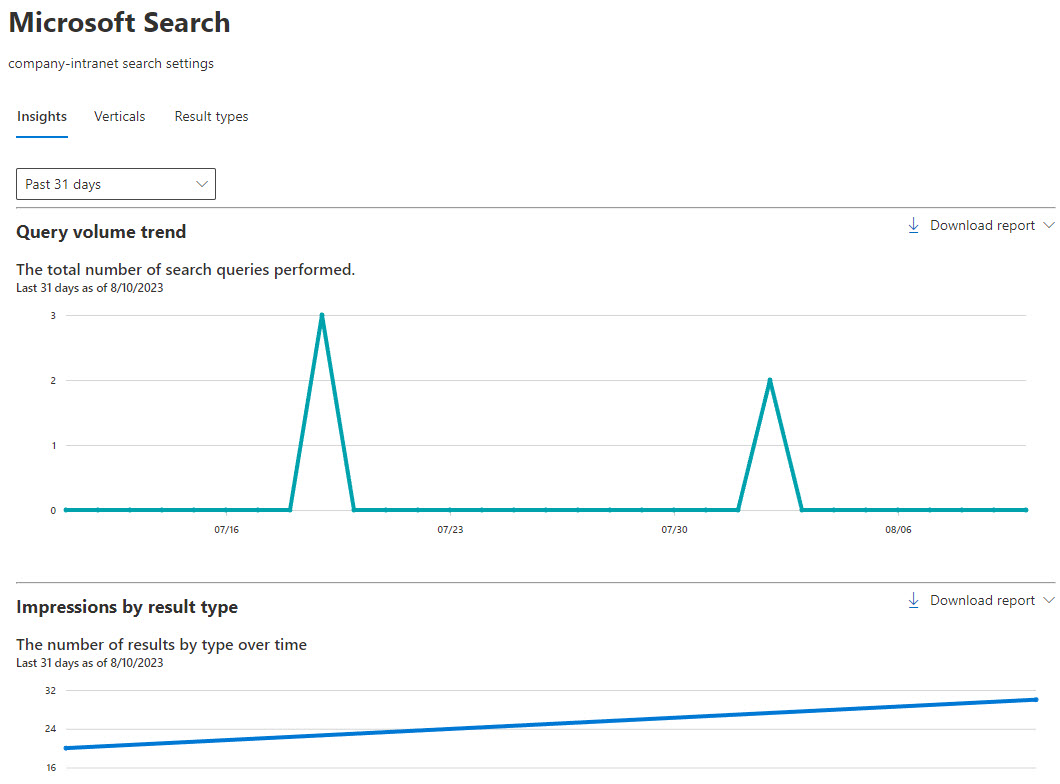
- Scroll down to see detailed reports like Top queries, No result queries, and Abandoned queries.