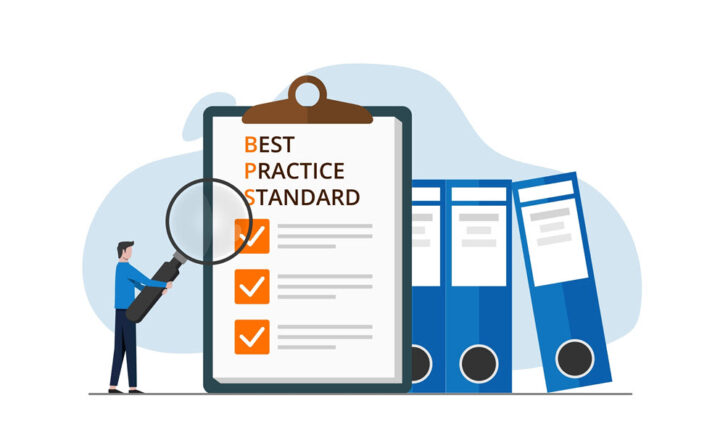Why you need to follow sites in SharePoint
With all these social media tools out there, it seems like all we do these days is Like, Follow, Pin, and Check-in. SharePoint is no exception. It now features a Follow button, and you can now follow sites in SharePoint if you wish.
But why do we need to follow sites in SharePoint? We follow people on Facebook if we want to be kept up to date as to what they ate for breakfast. So you might wonder why on earth you would need to follow a SharePoint site? Even if you access it every day and even if it is bookmarked in your browser, there are still a few reasons for why you need to Follow it. Let me explain. By the way, in case you want to learn more about the Follow feature, I suggest you also check out this post.
1. Followed sites appear in SharePoint Home
All the sites you follow show up in the “Followed Sites” section of SharePoint Home. This comes in handy when you need to access a project site you need to visit every once in a while.
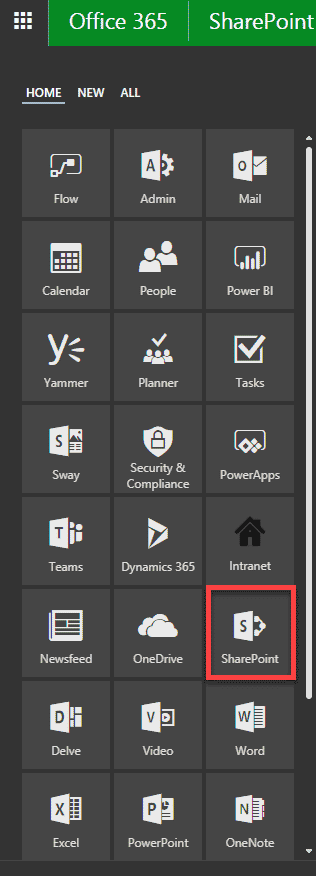
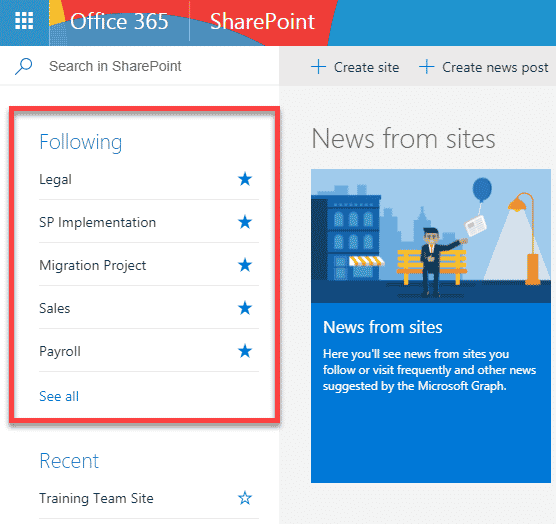
2. Followed sites appear in SharePoint and OneDrive mobile apps
More importantly, followed sites show up when you access them via SharePoint and Mobile Apps. Unlike SharePoint desktop experience where you can easily search and access sites via user-built hierarchical menus, mobile apps rely on Office Graph for user activity trends. So if you follow a site, it tells Office Graph that this must be an important site and it will be given preference in the mobile apps.
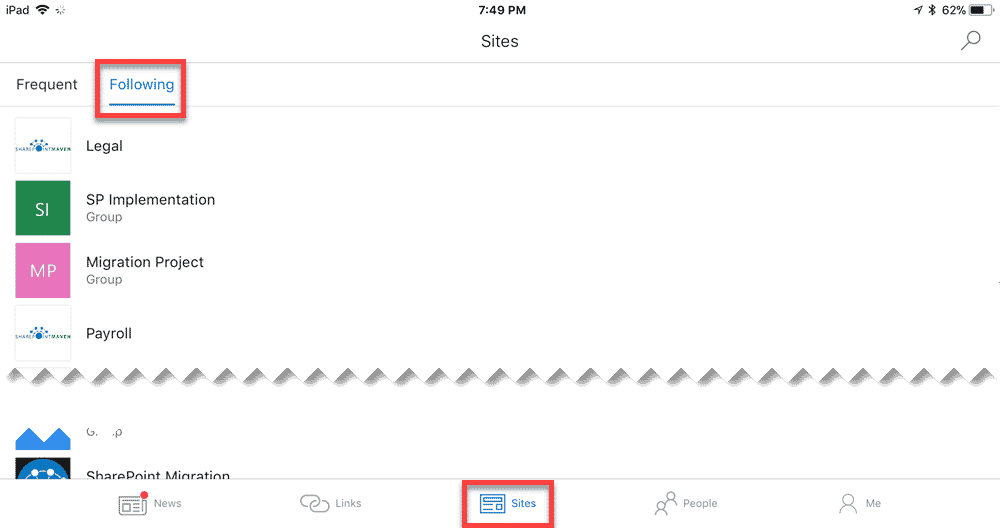
Example of Followed Sites from SharePoint Mobile App
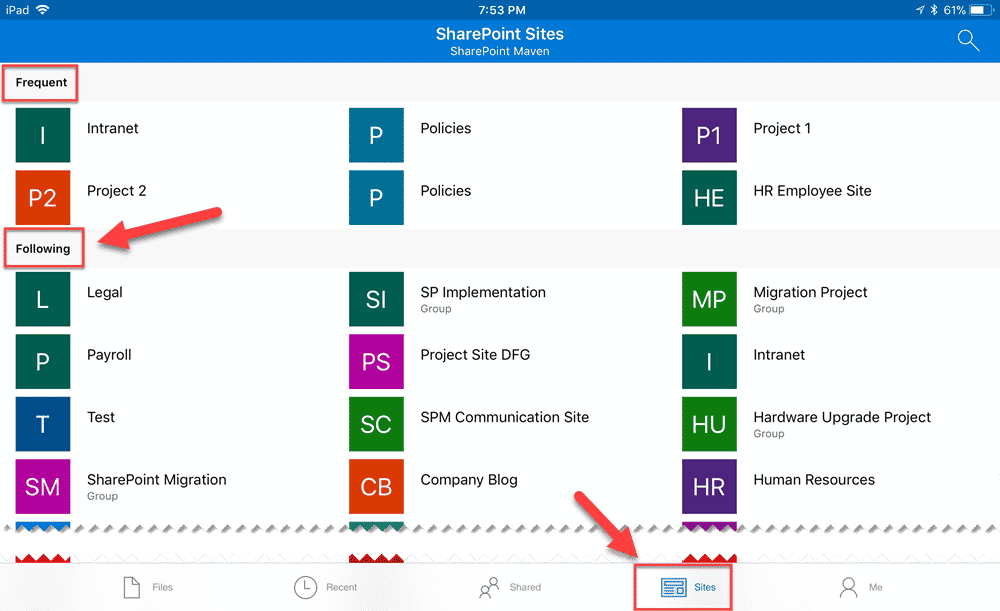
Example of Followed Sites from OneDrive Mobile App
3. You must Follow sites if you want to move or copy files
Another reason to follow sites is that you might need them when moving or copying files from one site/library to another. When you do this using modern document library, you get presented with a short list of sites to choose from. Just like with the mobile apps, the sites are based on Office Graph. So if you do not want to endlessly search for your destination SharePoint site when you copy a file, you might want to Follow a site!
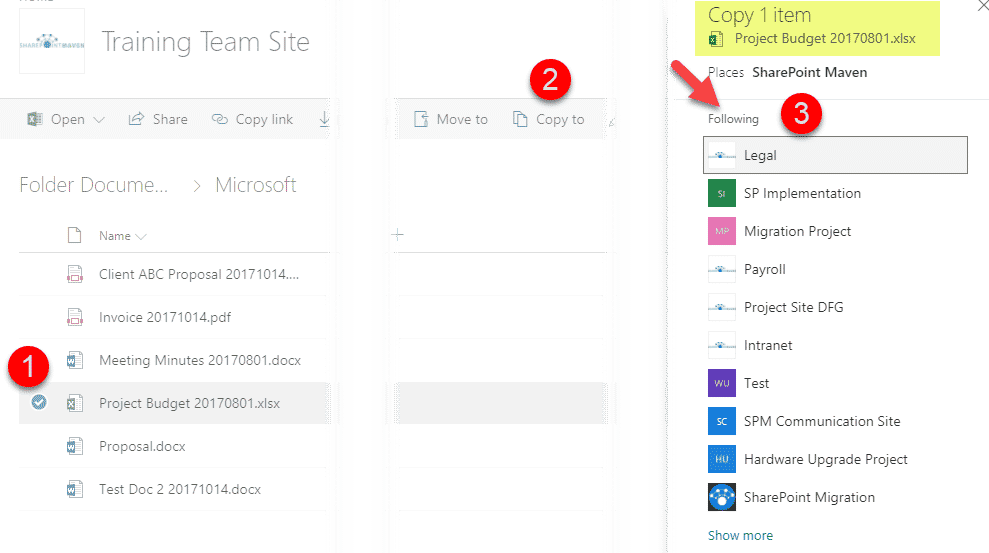
4. You must Follow sites to do “Save As” from MS Office
This is a recent and welcome change in SharePoint Online! You can now Save As from Word, Excel, PowerPoint directly to SharePoint sites/document libraries. I published step by step instructions on this here. Since you can have tens if not hundreds of different sites in your environment, followed sites are just like your favorites and will appear under Following section when you try to save to SharePoint from MS Office. Otherwise, might be impossible to save directly.
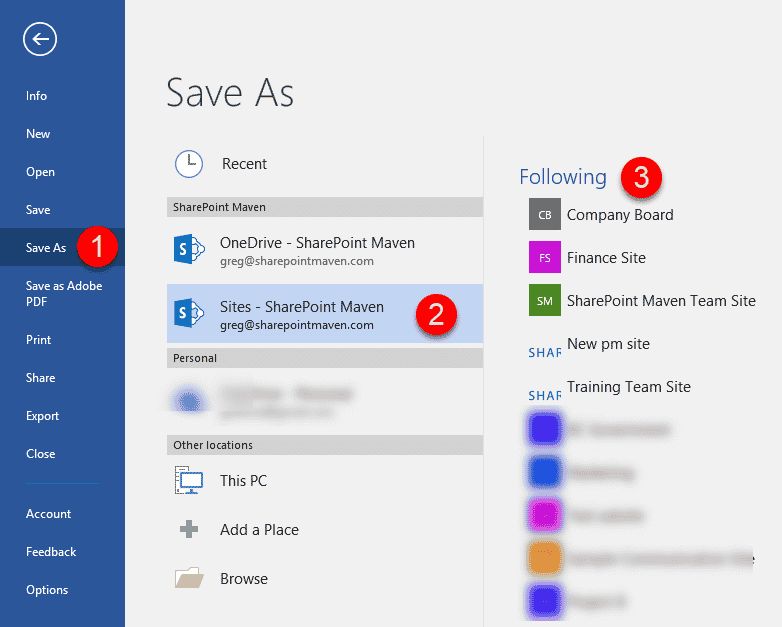
5. Followed sites improve findability
Related to all of the above reasons, followed sites improve findability of content. By following a site, you tell SharePoint modern search (Office Graph) that the site and its content are important. So anytime you do a search from SharePoint Home or Office 365 Home or Delve, content from followed sites is prioritized.
How to follow sites in SharePoint Online
There are three ways for you to follow sites in SharePoint!
Option 1: Auto-follow
If you created a new site in SharePoint yourself – you would automatically follow it – nothing extra for you to do!
Option 2: Follow from the site
If you want to follow a site, just click Follow Star Icon in the upper-right-hand-corner of the site.
If you are using Classical page experience, it will look like this:
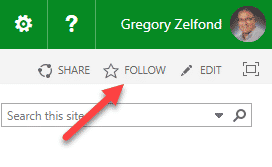
If you are using Modern page experience, it will look like this:
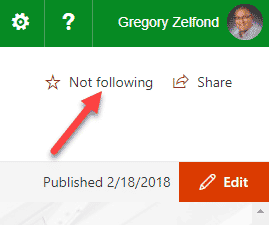
Option 3: Follow from SharePoint Home
You can also follow sites from SharePoint Home page. To do so, just click on Star Icon in the upper-tight-hand-corner of a site card.
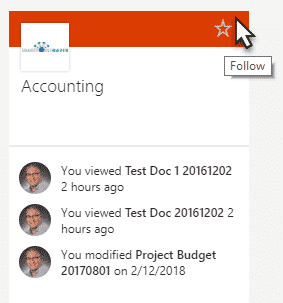
NOTE: To follow sites in SharePoint, you need to have Office 365 license! Unlicensed users won’t be able to follow sites!