Follow vs. Alert in SharePoint
In case you wonder what the difference between Follow vs. Alert in SharePoint is – you came to the right place. As a matter of fact – I do get this question frequently from my clients and blog readers, so you are not alone. Before I explain the difference between the two, let me first clarify what each of these options is all about.
What is an Alert?
I actually published a detailed blog post on alerts, so you might want to check this article to find out more about them. In a nutshell, alerts allow you to be automatically notified about a particular event that has occurred in a list or a library (for example: added an event, deleted a document) according to trigger conditions you have specified. Alerts are set up on web parts like a document library, calendar, custom list, really any web part (list) that holds some sort of content.
What is Follow?
Follow feature was introduced in SharePoint Online/SharePoint 2013 as a passive notification mechanism. Here is what you can follow in SharePoint:
- SharePoint Sites
- Documents
How to follow a SharePoint Site
- If you are the person who created the site – it automatically makes you follow it – so no need to do anything extra
- If you were not the person who created a site, but want to follow it, just click the Follow button in the upper-right-hand corner of the site, just under your photo
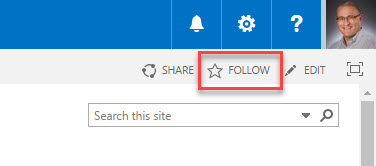
NOTE: Check out my other post on why you must follow sites in SharePoint!
How to follow a document
You have to be using “Classical Experience” of a document library to follow documents. To be honest, I see little value in following documents, but just in case you insist, this is how you do it:
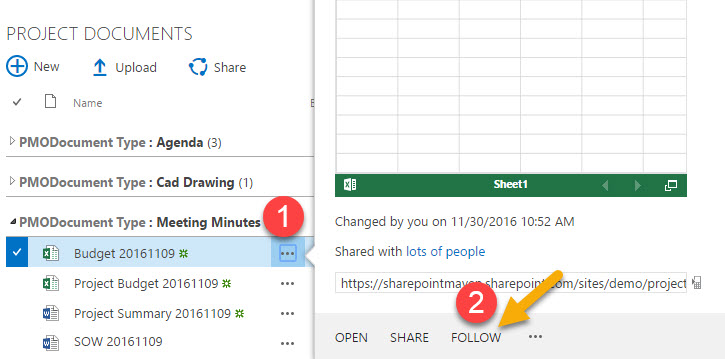
How to view the followed sites and documents
Unlike alerts, when you follow say, a site, it does not alert you to anything. It works more like a Facebook feed, where you see your friends’ activities. There are 2 ways for you to monitor followed sites.
Option 1: Newsfeed Tile
Though I explain how to access the Newsfeed, I personally see little value in this. I think this functionality will either go away or will be revamped down the road, because in its current state it is of little benefit.
- Click on Newsfeed Tile
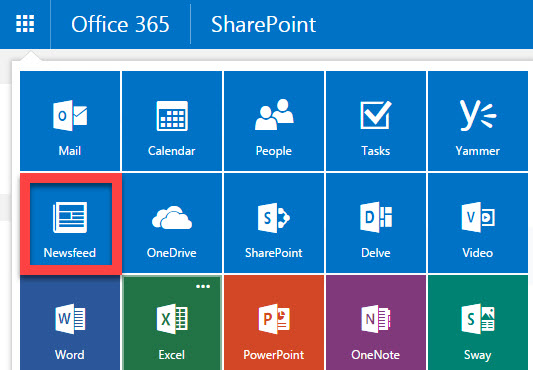
- It will now show you all the sites and documents you follow.
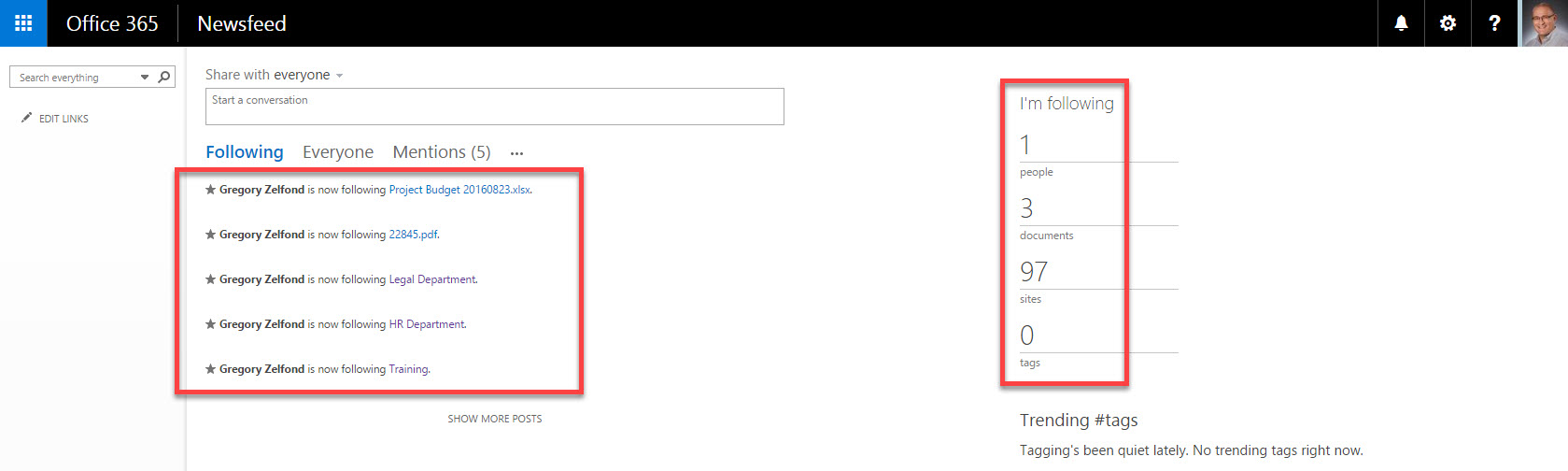
Option 2: SharePoint Home
A much more attractive and handy option is to track followed sites using the newly revamped SharePoint Home Tile. The area shows you all the sites you follow (no documents) as well as frequently accessed sites and sites suggested by SharePoint based on your history.
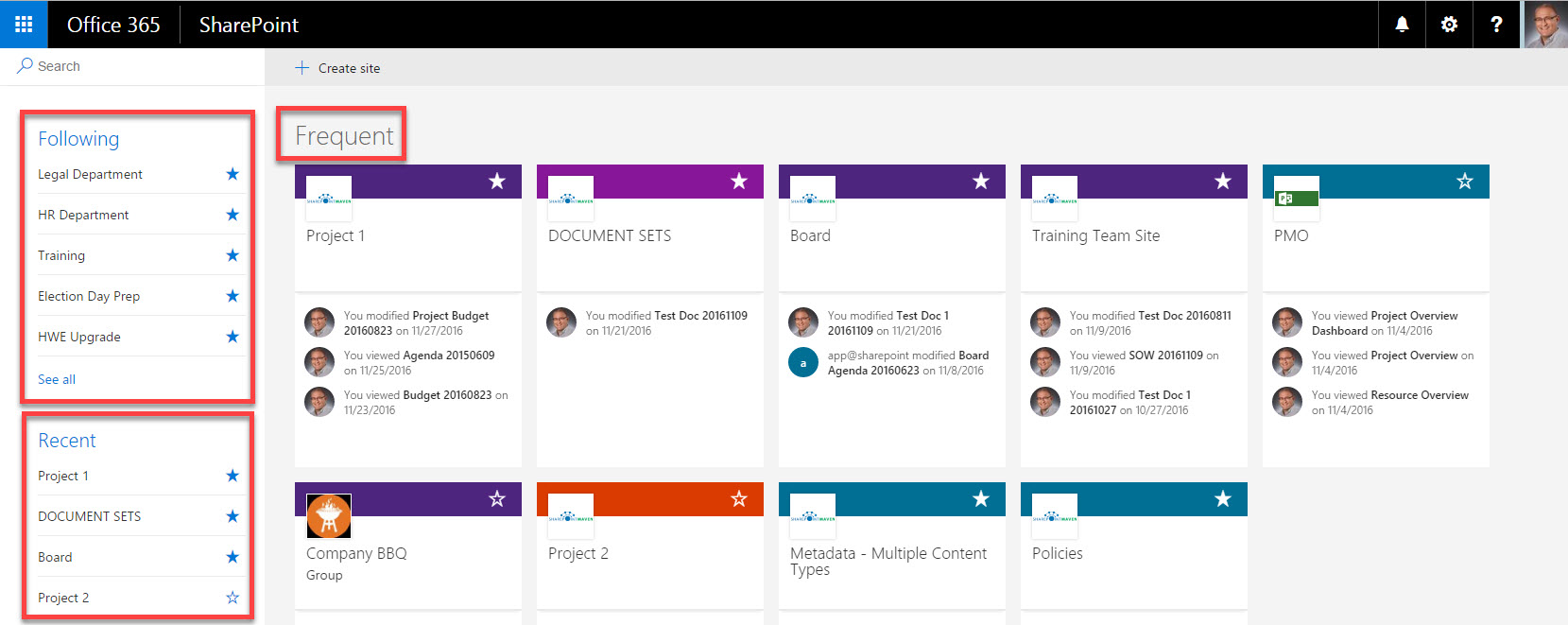
I have written a detailed blog post on this SharePoint Home Experience, you can access it here.
So you can see, Follow and Alerts are totally different and unique notification mechanisms. Now that you understand how they work, you can choose one over the other, depending on your business requirement and needs.



