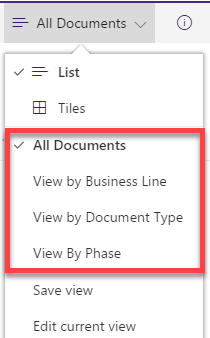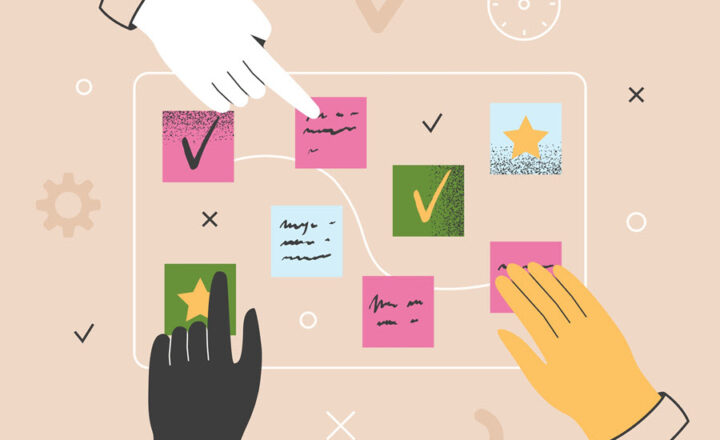Don’t change that default view in SharePoint!
Where SharePoint really shines is its flexibility with metadata and views. The new library experience and the new custom list experience make it really easy to add/edit metadata columns and create views on the fly. Out of the box, you always get a single view, usually called All Documents (in the document library) or All items (in tasks or custom list). Today I want to explain why you should never touch that default view and instead, create your own custom views, should you decide to view information differently.
Reason # 1: Default view is “catch all” view
By default, the out of the box All Documents or All Items views are not filtered or grouped in any way. So in other words, it shows you things as-is. If you start messing around with the default view, you might inadvertently hide some content, if you do any kind of filtering, for example.
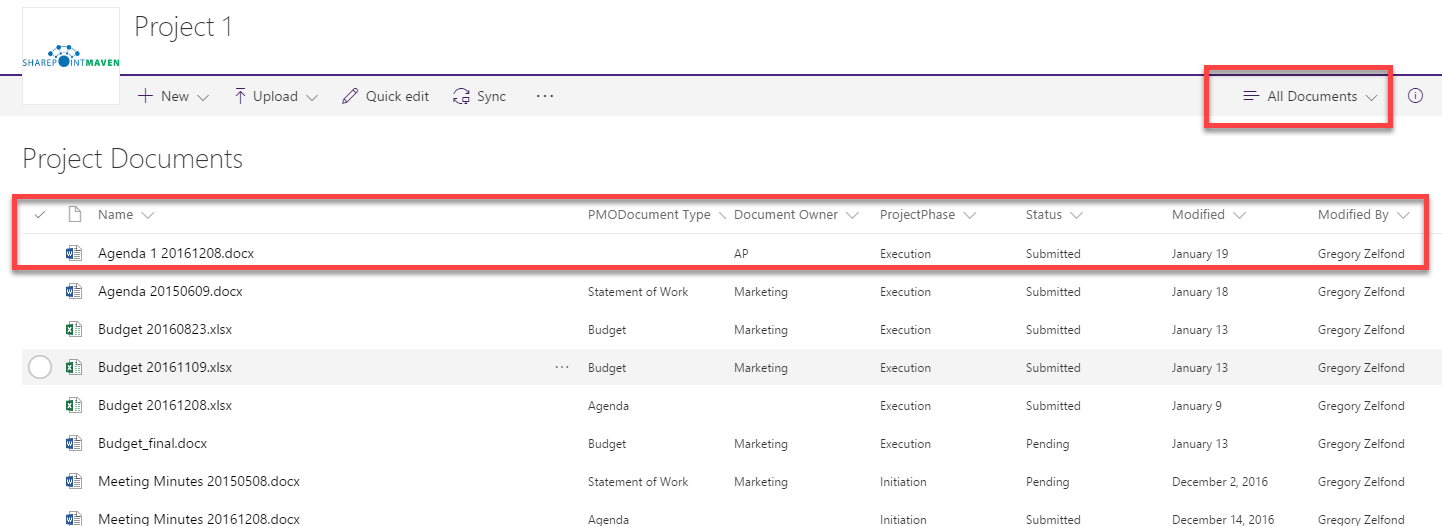
Reason # 2: Quick Edit feature
If you want you to bulk edit metadata, you can do it very quickly using the Quick Edit function. The thing is, this feature (that I described in this post) only works in the non-grouped view. So if you decided to alter the default view and group it by a certain column – Quick Edit option won’t be available and you have to ungroup things or create another “flat list view.”
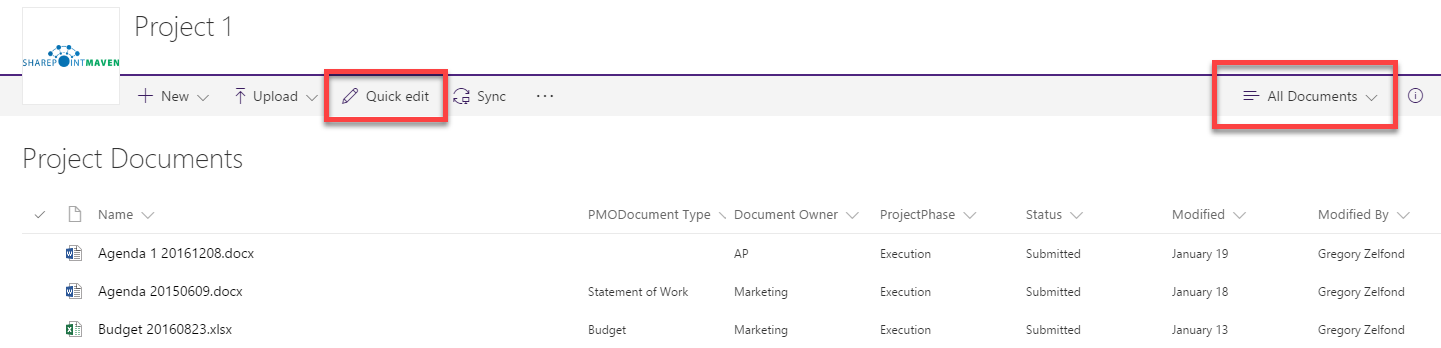
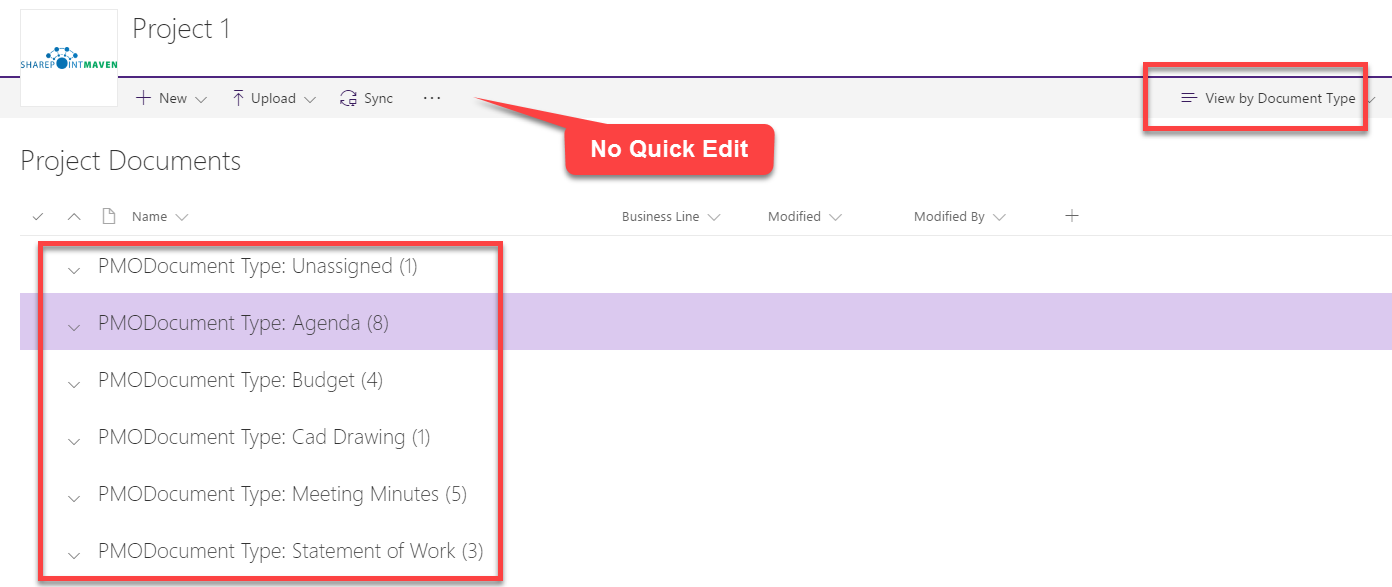
Reason # 3: Some operations are only allowed in non-filtered, non-grouped & non-sorted views
Just like with the Quick Edit above, some functions on certain lists don’t work if your view is grouped, sorted or filtered. Case in point: in the Tasks web part, if you try to indent tasks in the filtered view (i.e. My Tasks) – you will get the following error message: We can’t modify hierarchy on a view that is sorted/filtered/grouped.
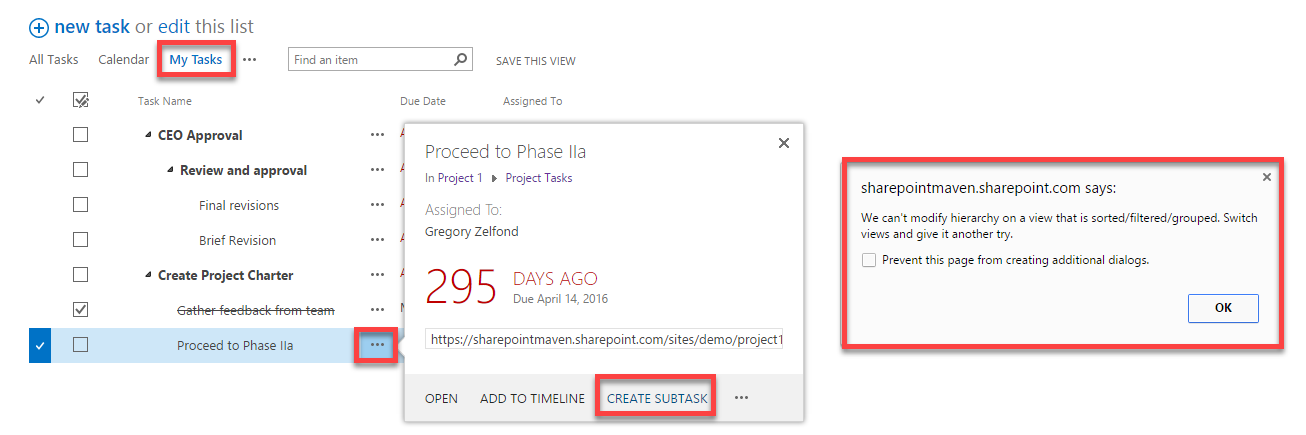
Reason # 4: Any view can be made a default view
If you do not like the plain vanilla default (All Document or All Items) view, you can make any other view a default one! You can do so at any point by modifying the view and clicking Make this the default view check box. What that means is that when users click on a document library or a list, the first view that will be displayed is that new default one you just created.
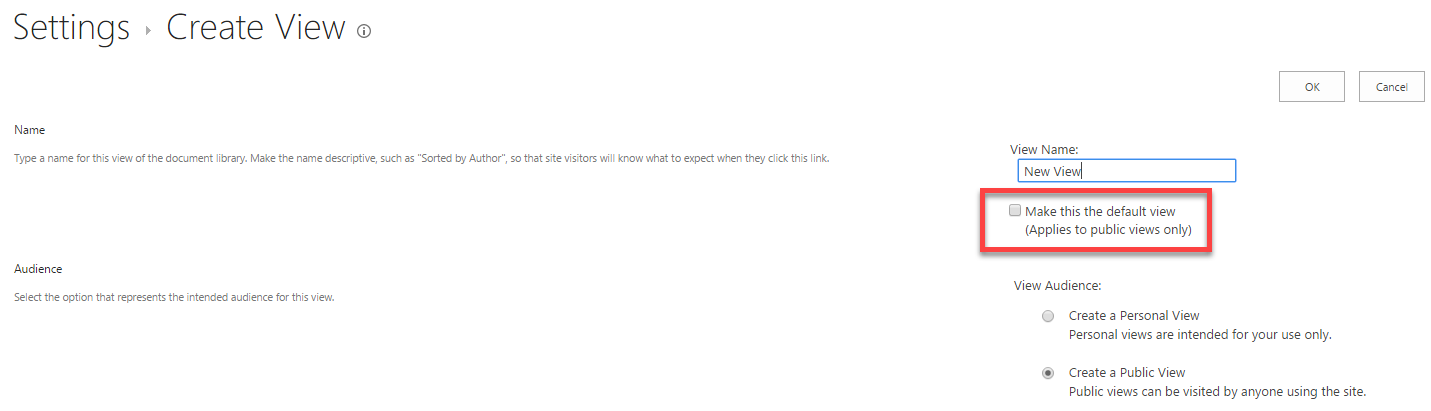
Reason # 5: The more views – the better
One of the reasons you probably opted for metadata was the ability to view things differently depending on your needs. So you should never rely on a single view anyway. The more views you create – the better it is for your end users (think user adoption!)